In this tutorial, we’ll guide you through setting up predefined payment gateway settings in the HidePay application by Nextools.
This feature provides ready-made rules and validations tailored to your requirements, whether you choose Revolut or PayPlug. For Revolut, multiple predefined configurations are available, and the same applies to PayPlug, depending on your specific needs.
Go to the HidePay dashboard and click on "Create button in the Payment Customizations section."
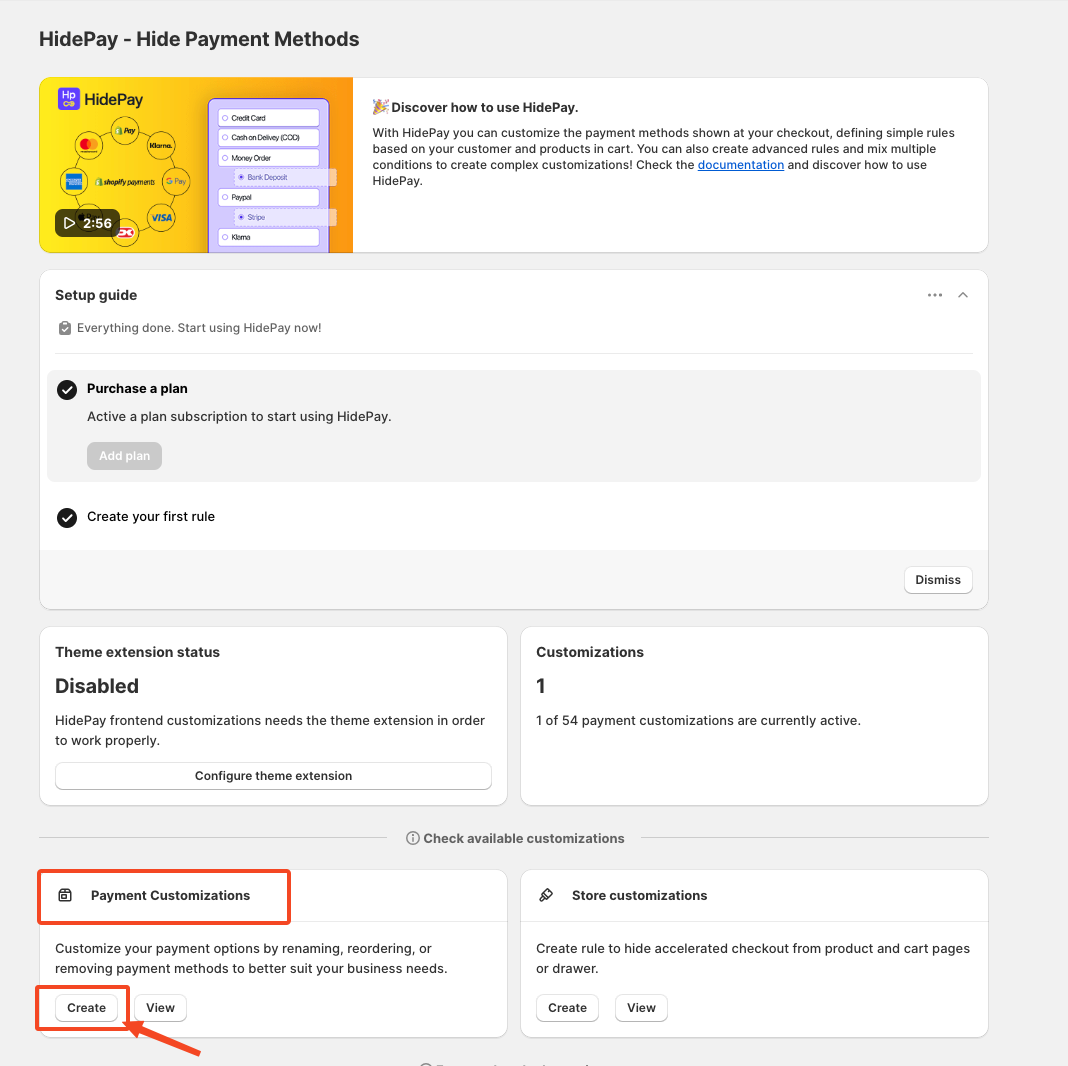
When you click the Create Button, a pop-up window will appear. Select the Predefined Settings for Payment Gateways.
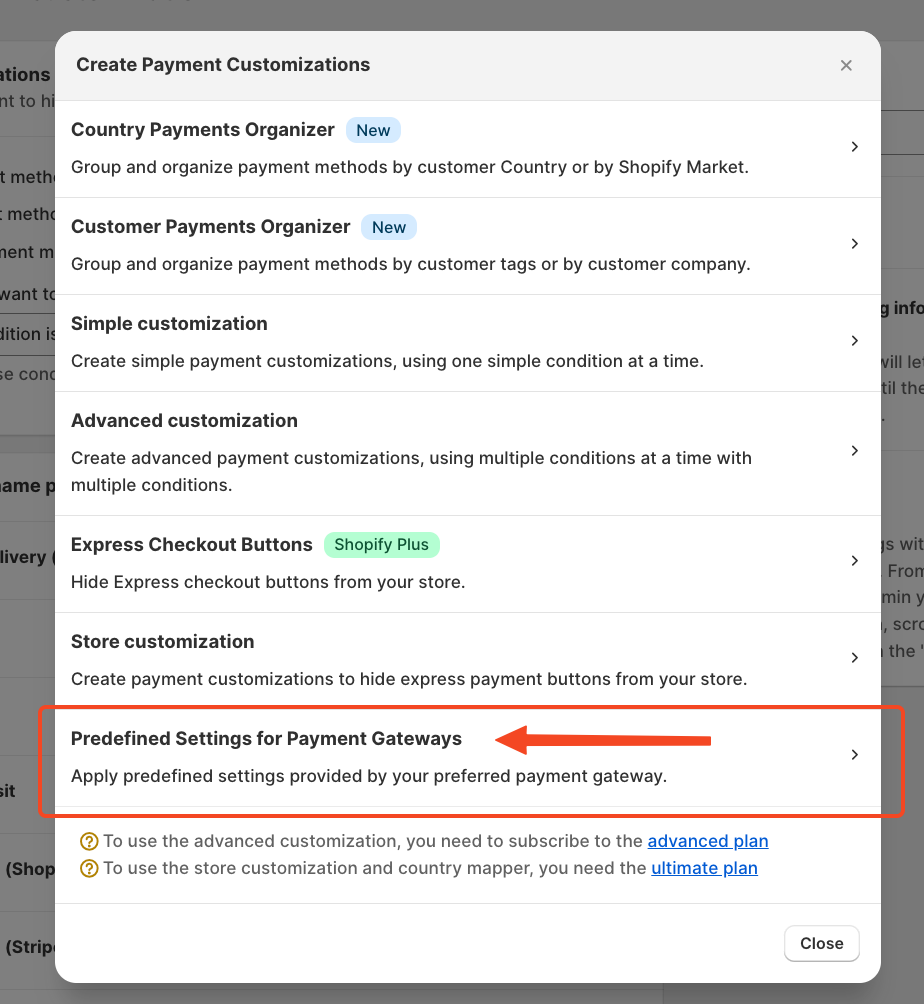 After selecting Predefined Settings, another pop-up window will appear. Choose the payment gateway you want to configure—either Revolut or PayPlug. For this tutorial, we’ll proceed with Revolut.
After selecting Predefined Settings, another pop-up window will appear. Choose the payment gateway you want to configure—either Revolut or PayPlug. For this tutorial, we’ll proceed with Revolut.
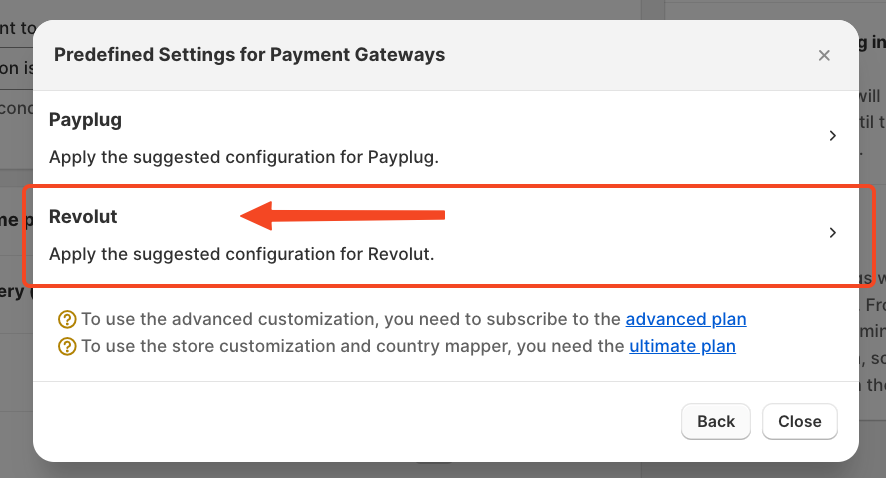 Once you select Revolut, you’ll notice that the predefined rule is already set up for you.
Once you select Revolut, you’ll notice that the predefined rule is already set up for you.
No changes are required unless you have specific customization needs.
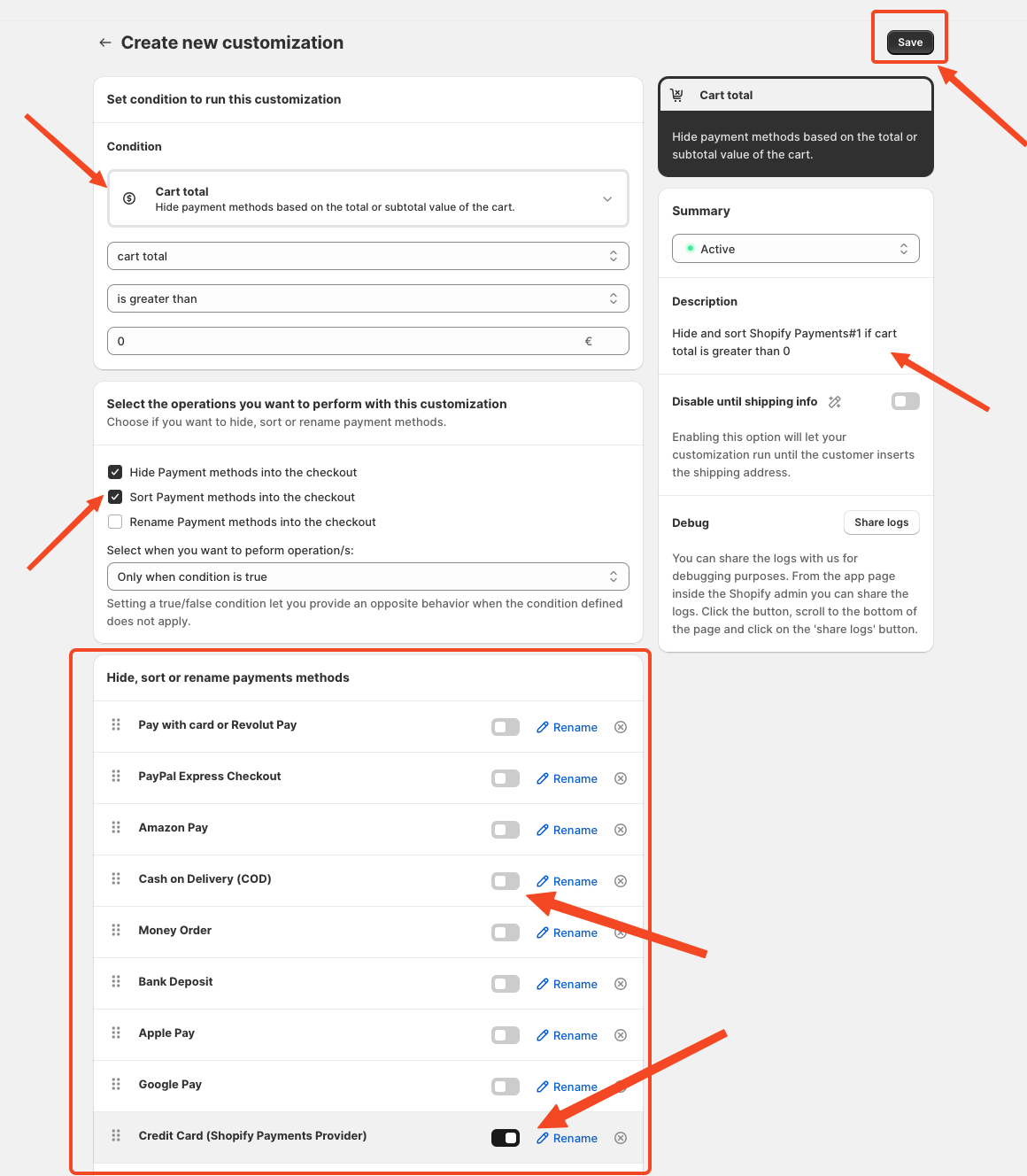
If you have any further queries or doubts, please feel free to reach out via HelpCrunch or Email.
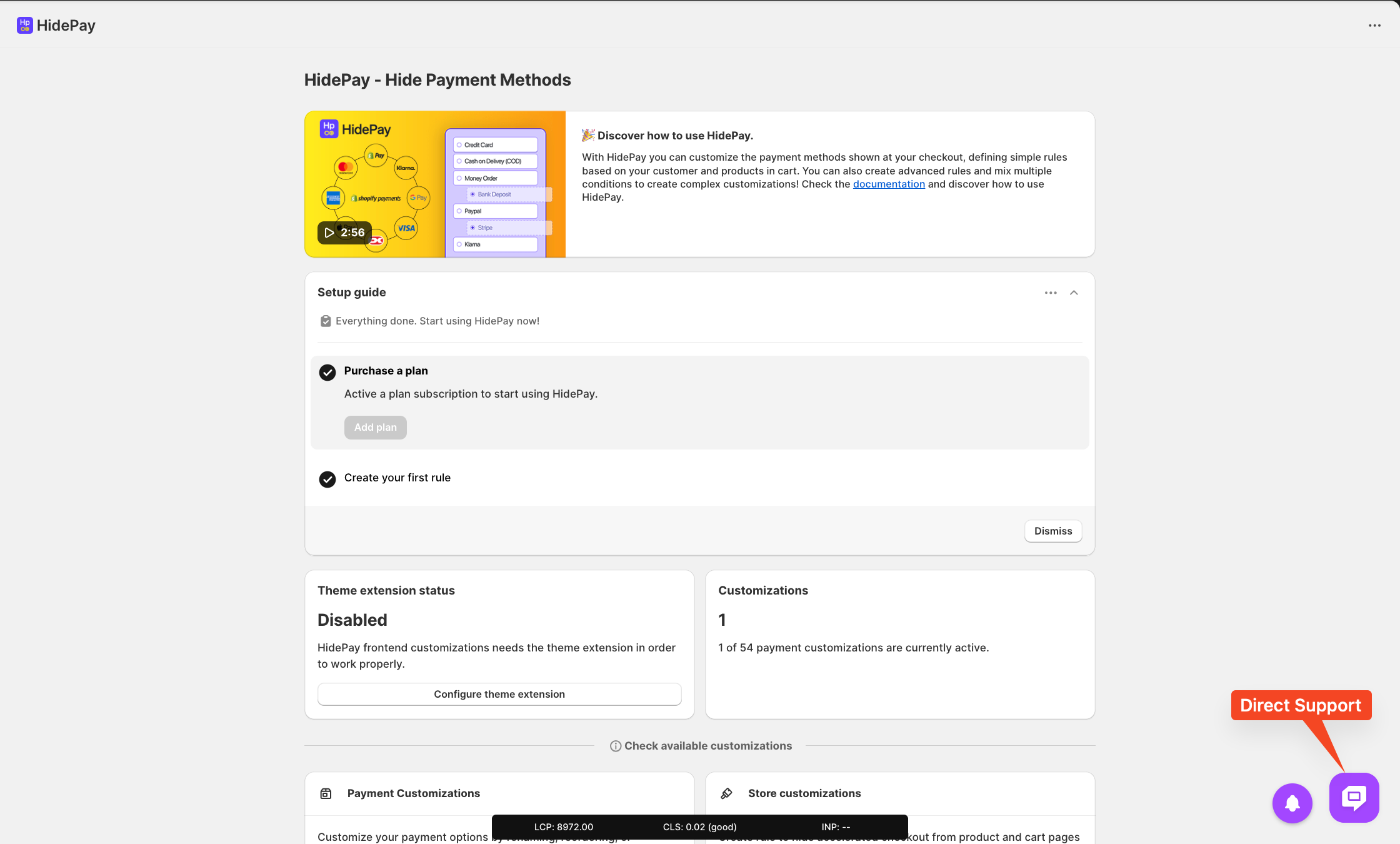
We are happy to help you with the HidePay application! 🚀