With Line Item Attribute, you can create specific attributes (also known as line item properties) for each product, making them visible in the cart and checkout based on unique conditions.
Let's start!
STEP 1
Go to the AttributePro dashboard and click on Add Attributes.
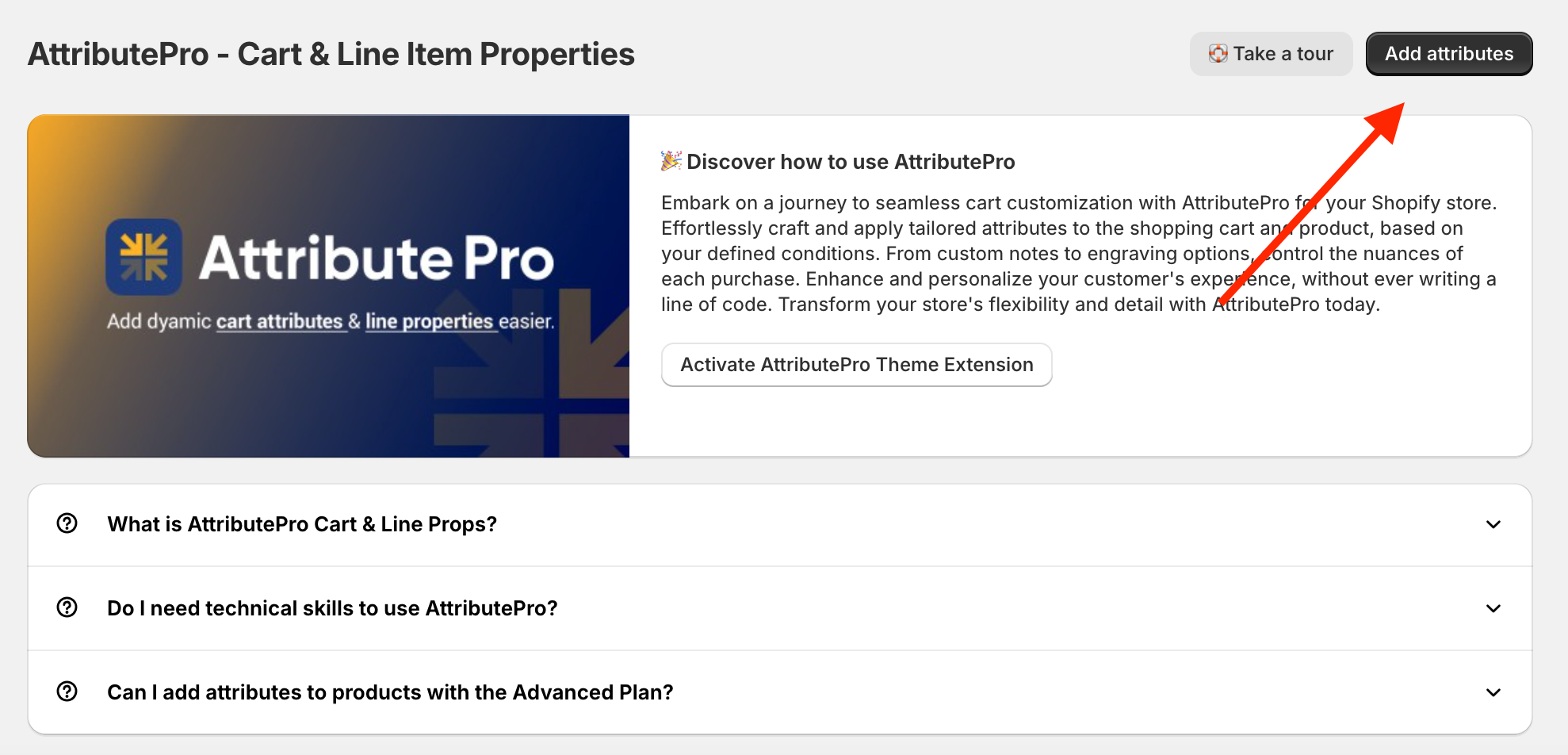
STEP 2
There are two options, one for cart attributes and one for line item properties. Choose add line item properties.
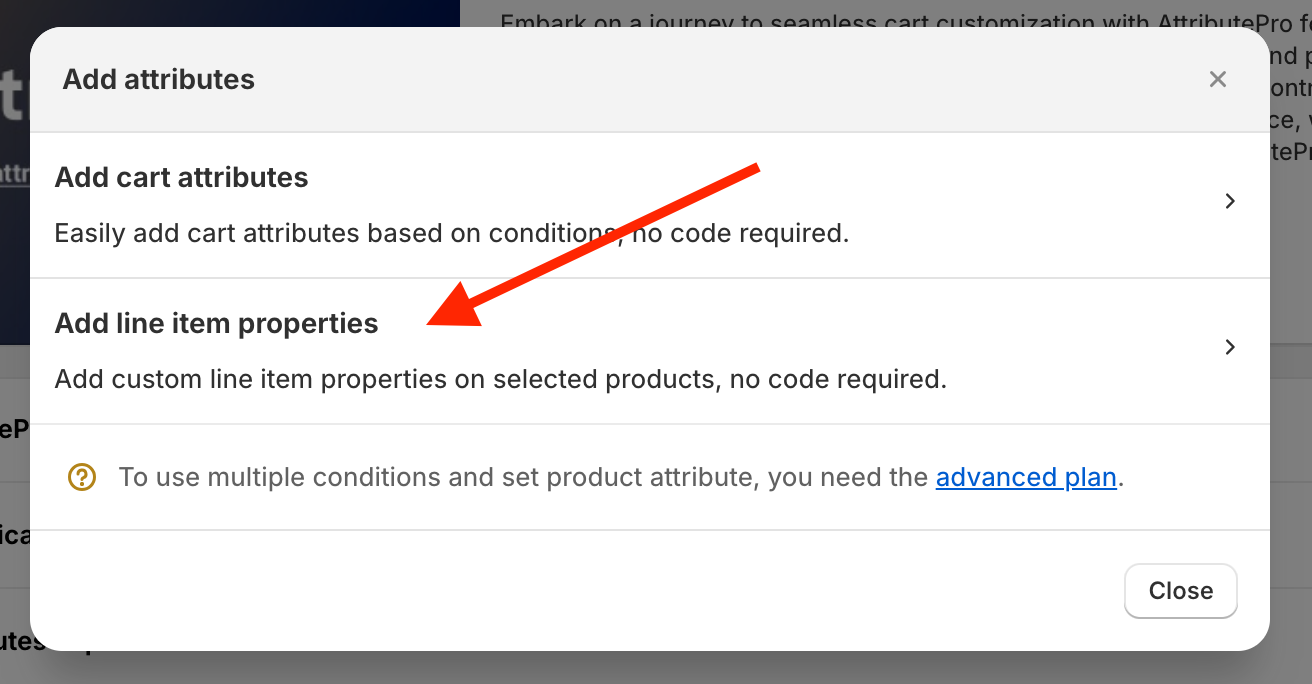
STEP 3
Fill in the title. For example, "Organic Big Order".
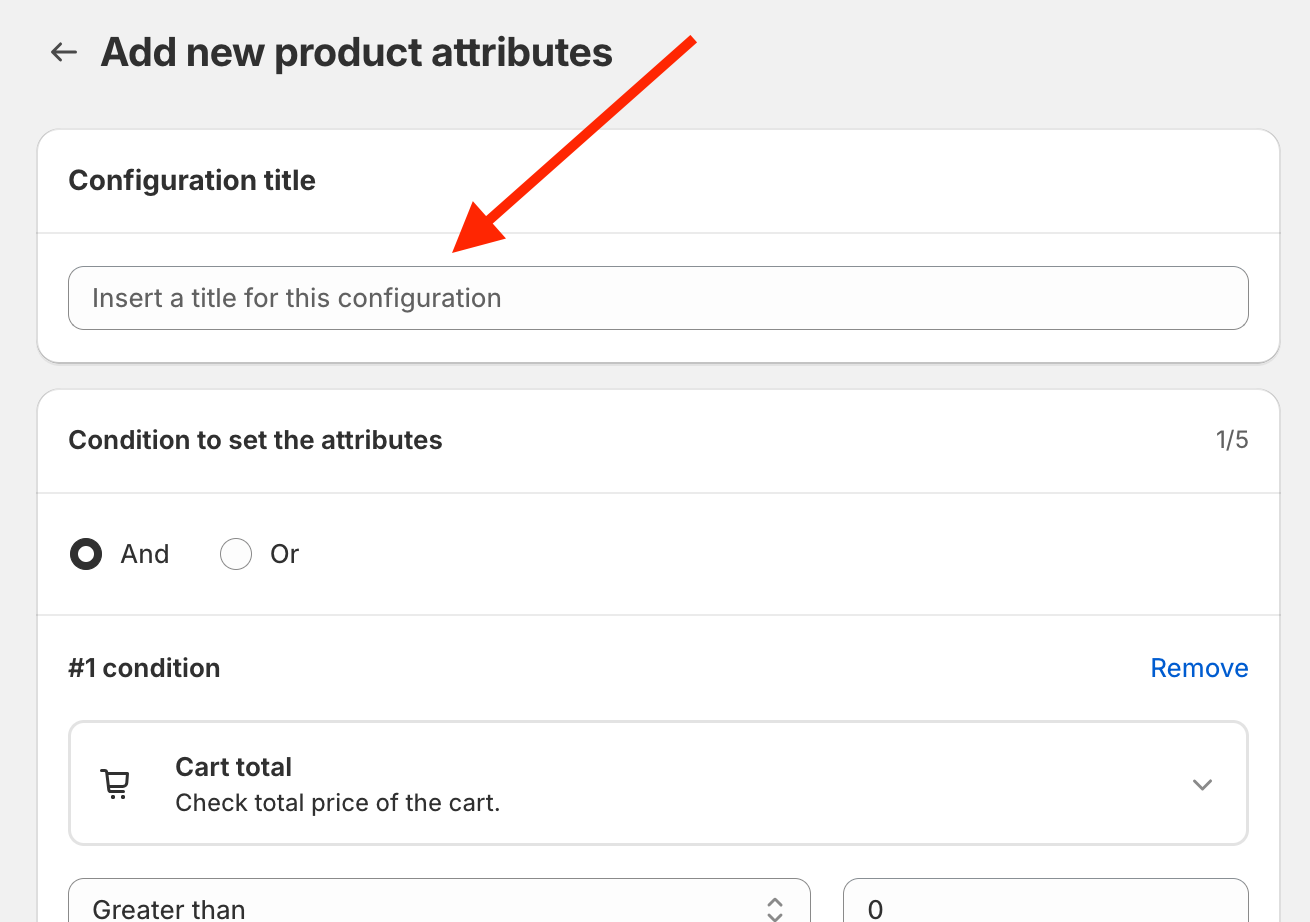
STEP 4
In the condition area select the condition that suit your needs for your attribute.
For example choose Cart total
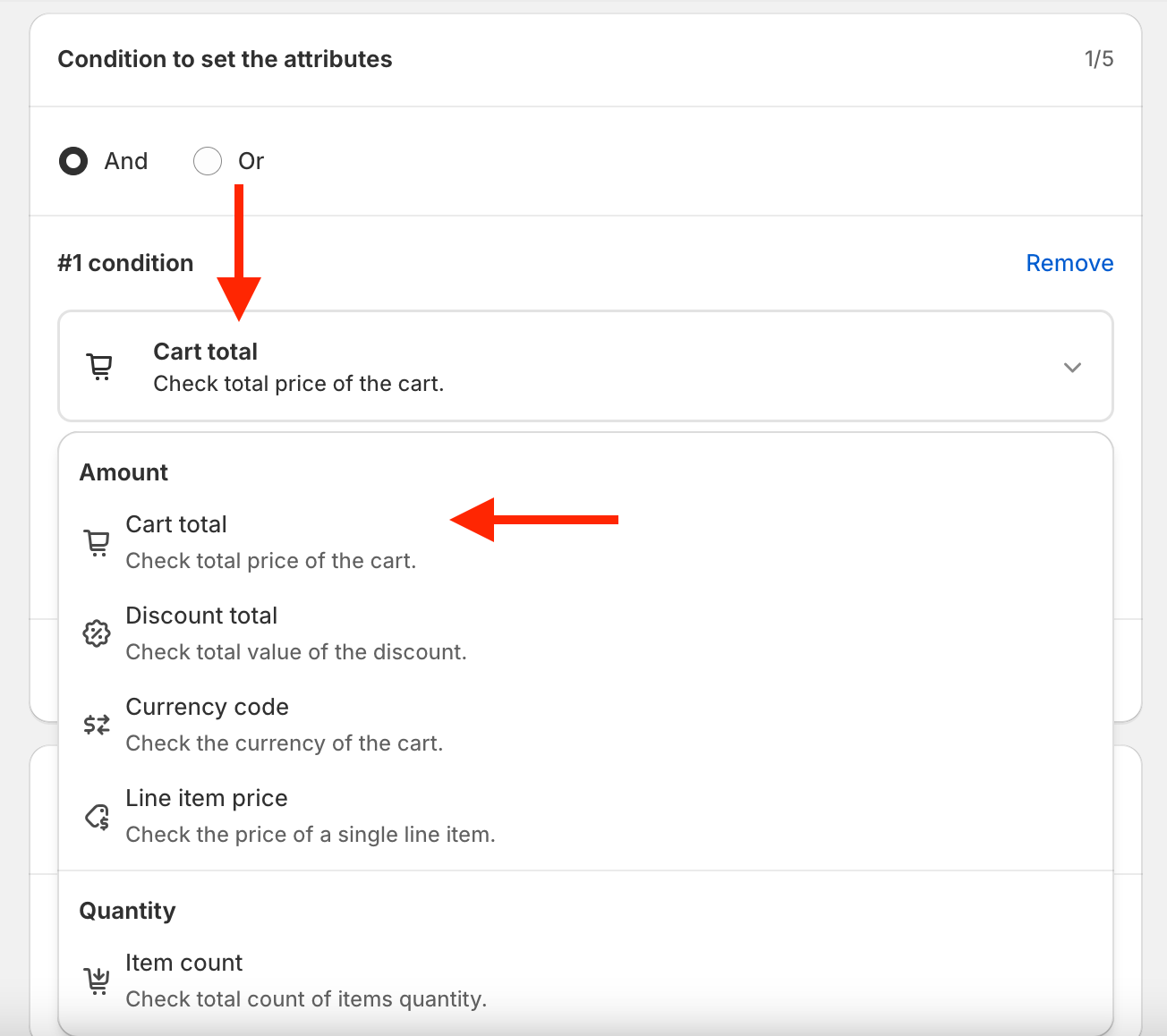 select Greater than
select Greater than
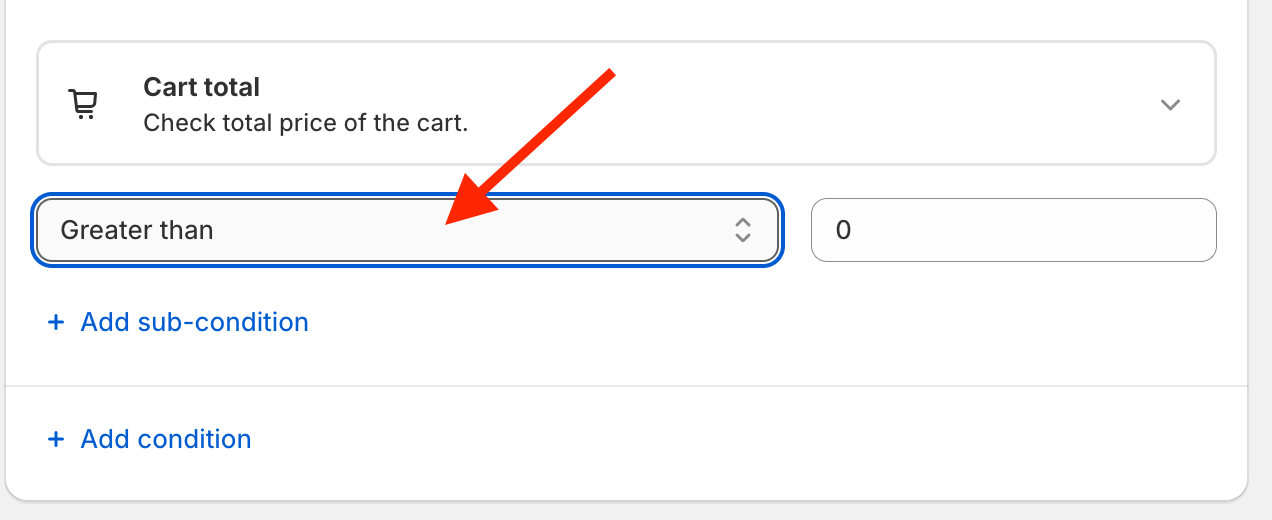
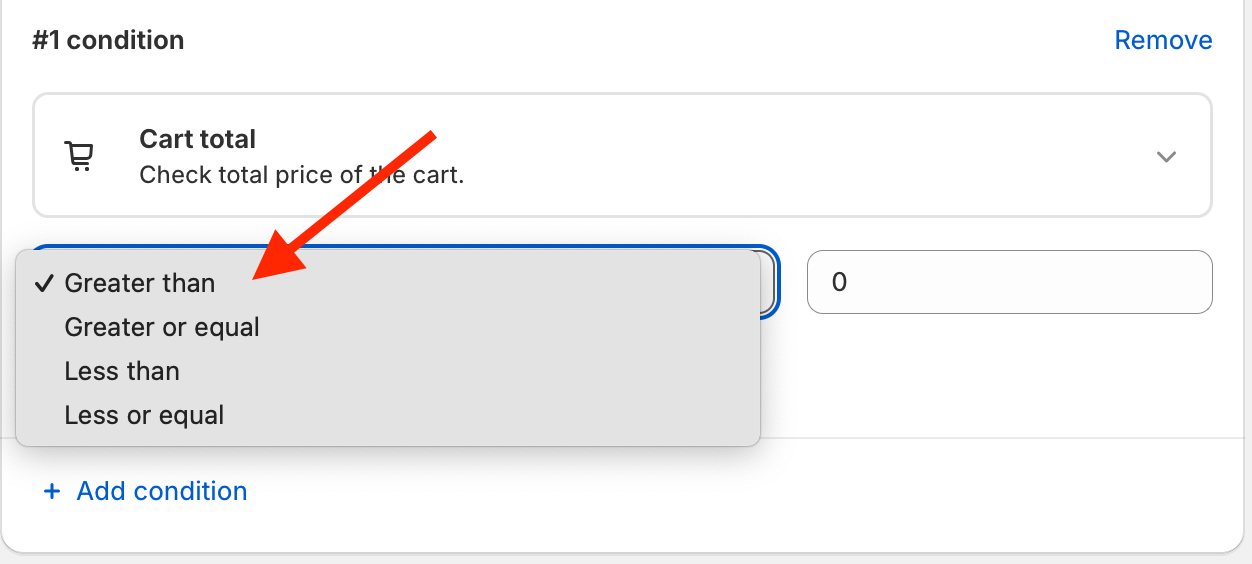 and type 200.
and type 200.
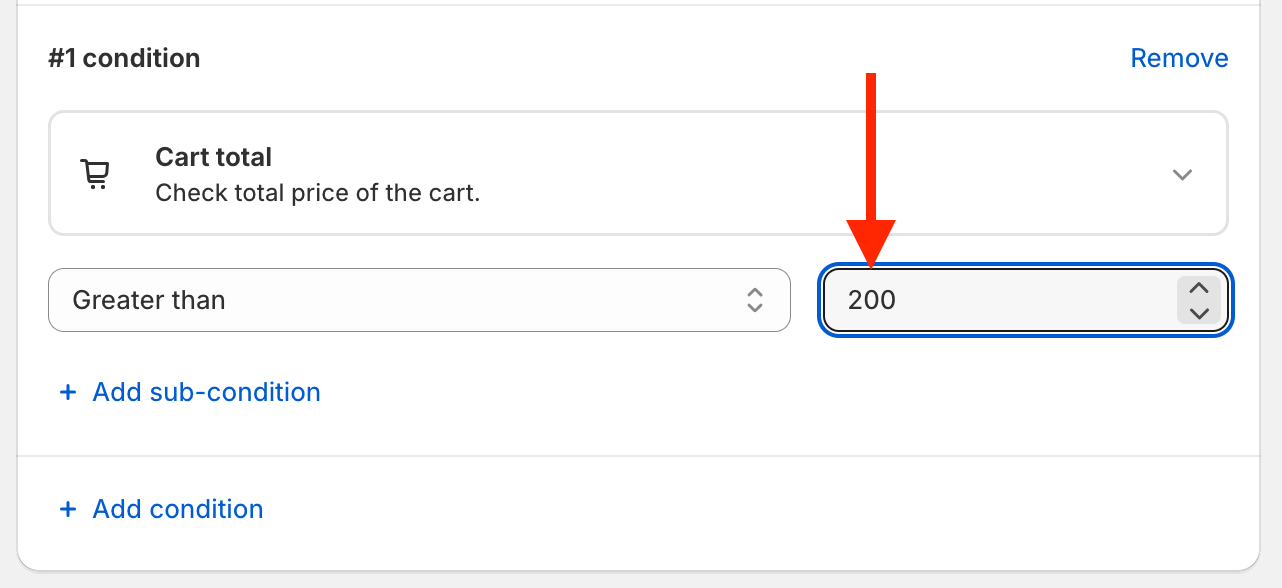
STEP 5
Choose the product you want to affect with this rule by using the dropdown menu. You can select one or more products.
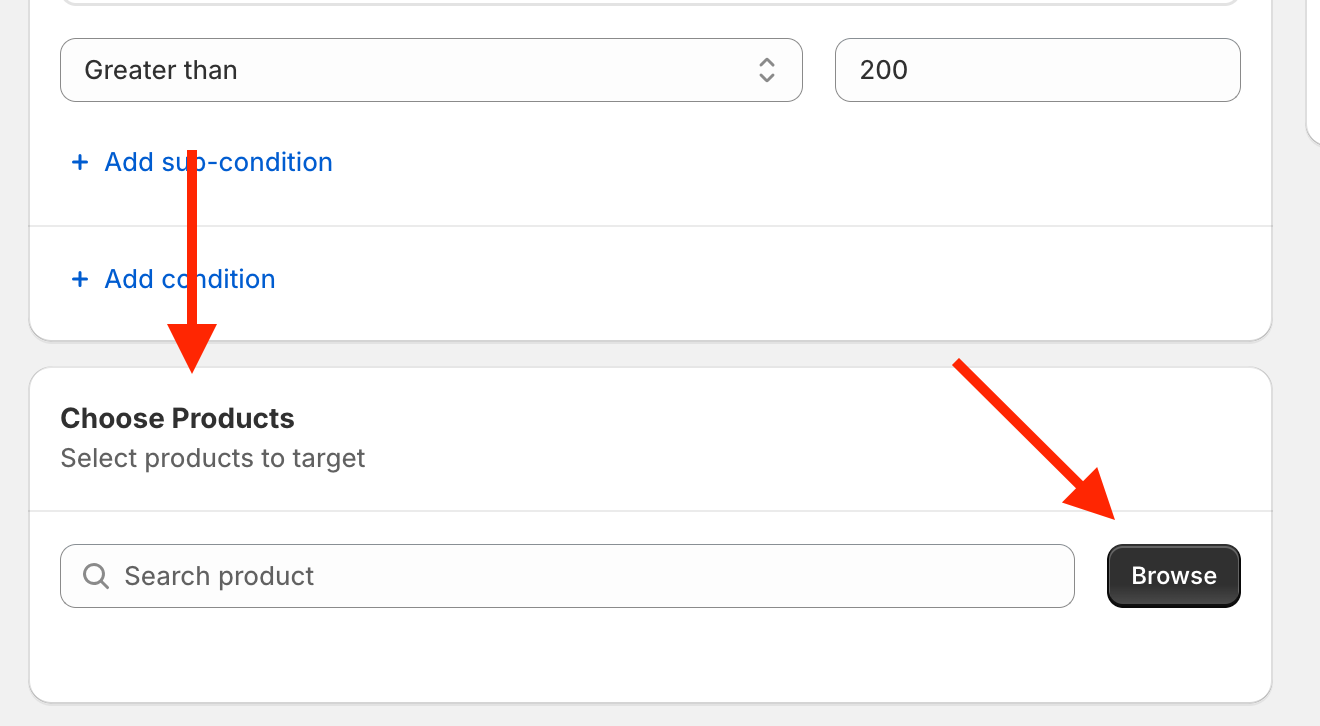
STEP 6
Set the attribute for the line item and the relative value
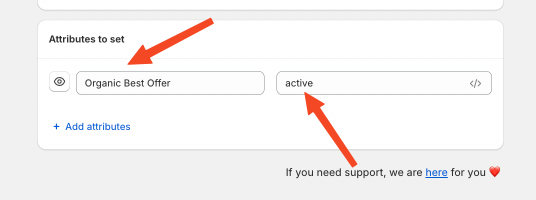
STEP 7
Click SAVE on top of the screen.
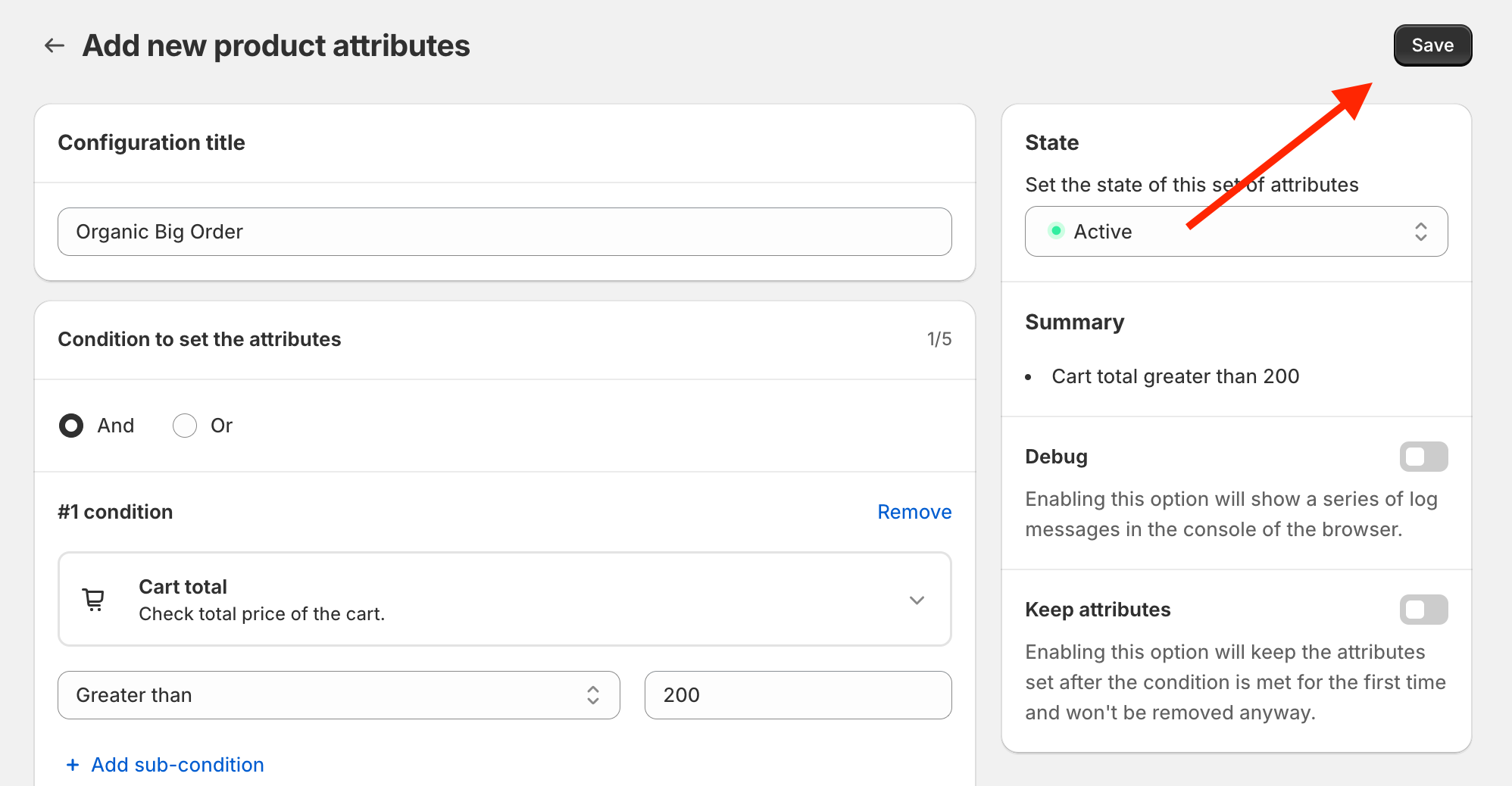
For a smoother process you can watch our dedicated video tutorial right here!