In this guide, we'll explore how to reward our customers by automatically adding products to their cart when certain conditions are met. For example, we might offer a gift card to customers who purchase two specific products, displaying it in the cart to encourage additional purchases.
From the AutoCart dashboard, click the “Create New Rule” button. To create a rule that adds a product to the cart, use Store Automation.
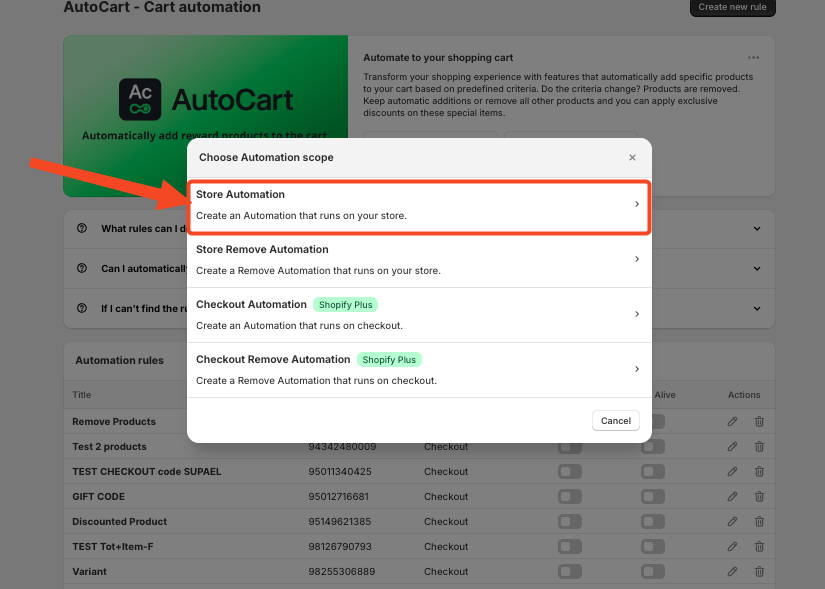
Note:
To use Store Automation does NOT required to be a Shopify Plus member
Enter the rule name, and in the conditions menu, select the "Cart Contains" rule. Choose “Any” as the next parameter and check the box for quantity, setting it to “Greater than” “0.”
In “Set Values,” click and select one product you want the customer to add to the cart.
For the sub-condition, set it as before but select the second product you want in the cart.
Now Create a second condition to specify that you want exactly one of each product to qualify for the special gift.
Select the "Cart Contains" condition, use “Any” again, but now set the quantity to “Less than” “2.” This ensures that exactly one of each product is needed to meet this rule.
Time to choose the gift card to be automatically added if the specified products are in the cart.
Click the “Browse” button to select the desired product from your store's inventory. Define which variants to add automatically and set the quantities for each variant.
In this case, we choose a $100 gift card.
Click the "Save" button in the top right corner to activate the rule immediately.
Now, anytime a customer buys exactly 1 product of each, a Gift card of 100$ will be added automatically to his cart.
Remember, for any help you can always contact our customer service by live chat or via email.