Today, we'll learn how to add a gift to the cart when a PromoCode created by us is used.
From the AutoCart dashboard, click the “Create New Rule” button. To create a rule that adds a product to the checkout, you need to use Checkout Automation.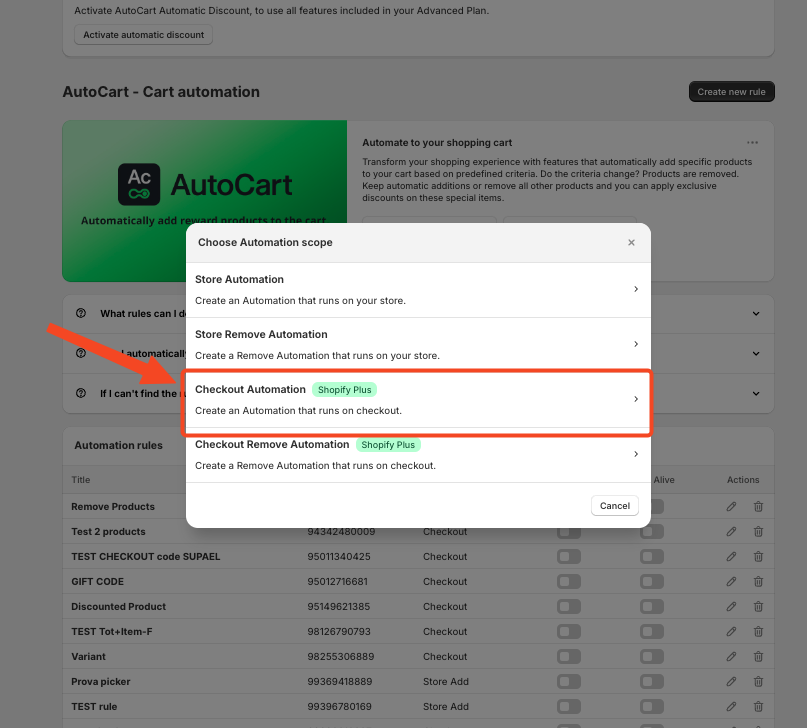
Note:
Checkout Automation is available only for customers with a Shopify Plus subscription.
Enter the rule name, and in the conditions menu, select the "Discount Code" rule. Specify if the code should be equal(any), different (not any), partially contains, or partially does not contain from the one defined in “Set Values.” In “Set Values,” enter the promo code that is active in your store.
Note:
The rule can contain up to 30 different promo codes. Simply add them to the “Set Values” field, separated by commas.
Choose the gift to be automatically added to the cart if the indicated PromoCode is used. To select the product, click the “Browse” button and choose the desired product from your store's inventory. You can define which variants to add automatically and set the quantities for each variant.
To make the product a true gift, enable the switch in the “Give Discount on Selected Products” section. This will open two new fields: one to enter the message to display to the customer and another to define the discount percentage applied only to the product added to the cart. By setting the percentage to 100, the product will be offered as a gift.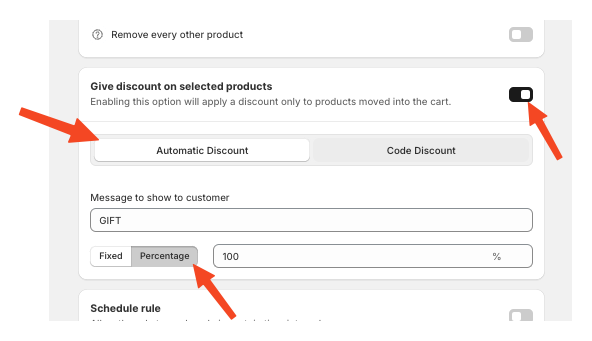
Click the "Save" button in the top right corner to activate the rule immediately.
Remember, for any help you can always contact our customer service by live chat or via email.