This customization will allow you to hide the Express Checkout Payment Methods on your Shopify store by HidePay.
Go to the HidePay dashboard and click on "Create button" in the Payment Customizations section."
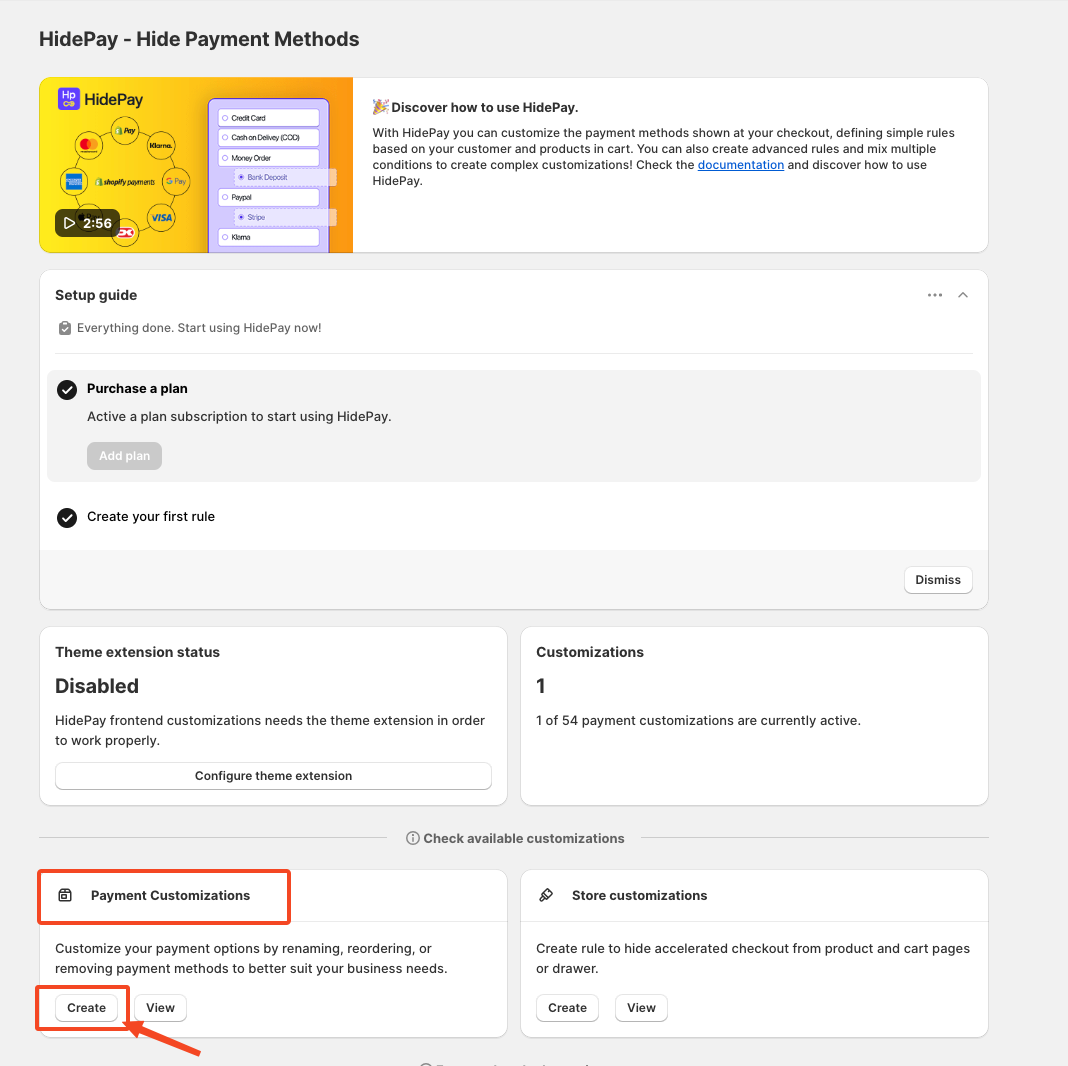
A new pop-up window will now appear, displaying the Express Checkout Button option with Shopify Plus mentioned alongside it.
This function condition is available only for Shopify Plus members.
This limitation comes directly from Shopify.
Click on the Express Checkout Buttons, and a new window will appear with the "Create New Customization" option.
Now, we can create a rule to hide any of the Express Checkout payment methods. You'll see the "Title" field, which is mandatory to fill in for internal purposes and will not reflect on your Shopify store. This helps identify which rule corresponds to which condition.
Next, set the condition to run this customization. Click on the condition option, which provides two choices: "Customer Country" and "Shopify Market".
Select the one that best fits your requirements.
Now, let's select a condition and create the rule.
For example, if we choose Shopify Market (Hide payment methods for selected Shopify Markets) and set it to Italy, the Express Checkout button for PayPal will be disabled for all customers in that market.
To hide any Express Checkout payment method based on the rule or condition, simply toggle the payment method you want to hide. You can also sort them as needed for your Shopify store by dragging and dropping in the position you desire.
Finally, click "Save" and the rule will be immediately active.
Remember, you can turn on or off from the Dashboard with a simple click
If you need further assistance, feel free to contact us via support email or connect with us directly through HelpCrunch
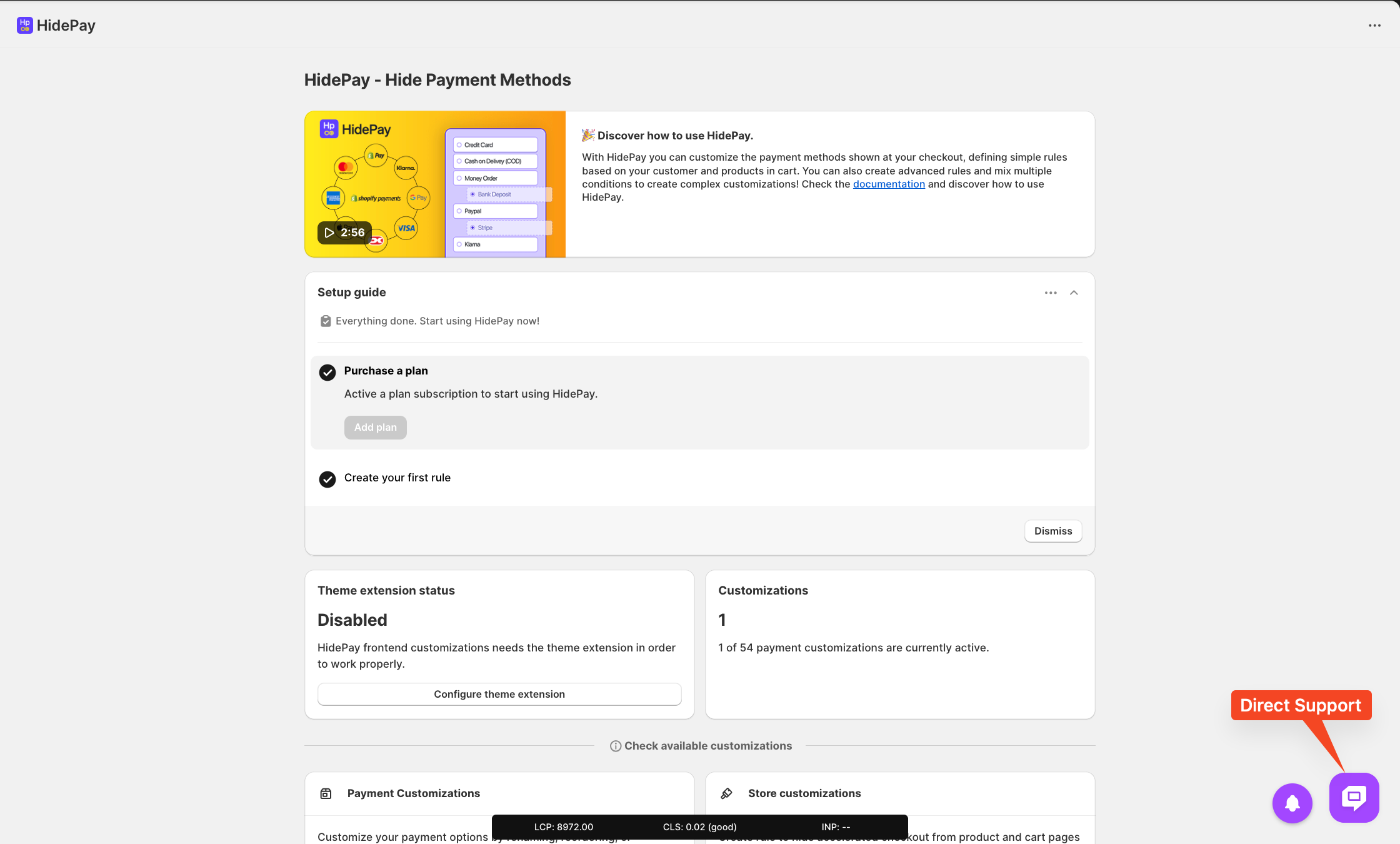
We are happy to help you with the HidePay application! 🚀