In this tutorial, we'll guide you through creating a simple customization to hide a payment method based on the cart currency.
Go to the HidePay dashboard and click on "Create button" in the Payment Customizations section."
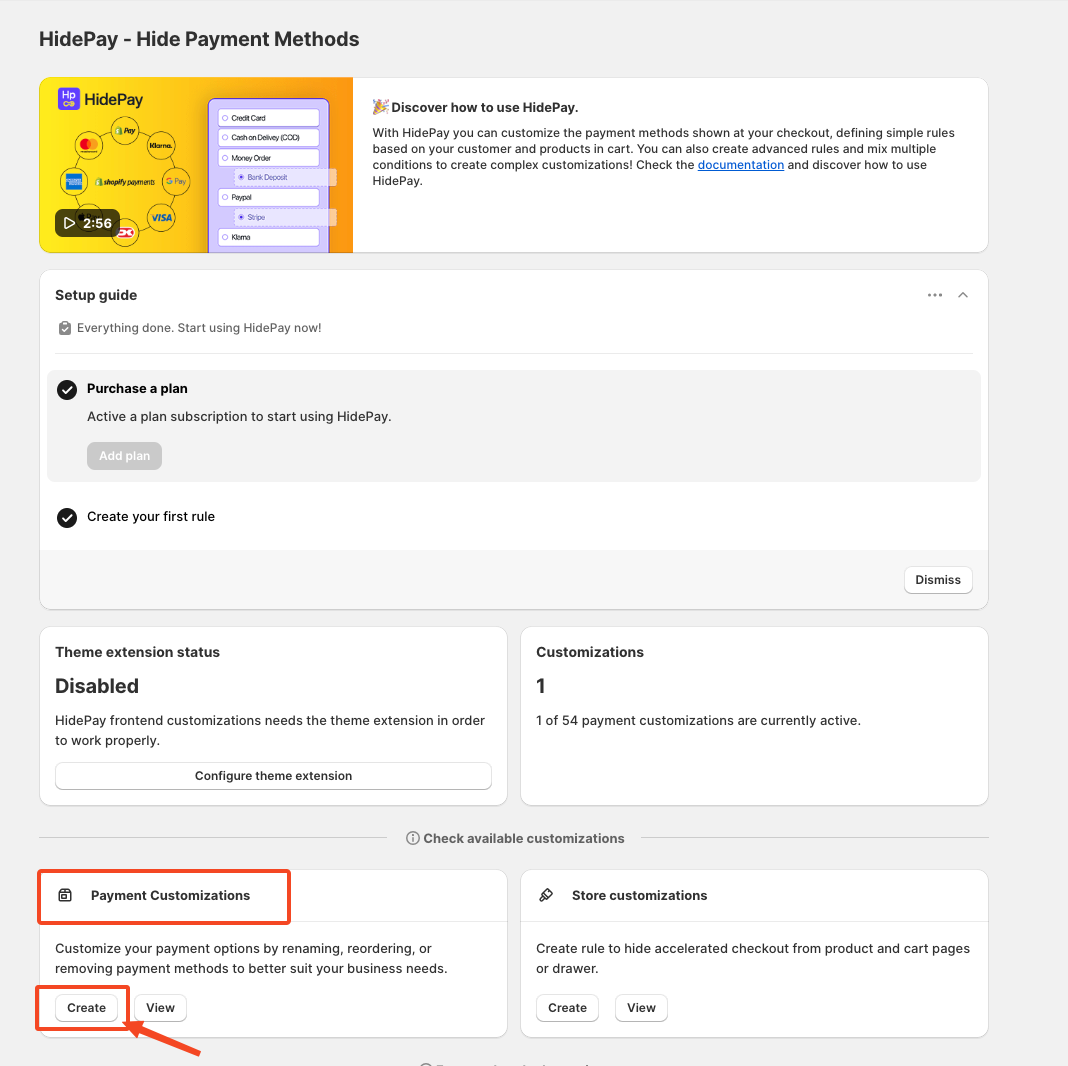
When you click the Create Button, a pop-up window will appear. In this window, select the Simple Customization option to proceed using one condition at a time.
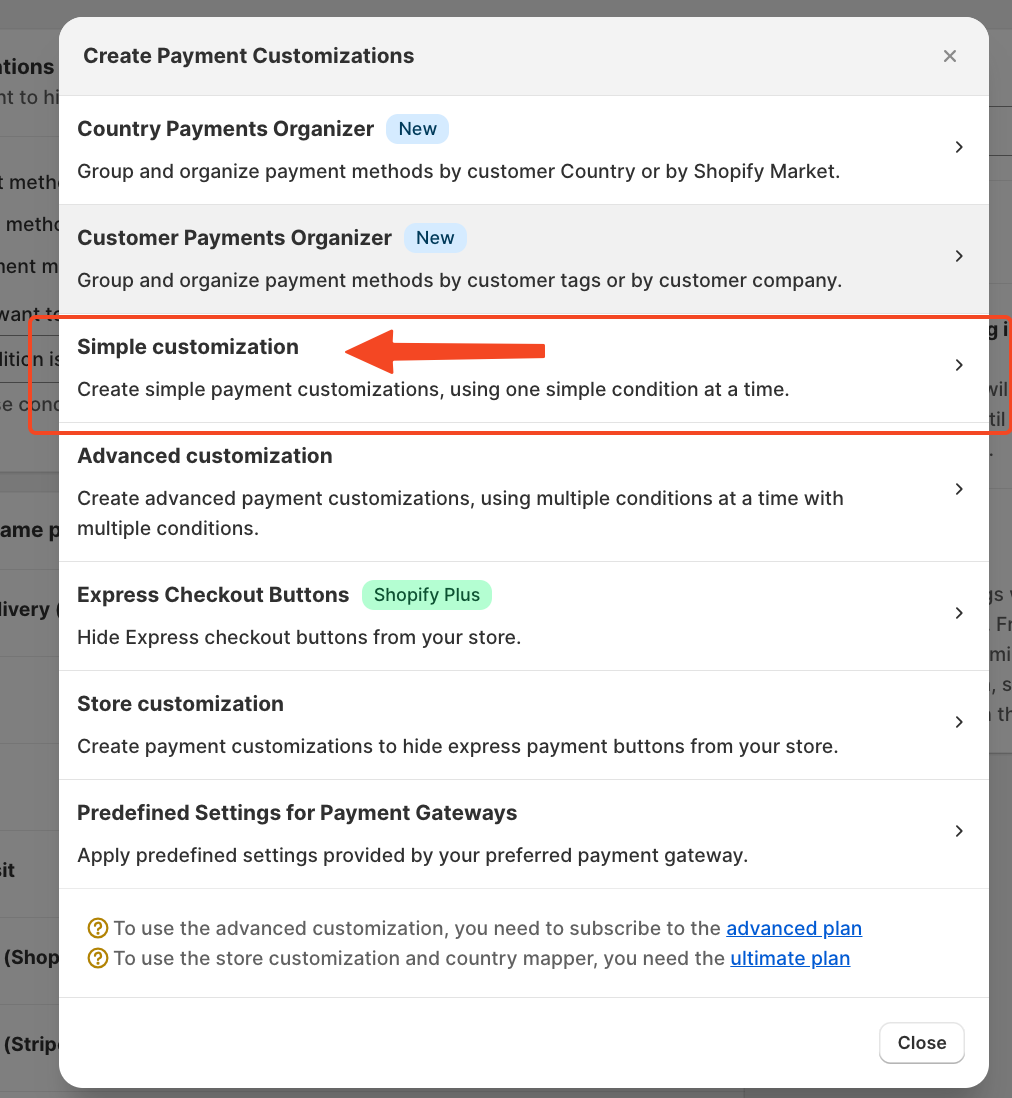 After clicking on Simple Customization, you'll be able to create a new customization like this:
After clicking on Simple Customization, you'll be able to create a new customization like this:
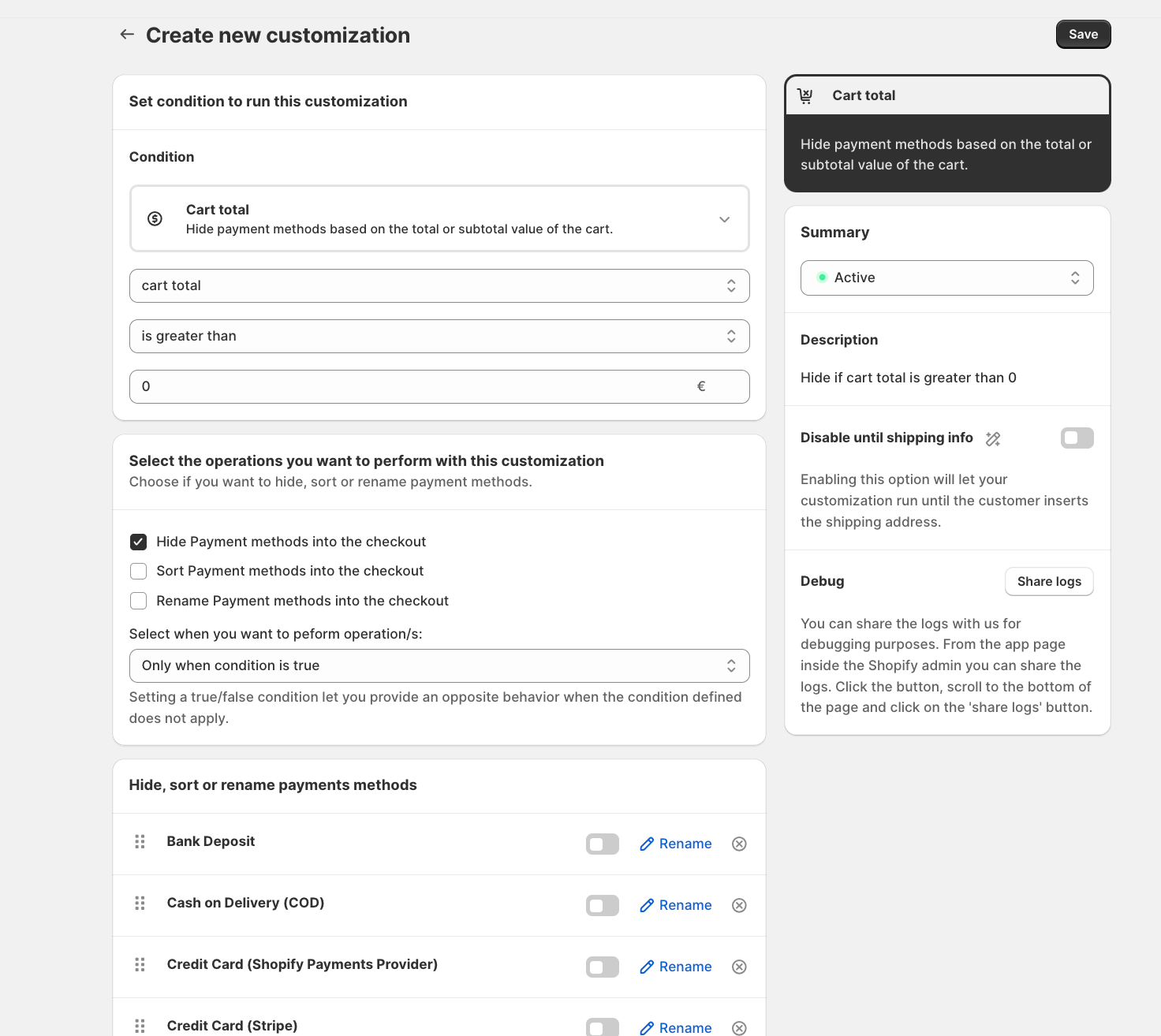
In the Condition field, you will have a list of options; select "Cart Currency" as the condition.
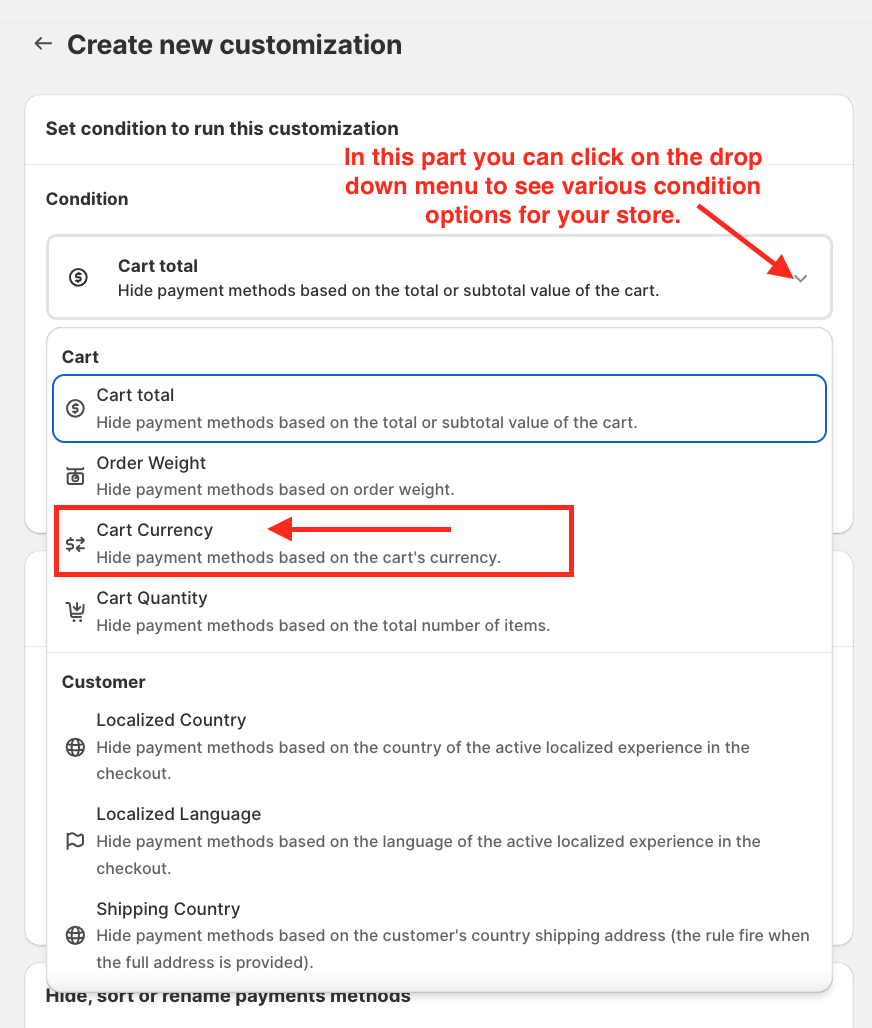
You can then choose either "is" or "is not" depending on how you want the condition to function.
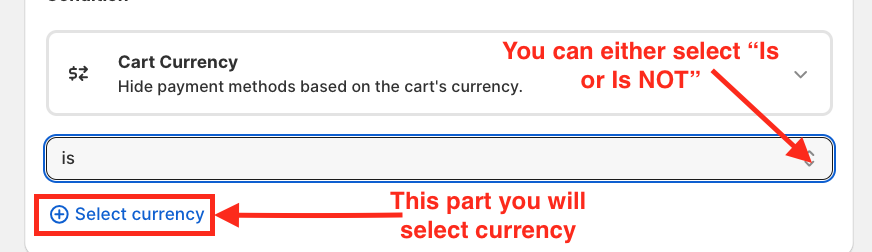
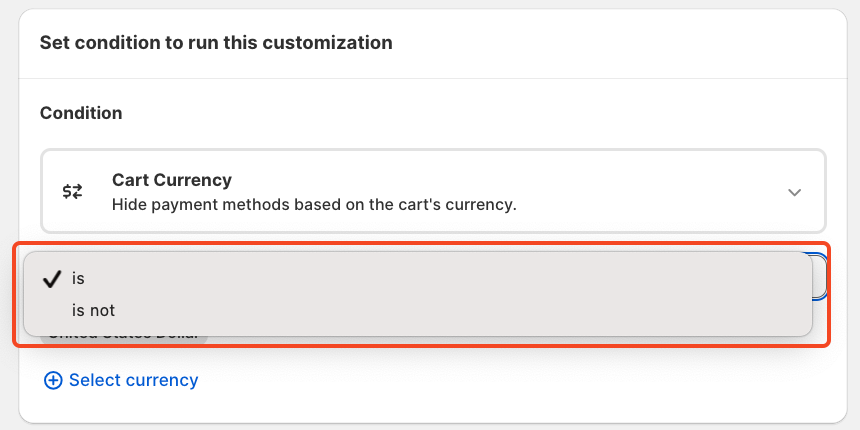
Additionally, you can select up to 10 currencies to hide the payment methods as needed.
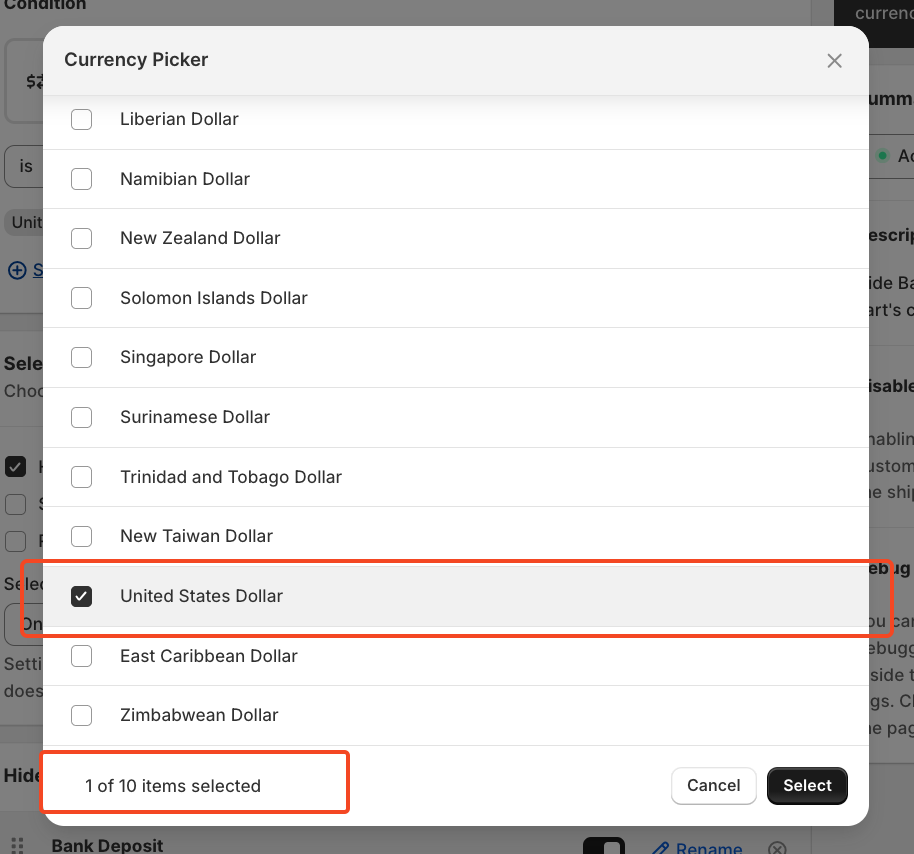
In this tutorial, we are using USD as a currency.
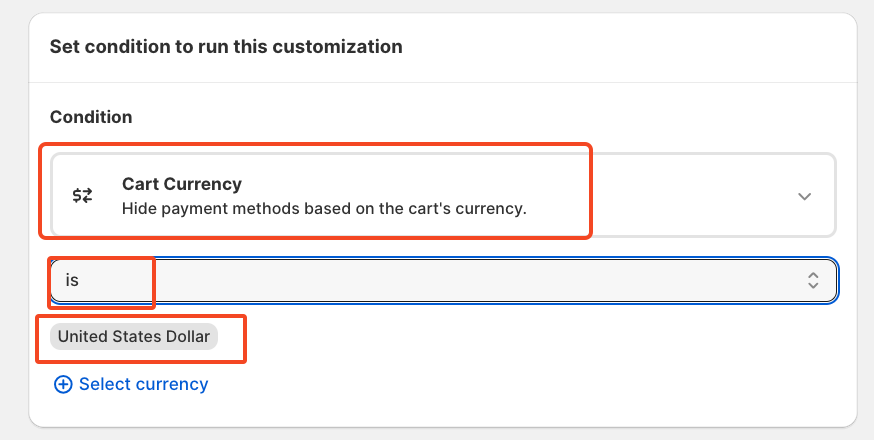
Next, you need to select the type of operation between Hide, Sort, Rename, or all three.
Since we are hiding the payment method, we will check the "Hide Payment Options" box.
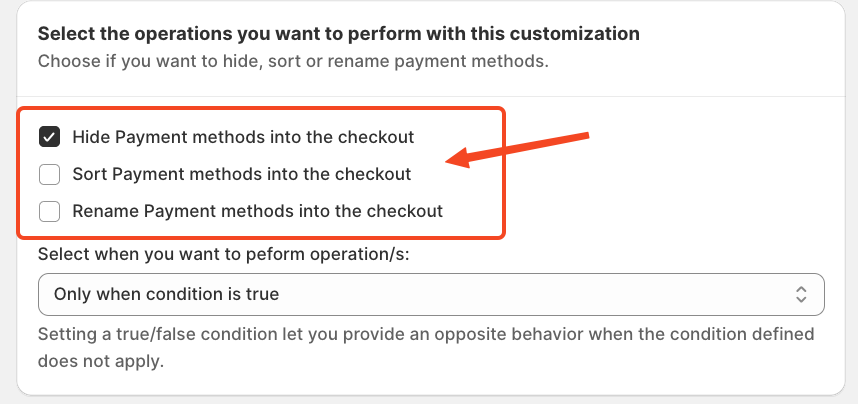
To activate this setting, use the toggle button to enable or disable it.
When you "Enable" the option, you will hide the payment method; if the option is "Disabled", the corresponding payment method is visible on your live Shopify store.
In this case, we will hide the COD and Bank Transfer payment methods when USD is selected as the cart currency.
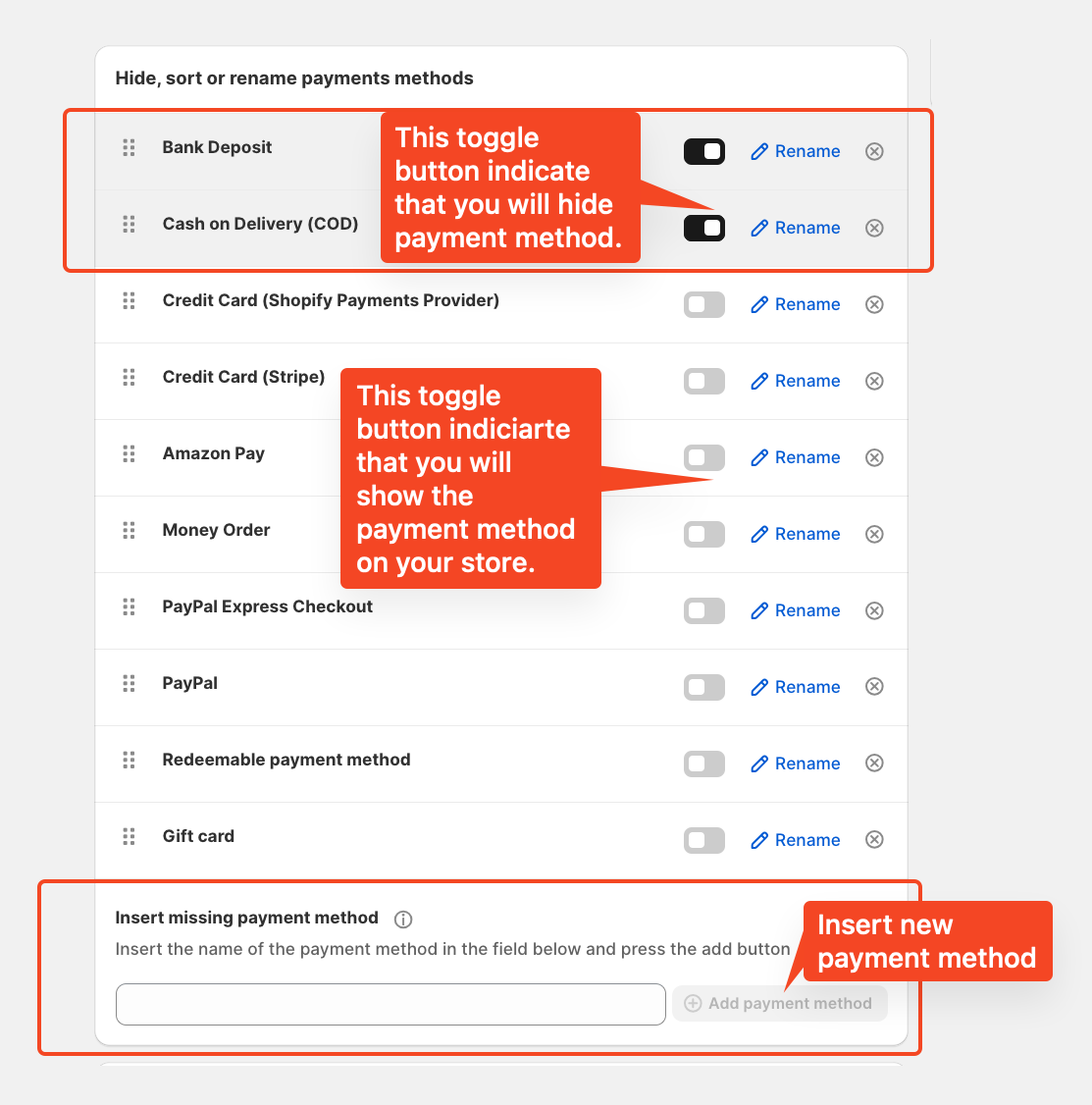
Finally, click the "Save" button to apply the condition to your Shopify store.
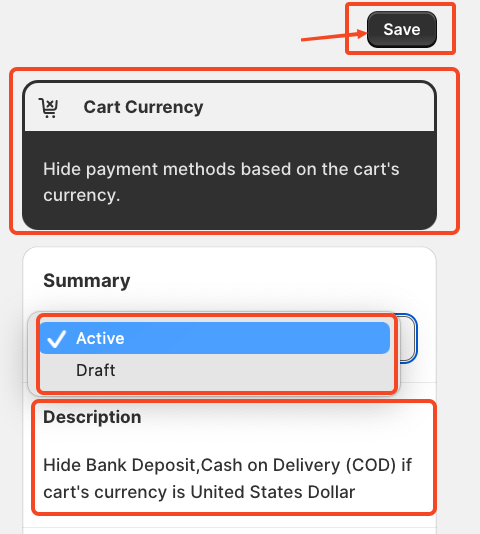
For more details, feel free to contact us via email or LiveChat.
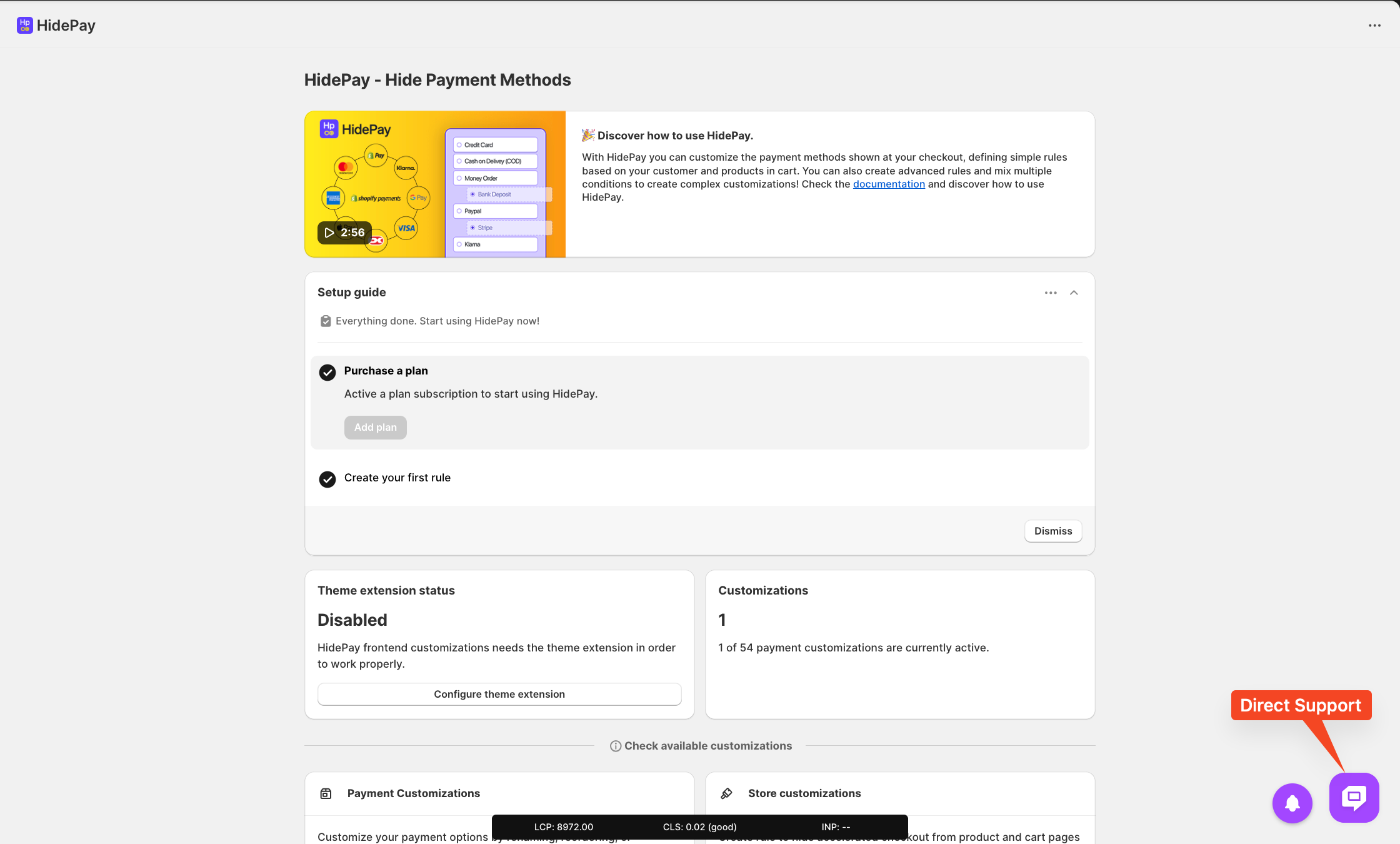
We're happy to assist you with the HidePay application by Nextools.