In this tutorial, we will guide you on how to hide payment methods by the "Phone Number" of the customers.
Go to the HidePay dashboard and click on "Create button" in the Payment Customizations section."
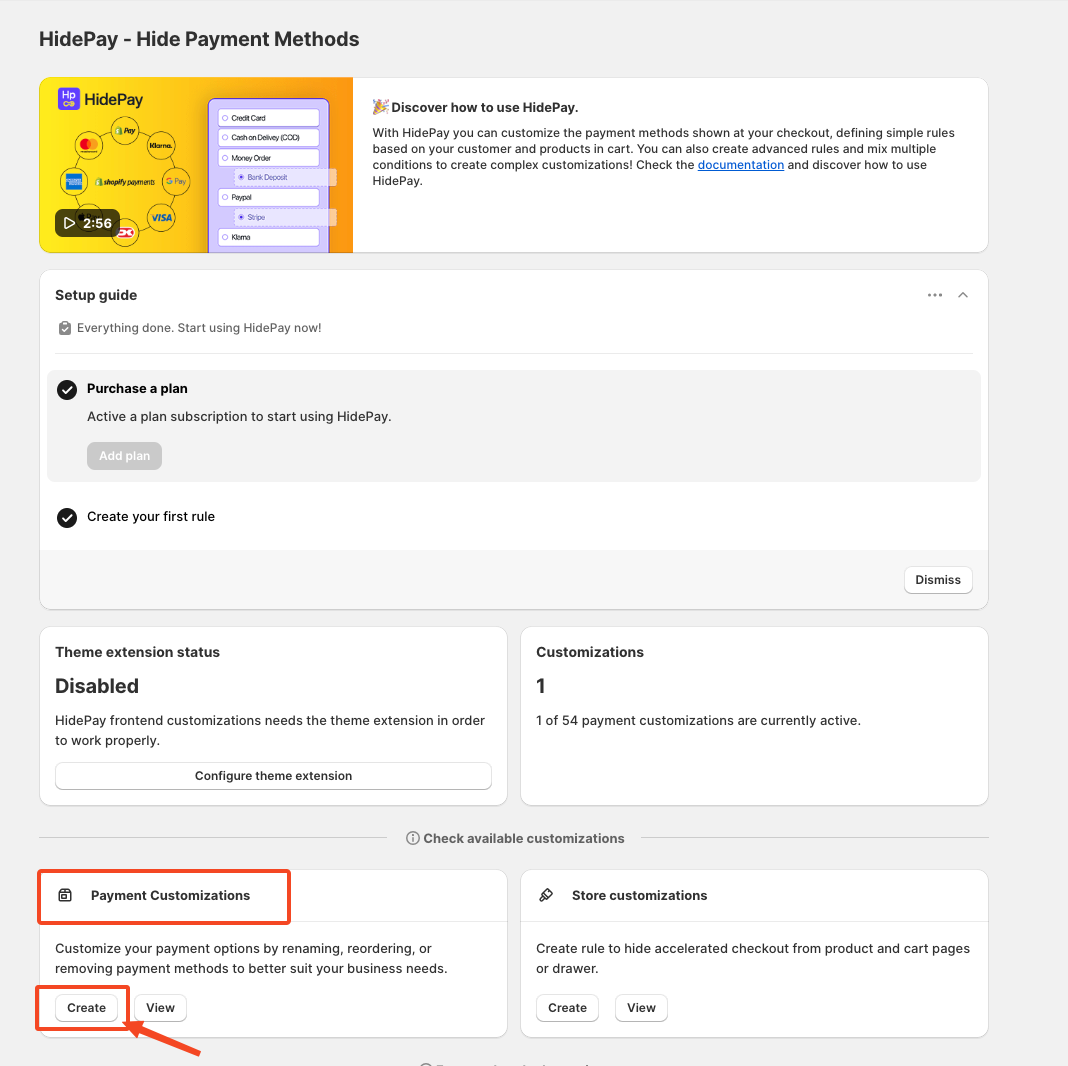
When you click the Create Button, a pop-up window will appear. In this window, select the Simple Customization option to proceed using one condition at a time.
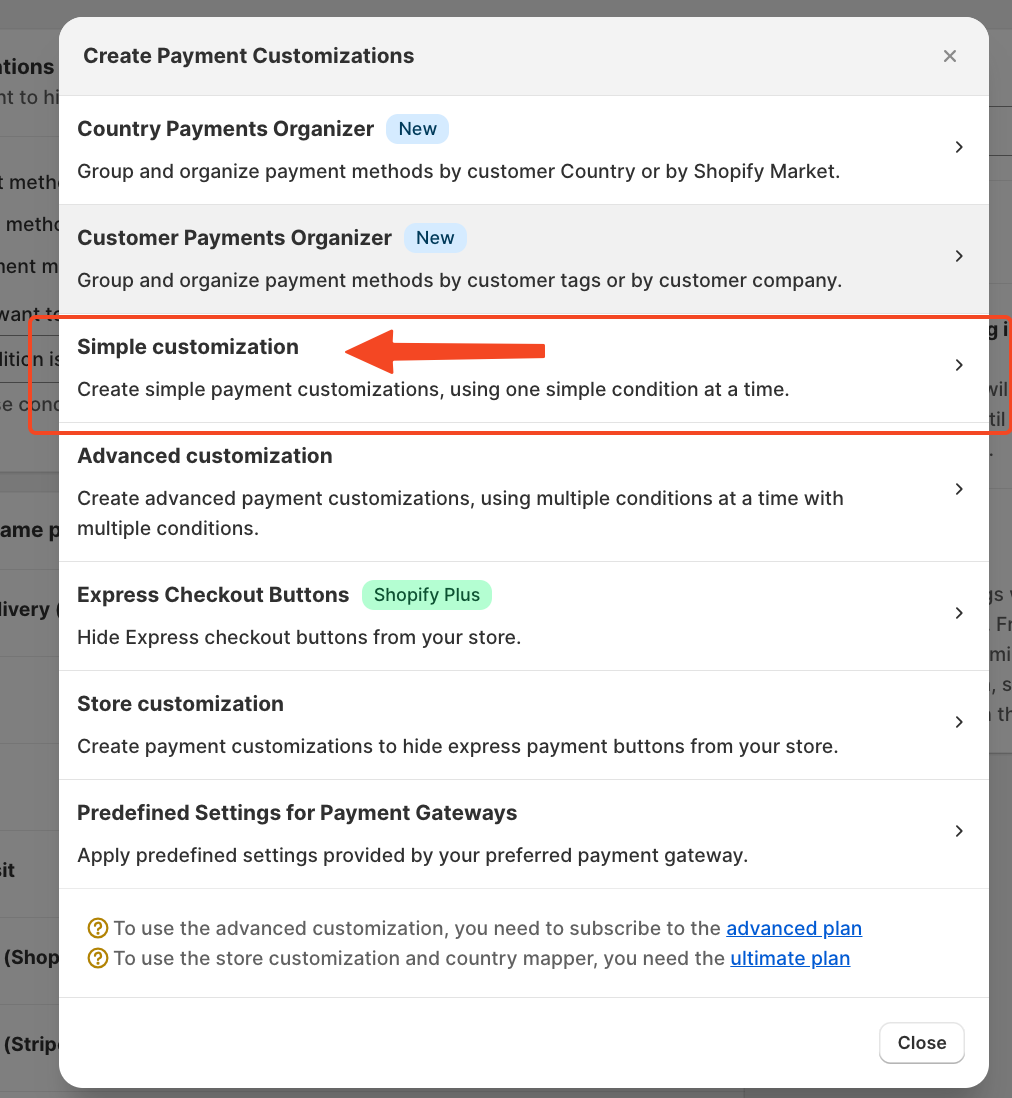 After clicking on Simple Customization, you'll be able to create a new customization like this:
After clicking on Simple Customization, you'll be able to create a new customization like this:
First, we will begin by selecting the condition. In this example, we are going to use the customer's phone number.
Click on the dropdown menu and select "Phone Number."
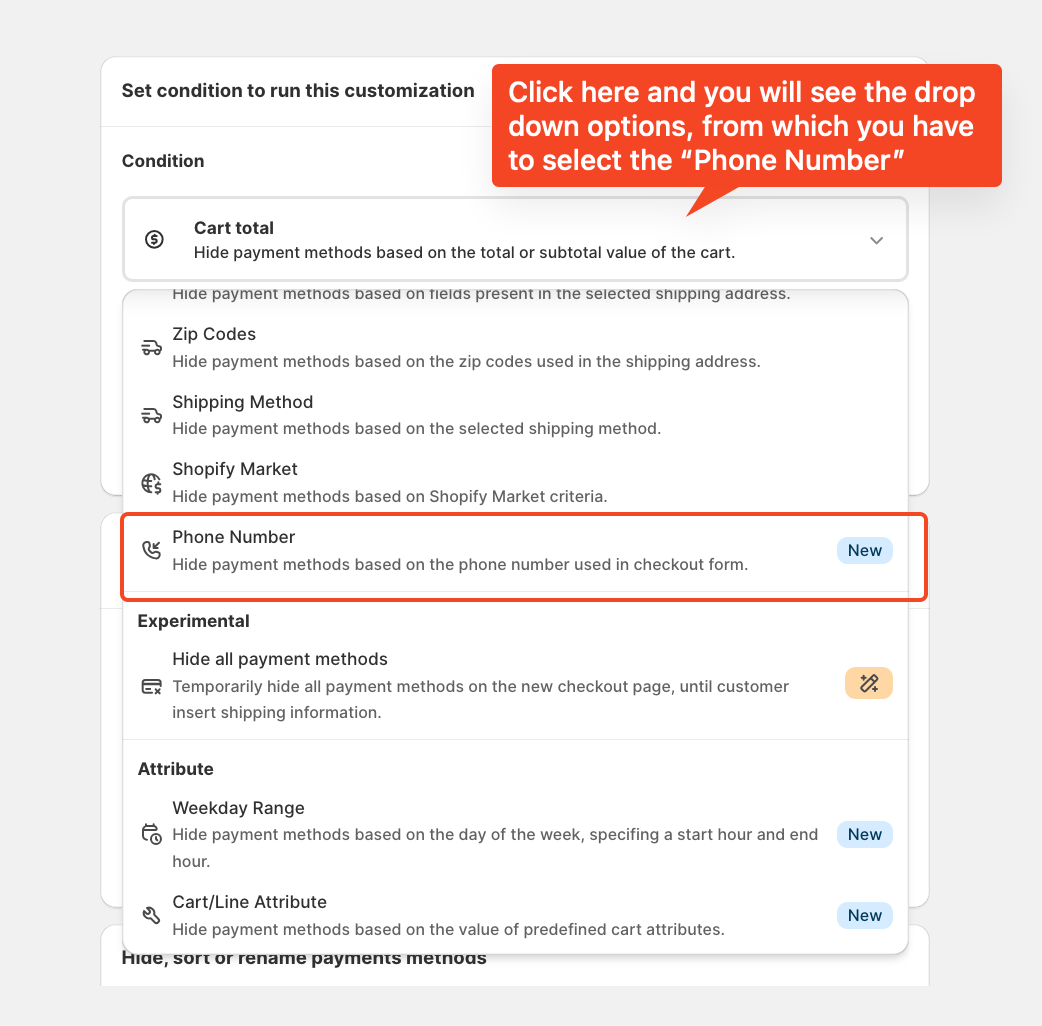 Once you select the phone number condition, by clicking the second window, a list of options will appear with the exact validator to apply: contains, does not contain, starts with, ends with, is empty, or is not empty.
Once you select the phone number condition, by clicking the second window, a list of options will appear with the exact validator to apply: contains, does not contain, starts with, ends with, is empty, or is not empty.
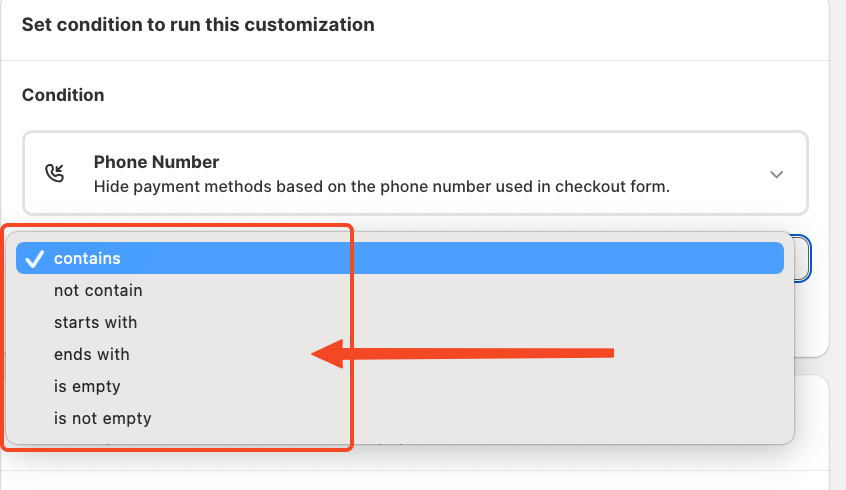 For this example, we will choose "starts with." Let's say the phone number starts with 999, 888, 777, 666, or 555. You can select a maximum of five numbers in one condition.
For this example, we will choose "starts with." Let's say the phone number starts with 999, 888, 777, 666, or 555. You can select a maximum of five numbers in one condition.
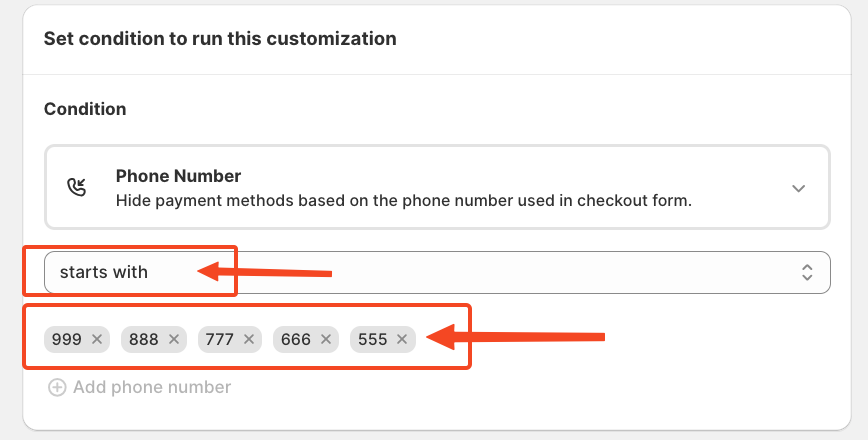 Next, choose the operation you want to perform with this customization.
Next, choose the operation you want to perform with this customization.
In our case, we’ll select "Hide Payment Methods" during checkout.
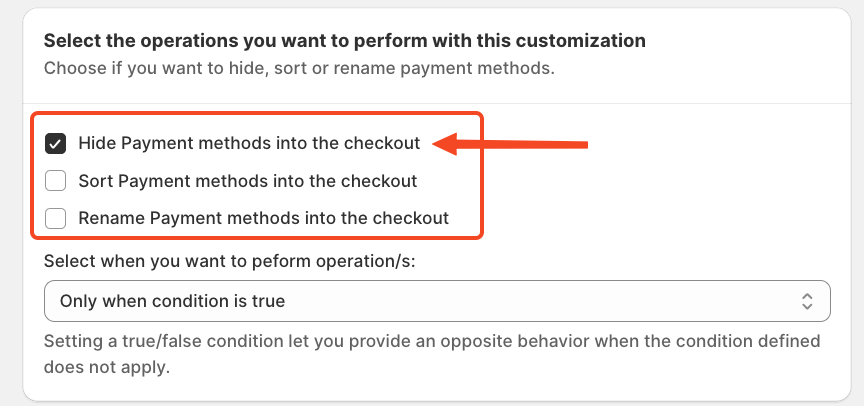
Then select the specific payment methods you want to hide on the checkout page by activating the button on the right.
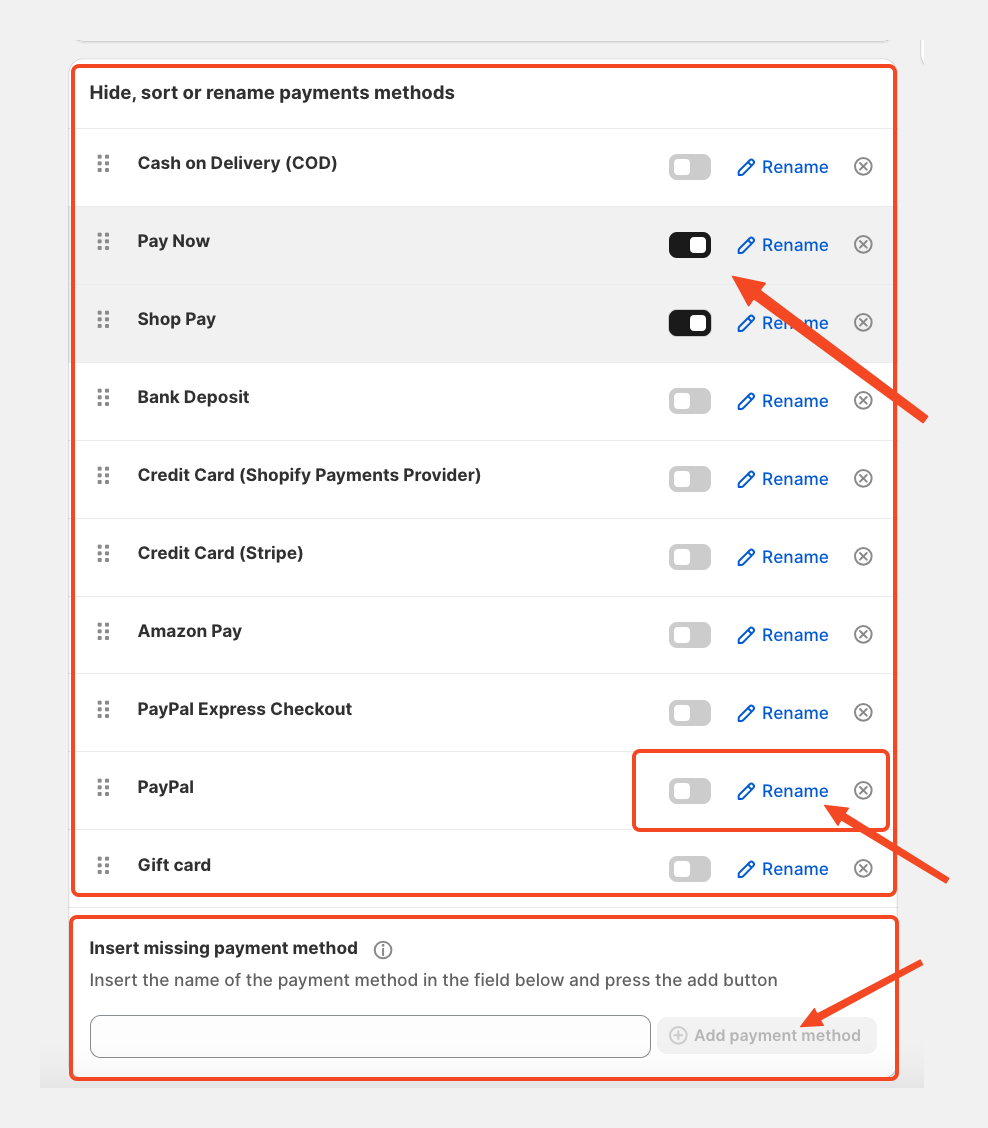
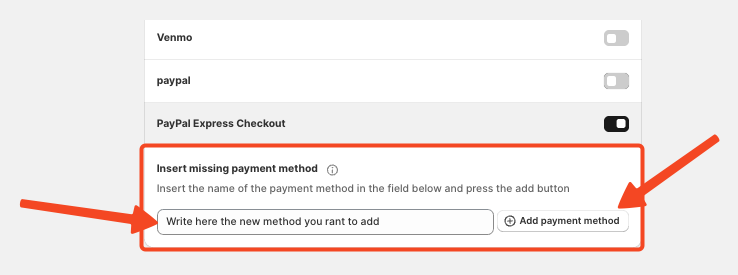
Finally, save the rule.
You’ll also be able to view a summary of the rule you’ve just created.
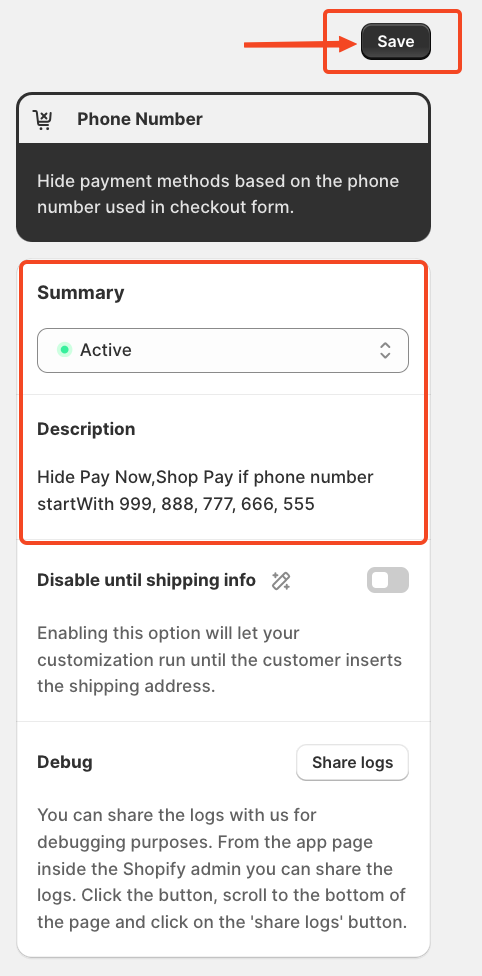
If you need further assistance, feel free to contact us via support email or connect with us directly through HelpCrunch
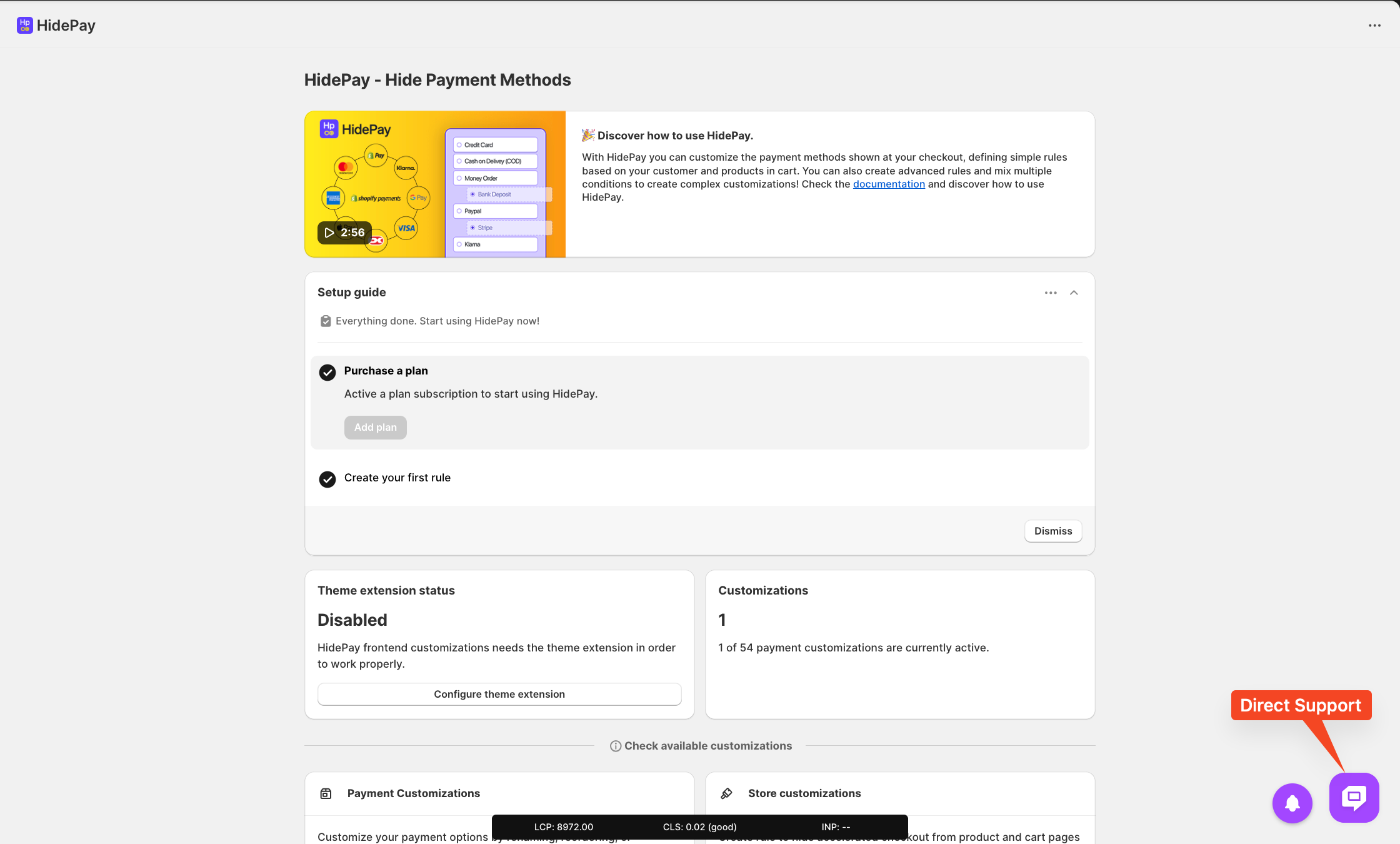
We are happy to help you with the HidePay application! 🚀