Hi everyone! Welcome to this new HidePay tutorial.
Today, I’m going to show you how to block and control gift cards in your store using HidePay.
For this example, we are going to use the condition Customer Log-in, but you can set the condition that better suits your needs.
Go to the HidePay dashboard and click on "Create button" in the Payment Customizations section."
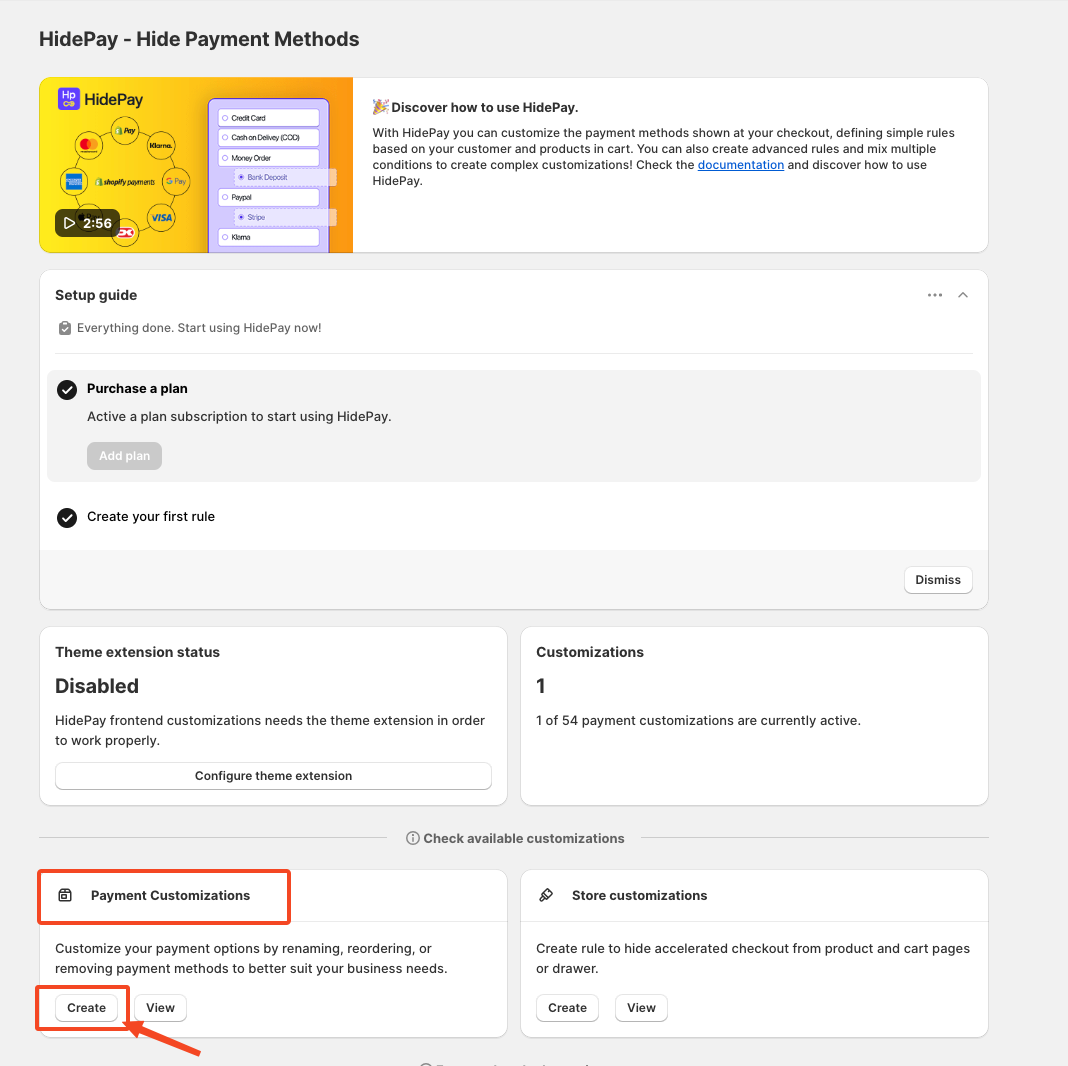
When you click the Create Button, a pop-up window will appear. In this window, select the Simple Customization option to proceed using one condition at a time.
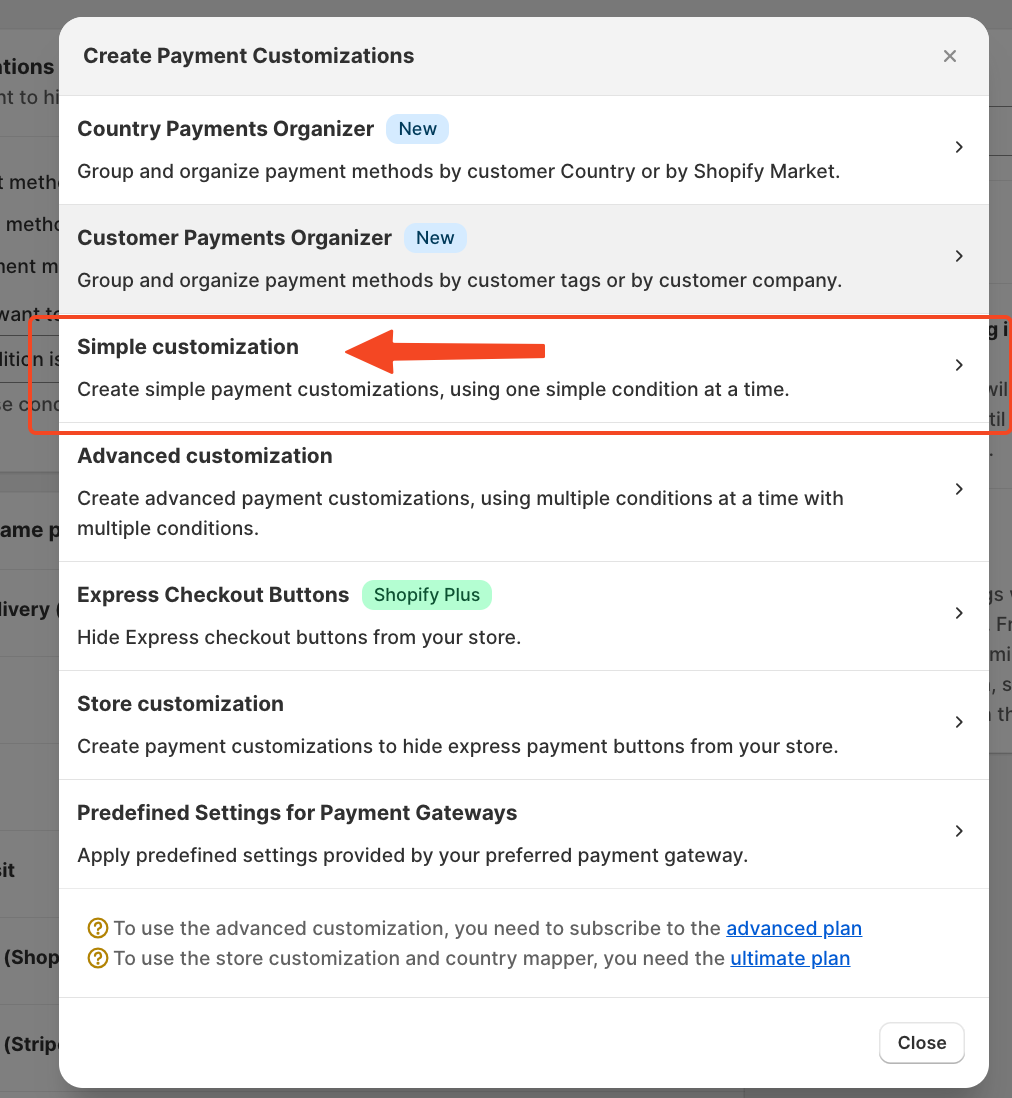
Now, let’s define the condition for this rule:
From the dropdown menu, select Customer Logged In and then, in the field below, choose “Is not Logged In”.
Also, make sure the checkbox for “Hide Payment Methods in the Checkout” is activated. This ensures that gift cards won’t be active unless the condition is met.
Scroll down to the payment methods section, find Gift Card, and toggle the switch to activate the rule.
The method will appear in the list and you will be able to toggle it.
Finally, click Save to apply your changes.
And that’s it! Our rule is ready.
If you need further assistance, feel free to contact us via support email or connect with us directly through HelpCrunch
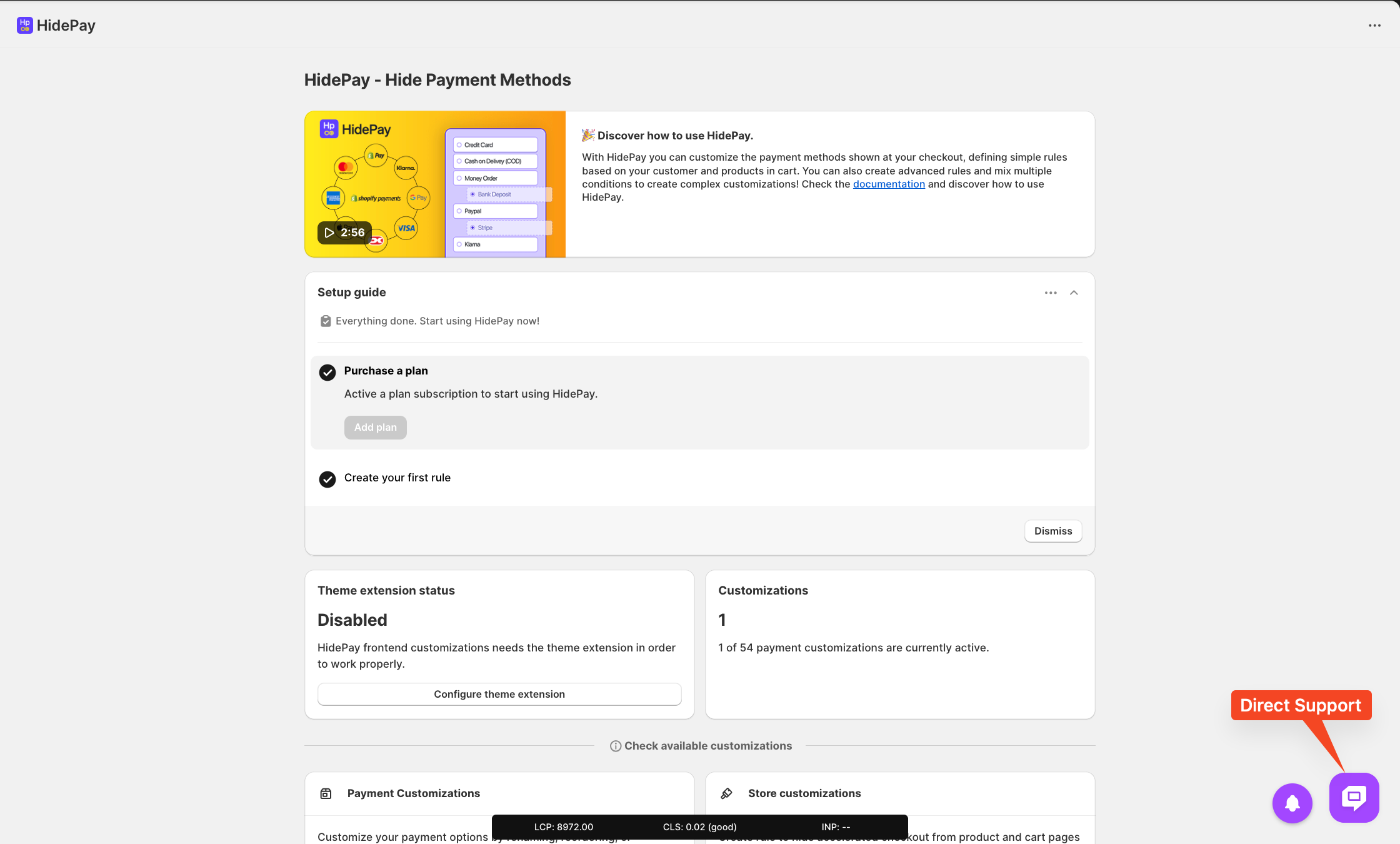
We are happy to help you with the HidePay application! 🚀