To hide or show a payment method on the checkout page, go to the HidePay dashboard and click on "Create button" in the Payment Customizations section."
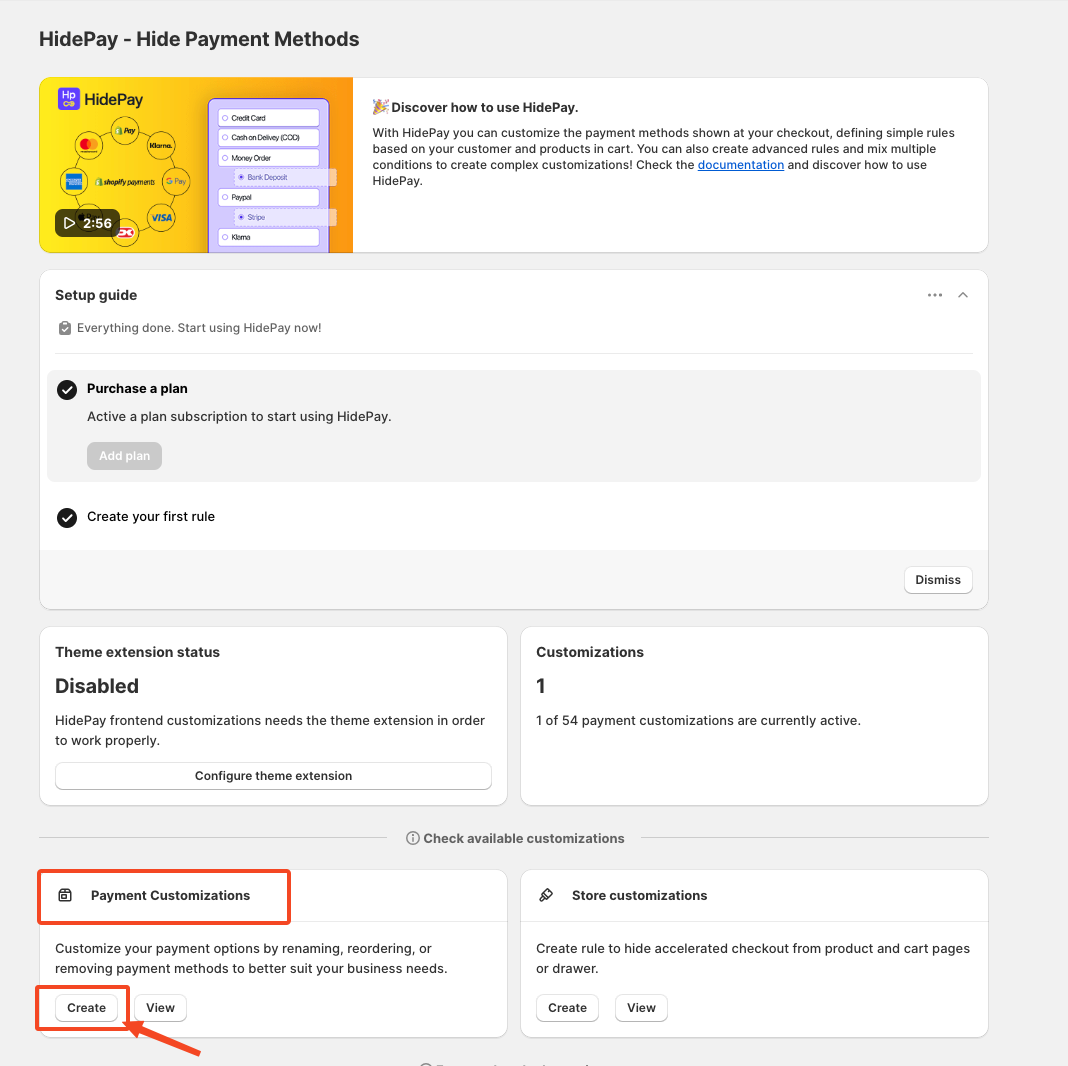
In the next screen, select the "condition" that you want to apply to your customization. For example, if you choose "Cart Total", you can hide payment methods based on the total value of the cart.
Then you will see a list of predefined payment methods that you can hide, sort or rename, making this choice in the window on top of the list.
If you don't find the payment method that you are looking for, insert the name of the missing payment method in the input field below the table and press "Add payment method".
When you finish configuring the customization press "Save" on top of the page.
If the payment method you want to hide is not listed or is in another language, please refer to this page https://nextools.crunch.help/en/hide-pay-help-docs/what-to-do-if-a-payment-method-is-not-in-the-list
If you need further assistance, feel free to contact us via support email or connect with us directly through HelpCrunch
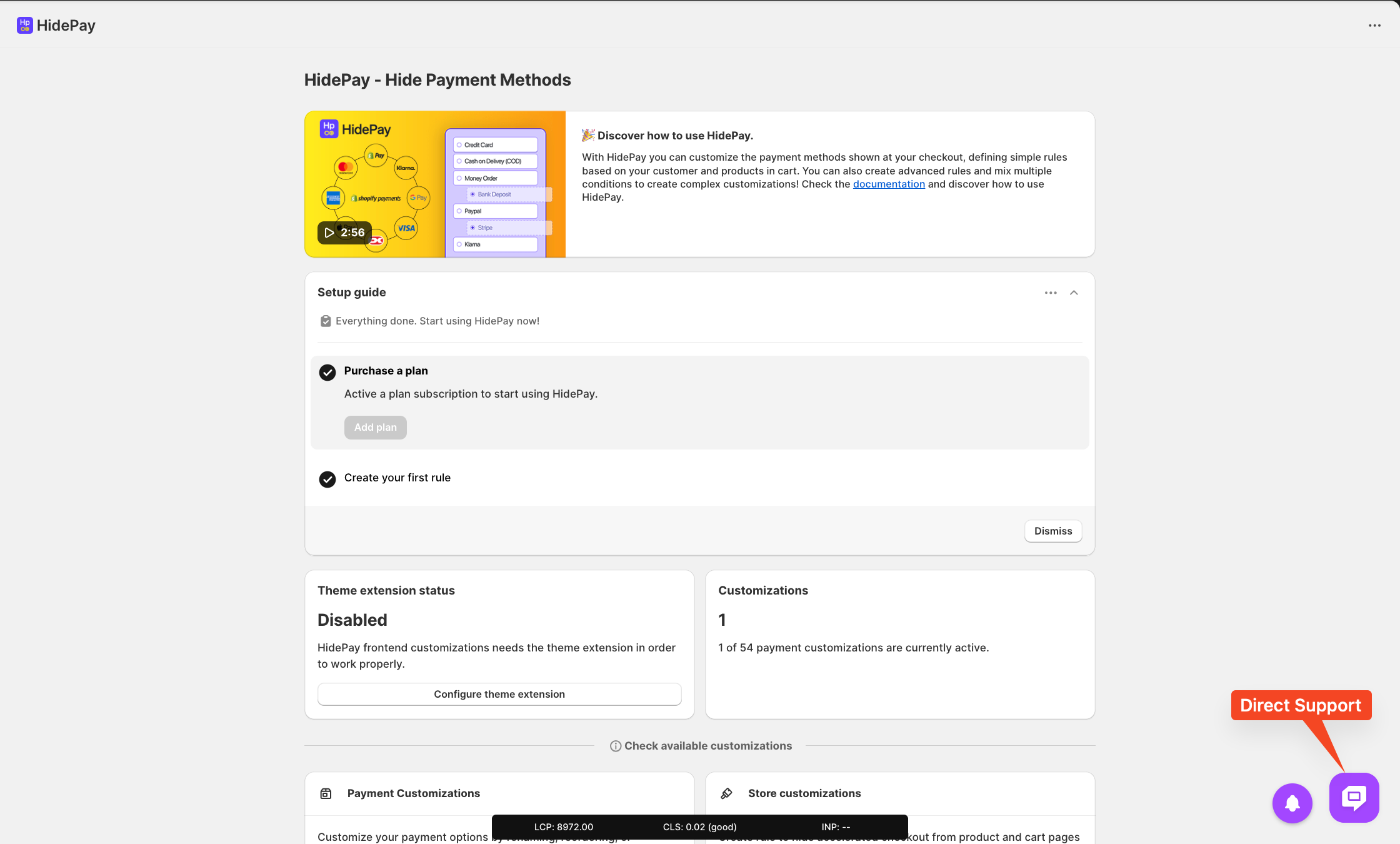
We are happy to help you with the HidePay application! 🚀