In this tutorial, we’ll walk you through the process of hiding a payment method in HidePay based on a specific weekday range.
Go to the HidePay dashboard and click on "Create button" in the Payment Customizations section."
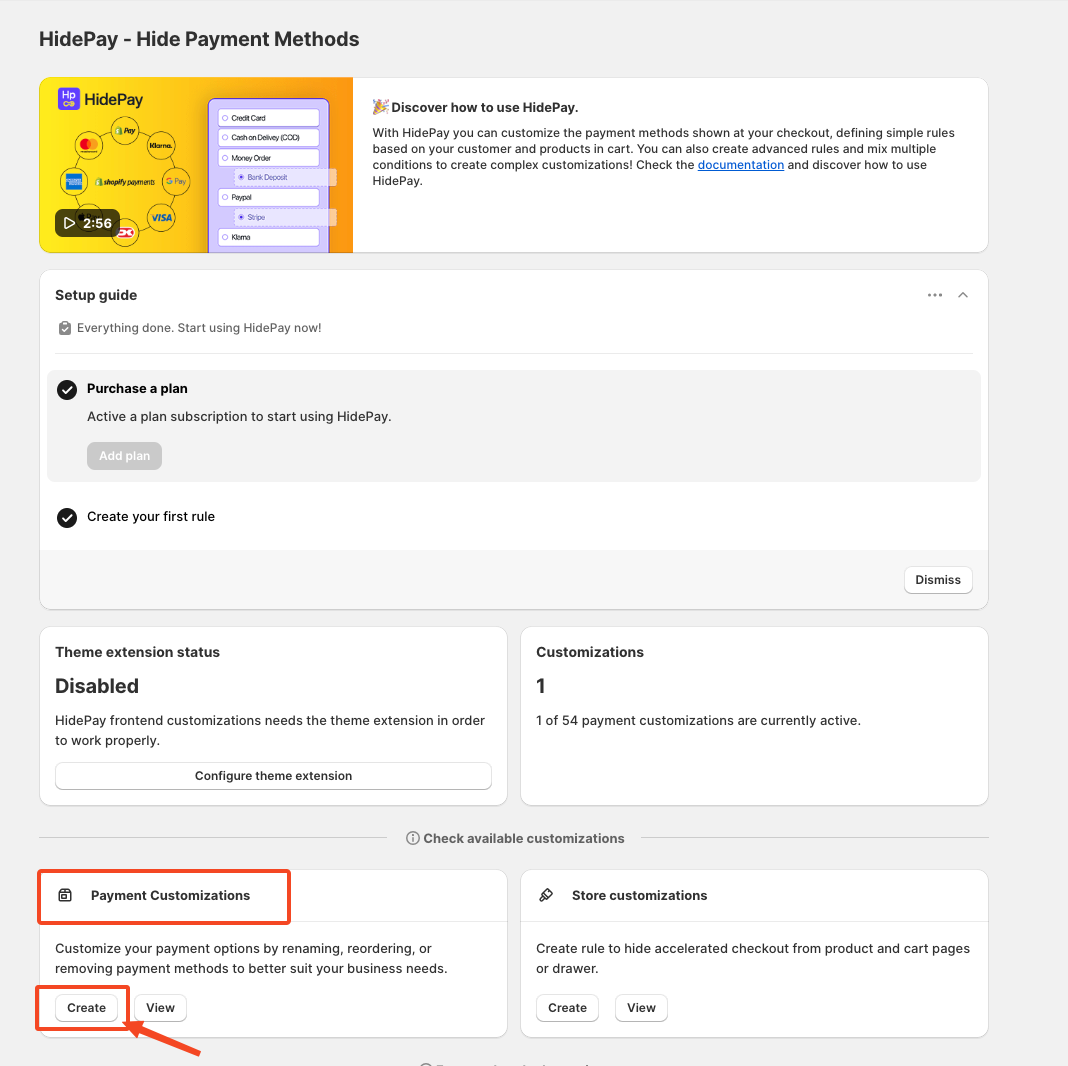
When you click the Create Button, a pop-up window will appear. In this window, select the Simple Customization option to proceed using one condition at a time.
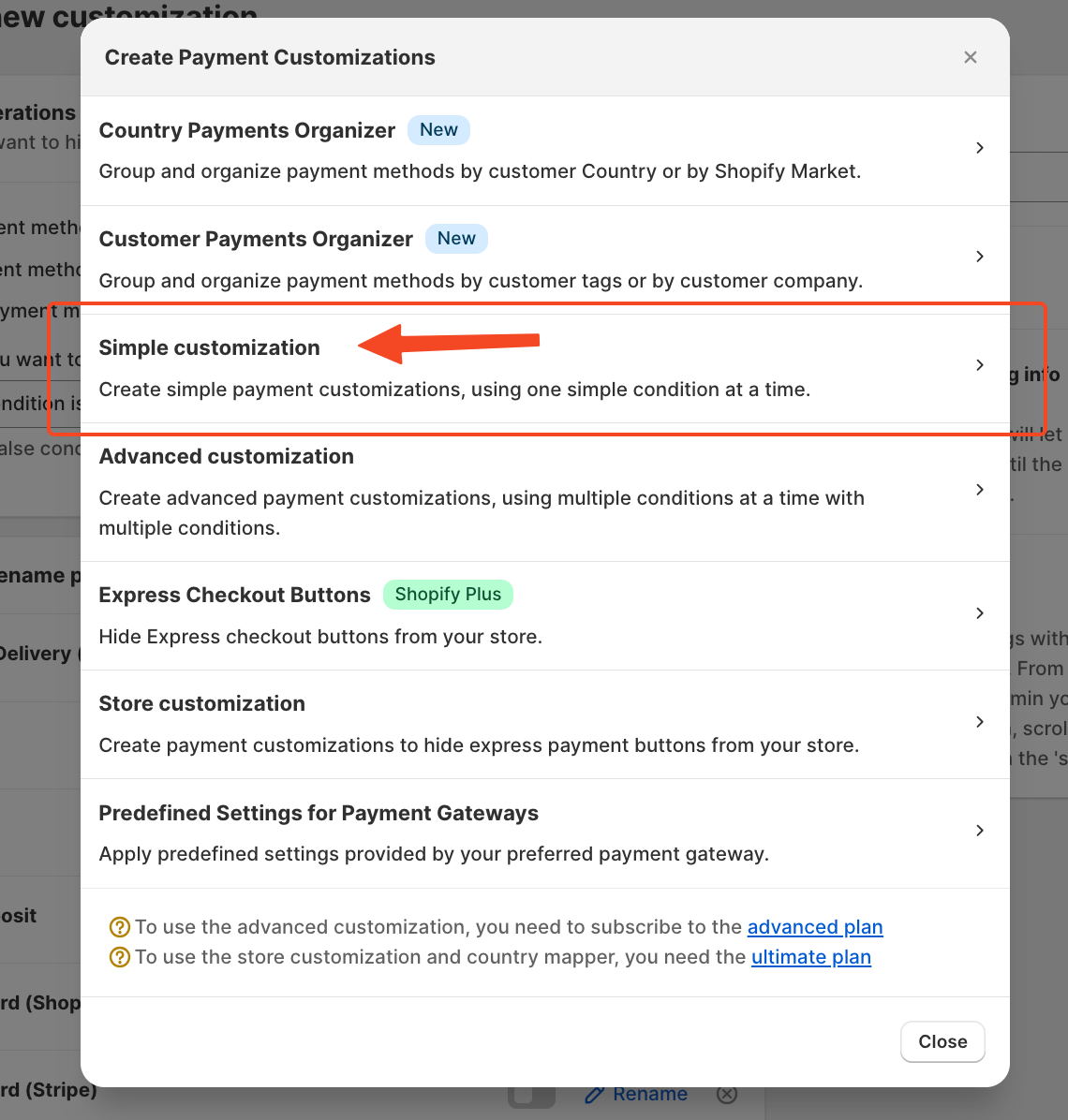
After clicking on the simple customization you will get a new page where it will be written Create New Customization.
To configure this rule, you need to set a condition for when the customization should be applied.
Choose the Condition
In the "Set Condition to Run This Customization" section, you’ll find a dropdown menu. Select the appropriate condition based on your requirements. Since we are hiding a payment method based on specific weekdays, choose "Weekday Range."
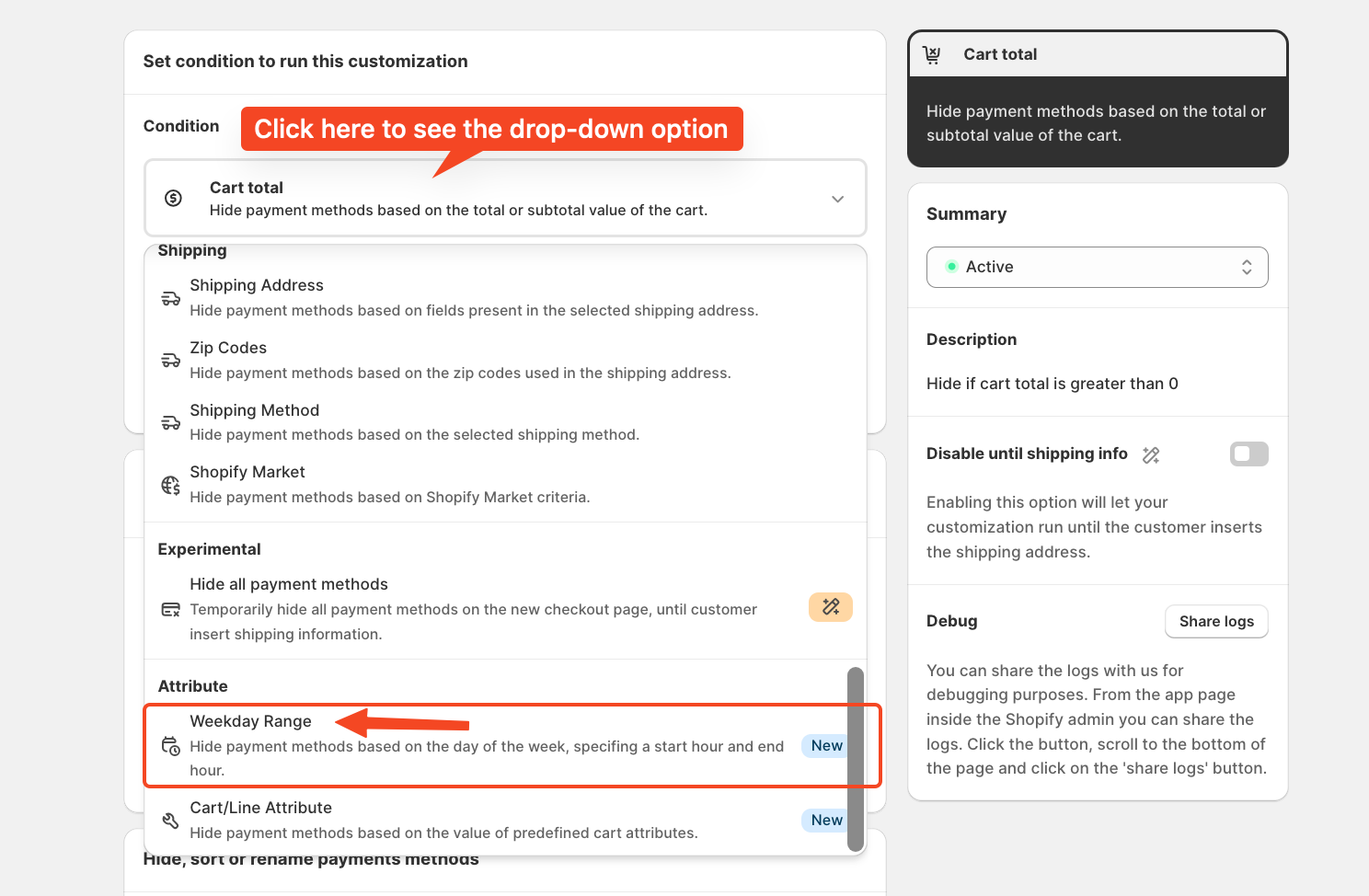
Define the Weekday Range: In the "Attribute" option, select "Weekday Range" to specify the days and time range during which the payment method should be hidden. This allows you to set the start and end hours according to your store's needs.
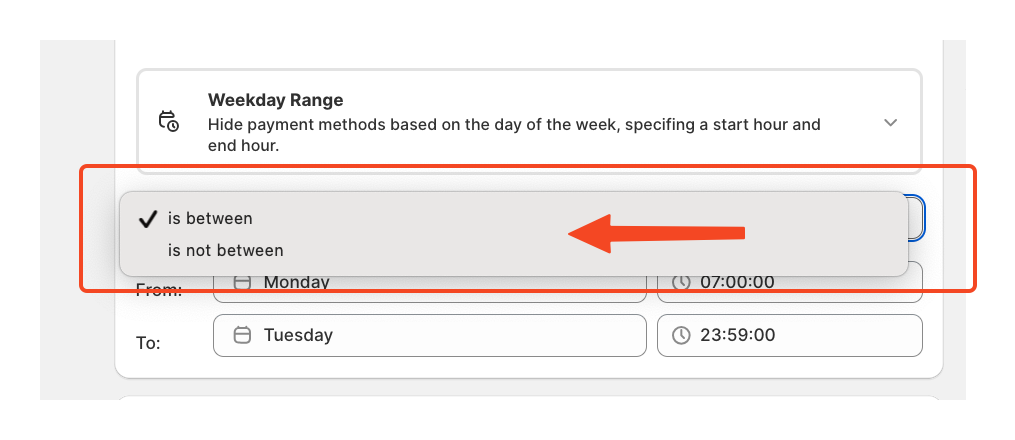
Customize the Days and Time: The rule setup depends on the store owner's preferences—whether they want to apply it within a specific time frame or outside of it. For this tutorial, we will hide the payment method from Monday to Wednesday between 11:59 AM and 11:59 PM.
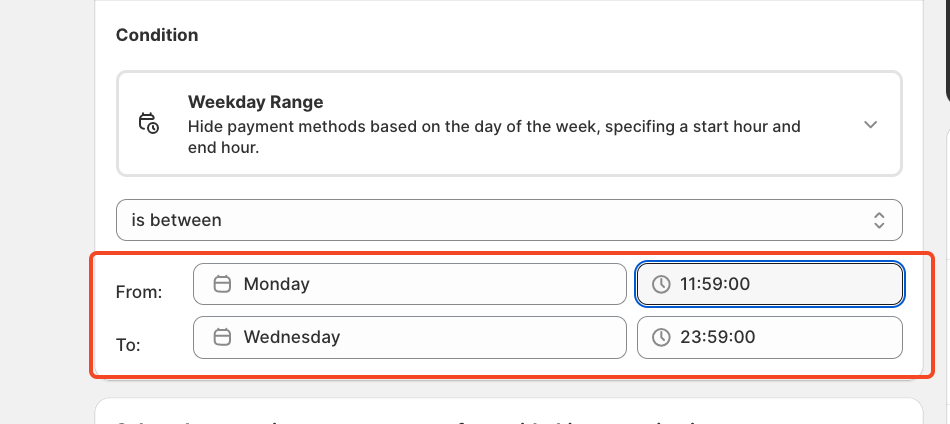
Since we are hiding a payment method in this example, follow these steps:
Choose the Appropriate Action: In the operations section, select "Hide Payment Methods in Checkout." Tick the checkbox for this option and leave the other two options unchanged.
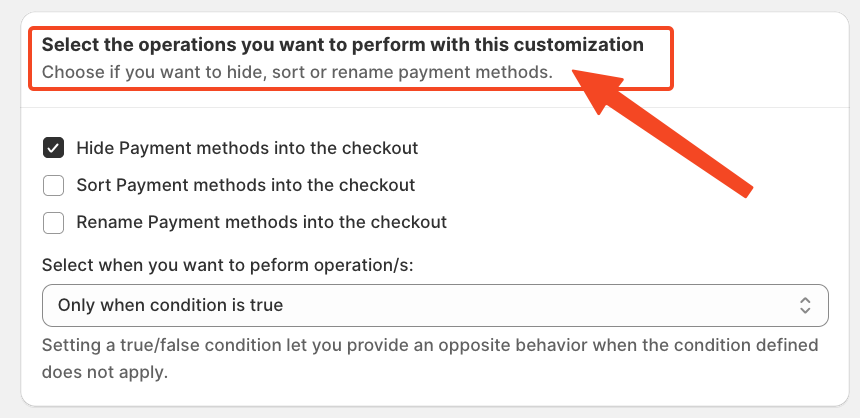
Activate the Toggle for Specific Payment Methods: Turn on the toggle for the payment methods you want to hide to display at checkout. Leave the toggle off for the ones you want to show. 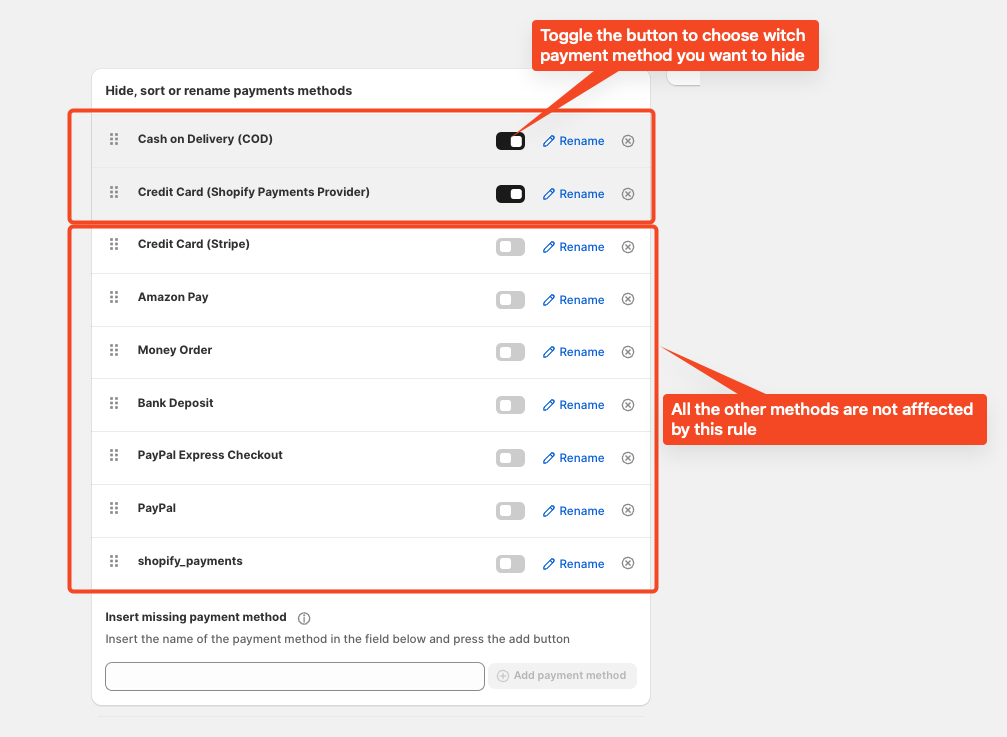
Save the Rule: Once everything is set, save the rule. The selected payment method will now be hidden for customers based on the specified days and times. Additionally, you’ll see a description of the rule, helping you verify whether it aligns with your needs.
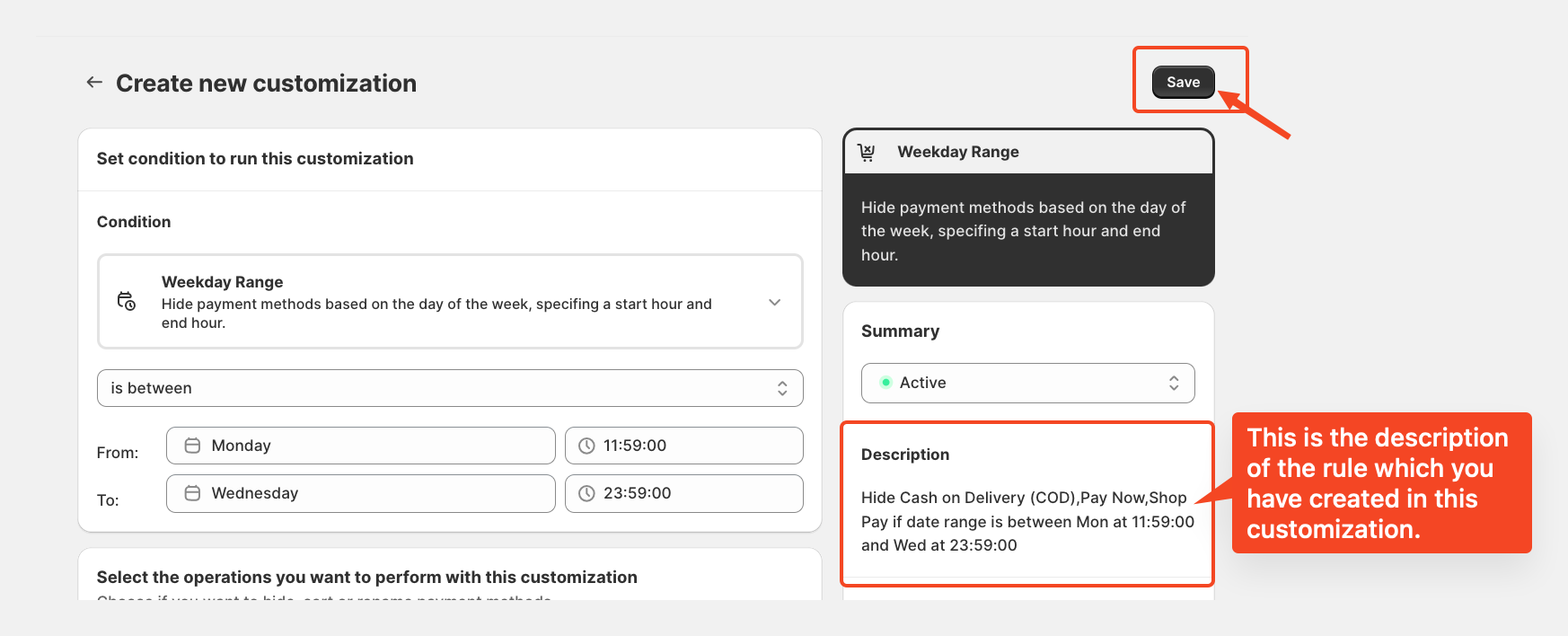
From the dashboard, you can easily edit, activate, or delete the rule with a single click, making it simple to adjust settings as needed.
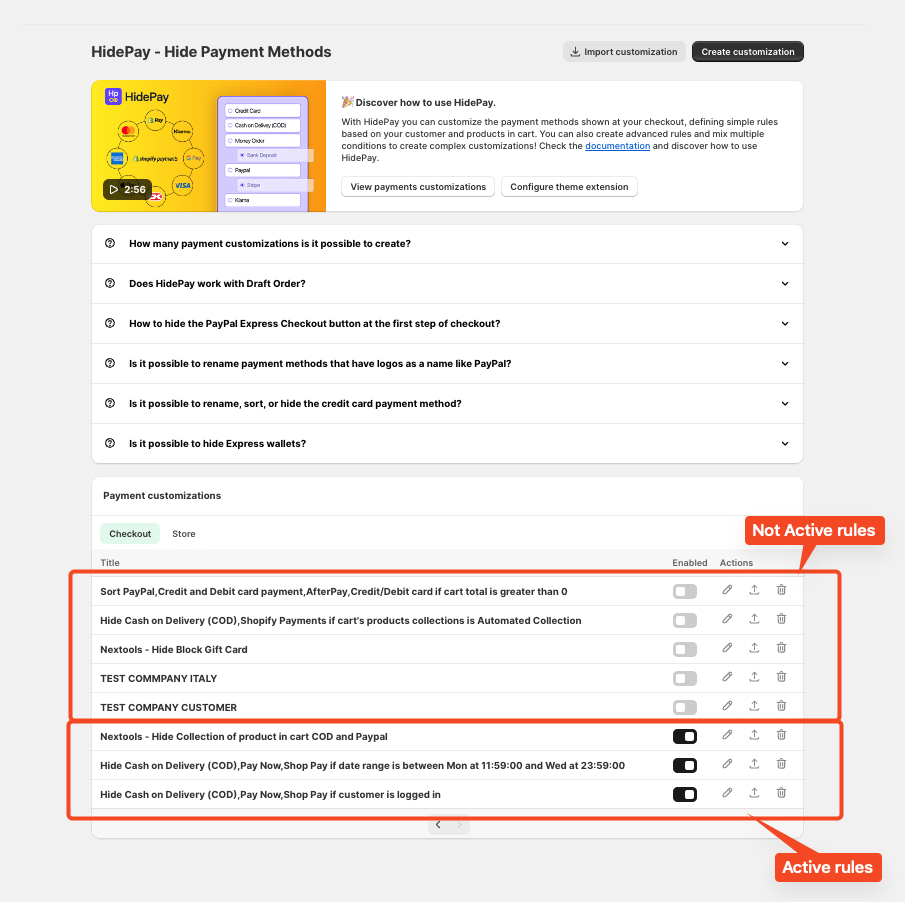
This tutorial covered how to hide payment methods based on specific weekdays and time ranges in HidePay, helping store owners control checkout options efficiently.
For further details or assistance, feel free to reach out to us via email or HelpCrunch.
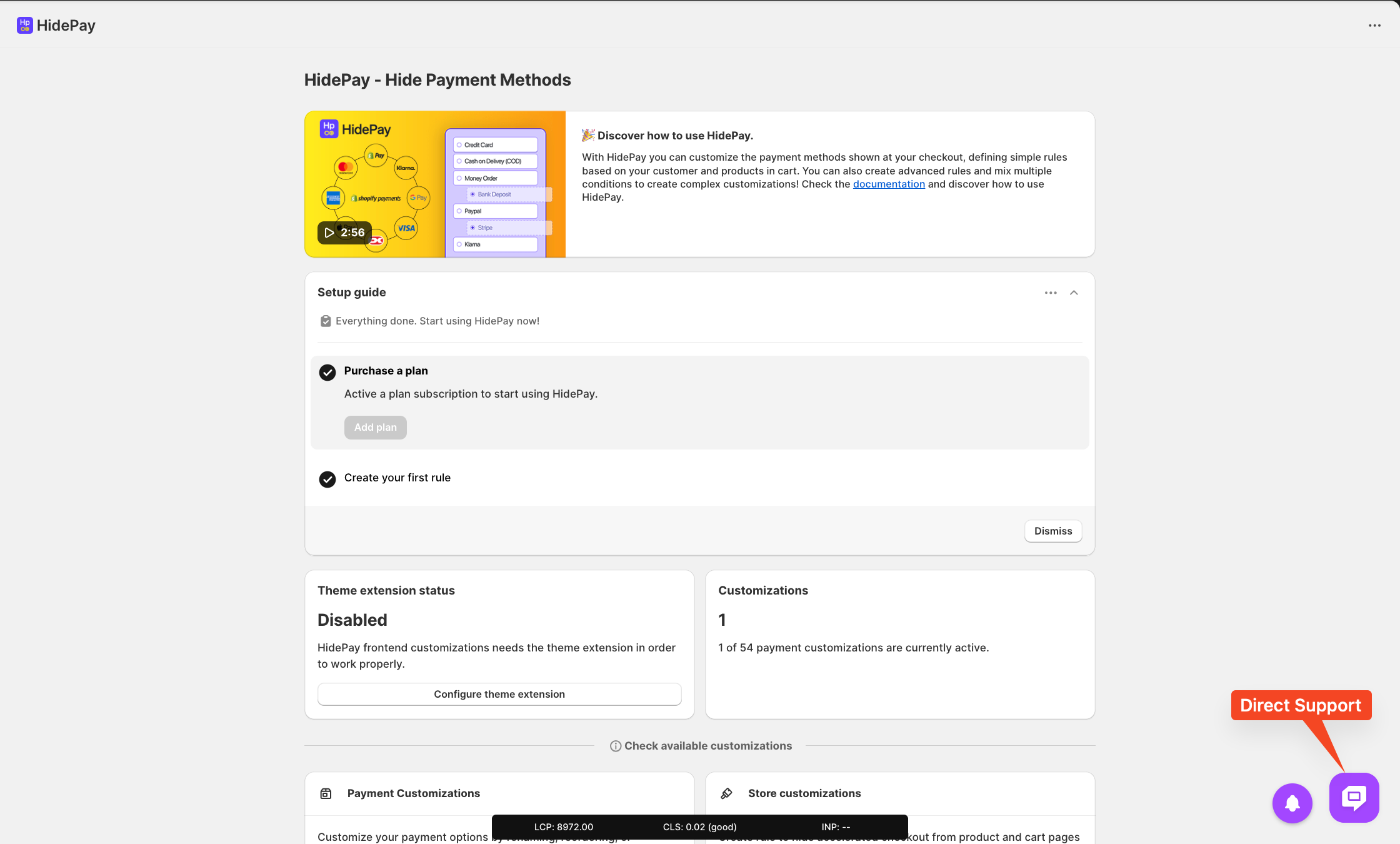
We’re happy to support you with HidePay by Nextools!