If the rule created with HidePay is not working, it might be helpful to enable DEBUG mode to understand what is not functioning correctly. Most likely, it is due to an incorrect payment method name entered.
Attention: Enabling DEBUG mode will generate false errors, and the rule will continue not to work, but don't worry, your users will not be affected.
To enable DEBUG mode, open the rule you have configured
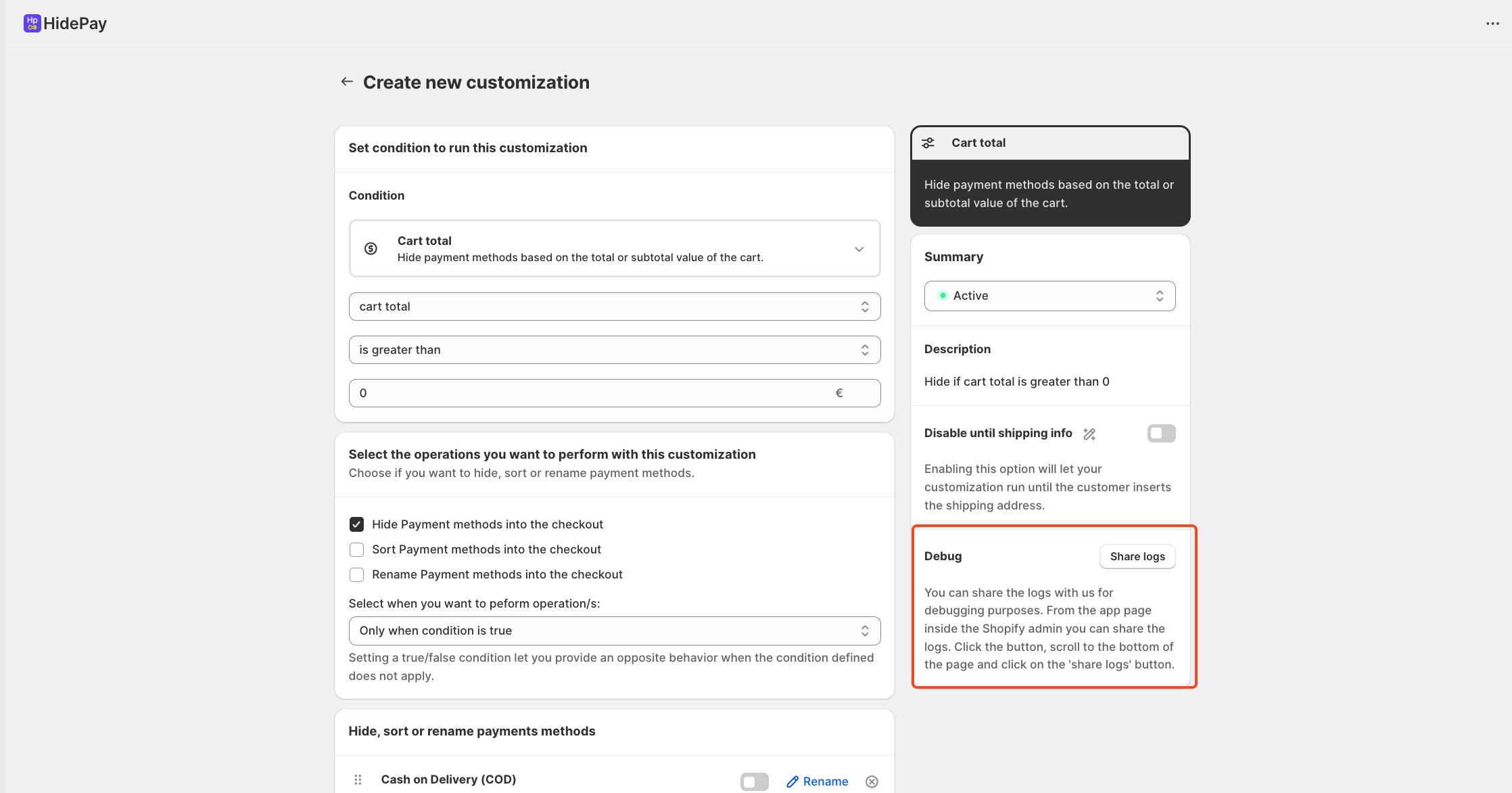
After activating DEBUG mode, you'll encounter false errors that need to be shared with us. Those errors will be generated when you refresh your checkout page on your Shopify store.
To locate these errors, simply click on the "Share logs"
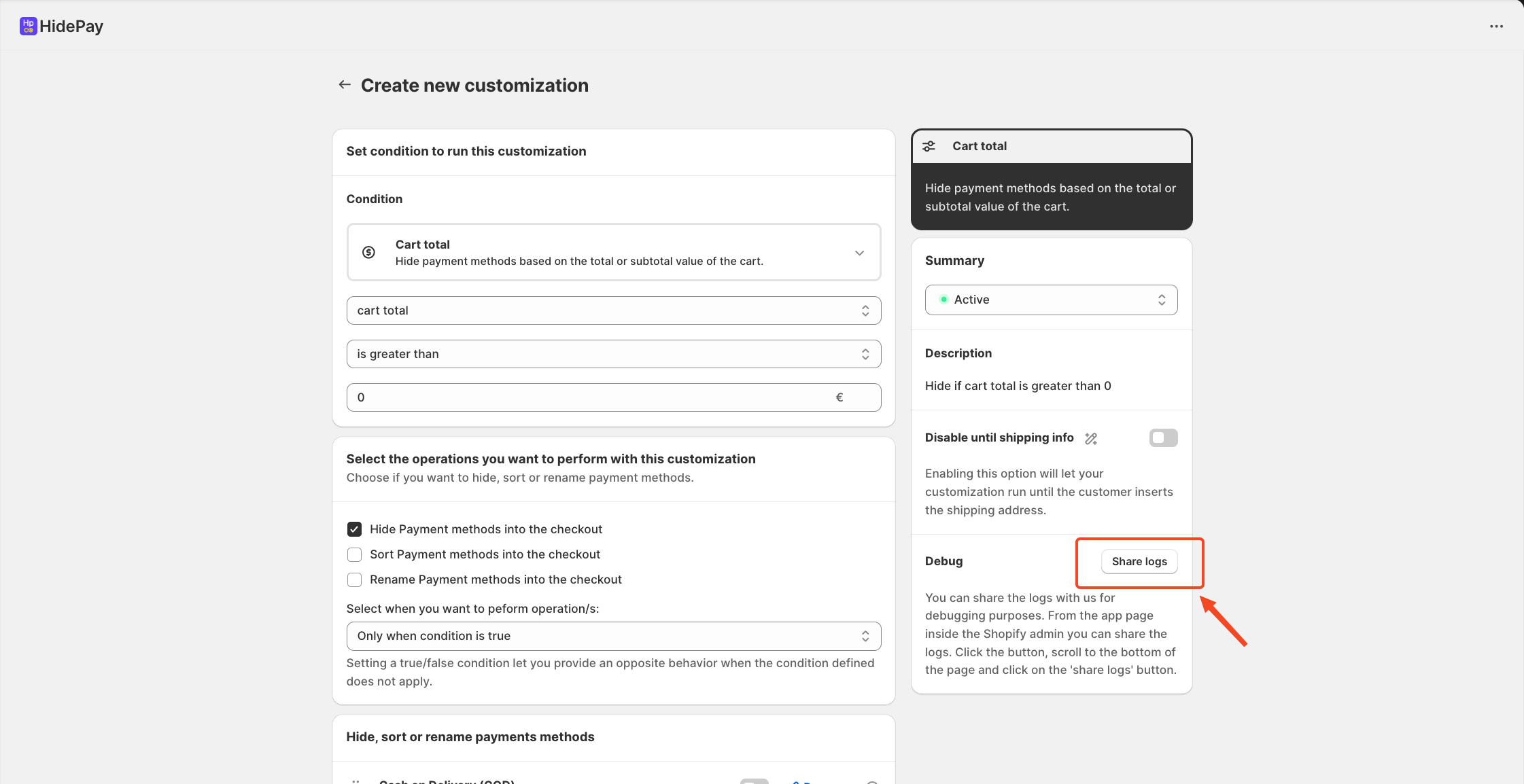
You will access the "Payment Customizations" section and see the rule that generated the errors highlighted. Click on the "Customization failed" link and then on "Share error report with the developer".
At this stage, we will receive the log of your errors and be able to assist you in getting the created rule to work properly.
If you need further assistance, feel free to contact us via support email or connect with us directly through HelpCrunch
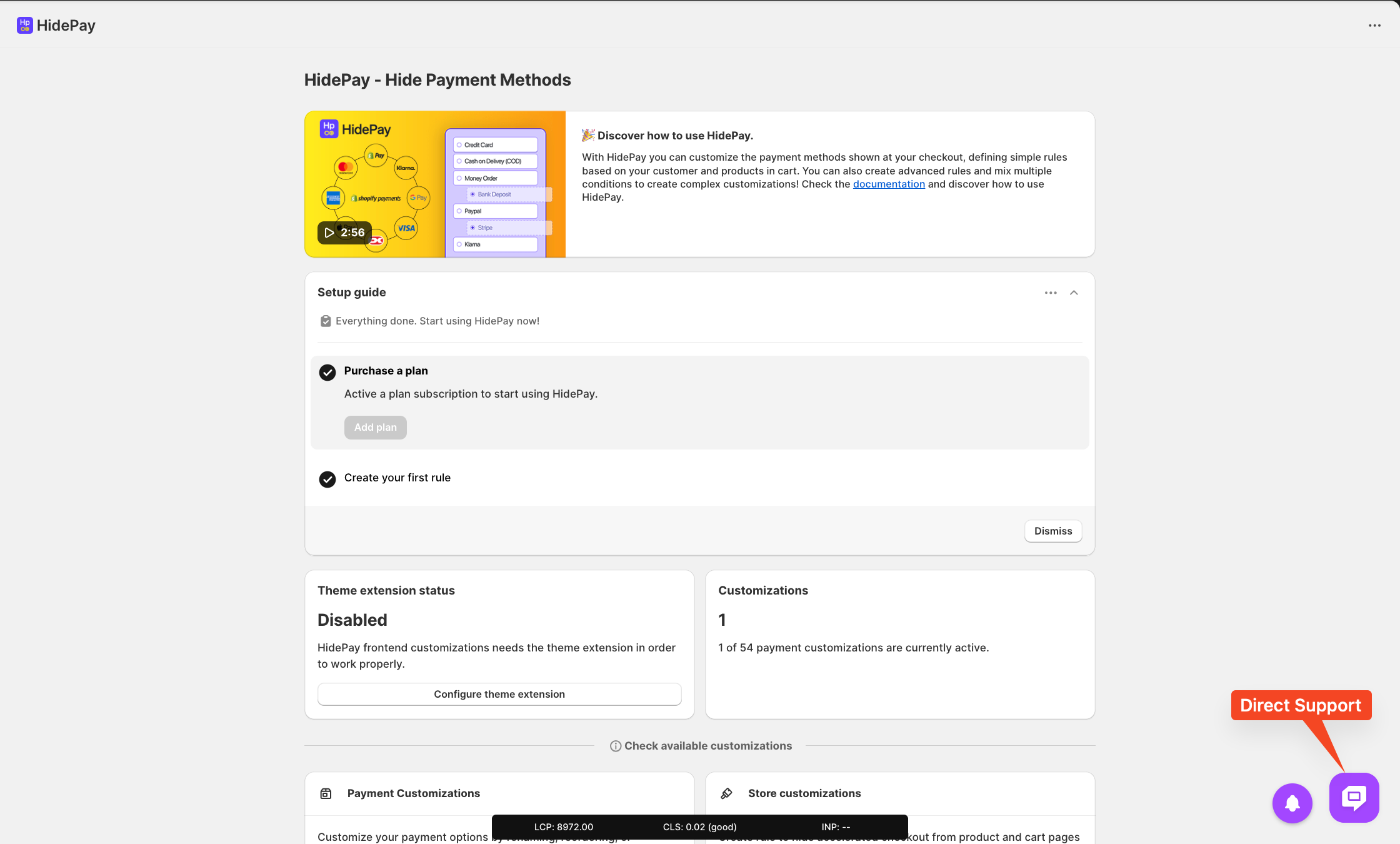
We are happy to help you with the HidePay application! 🚀