Today, we're exploring how utilize Hidepay's new feature, the Country Payment Organizer. This feature empowers us to generate more precise and accurate country maps and determine which payment methods to offer for each Country.
Now, let's dive into how this new feature works.
From the Dashboard, click on "Create Customization." You'll notice the new feature, "Country Payment Organizer," at the top of the pop-up window.
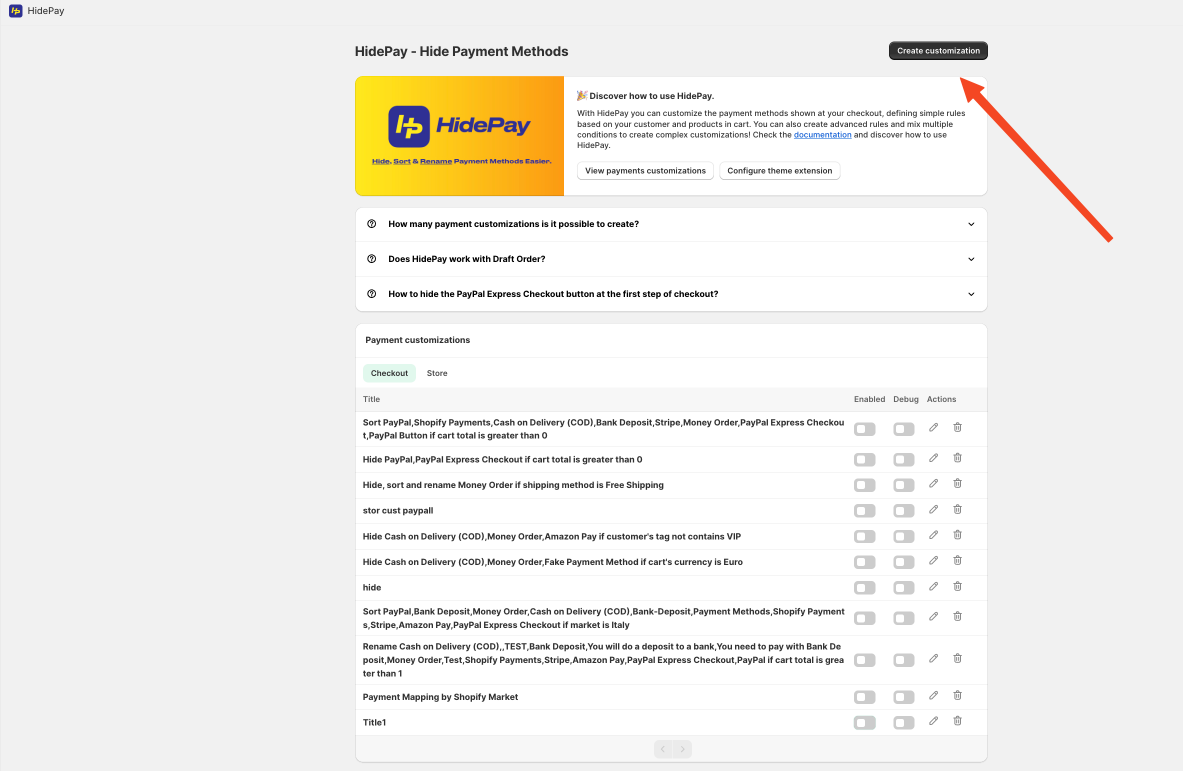
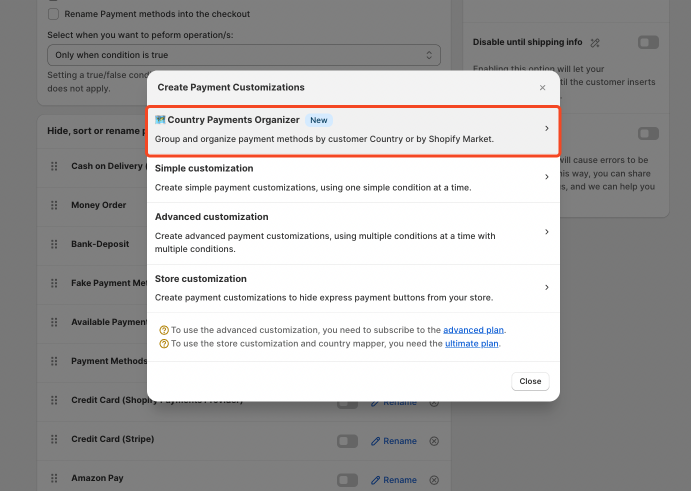
You can choose to make the selection by Country or by Shopify Markets. The difference lies in the input information.
- With "Country," it's essential to fill in all customer address details,
- with "Shopify Markets" simply selecting the country during checkout suffices.
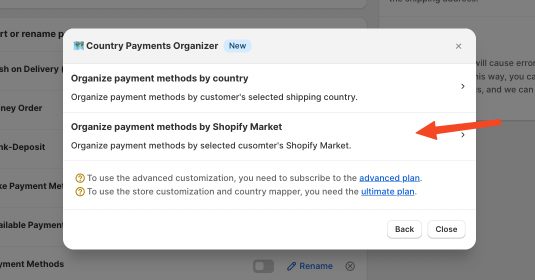
Let's proceed with Shopify Markets. After clicking, input a title (for reference and to save the function later). Under
"Market Group," you'll see in green "Zone1." Click on it to duplicate or rename it. For example, let’s call it "EuroZone."
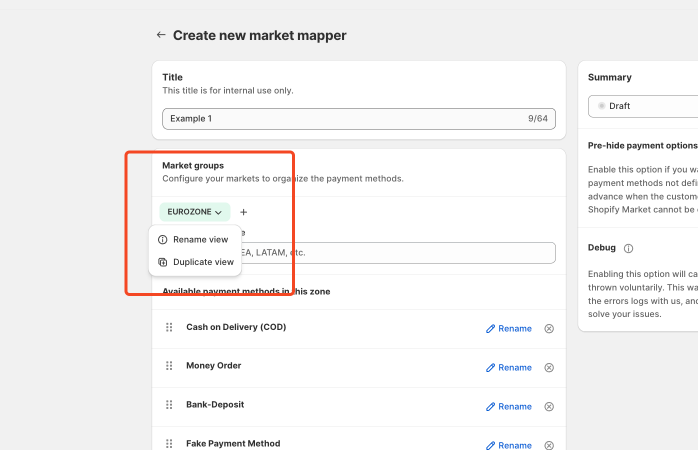
In the Market window of this zone, specify which countries you want to include. You'll find a menu of countries to choose from.
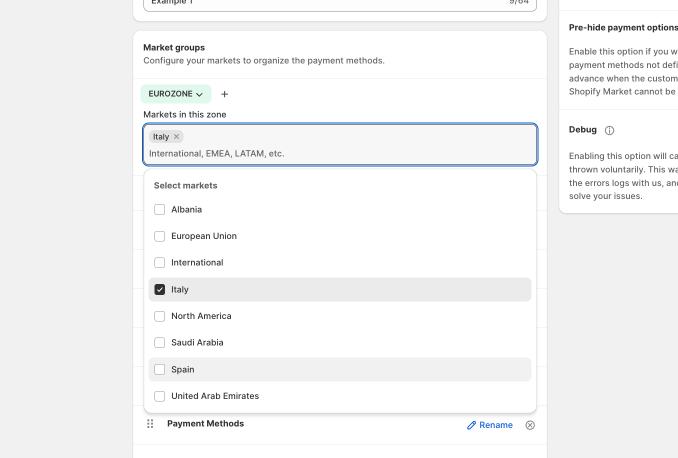
After choosing the country, select the payment methods you wish to offer for this specific selection.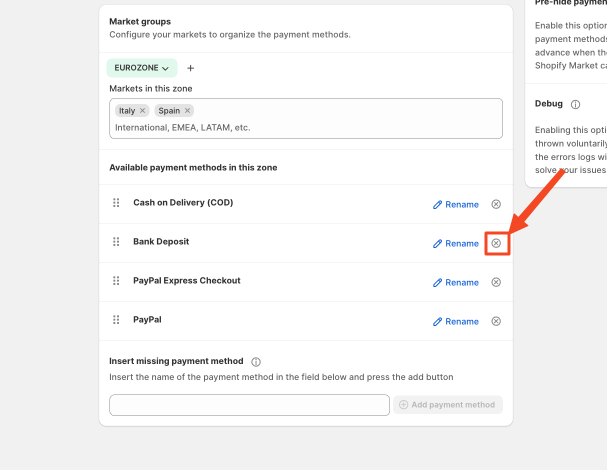
Remember, you can add multiple zones and personalize each as you wish.
The zone will not enter into conflict because the system will already offer you a list the only Countries available.
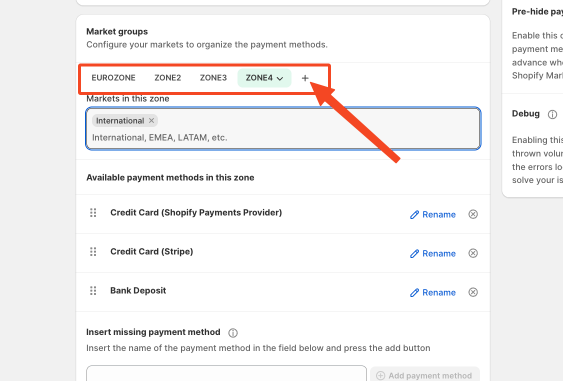
Once done, save your settings and be sure that the rule is ACTIVE!
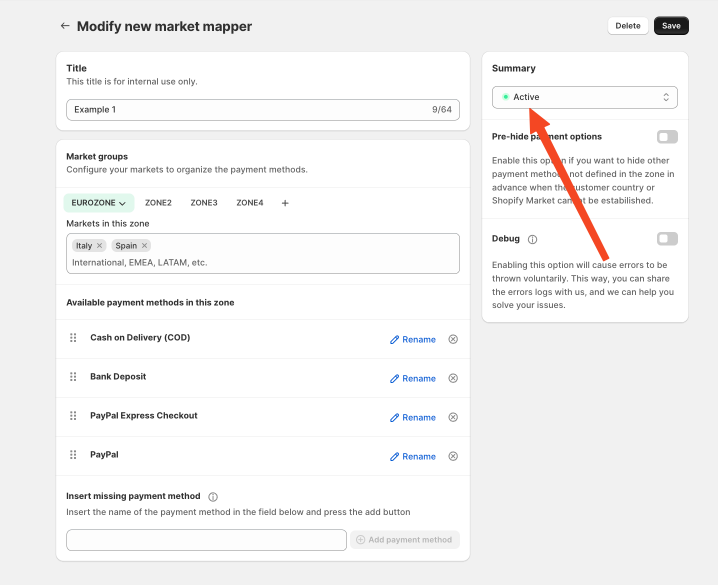
By following these steps, you can efficiently tailor your payment methods for specific regions, improving user experience and optimizing your store's operations.