This article will help you hide specific payment methods based on the shipping address city and the customer’s country. It verifies the country provided in the shipping address by the customer.
We will use two conditions within a single rule: (Consider the city, but combine it with the country)
-
Shipping City
-
Shipping Country
Here’s a step-by-step guide on creating this rule in the HidePay application and implementing it in your Shopify store using advanced customization.
Go to the HidePay dashboard and click on "Create button" in the Payment Customizations section."
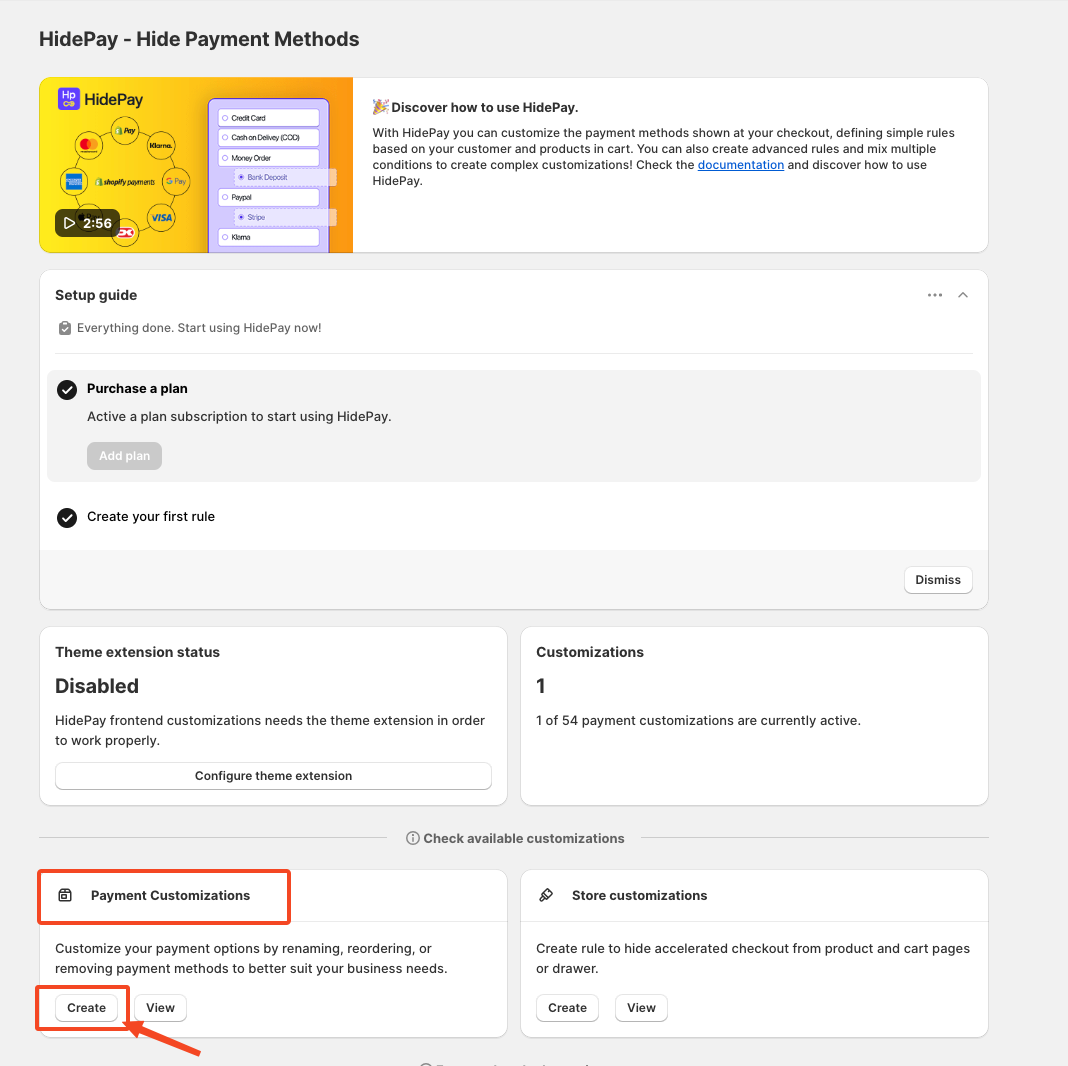
When you click the Create Button, a pop-up window will appear. In this window, select the Advanced Customization option to proceed using one condition at a time.
Now, start creating an advanced customization rule. This is how it will look when you enter the advanced customization from HidePay.
In this example, "we are hiding COD and Bank Deposit as payment options for Berlin, Germany. Since some countries may have multiple cities with the same name, specifying both the city and country ensures accurate targeting".
When a customer selects Berlin, Germany as their shipping destination, Cash on Delivery and Bank Deposit will no longer be available as payment options at checkout.
Both conditions must be valid for the rule to apply. The rule will only work if both the shipping city and shipping country match the specified values.”.
Step-by-Step Guide to Hiding Payment Methods by City and Country in HidePay
Create a Title
-
Enter a title for your customization. This is required but is for internal use only—you can name it anything that helps you identify the rule later.
Choose the Condition Type
Select the type of condition you want to apply to your store. There are four categories to choose from:
- Standard (basic rules) -
- Data (customer or cart information)
-
Market (targeting specific regions)
-
Discount Input (rules related to discounts)
We are using the Discount Input condition in this example.
In this article, we will use an example that combines the shipping city and country. For this demonstration, we have selected Berlin as the city and Germany as the country.
We are using two conditions: one for the shipping city and another for the shipping country. As shown in the image, we have included Berlin in both uppercase and lowercase, ensuring that the rule works in both formats.
Choose the Action
-
Decide what you want to do with the payment methods on the checkout page:
-
Hide (make them invisible)
-
Sort (reorder their display)
-
Rename (change how they appear)
We are hiding the payment method that is Cash on Delivery (COD) and Bank Deposit. We will select the hide as an action to hide a specific payment method at the time of checkout.
Now you need to select the payment method you want to hide.
To do this, you simply need to toggle the button next to the payment method you want to target and hide.
Save the rule and that’s it!
Your payment methods will now adjust based on the city and country specified.
If you have any further queries or doubts, please feel free to reach out via HelpCrunch or Email.
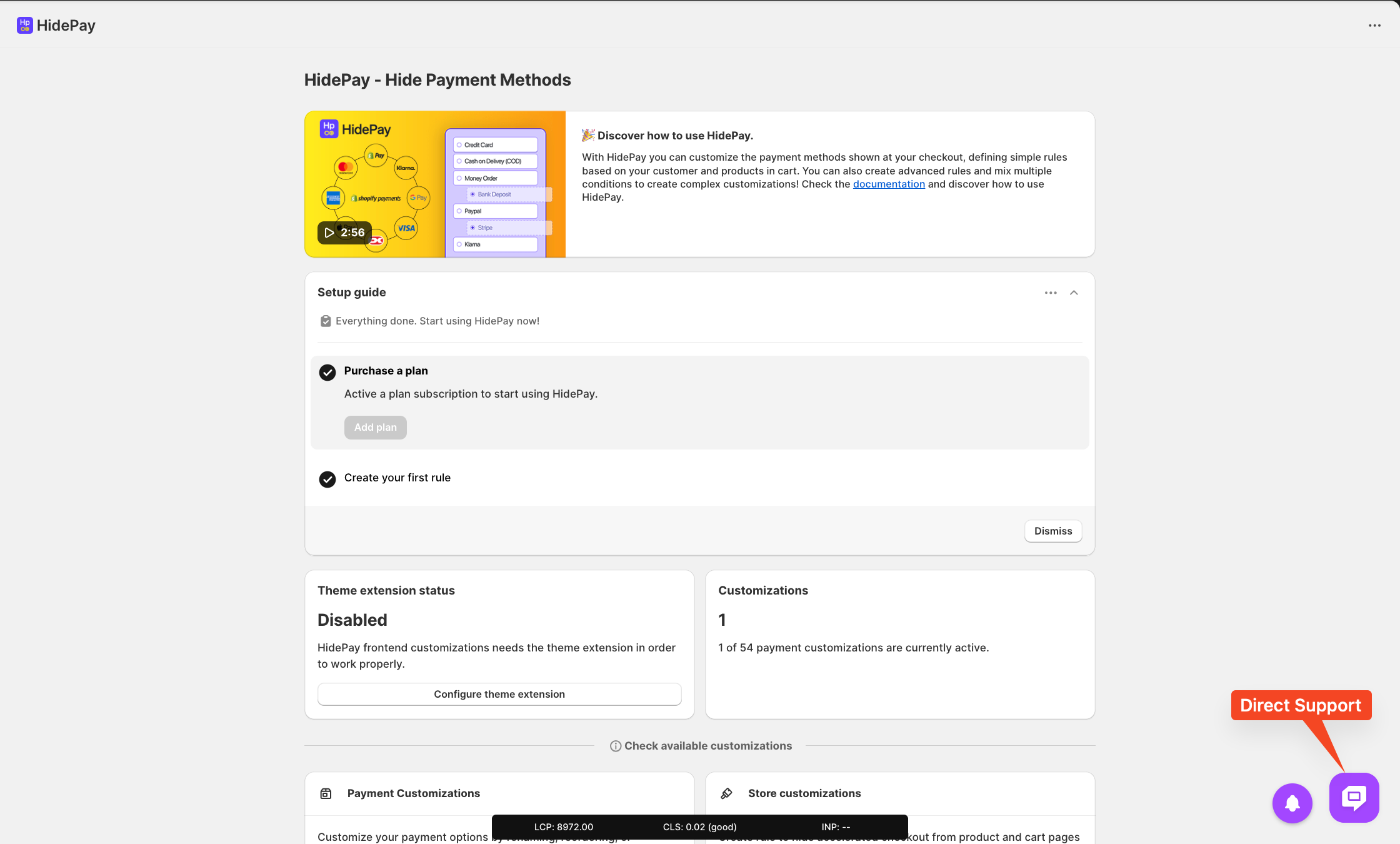
We are happy to help you with the HidePay application! 🚀