In this tutorial, we'll see how to offer payment methods in Shopify Checkout for those clients who are from a specific area using the Zip Codes in Hidepay.
Let's get started with this simple and quick process:
Begin by accessing the Hidepay Dashboard and clicking on "Create Customization". In the popup window, select "Simple Customization".
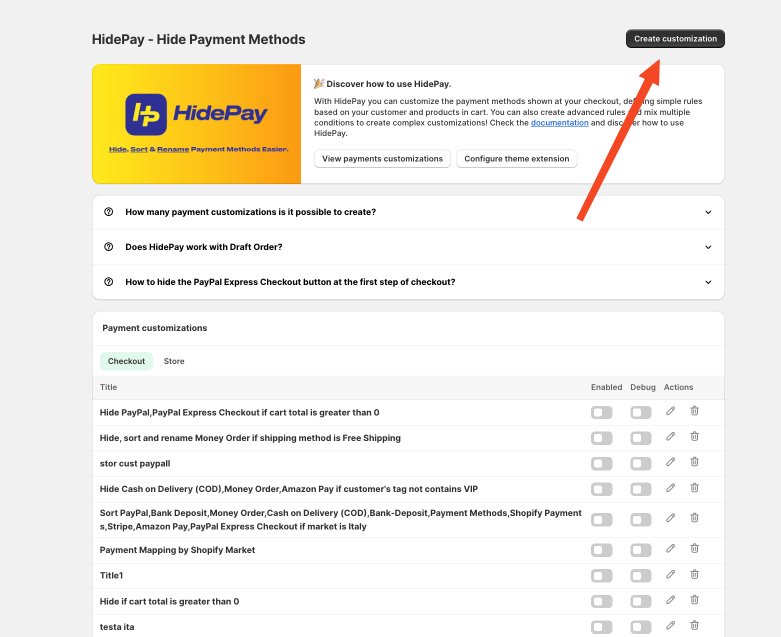
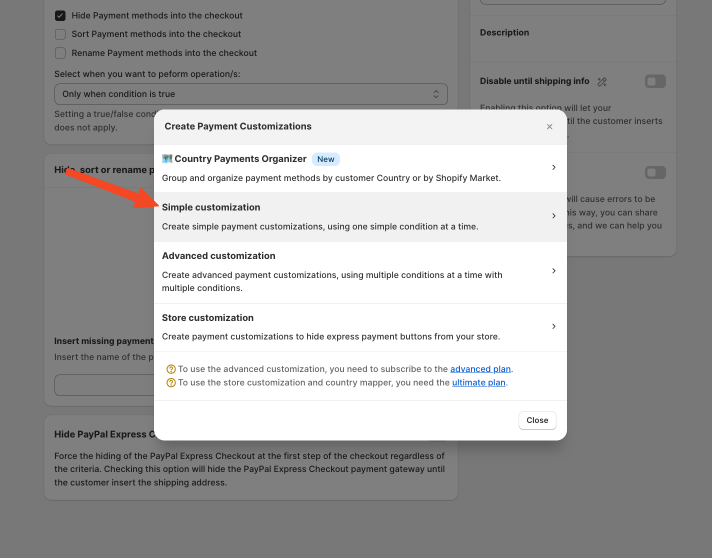
In the condition field under the shipping group, choose "ZIP CODES".
Now is time to choose if you want to apply the rule for all customers that have this Zip Code or if they don’t have this zip code and you can choose simply selecting “Contain” or “not Contain” and then select what Zip Code you want to select by the button “Add Zip code”.
In our example we use “63100” .
In the "Hide, Sort, or Rename payment Methods" section you have to check the option you want to use, in our example we want to Hide Cash on Delivery.
Check the option HIDE.
Next you'll find a list of popular methods. Here, you can hide any methods you don't want to offer and keep only the ones you prefer.
To hide a method, simply toggle the button on its right.
Once satisfied with your setting click "Save".
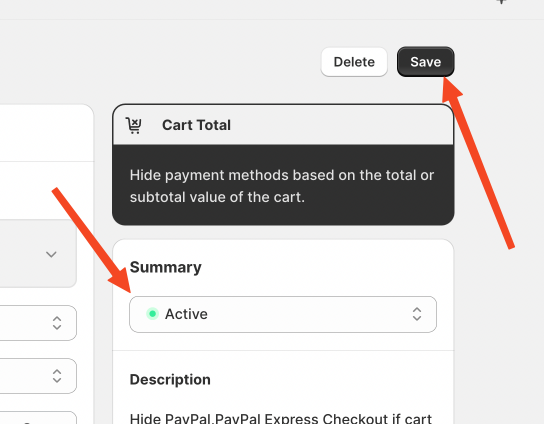
The rule is now active.
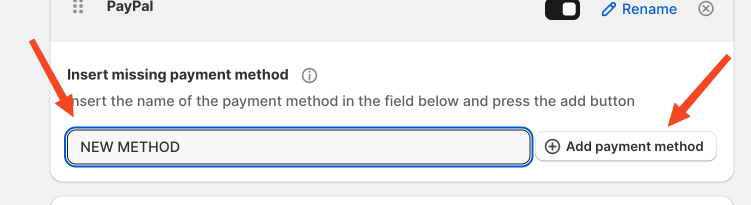
With HidePay, managing and sorting payment methods based on the Zip Codes in Shopify Checkout is effortless and efficient, ensuring a seamless experience for both you and your customers.🛒✨