Welcome to Hide Pay newest tutorial!
In this article we will show you how to manage payment methods by using province code.
STEP 1
Select Create Customization and choose Advanced Customization.
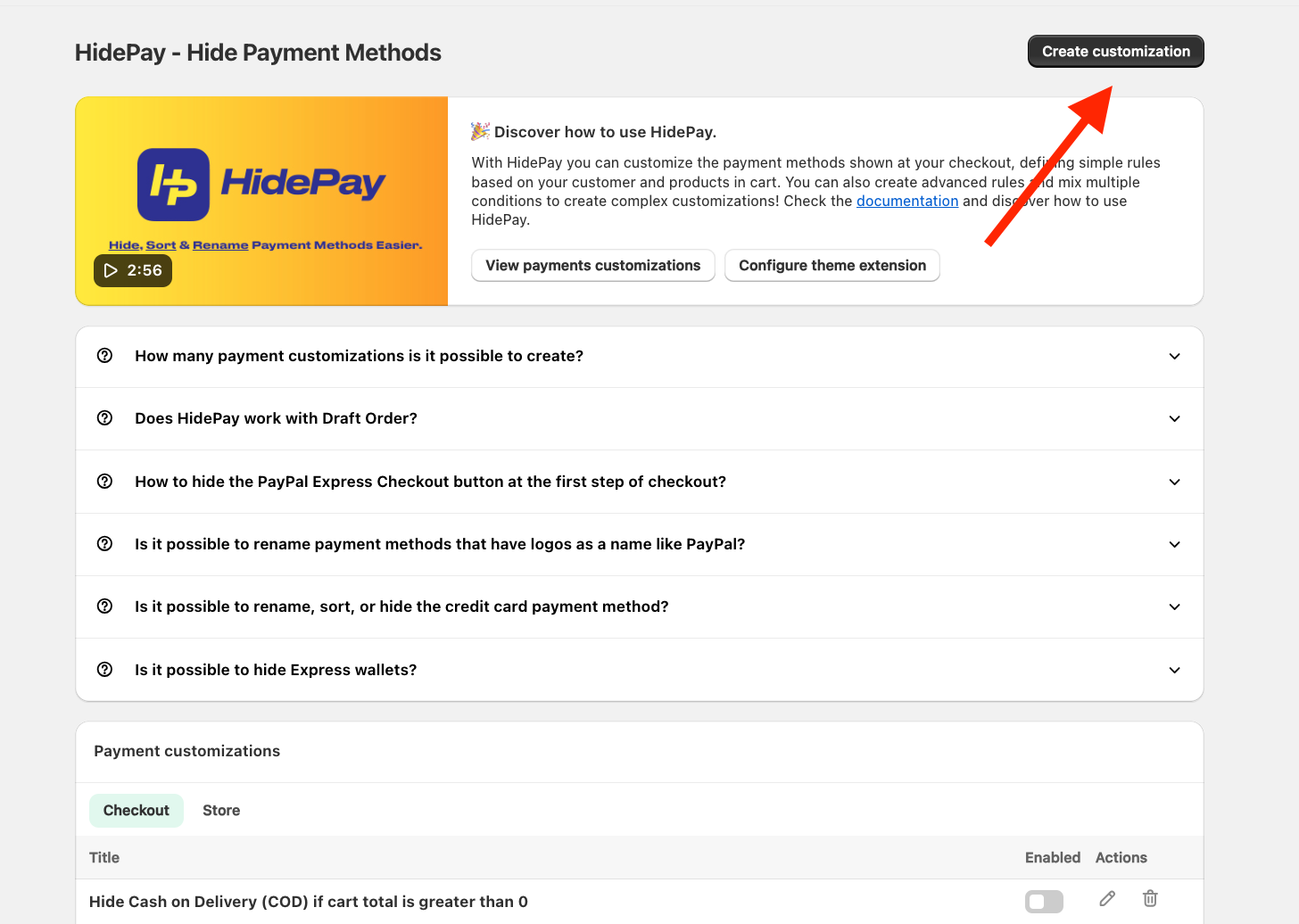
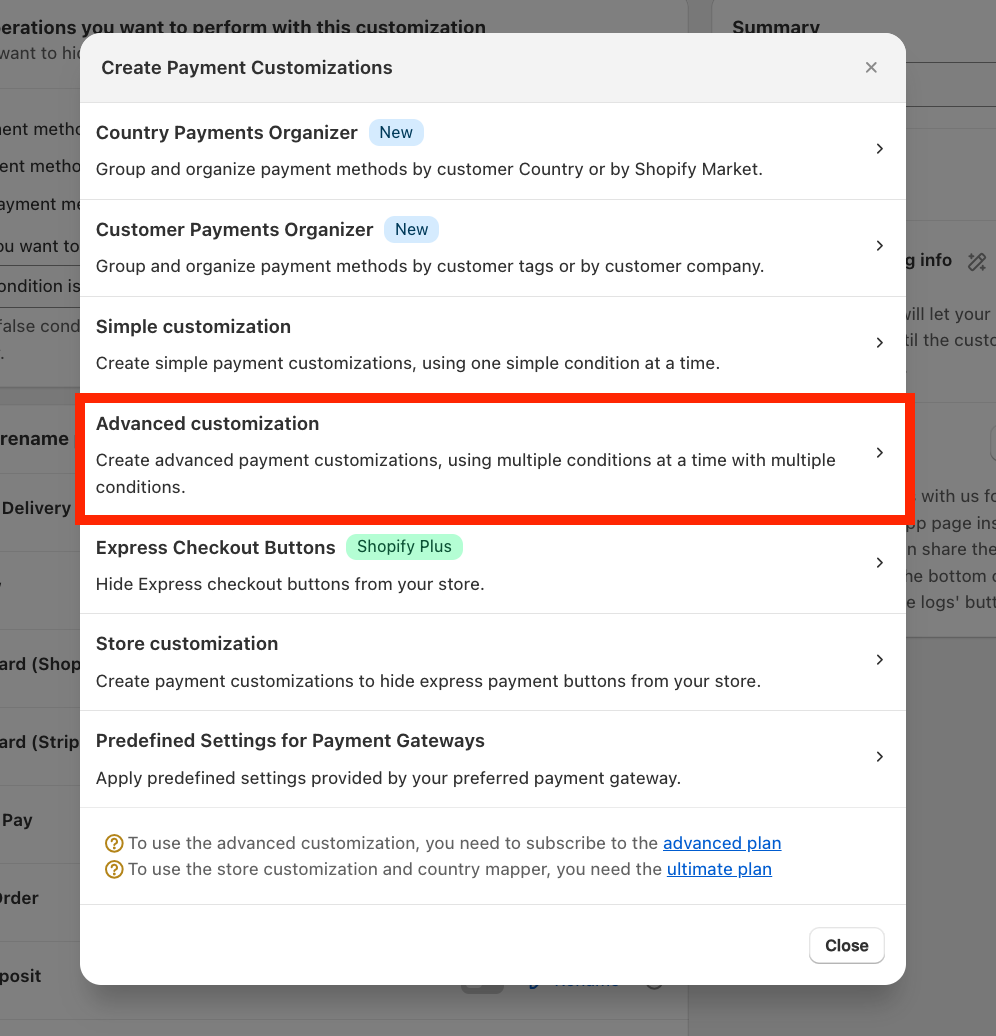
STEP 2
It's mandatory to select in the "Choose function input" the option Market input.
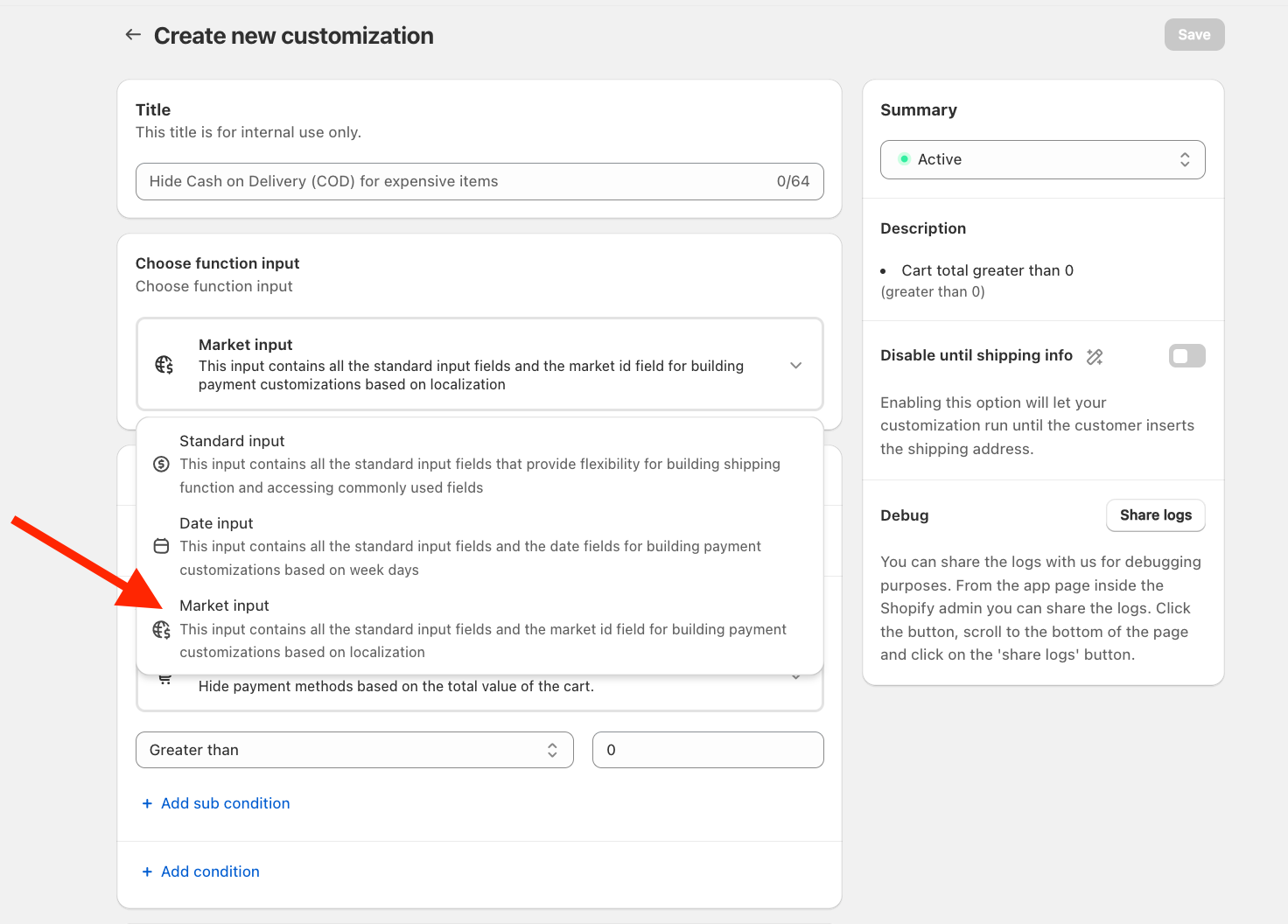
STEP 3
Start setting the condition by selecting "Province code" under the section "Shipping" on the list.
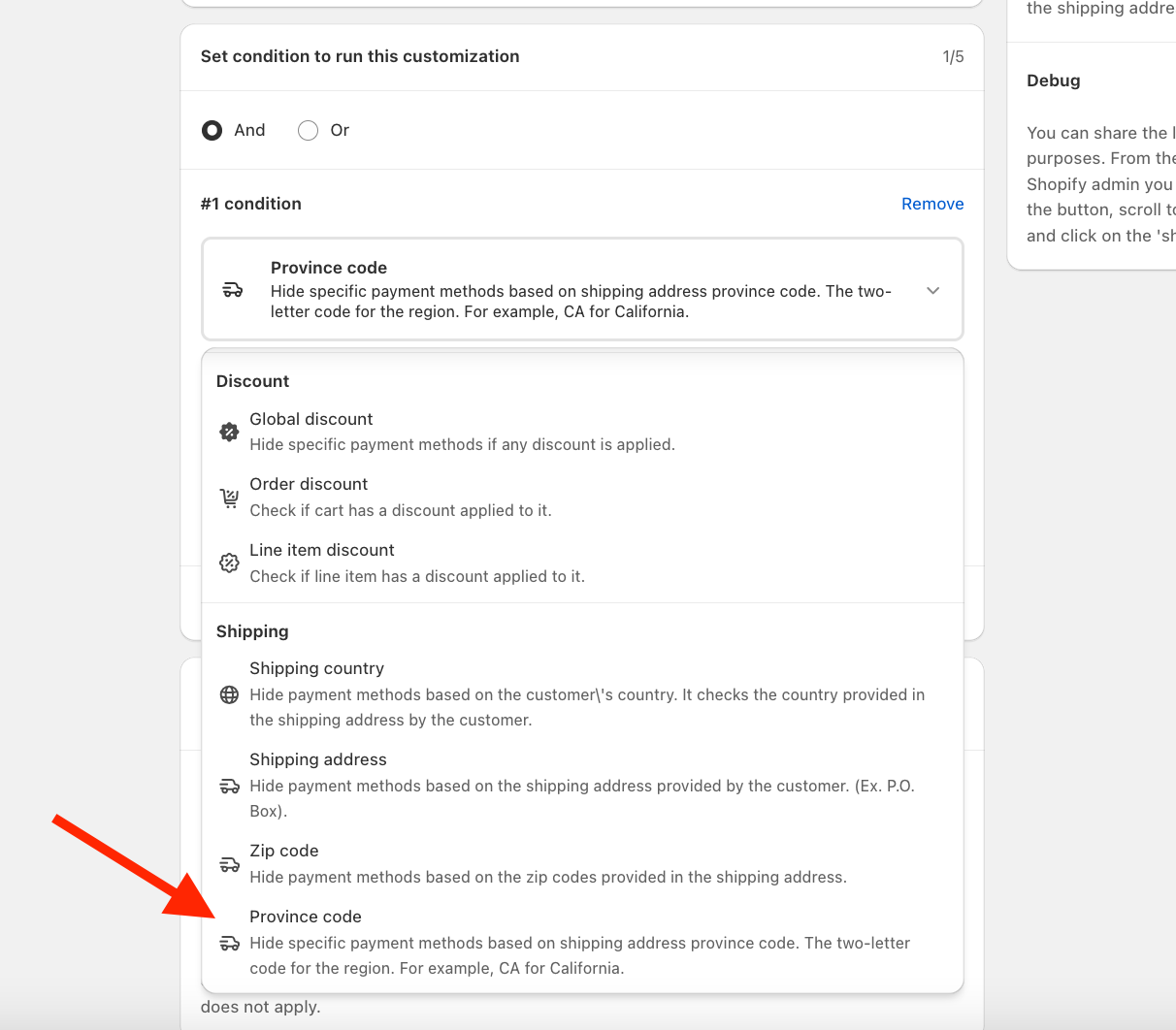
STEP 4
The first selection is "Any" in case you want to apply the restrictions to all the Province codes in the list or "Not Any" if you want to apply the restrictions to all the other Province codes that are NOT in the list.
Then click on Set values to add the codes.
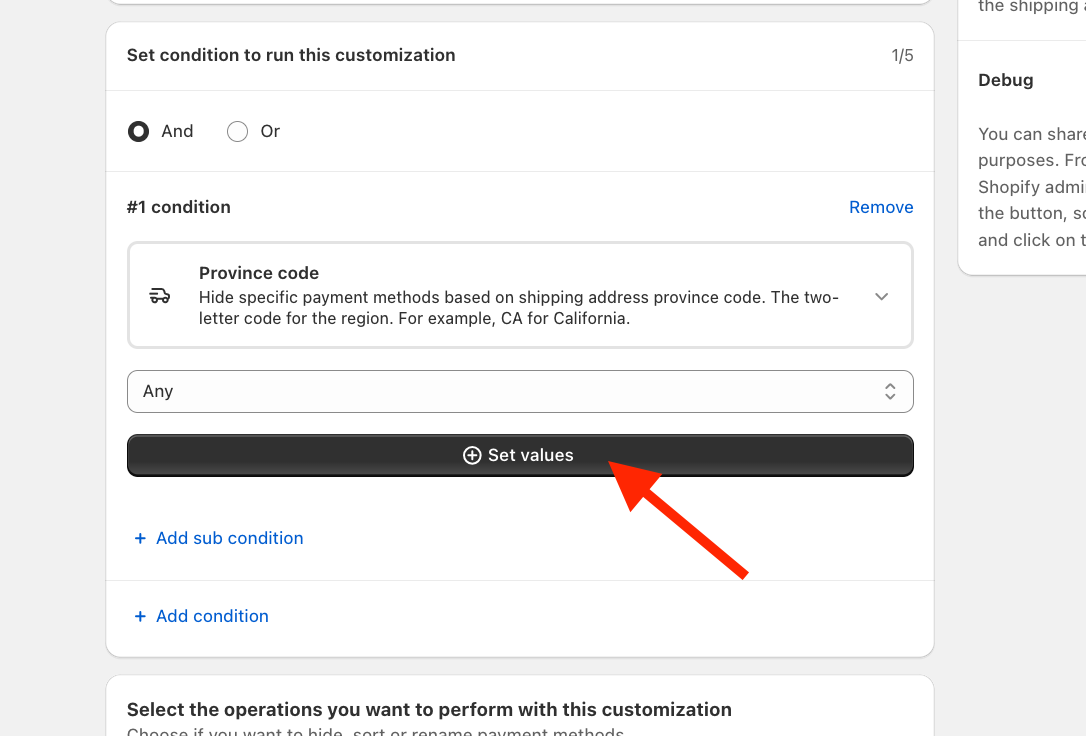
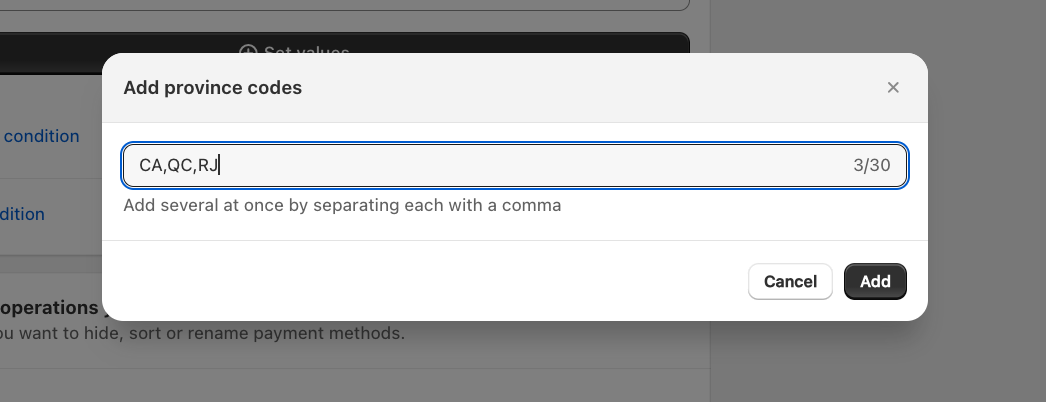
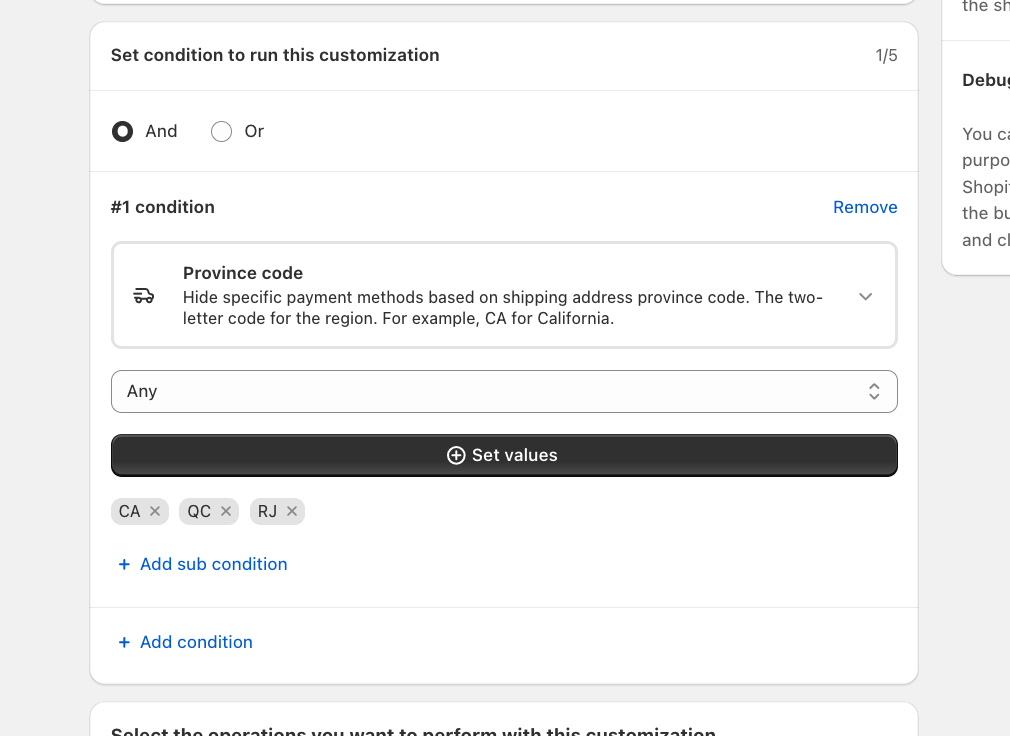
STEP 5
Check one or more boxes for the functions you need to Hide, Sort or Rename the payment methods you prefer.
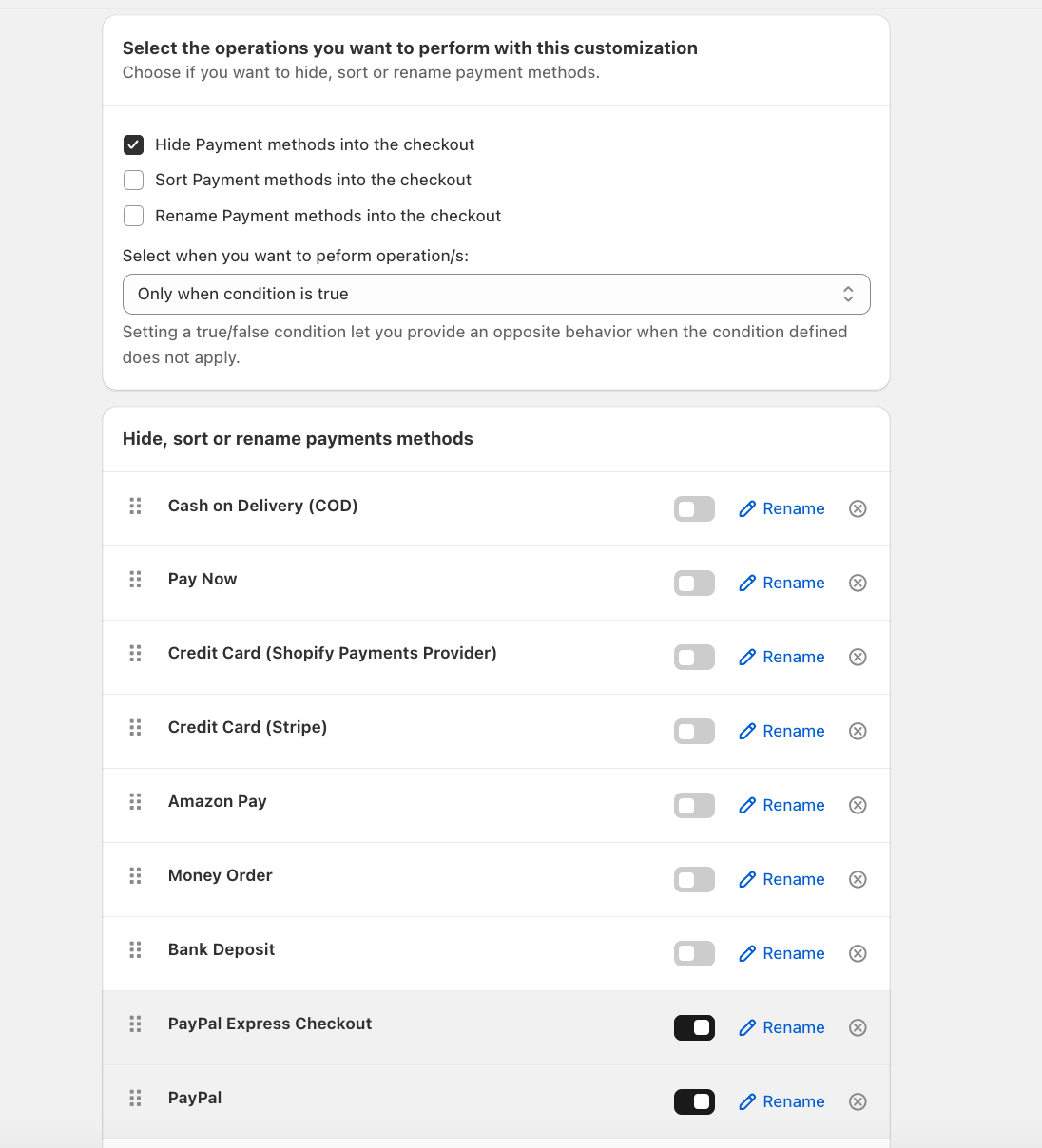
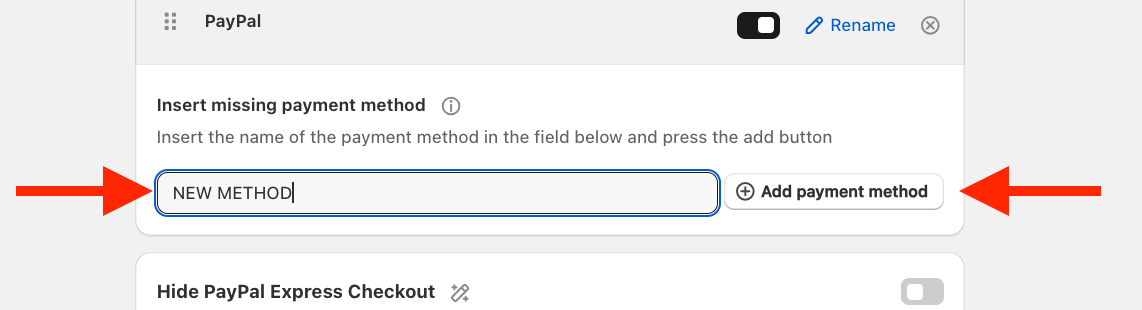
STEP 6
Save the customization and you're done!