In this tutorial, we will guide you on how to hide payment methods for customers who are not logged in to your Shopify store using HidePay.
Go to the HidePay dashboard and click on "Create button" in the Payment Customizations section."
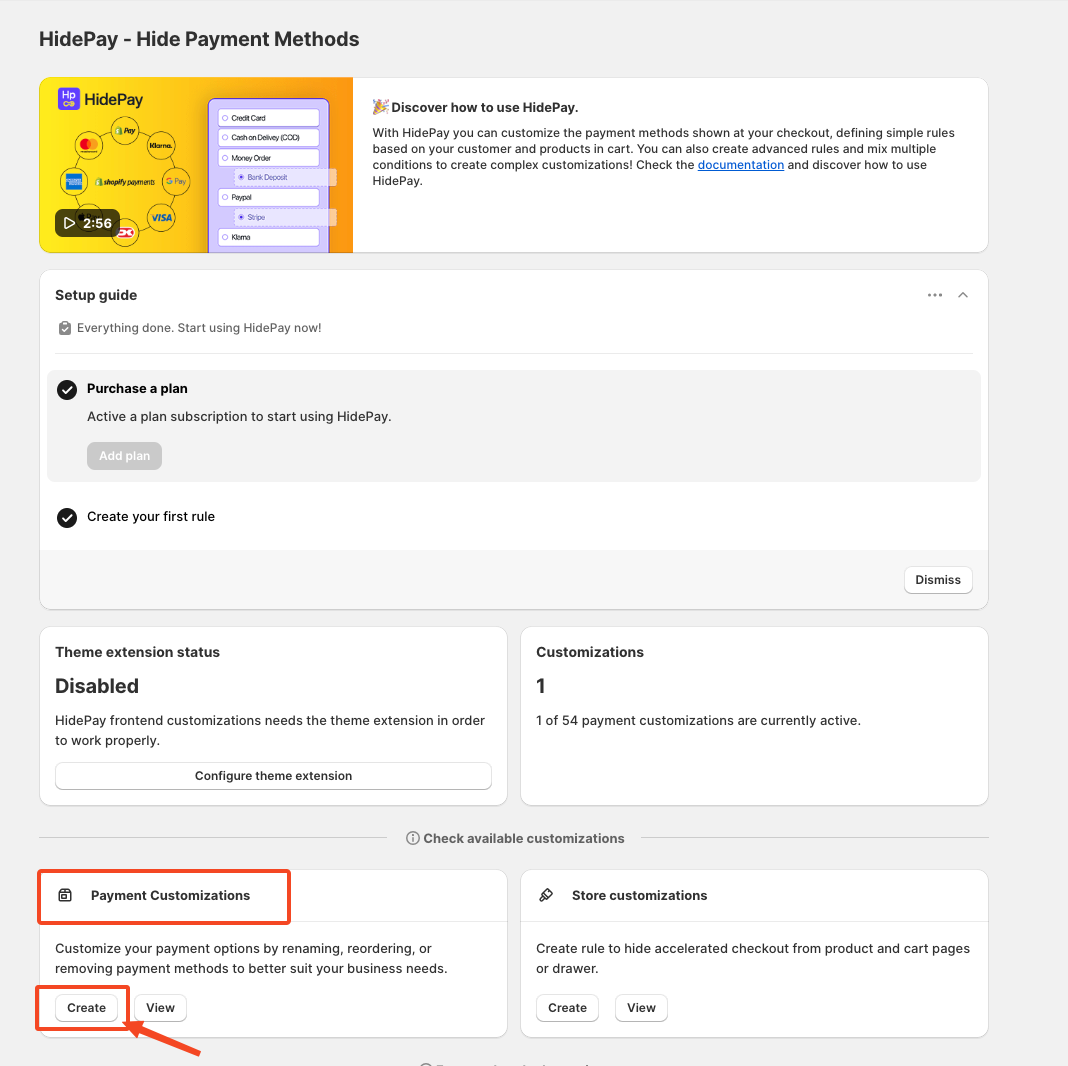
When you click the Create Button, a pop-up window will appear. In this window, select the Simple Customization option to proceed using one condition at a time.
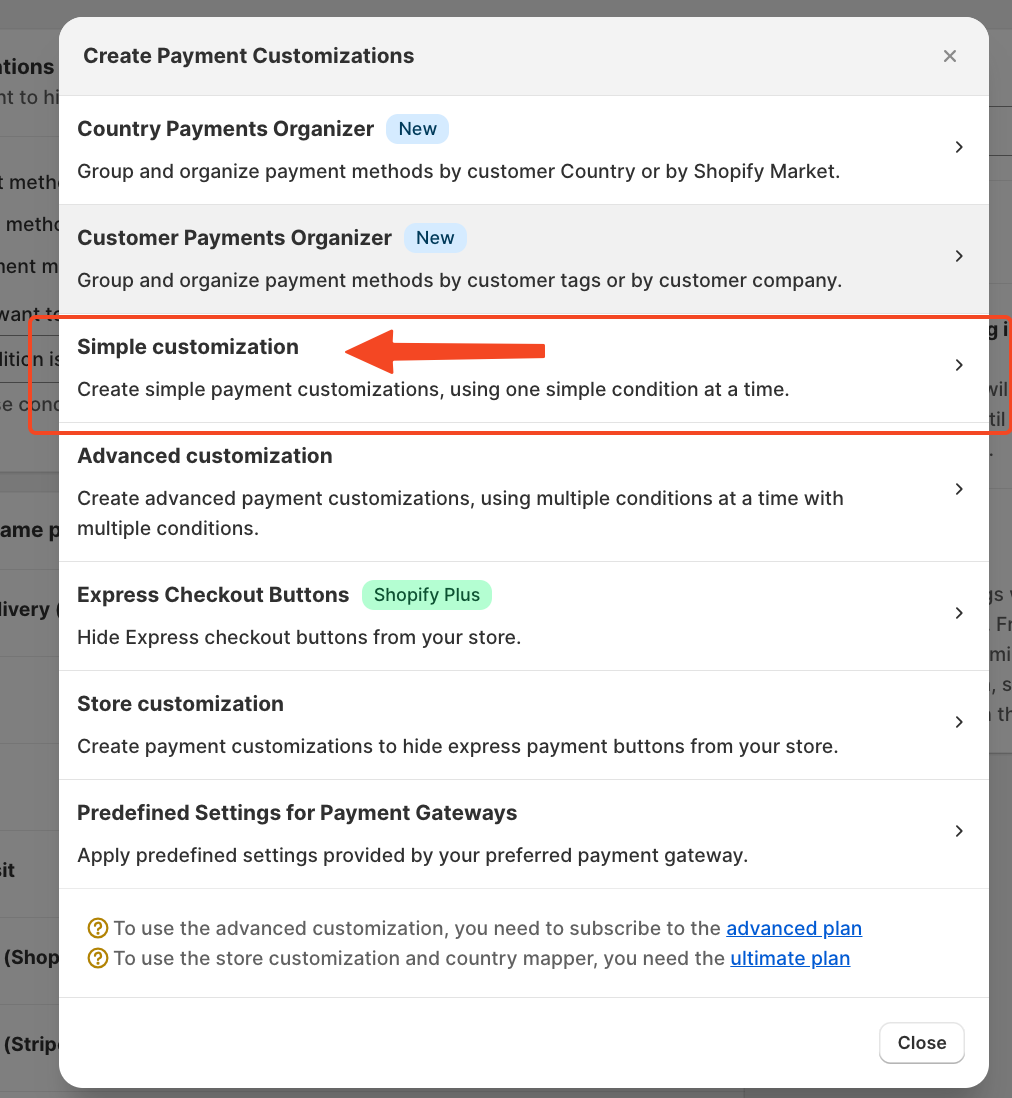 After clicking on Simple Customization, you'll be able to create a new customization like this:
After clicking on Simple Customization, you'll be able to create a new customization like this:
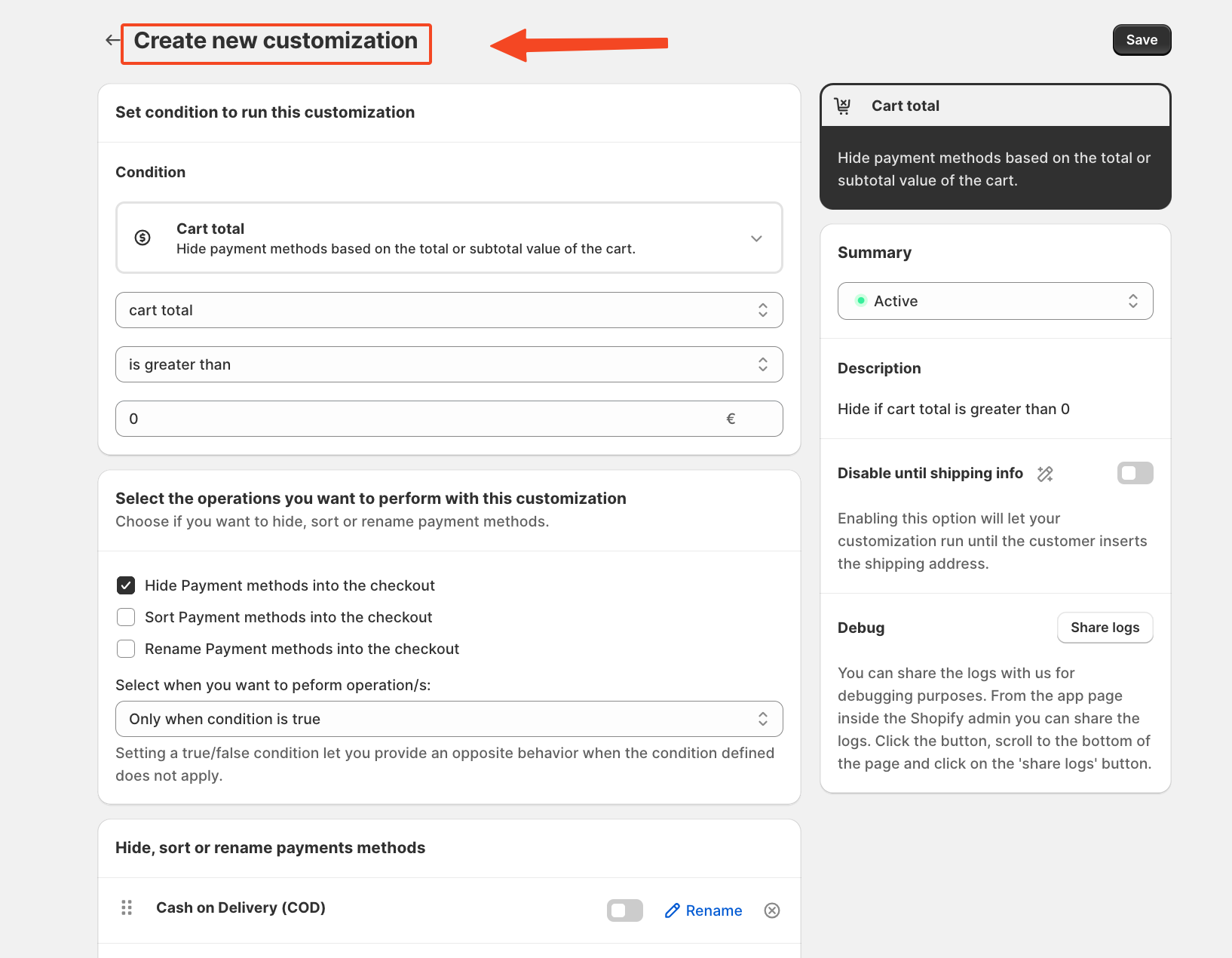 Next, click Condition and select the appropriate option from the list for condition—"If Customer is Logged In."
Next, click Condition and select the appropriate option from the list for condition—"If Customer is Logged In."
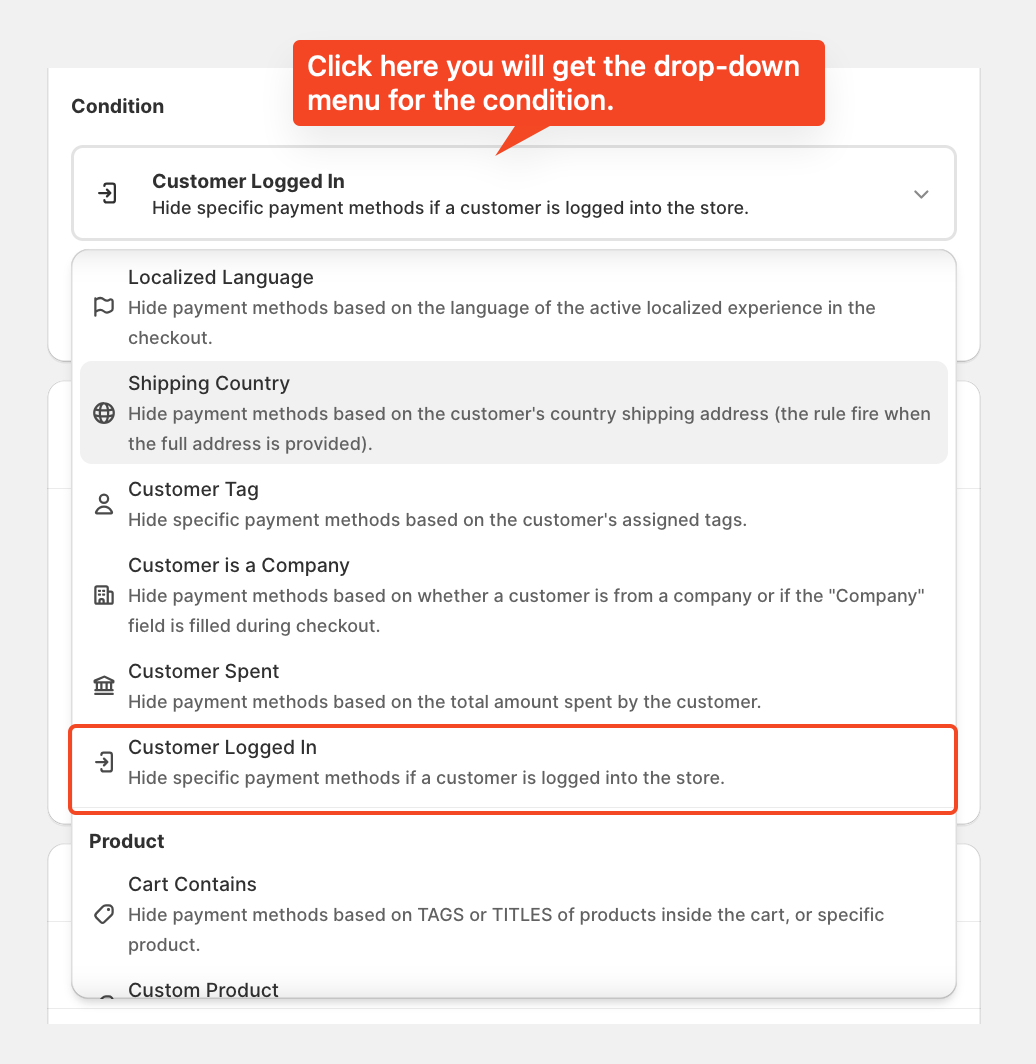 Configuring the Customer Login Condition
Configuring the Customer Login Condition
In the Customer Logged In condition, you will find two options: Logged In or Not Logged In.
For this tutorial, we will select "Is Not Logged In."
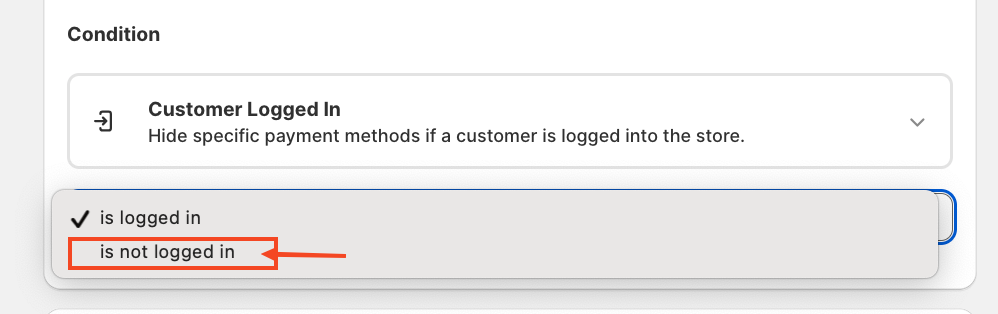 Selecting the Operation: Next, choose the operation you want to apply to the payment method: Hide, Sort and Rename.
Selecting the Operation: Next, choose the operation you want to apply to the payment method: Hide, Sort and Rename.
Since we want to hide specific payment methods for non-logged-in customers, select the "Hide" option by ticking the checkbox.
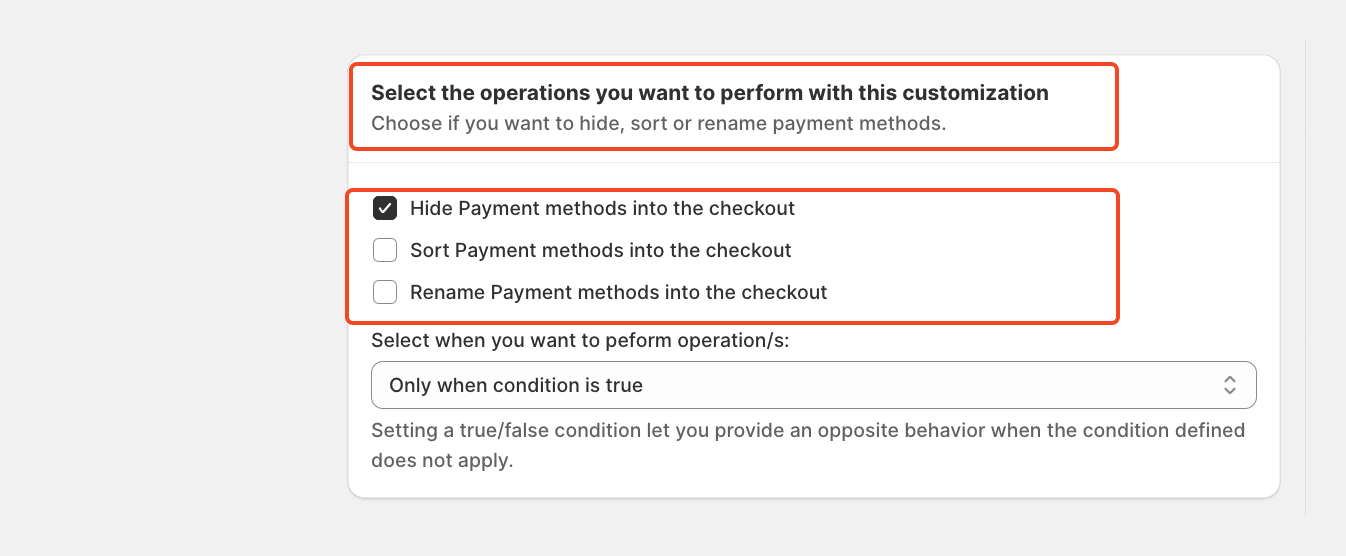
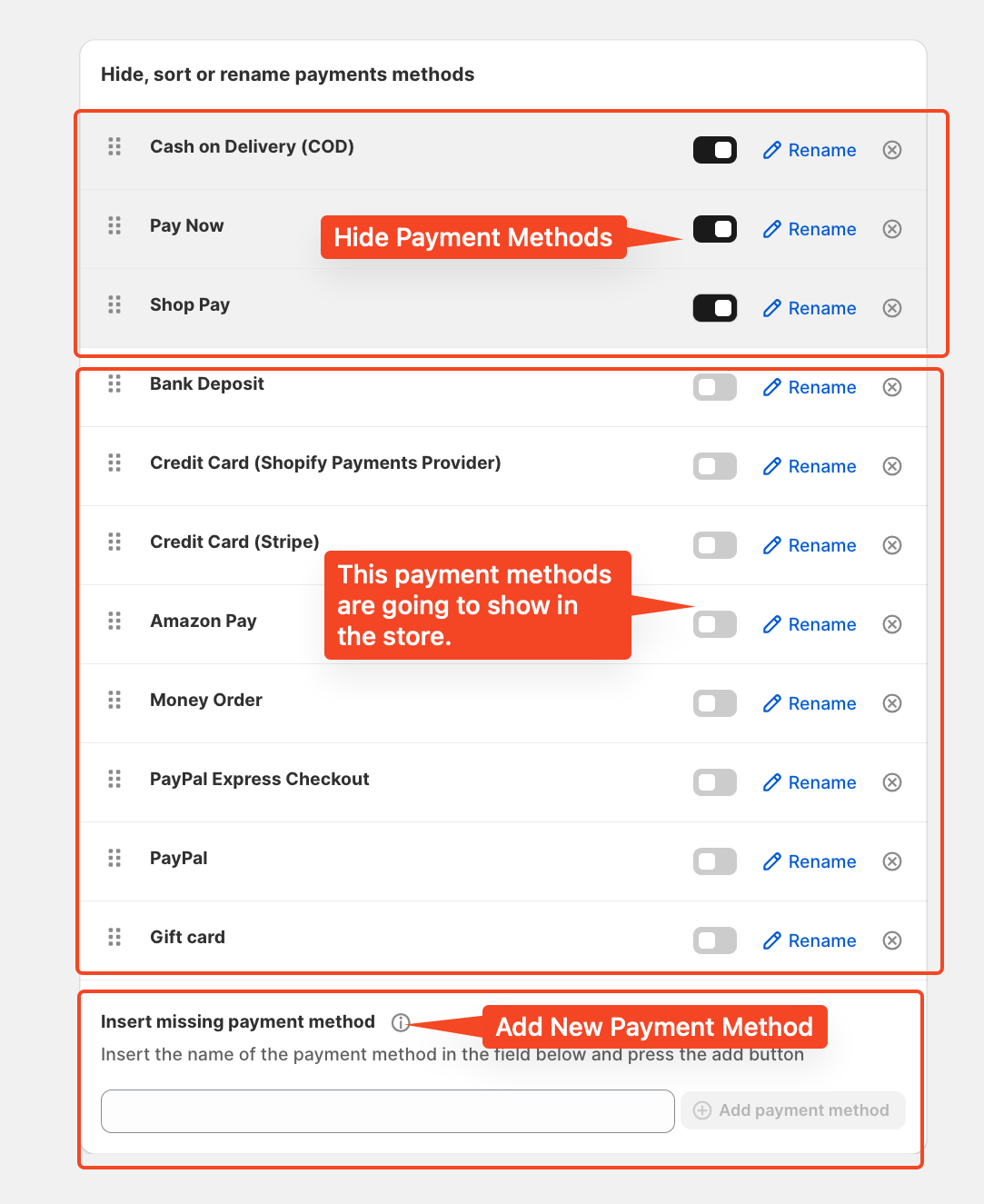
You also have the option to add new payment methods, at the bottom of the rule
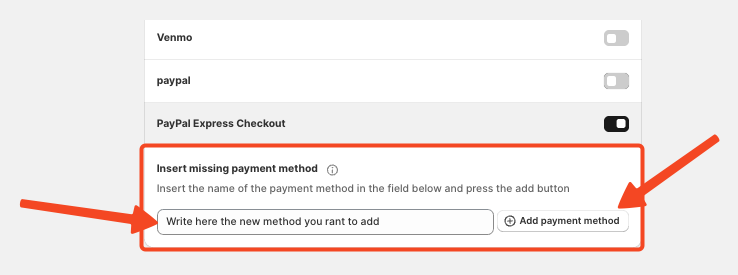
Saving and Activating the Rule - Once all settings are configured as you wish, click on Save Rule.
Ensure the rule is activated. Otherwise, it will be saved as a draft and won’t take effect.
You can also view the rule description to understand how it will function in your store and confirm it's what you want.
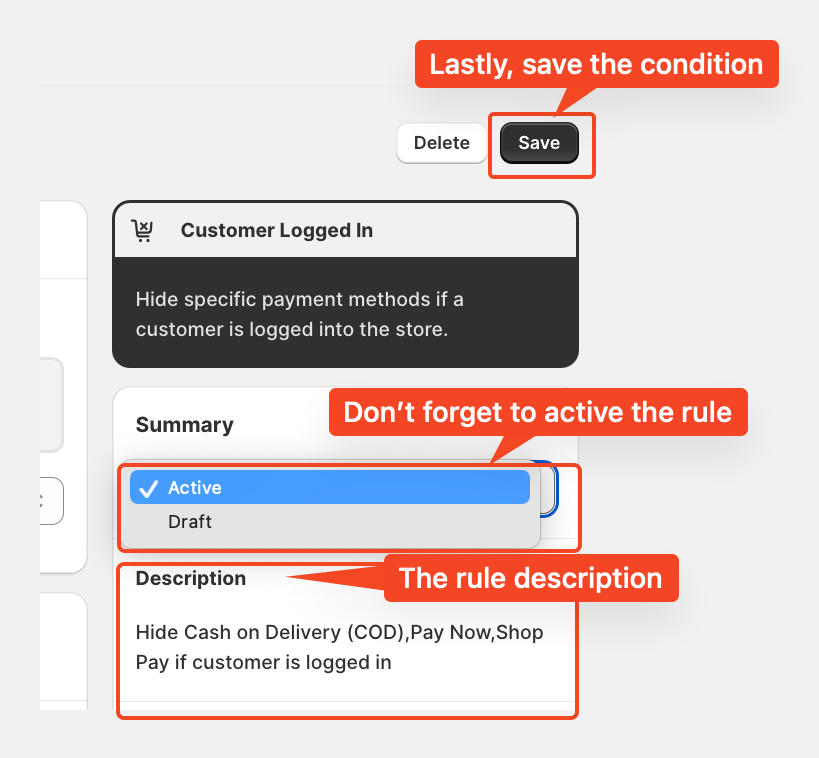
For further assistance, reach out to us via HelpCrunch or Email.
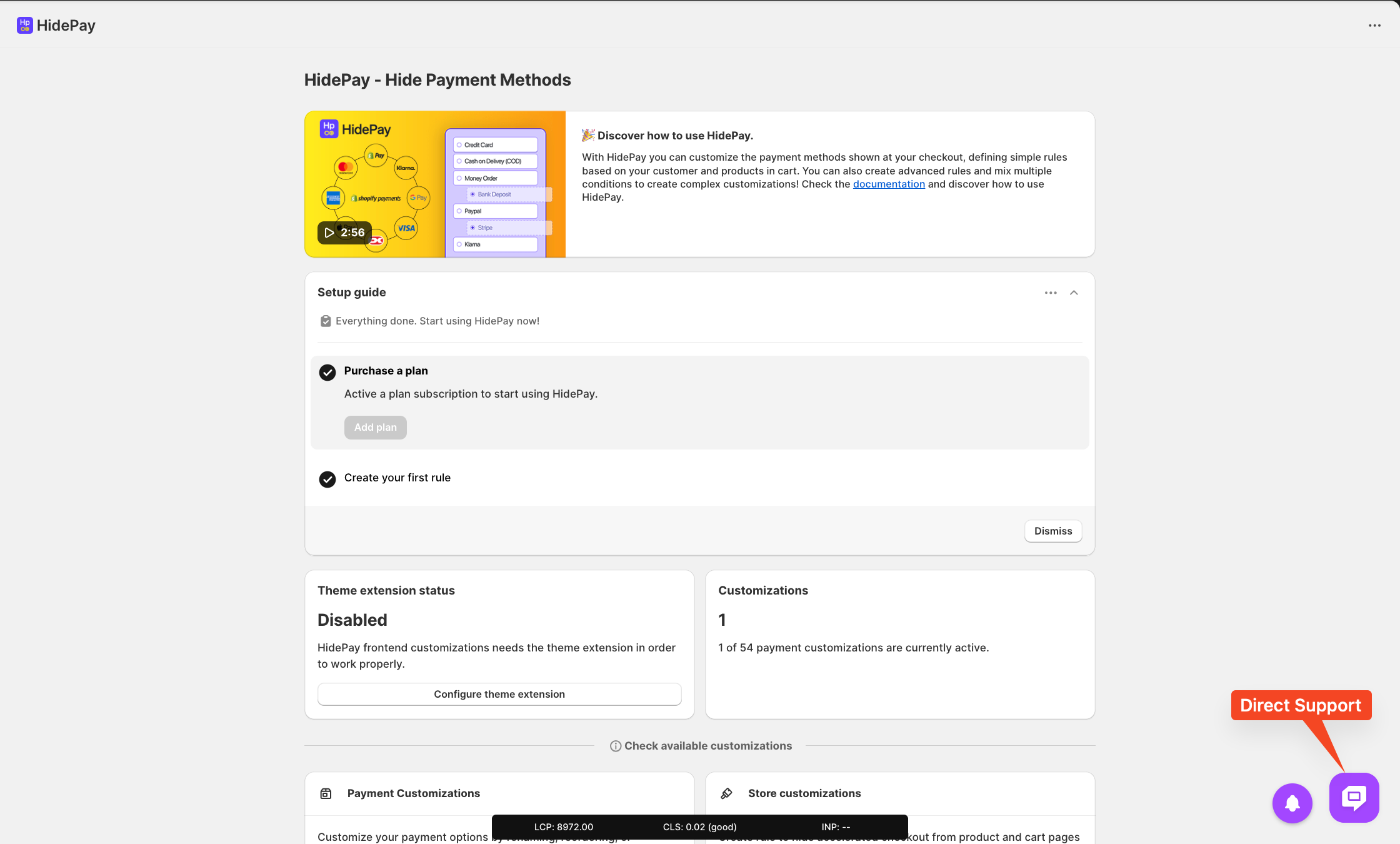
We are happy to help you with the HidePay application! 🚀