Welcome to the HidePay tutorial! In this video, we'll explain the new features introduced in the latest update. This update allows you to hide and customize the dynamic checkout buttons on the checkout page, the product page, and the cart page.
All these controls are just in one app.
To activate this feature, you first need to upgrade to the premium plan. These functions are exclusively available for premium plan users and are accessed directly within the app.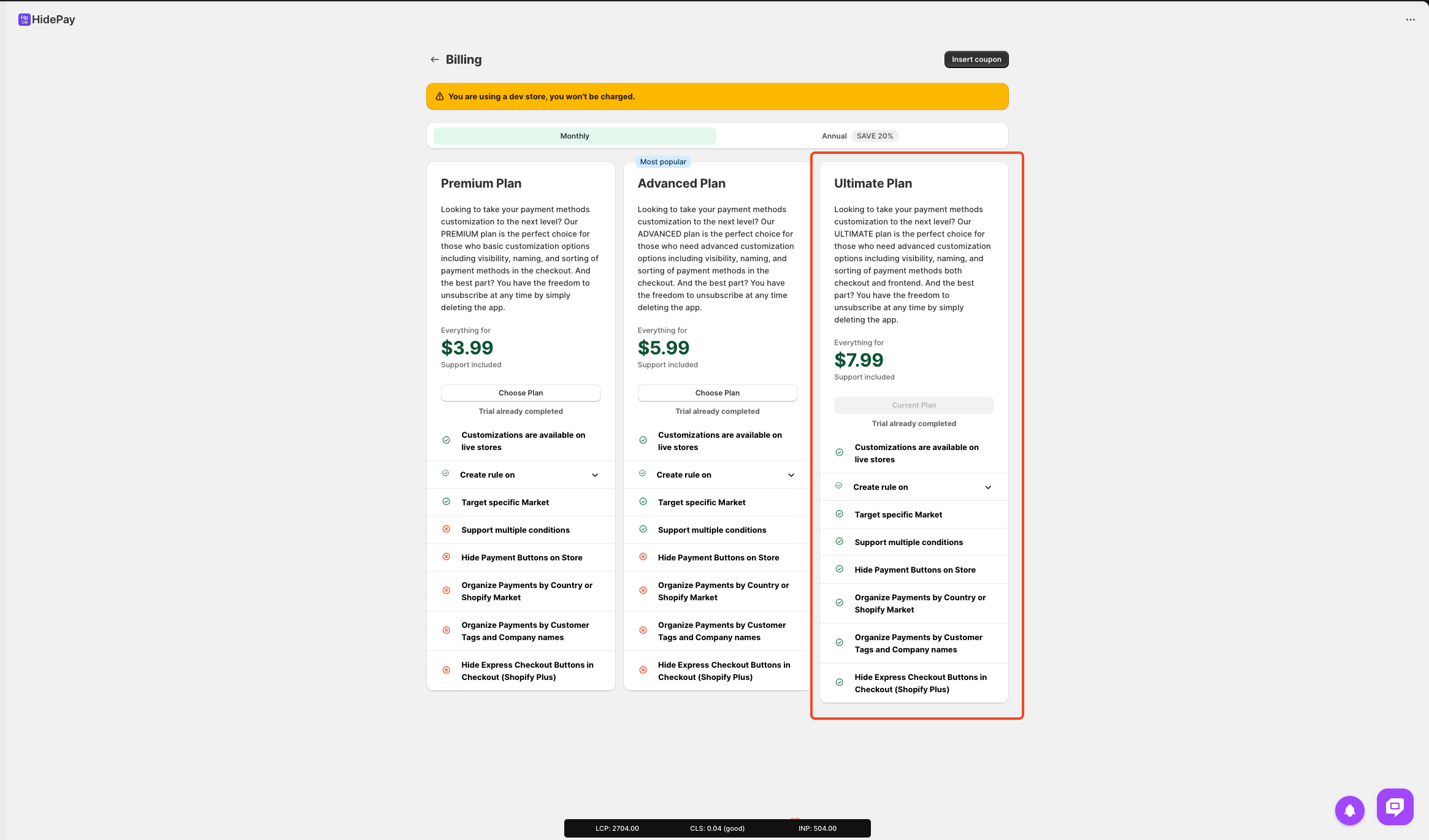
Let's see how it works. Once activated, you'll immediately notice three new buttons: Configure theme extension, Checkout, and Store.
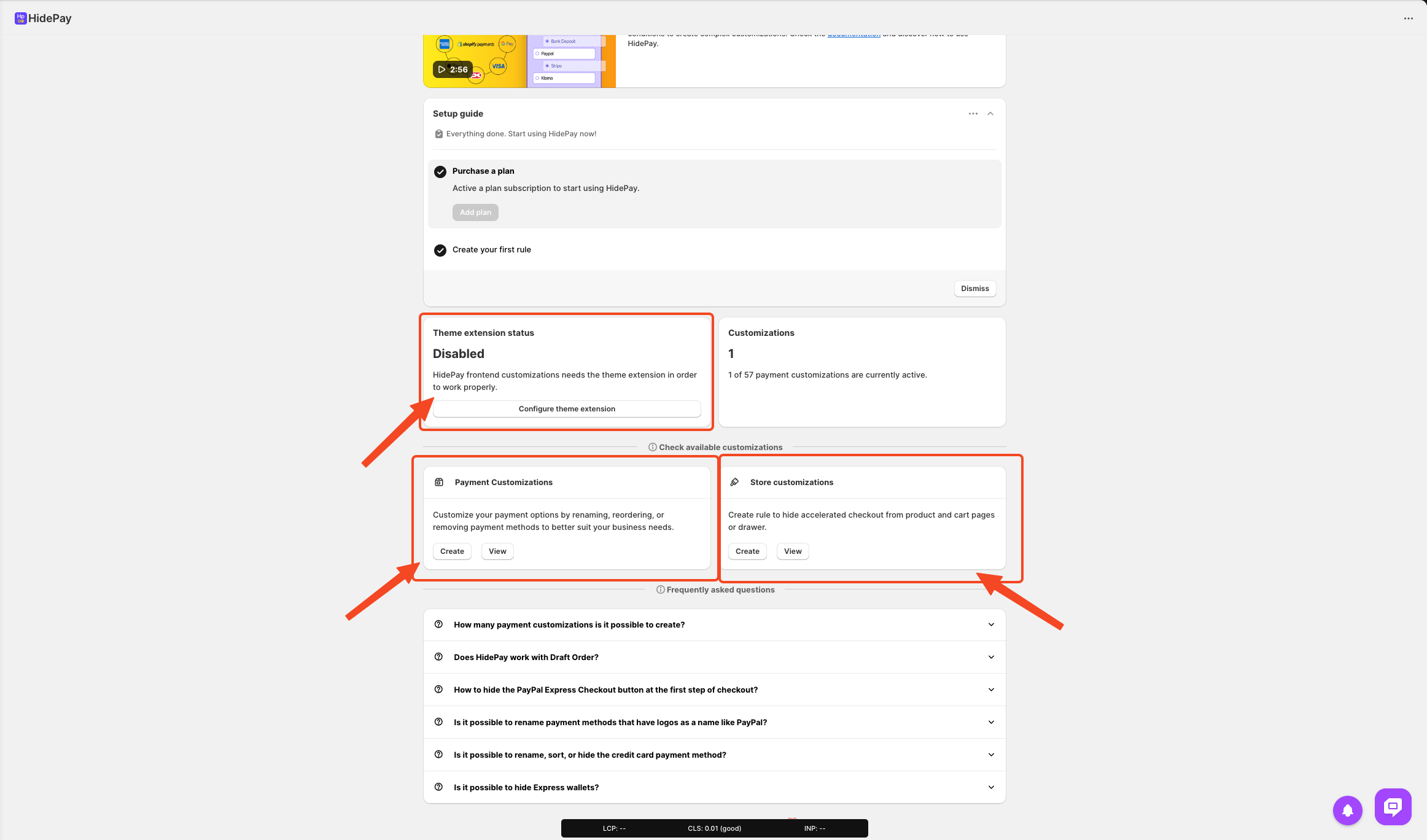 The new Store section is where all the store rules you create will be listed. These rules can hide, sort, or rename payment methods in the store pages before checkout.
The new Store section is where all the store rules you create will be listed. These rules can hide, sort, or rename payment methods in the store pages before checkout.
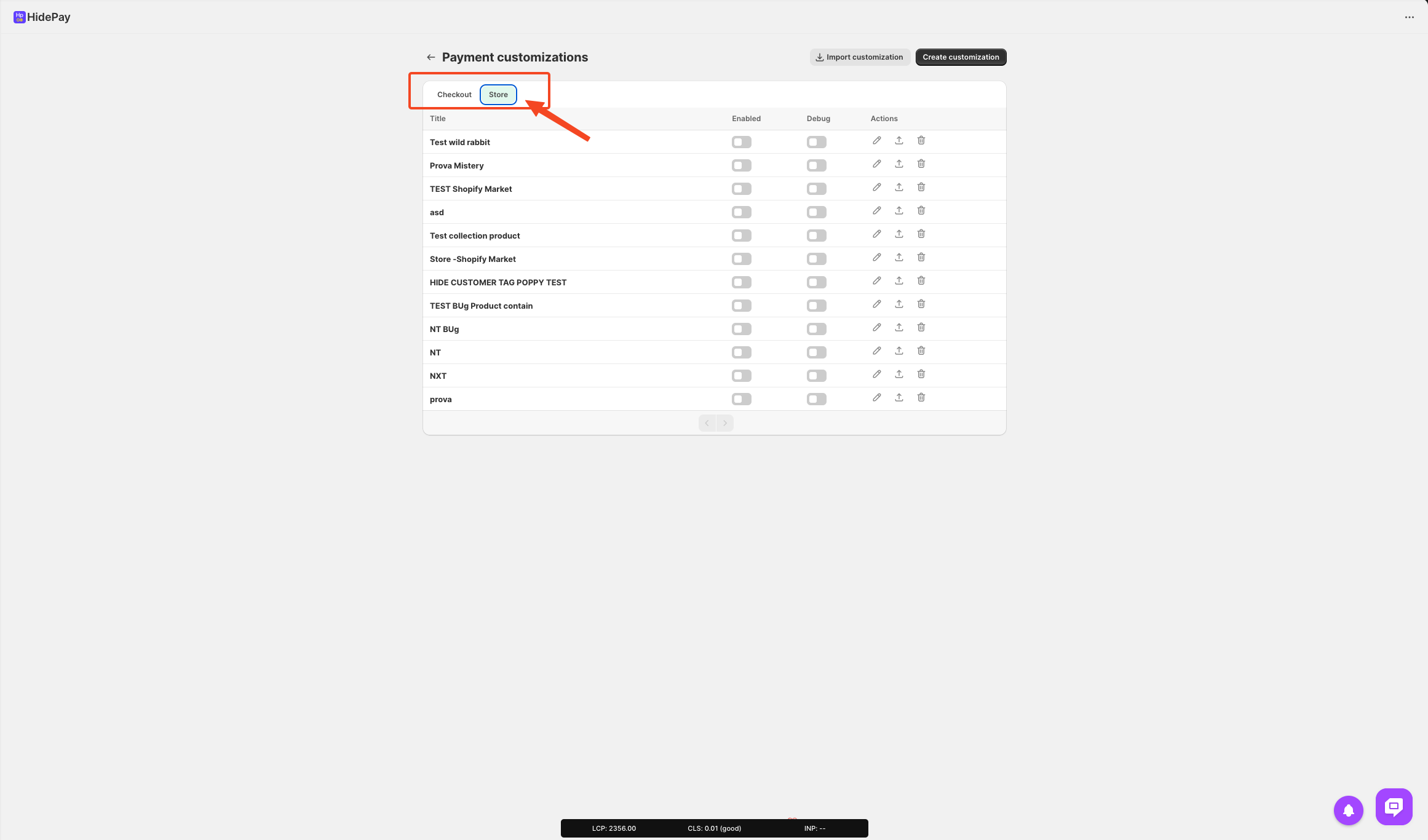 To make a rule work correctly, click on Configure theme extension
To make a rule work correctly, click on Configure theme extension
It's important to ensure that the store has the app activated. If it's not, the rules won't activate on your store.
Let's create our first custom rule by clicking on Create Customization and selecting Store customization
The first step is to create a title that helps us to recognize the rule.
Then select the conditions that fit your needs.
*I recommend using "Cart Total" with "Greater or equal" and value "0"
With this setup, we ensure these functions are always active for new customers.*
Now, let's hide the dynamic checkout button. For example, if we want to hide PayPal on the product page, we select PayPal and the product page. 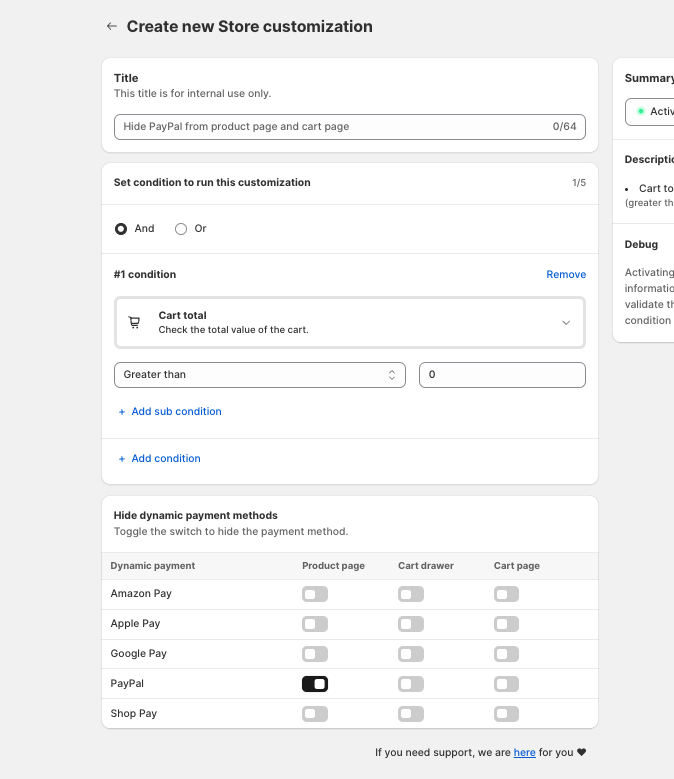
Now Save
When you go to your store you'll notice PayPal is no longer available on the product page.
However, it remains visible on the cart page until we specifically hide it there.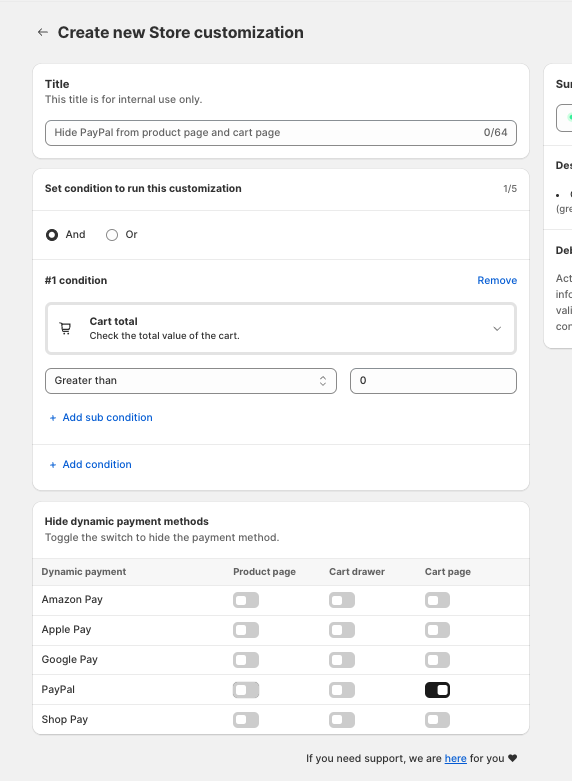
After saving the changes, let's check the cart page. As you can see, PayPal is no longer an available payment option. This is the new HidePay function in action, giving you more control over your store's buying process.
If you ever need to modify or deactivate the rule, simply return to the HidePay dashboard and make the necessary adjustments in the Store Section.
Enjoy your HidePay update tutorial, where you gain full control over your store's checkout and customer journey.
Feel free to reach out to us with any questions or concerns.
If you need further assistance, feel free to contact us via support email or connect with us directly through HelpCrunch
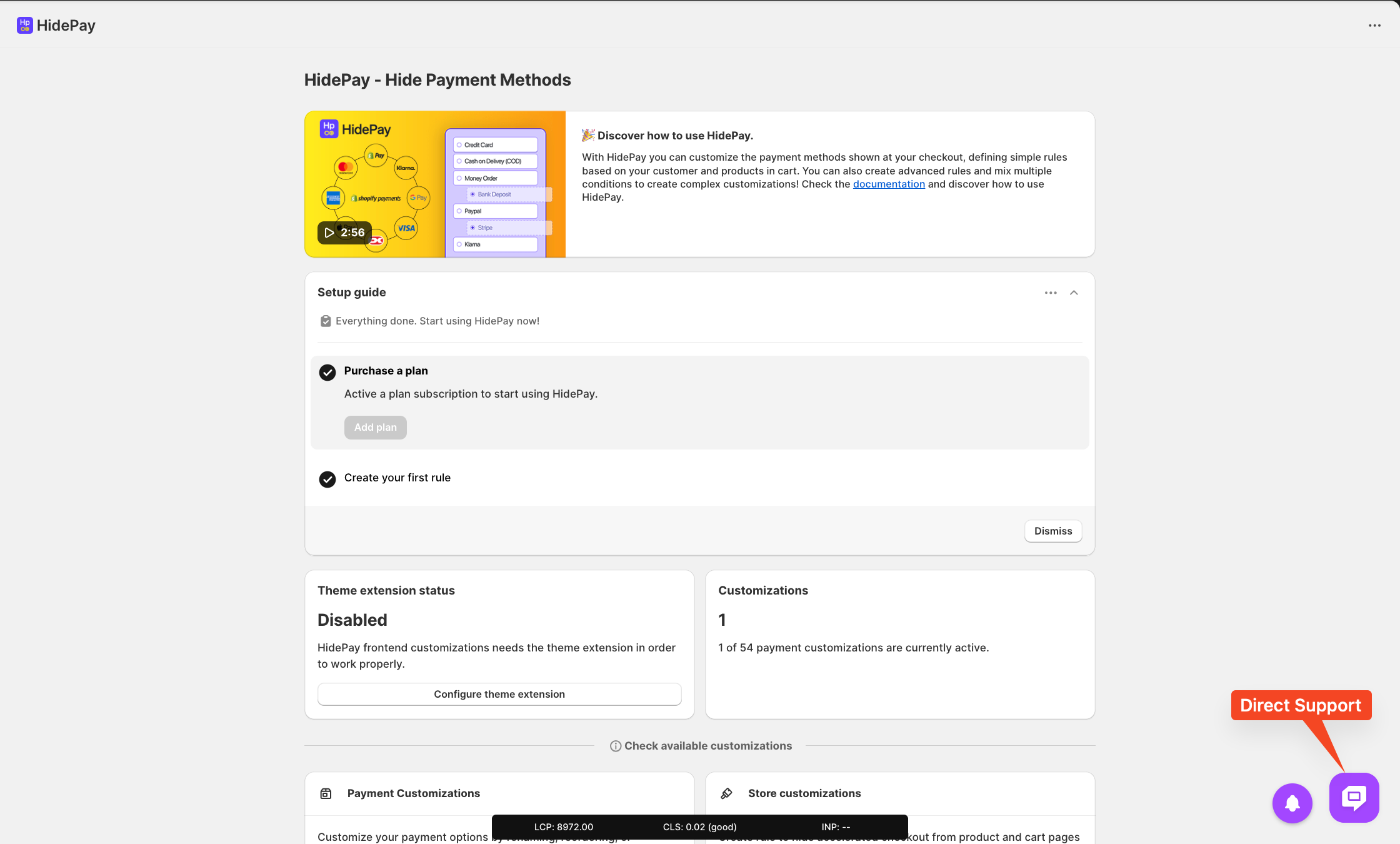
We are happy to help you with the HidePay application! 🚀