In today's tutorial, I'll show you how to easily tailor your checkout process to display specific payment methods depending on selected criteria.
We're creating a customization where specific shipping criteria trigger the display of payment options. If the shipping method contains a specific word, we'll show one set of options; otherwise, another set will be displayed.
Imagine we have a checkout with options for free shipping and express delivery. When "free shipping" is selected, we'll display only PayPal, and for the other option like "express," we'll show only cash on delivery.
Let's set this up in HidePay.
Click on Create Customization and choose simple customization
Now in the condition window scroll the list until Shipping Method.
(of course, you can choose any option you will need)
In the second window select contain and then fill in the word, in our case is Free
Now check the Hide payment box (1) and it's crucial to "Select when you want to operate". Choose “When the operation is true or false”(2).
As for the image, this option opens double customization(3): one for the true and one for the false.
Click on True and select the action when the rule it's true, for example we'll allow customers to pay only with PayPal,
and now select the action when it’s false, for example, we leave the option only with cash on delivery.
Save and the rule is already active, just jumbo on your store and verify it
Now, let's reload our checkout and see the changes in action. When free shipping is selected, only PayPal is visible, and when express delivery is chosen, only cash on delivery appears. And all achieved with just one rule.
Remember, you can turn the rule on or off from the main dashboard of Hidepay with a simple click.
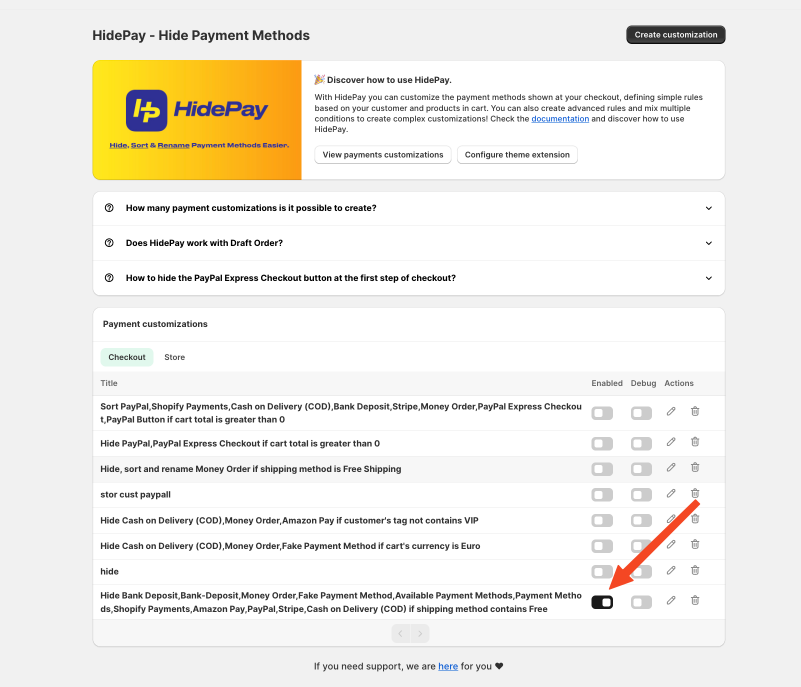
If you have any further questions or need assistance, don't hesitate to reach out to our support team. We're here to help!