In this tutorial, we will explain the differences between Localized Addresses, Shipping Countries, and Shopify markets and how each can be applied in different scenarios.
Each method serves a distinct purpose, and understanding their differences helps in optimizing checkout experiences for specific business needs, in Localized Addresses, Shipping Countries, and the Shopify Market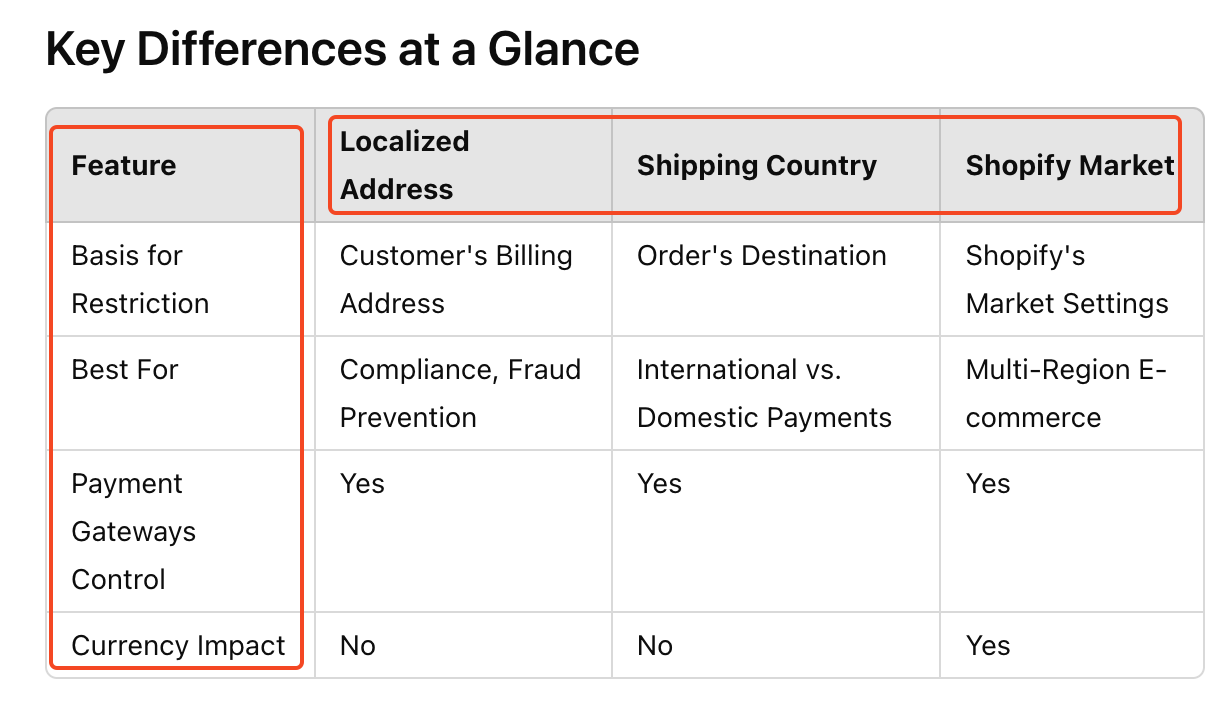 Localized Country
Localized Country
What is a Localized Country? The Localized Country refers to the billing address provided by the customer at checkout. HidePay utilizes this information to determine which payment methods should be displayed or hidden based on the customer’s location.
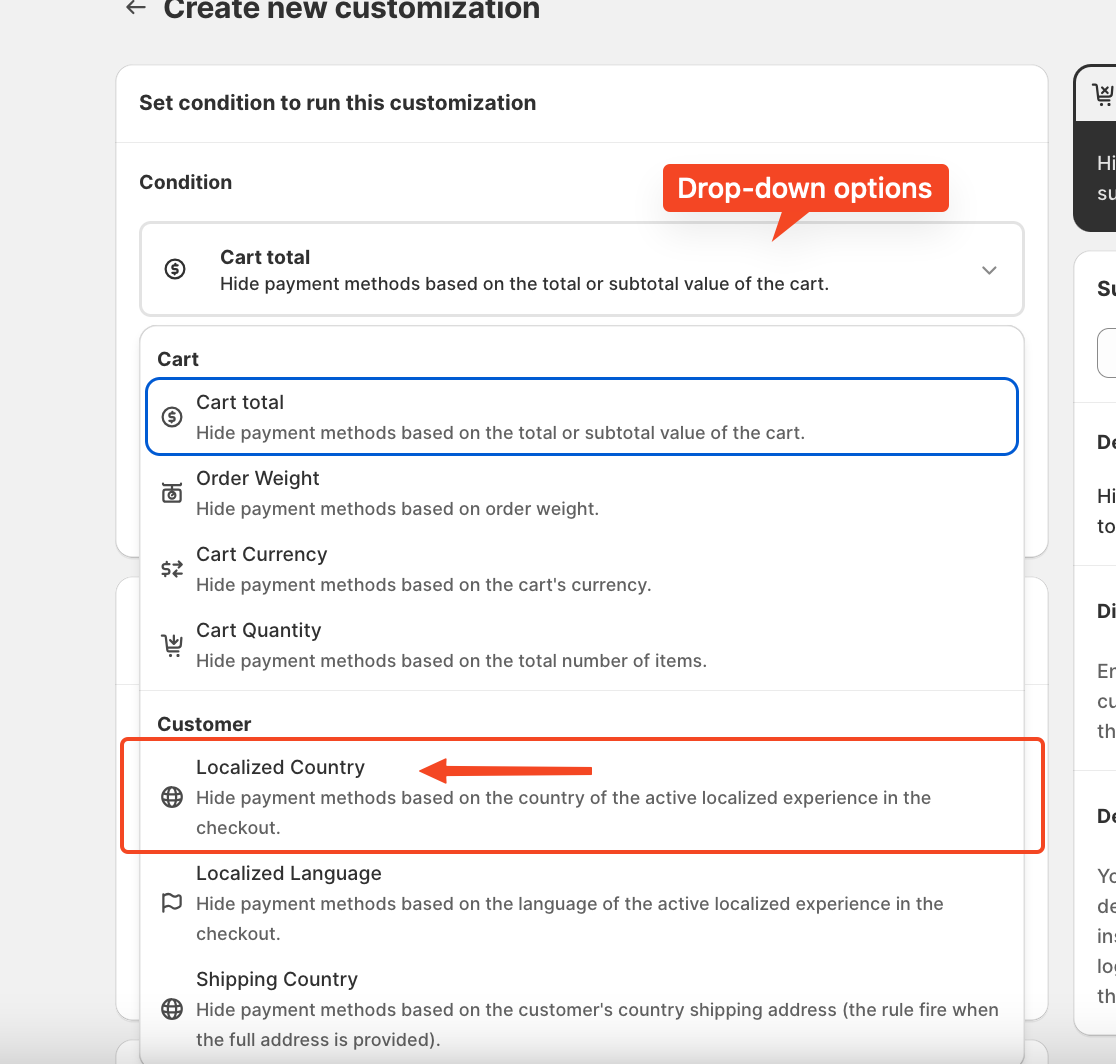 When setting up localized country conditions, you can specify the countries where you want to restrict customer purchases. Within a single condition, you can select up to 20 countries. If you need to apply restrictions to more than 20 countries, you have two options: Create multiple rules using the same condition for additional countries or Use advanced customization, which allows you to define up to five conditions and sub-conditions within a single rule for more complex validation.
When setting up localized country conditions, you can specify the countries where you want to restrict customer purchases. Within a single condition, you can select up to 20 countries. If you need to apply restrictions to more than 20 countries, you have two options: Create multiple rules using the same condition for additional countries or Use advanced customization, which allows you to define up to five conditions and sub-conditions within a single rule for more complex validation.
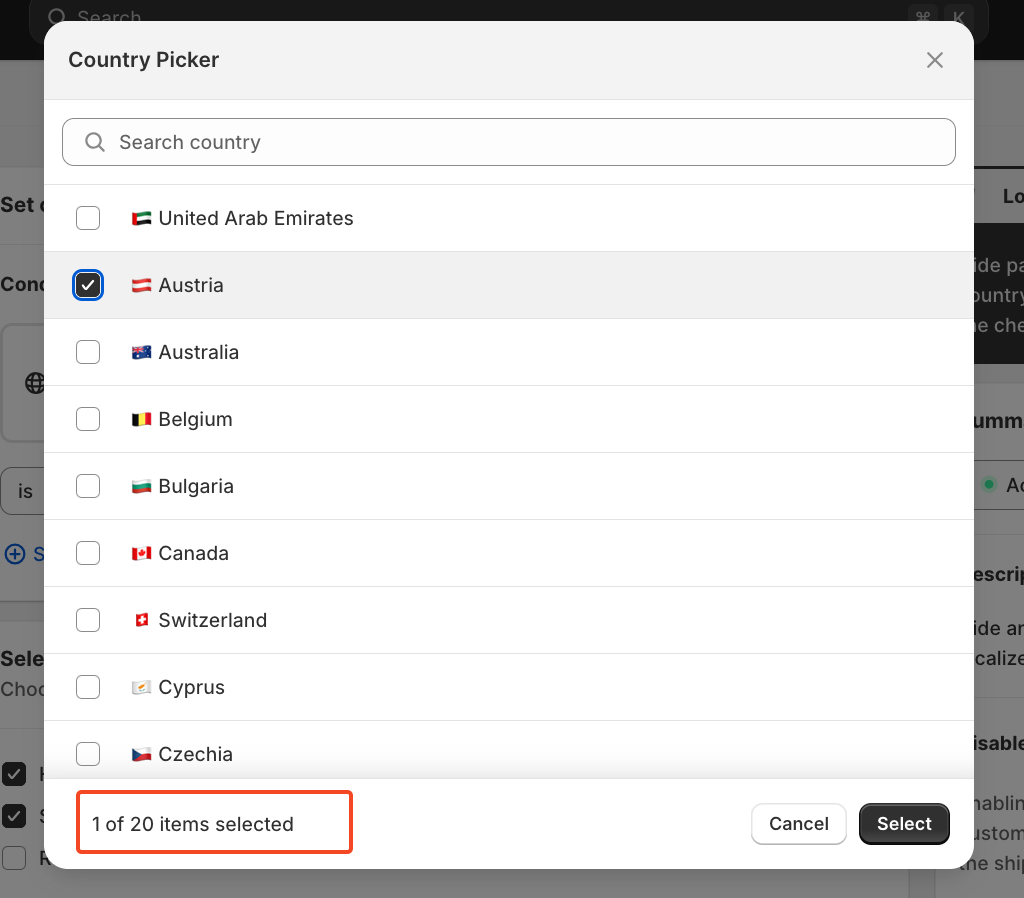 After you select the localized Country, the condition will look like this:
After you select the localized Country, the condition will look like this:
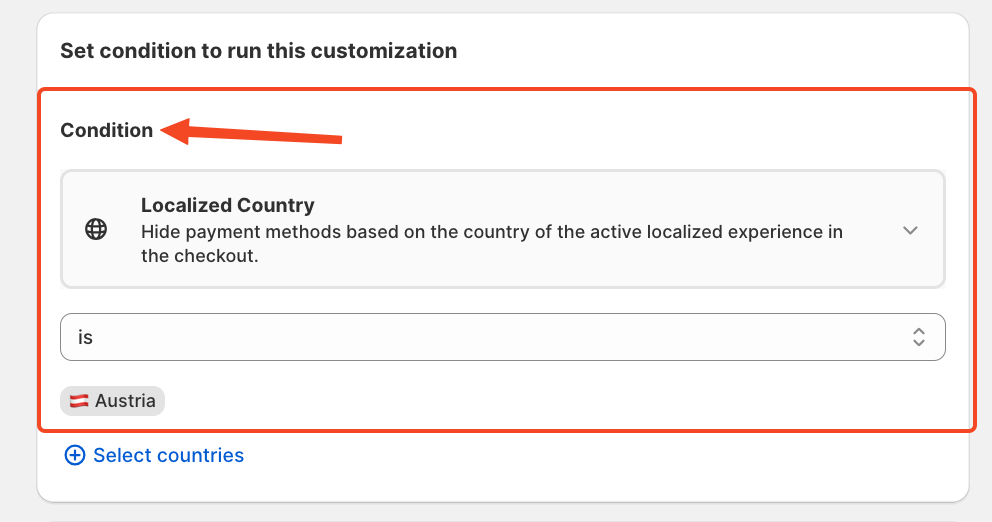 Shipping Countries:
Shipping Countries:
What are Shipping Countries? The Shipping Country refers to the destination where the order will be delivered. HidePay uses this attribute to determine which payment methods should be available based on the shipping location.
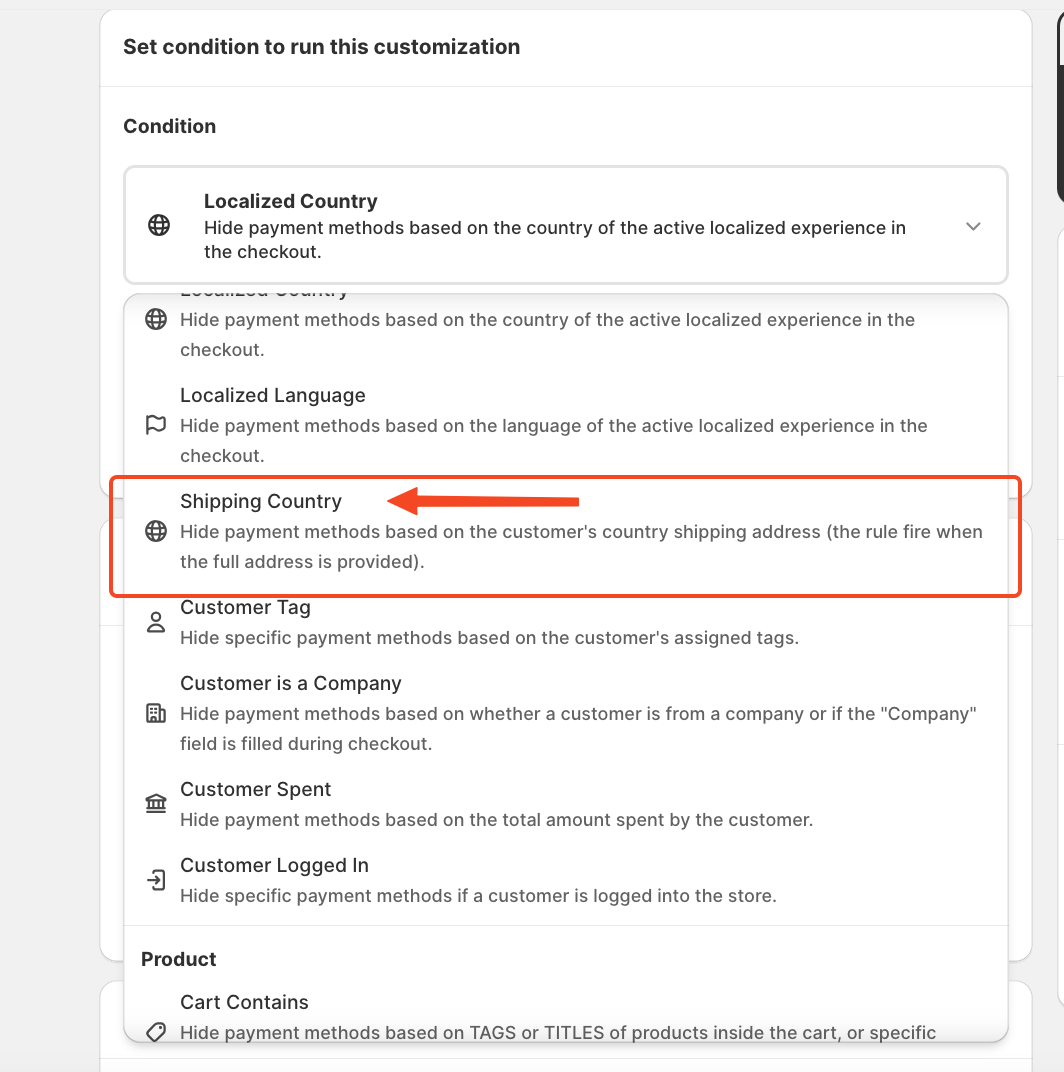 To apply this customization, you need to define the Shipping Country condition. You can choose between two options: IS – Applies the condition only to the selected countries. IS NOT – Excludes the selected countries from the condition.
To apply this customization, you need to define the Shipping Country condition. You can choose between two options: IS – Applies the condition only to the selected countries. IS NOT – Excludes the selected countries from the condition.
 Similar to Localized Country, you can select up to 20 countries when defining shipping country conditions.
Similar to Localized Country, you can select up to 20 countries when defining shipping country conditions.
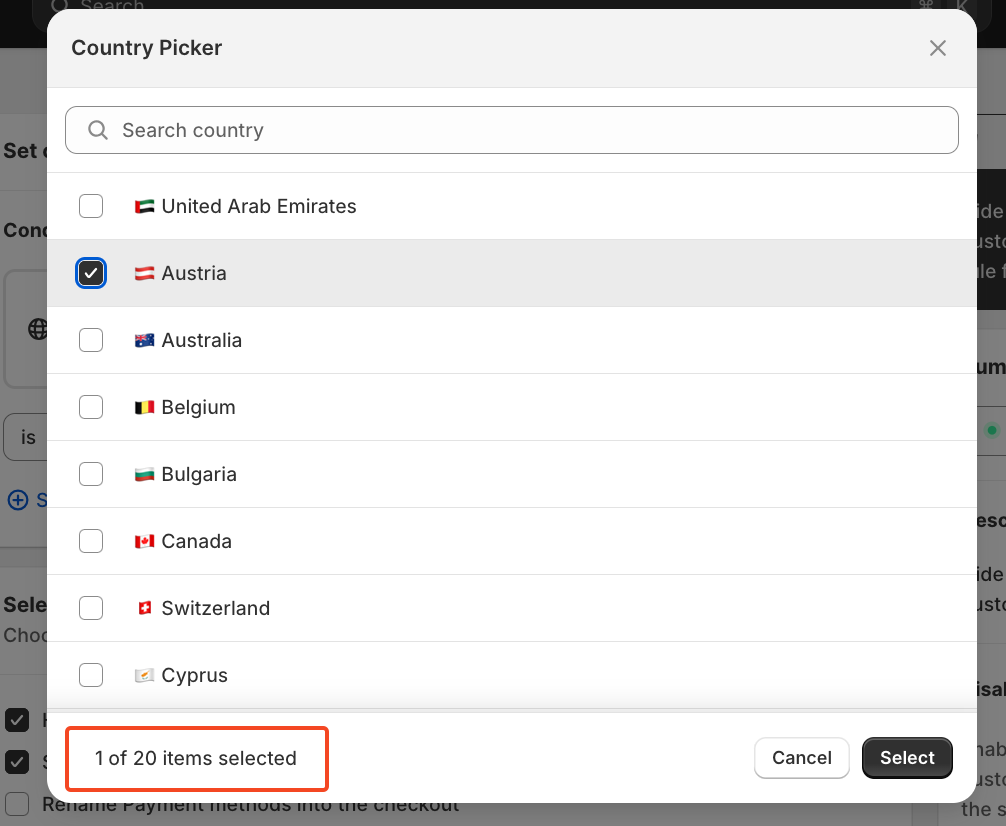 Once you configure all the necessary filters, the final condition will be structured accordingly.
Once you configure all the necessary filters, the final condition will be structured accordingly.
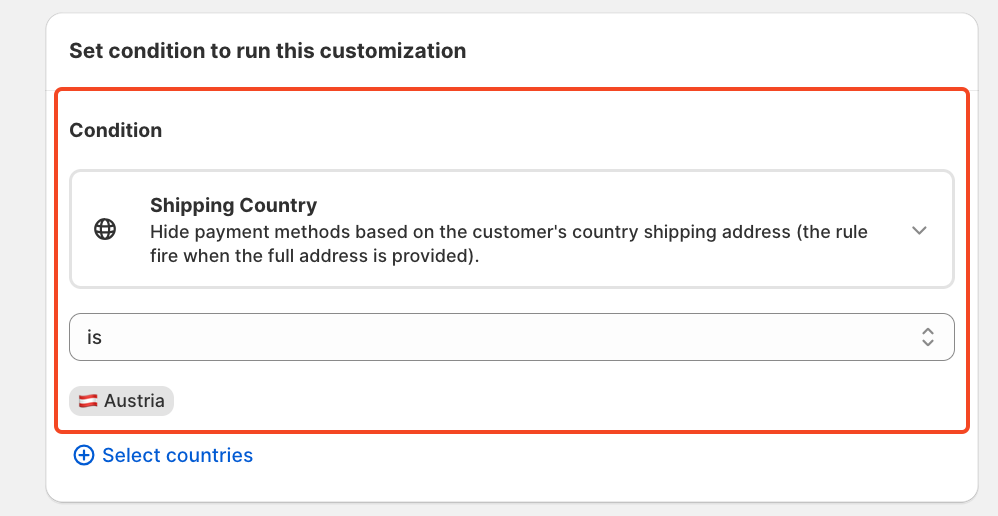 Shopify Market
Shopify Market
What is Shopify Market?
Shopify Markets is Shopify’s built-in international selling tool that allows merchants to customize pricing, language, and checkout experiences for different regions of the globe. HidePay can utilize Shopify Markets to manage payment methods based on the assigned market.
To set up a Shopify Market rule: Go to Settings and navigate to Markets to create a market based on your needs.
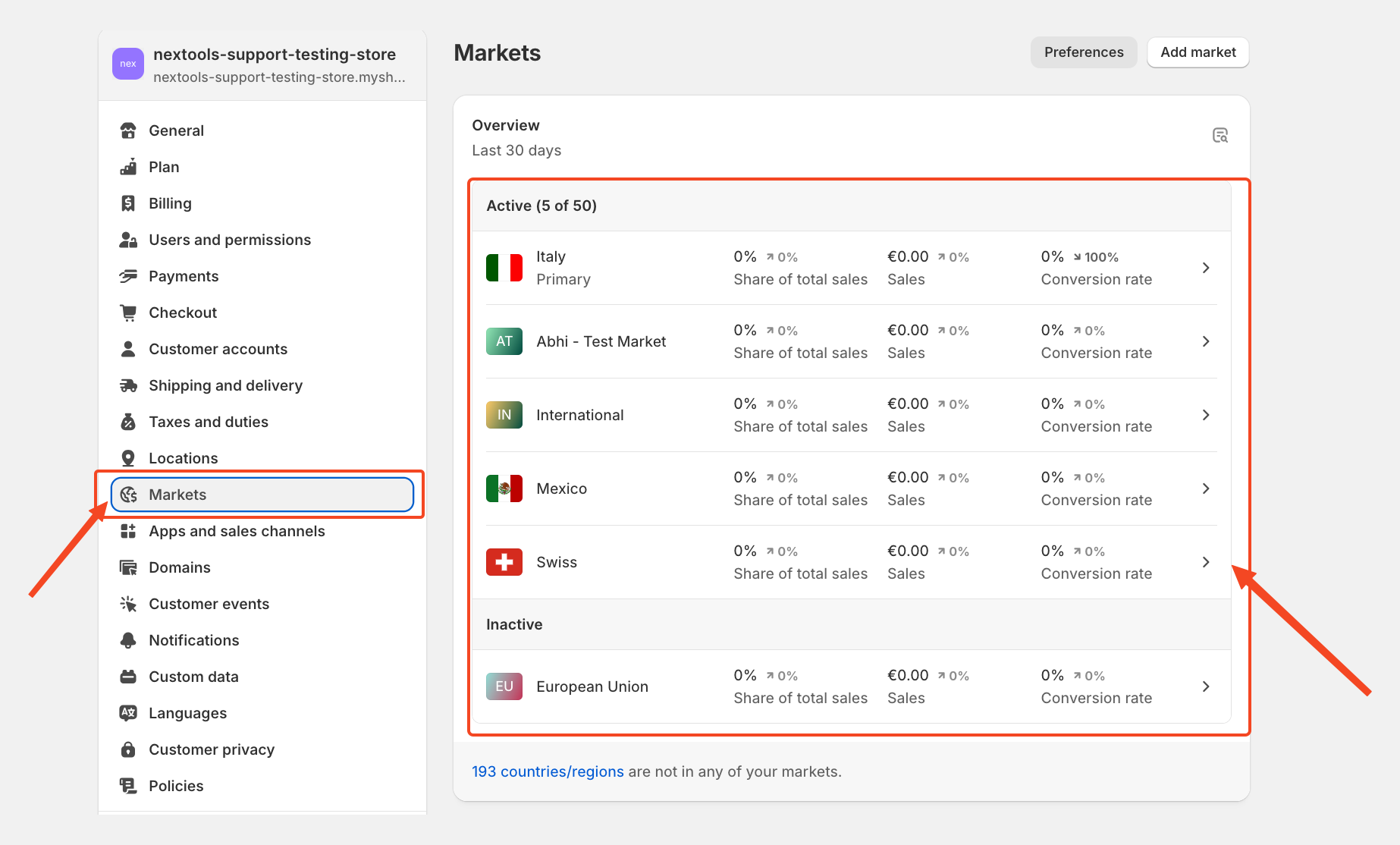 In the condition settings, select Shopify Market from the dropdown menu.
In the condition settings, select Shopify Market from the dropdown menu.
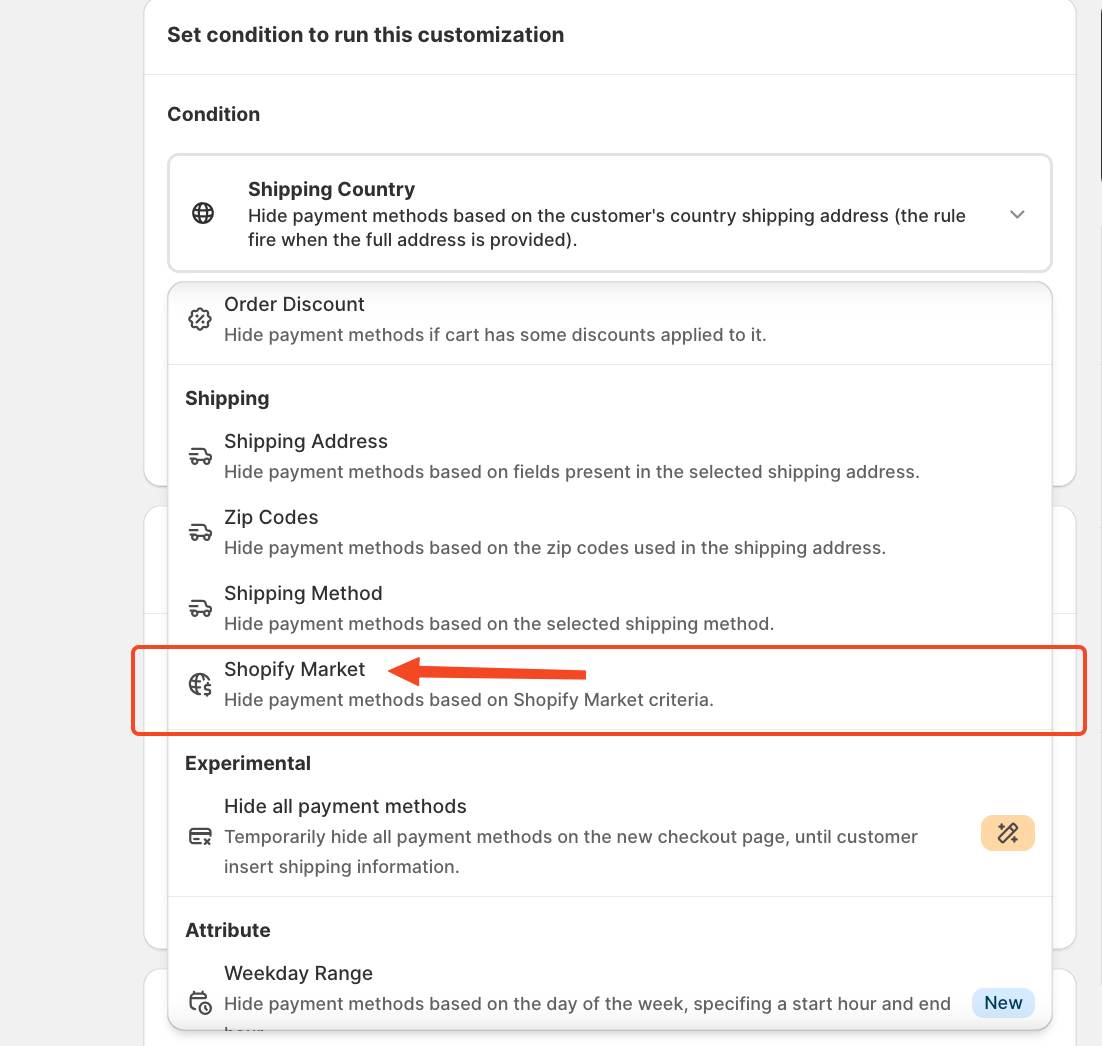 Choose whether the market IS or IS NOT included in the condition.
Choose whether the market IS or IS NOT included in the condition.
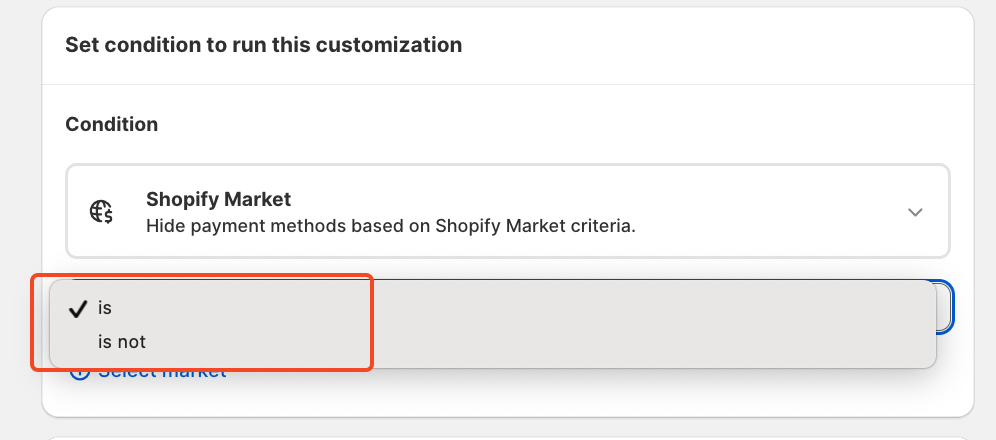
You can select up to 10 markets within a single rule. In this example, we have selected two markets.
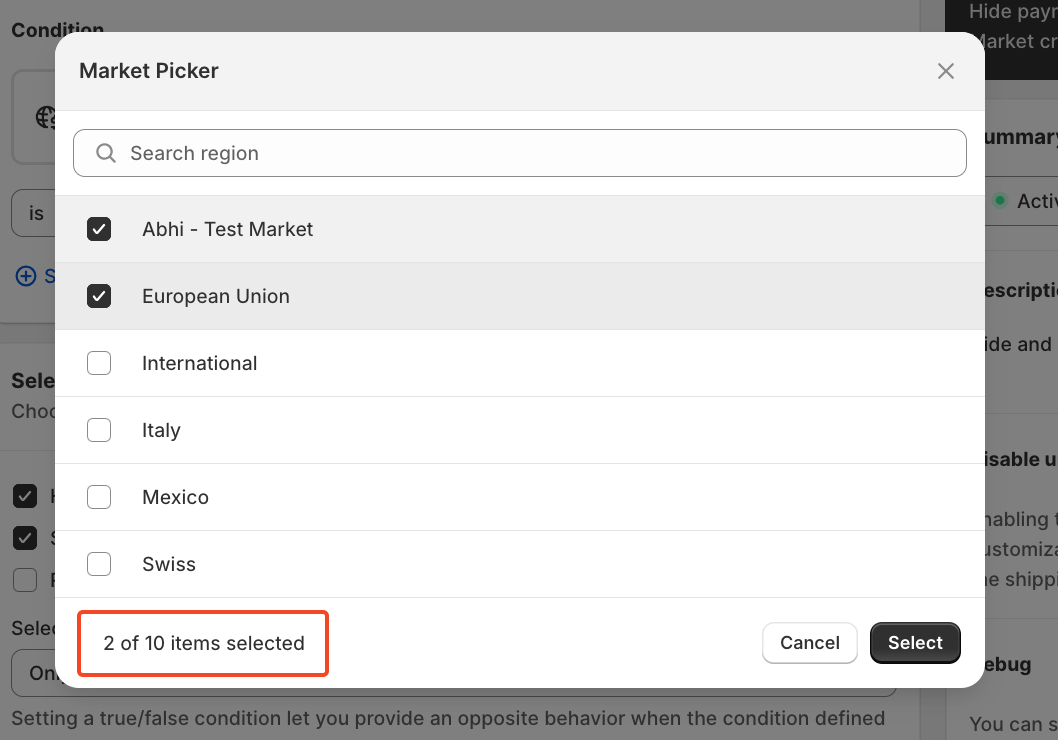 Once all filters are applied, your rule will be structured accordingly.
Once all filters are applied, your rule will be structured accordingly.
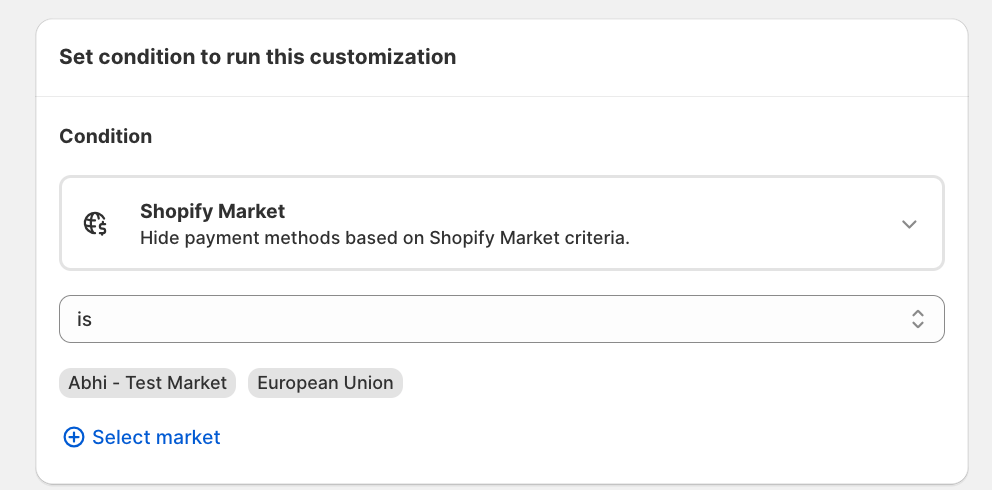 After setting up the conditions for Localized County, Shipping Country, and Shopify Market, you need to select the operation you want to apply. The available options include: Hide – Conceal specific payment methods. Sort – Change the display order of payment methods. Rename – Modify the payment method name in the checkout. All three – Apply multiple operations at once.
After setting up the conditions for Localized County, Shipping Country, and Shopify Market, you need to select the operation you want to apply. The available options include: Hide – Conceal specific payment methods. Sort – Change the display order of payment methods. Rename – Modify the payment method name in the checkout. All three – Apply multiple operations at once.
For this example, we are using the Hide operation, which will prevent certain payment methods from appearing based on the defined conditions.
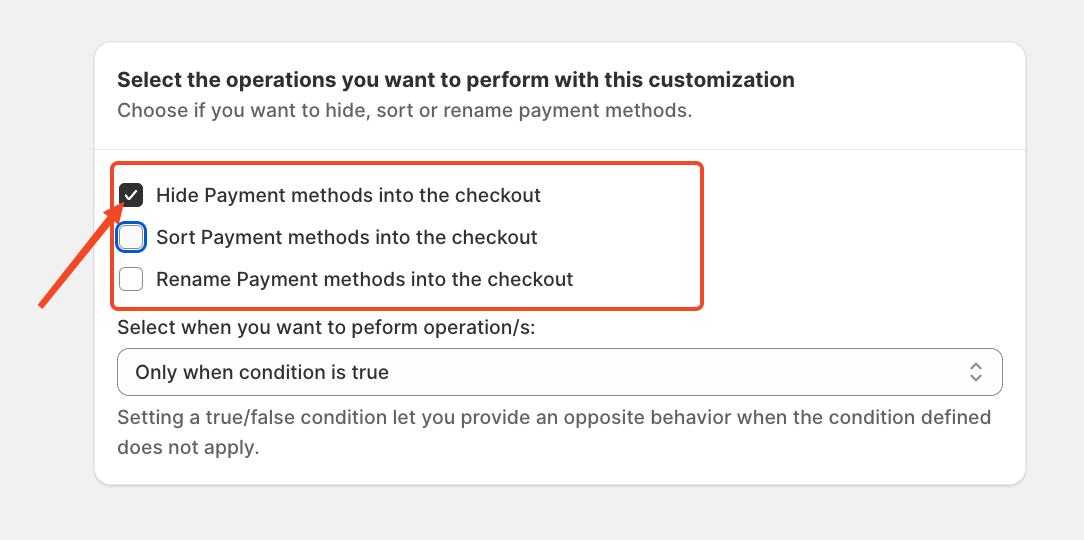 To finalize the setup, you need to enable the toggle button to hide a specific payment method under the defined conditions. For this example, we are hiding the Credit Card (Shopify Payment Method): Locate the toggle button for the payment method you want to hide. Turn the toggle ON, and this payment method will no longer be visible to customers meeting the specified conditions.
To finalize the setup, you need to enable the toggle button to hide a specific payment method under the defined conditions. For this example, we are hiding the Credit Card (Shopify Payment Method): Locate the toggle button for the payment method you want to hide. Turn the toggle ON, and this payment method will no longer be visible to customers meeting the specified conditions.
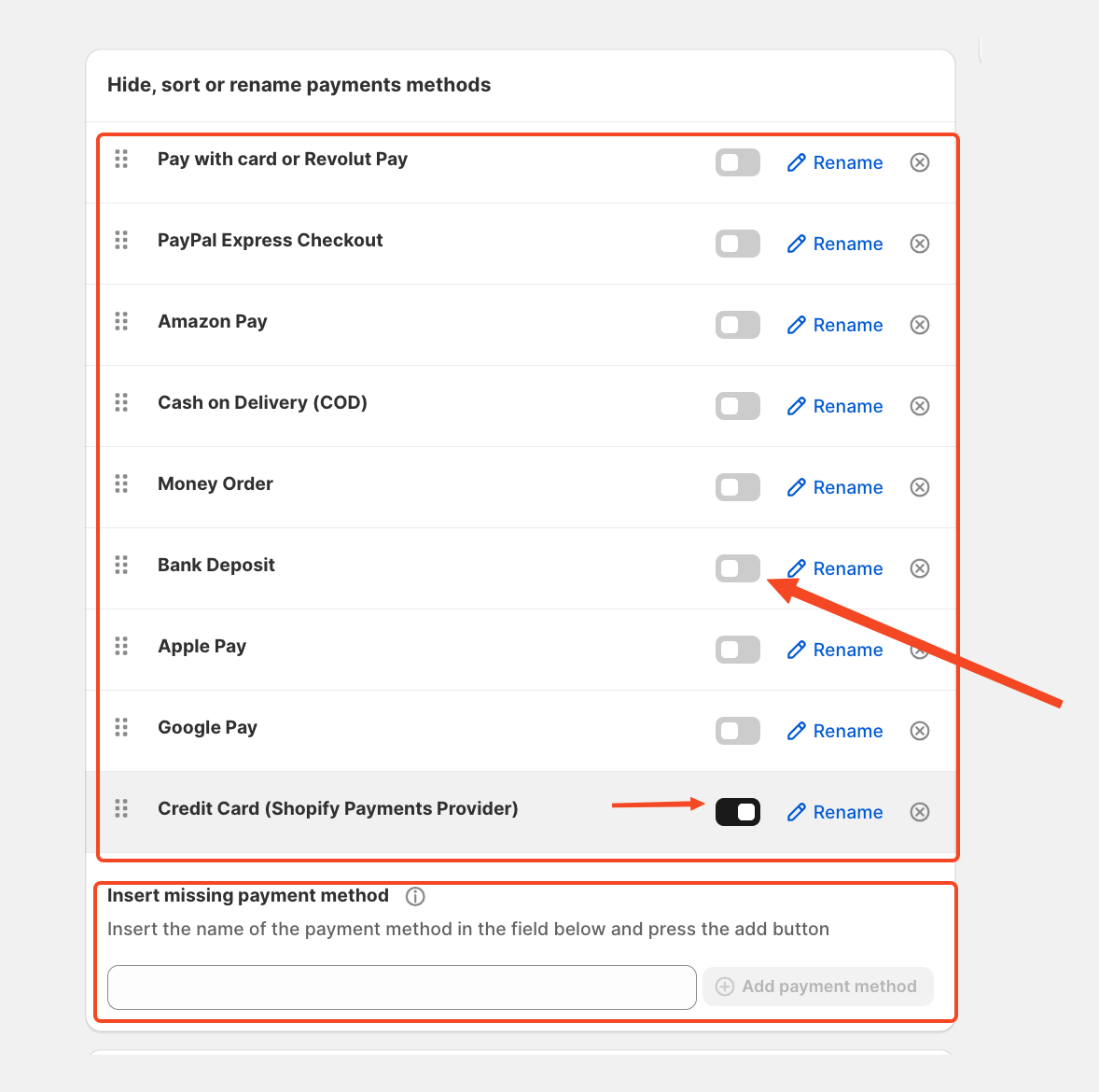
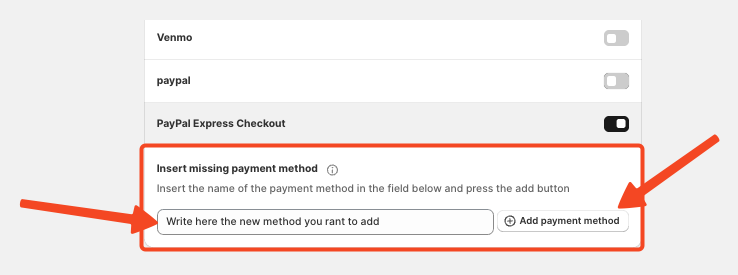
Save and activate the rule. Once activated, customers who match the condition will no longer see the Credit Card payment method at checkout.
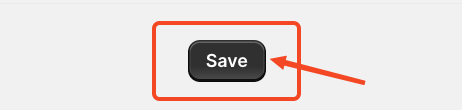
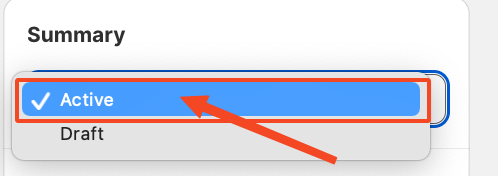
For more details about the HidePay application, please email or connect with our customer support team via HelpCrunch live chat.
We’re happy to assist you with any queries regarding HidePay, which Nextools developed. 🚀