In this tutorial, we'll explore how to implement dynamic shipping rates in Shopify Checkout, ideal for clients who wish to add or customize shipping methods.
Let’s dive into this quick and easy process: Start by logging into your HideShip Dashboard and selecting "Create" under Dynamic Shipping Rates.
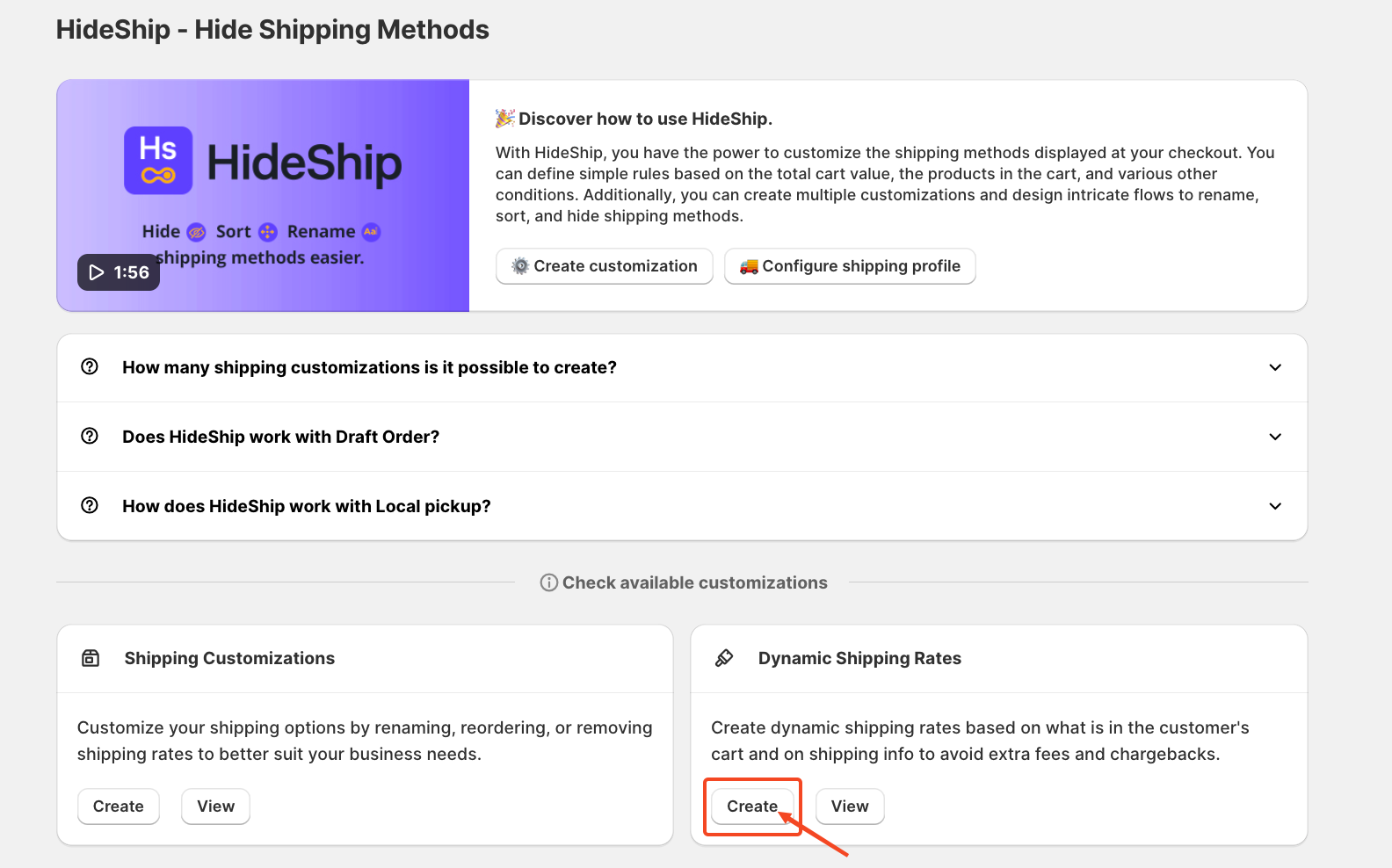
Once you click the Create button, you'll be directed to the Dynamic Carrier Page, where you can set up a new customization.
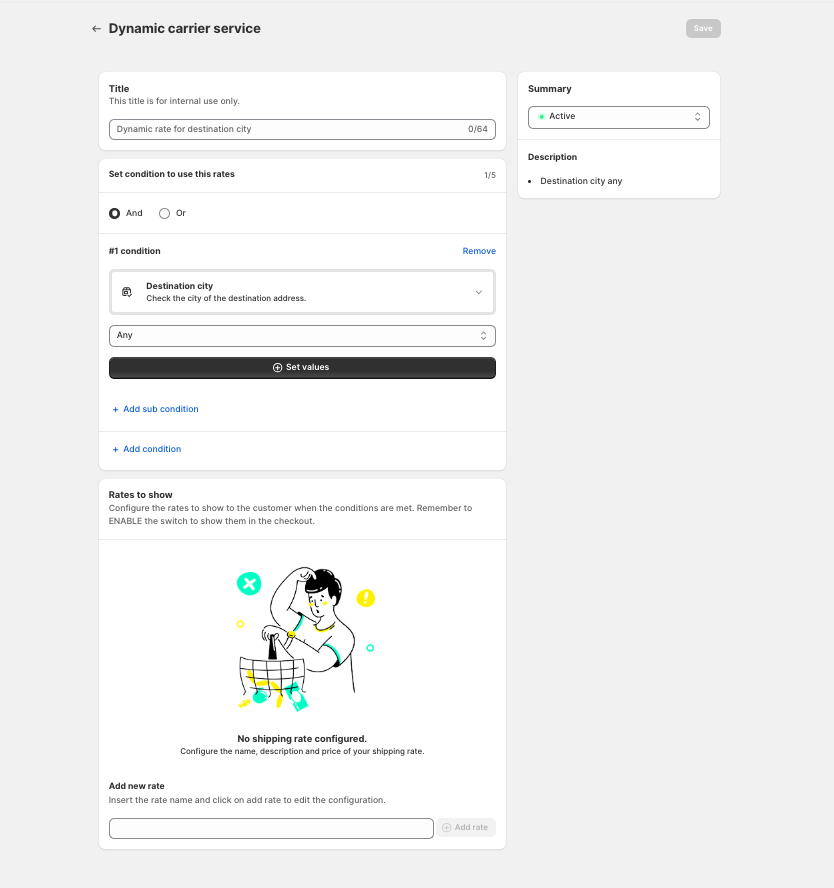 Enter a "Title" for your rule. This is for internal reference only and will not appear in your Shopify store.
Enter a "Title" for your rule. This is for internal reference only and will not appear in your Shopify store.
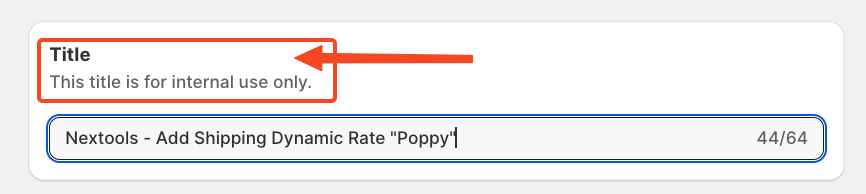 Now it's time to define a condition for this rule.
Now it's time to define a condition for this rule.
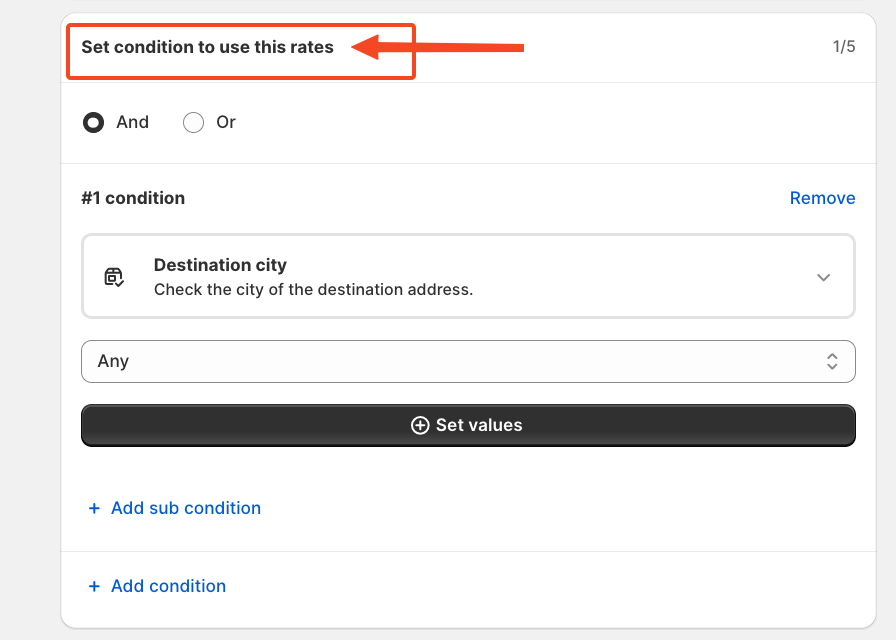 In this example, we’ll choose a single condition: “Cart total.”
In this example, we’ll choose a single condition: “Cart total.”
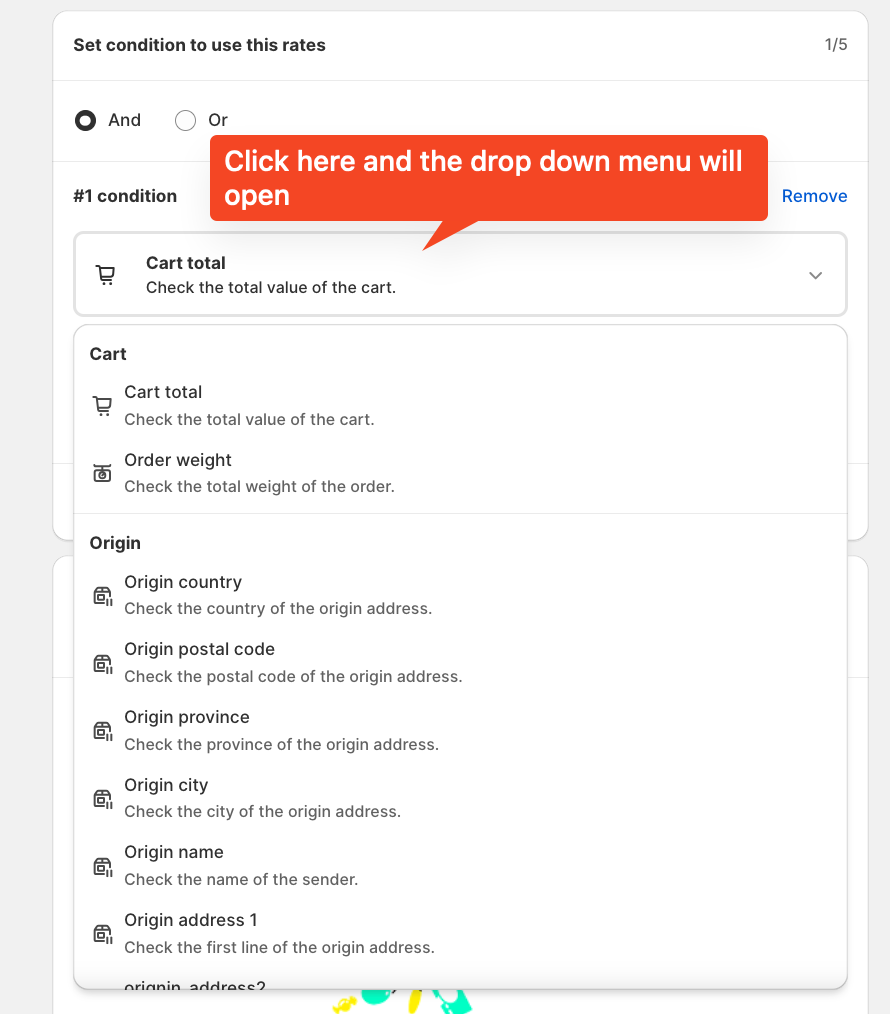 After selecting "Cart Total" as your condition, you’ll see options like "greater than," "greater or equal," "less than," or "less or equal." You can then enter the desired cart value. In this example, we’ve used 0, but you can input any value based on your needs.
After selecting "Cart Total" as your condition, you’ll see options like "greater than," "greater or equal," "less than," or "less or equal." You can then enter the desired cart value. In this example, we’ve used 0, but you can input any value based on your needs.
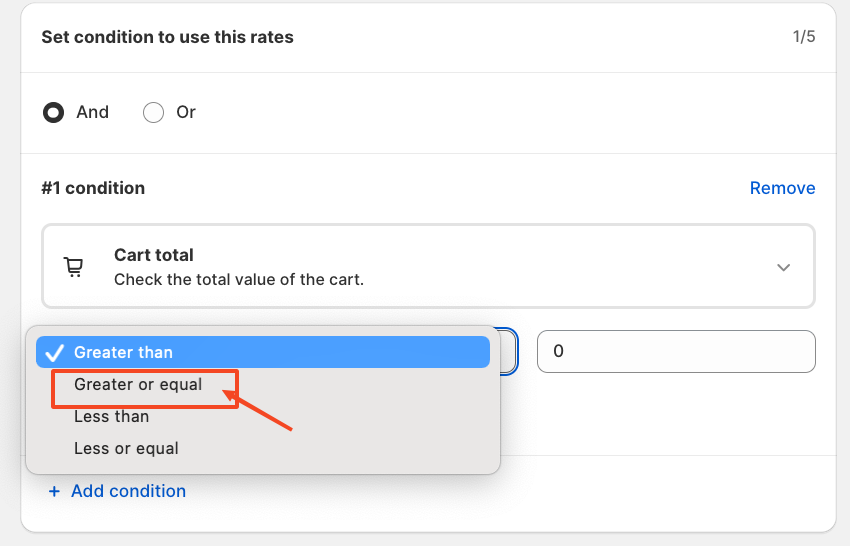 The first arrow labeled 1/5 indicates that you can add up to five conditions within one rule.
The first arrow labeled 1/5 indicates that you can add up to five conditions within one rule.
The second arrow highlights the “And/Or” logic operator — choose this based on how you want multiple conditions to interact.
The third arrow refers to the “Add Sub Condition” option, allowing for more advanced, nested conditions.
The fourth arrow still corresponds to the main condition set, showing that up to five conditions can be added — it's part of the first arrow’s functionality.
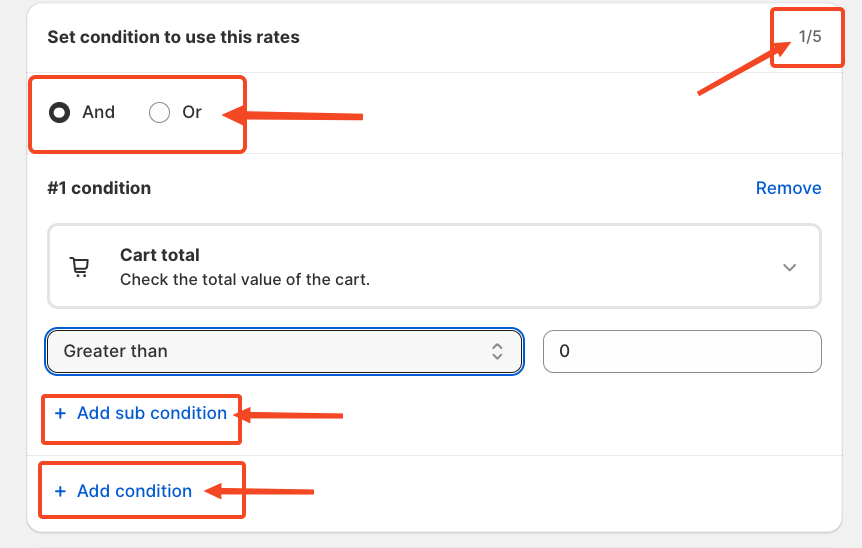 Next, we’ll add a new rate that will be displayed to the customer once the condition is met. A pop-up window will appear when you choose to add a new rate.
Next, we’ll add a new rate that will be displayed to the customer once the condition is met. A pop-up window will appear when you choose to add a new rate.
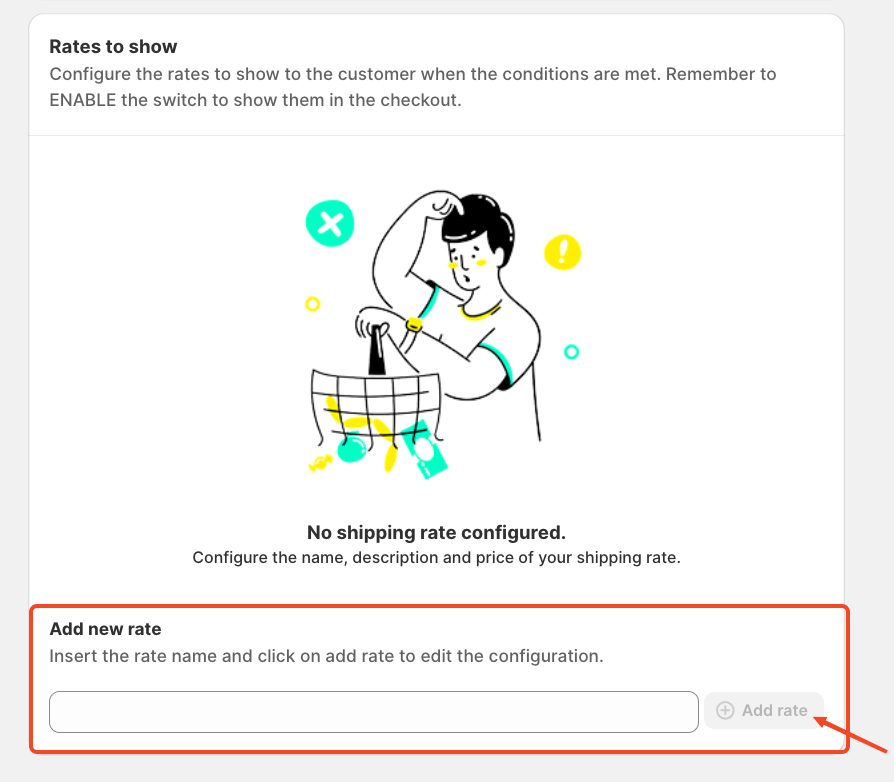 Inside the pop-up, you’ll create the new dynamic rate by entering a name, description and selecting the type of shipping method you want to offer in your store. You can choose between a fixed amount or a percentage-based dynamic rate, then save your settings.
Inside the pop-up, you’ll create the new dynamic rate by entering a name, description and selecting the type of shipping method you want to offer in your store. You can choose between a fixed amount or a percentage-based dynamic rate, then save your settings.
 Once you click the save button, don’t forget to enable the toggle switch to activate the rule.
Once you click the save button, don’t forget to enable the toggle switch to activate the rule.
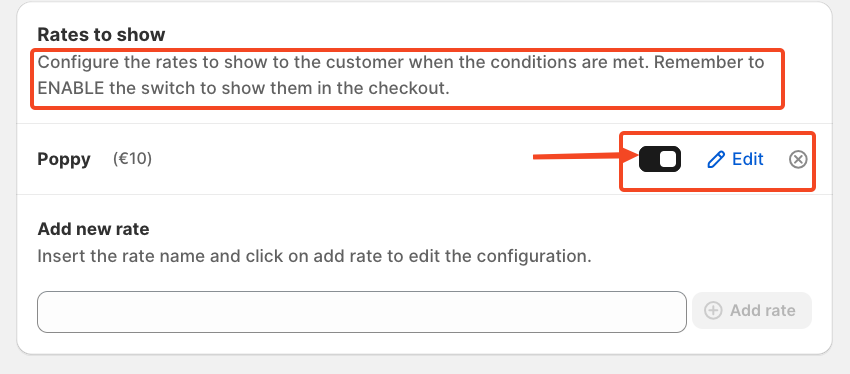 Finally, hit the save button again. You’ll now see your new dynamic shipping rate — in this example, it’s a fixed rate of $10 for every delivery where the customer selects the “Poppy” dynamic shipping option.
Finally, hit the save button again. You’ll now see your new dynamic shipping rate — in this example, it’s a fixed rate of $10 for every delivery where the customer selects the “Poppy” dynamic shipping option.
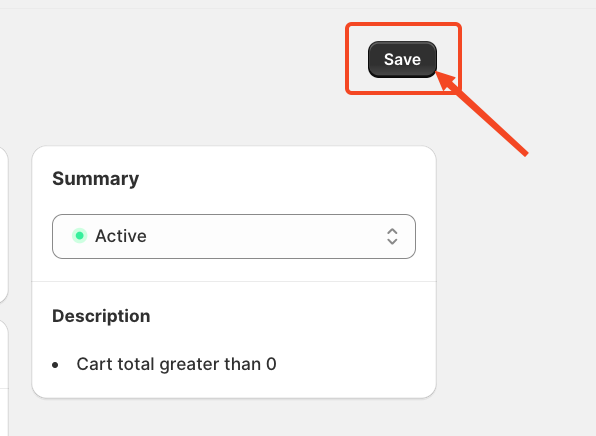 If you have any further queries or doubts, please feel free to reach out via HelpCrunch or Email.
If you have any further queries or doubts, please feel free to reach out via HelpCrunch or Email.
We’re happy to assist you and resolve your issues as soon as possible!