A new HideShip feature is available with the Ultimate Plan. Now you can create dynamic shipping rates using multiple conditions criteria.
Let's see how to create them, but before remember that you will need to subscribe to the Ultimate Plan!
STEP 1
Open the dashboard and choose "dynamic rates".
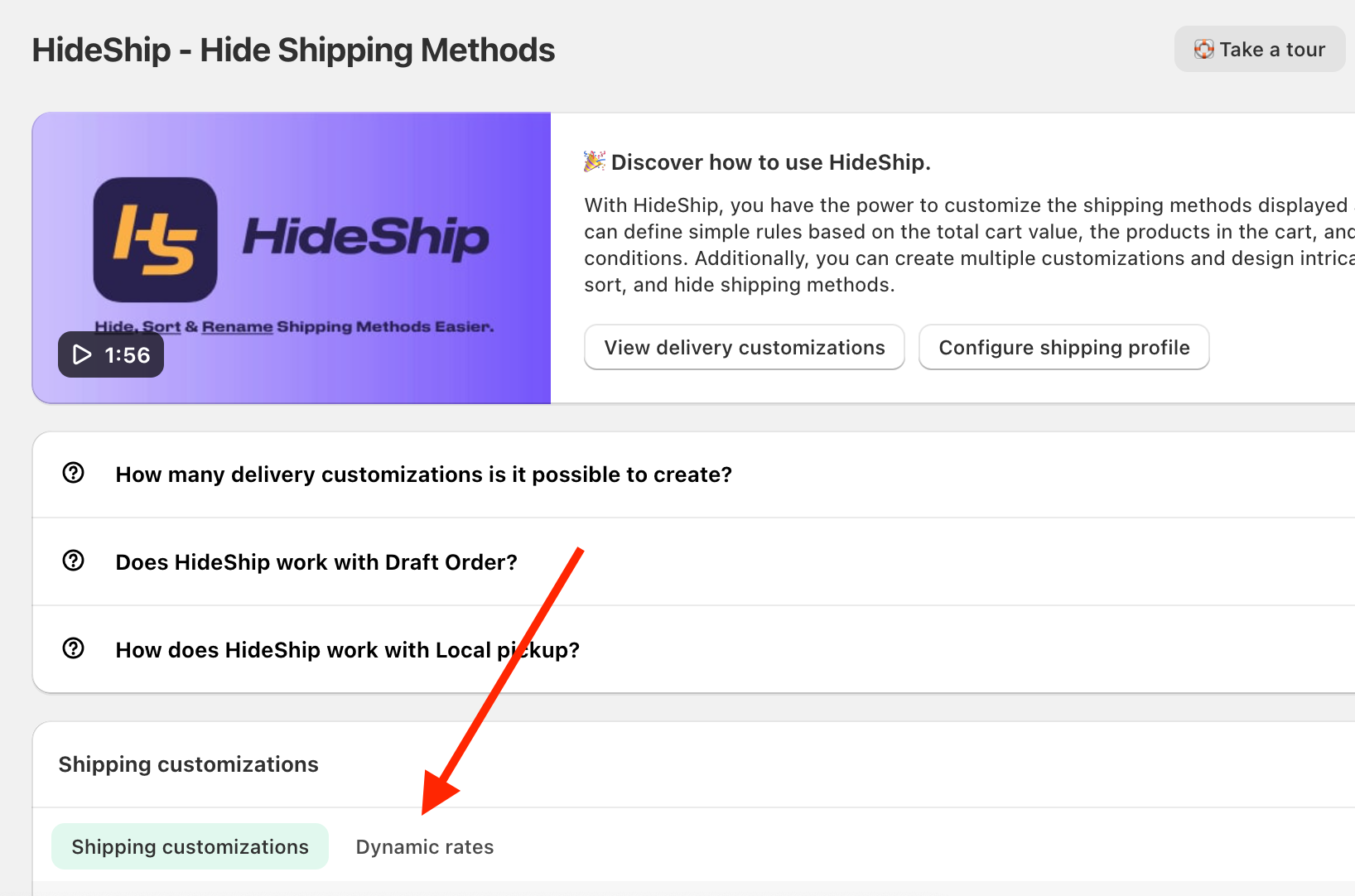
STEP 2
Click on the "Create Customization" button.
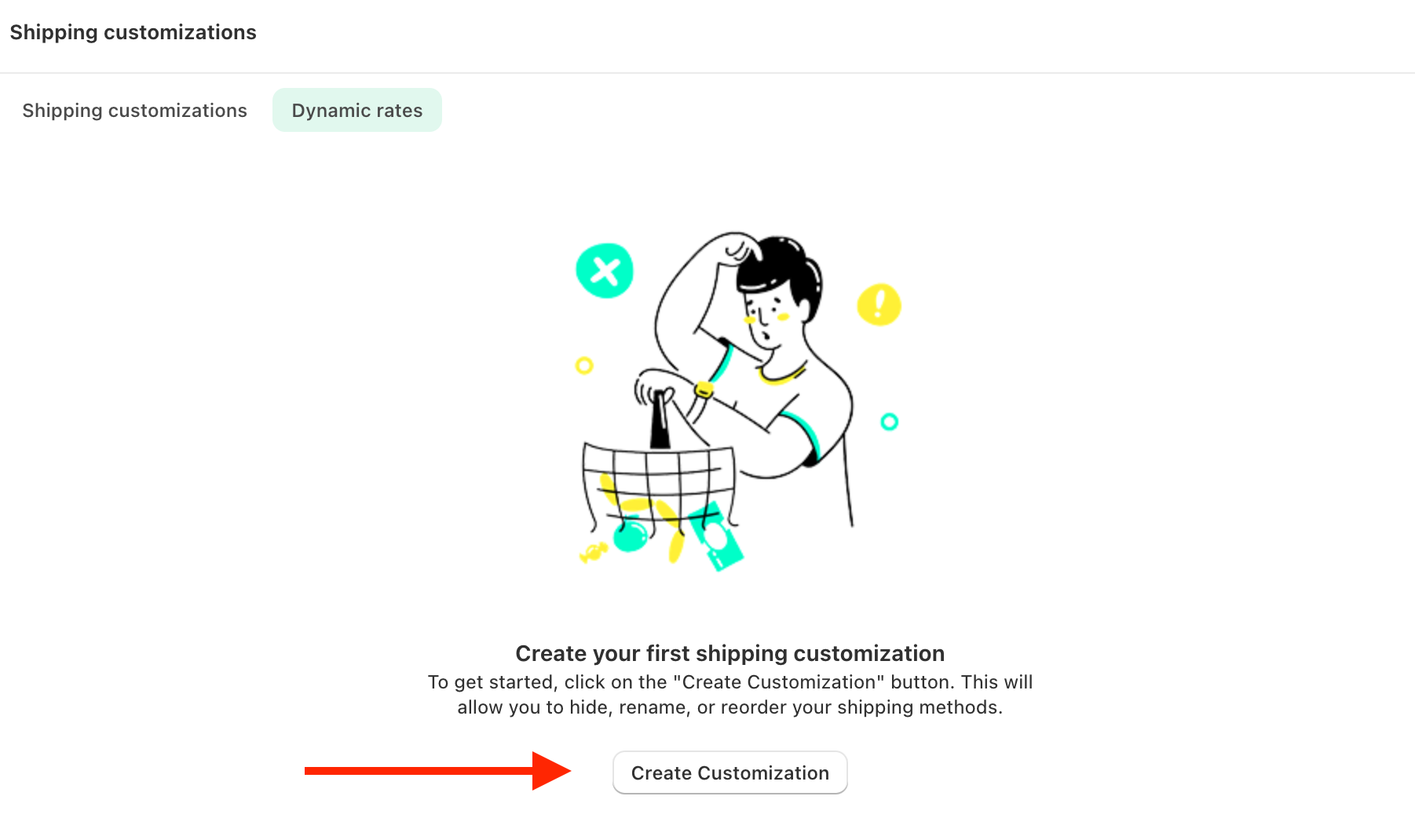
STEP 3
Select "Dynamic rates".
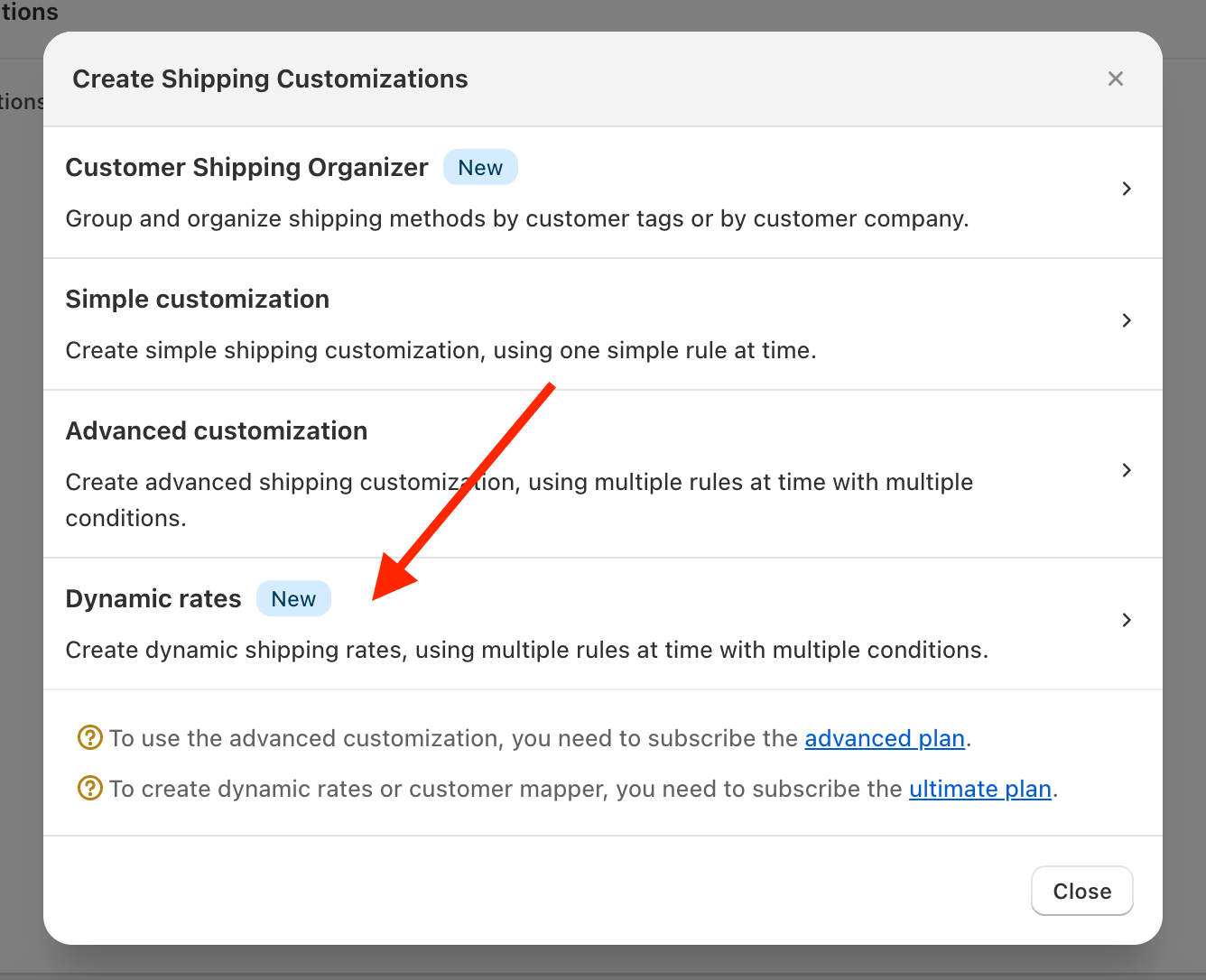
STEP 4
Fill in the title box to name the rule.
This will be only for internal use to help you immediately identify the rule's effect.
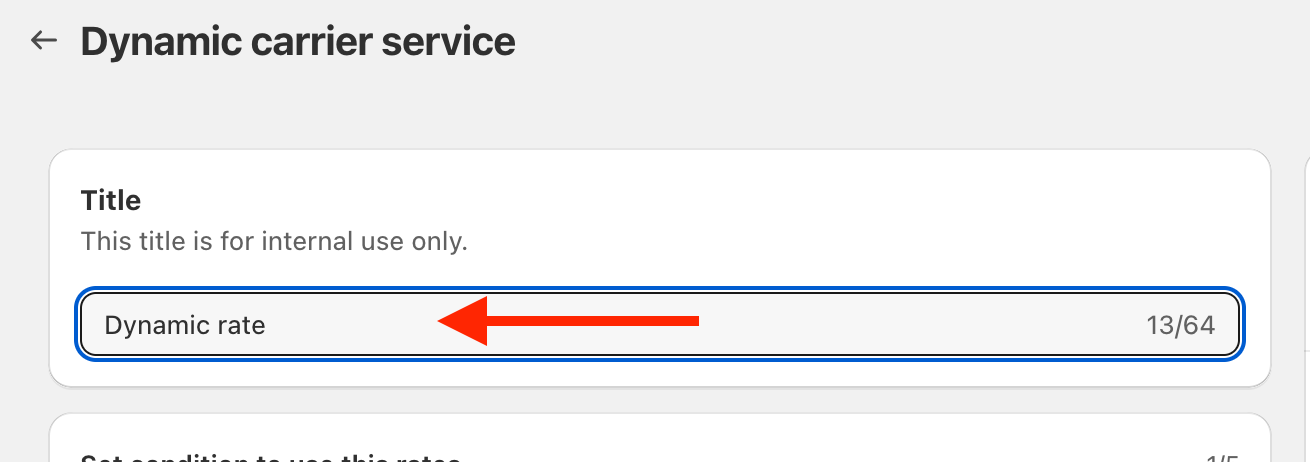
STEP 5
Click on the box to open the menu
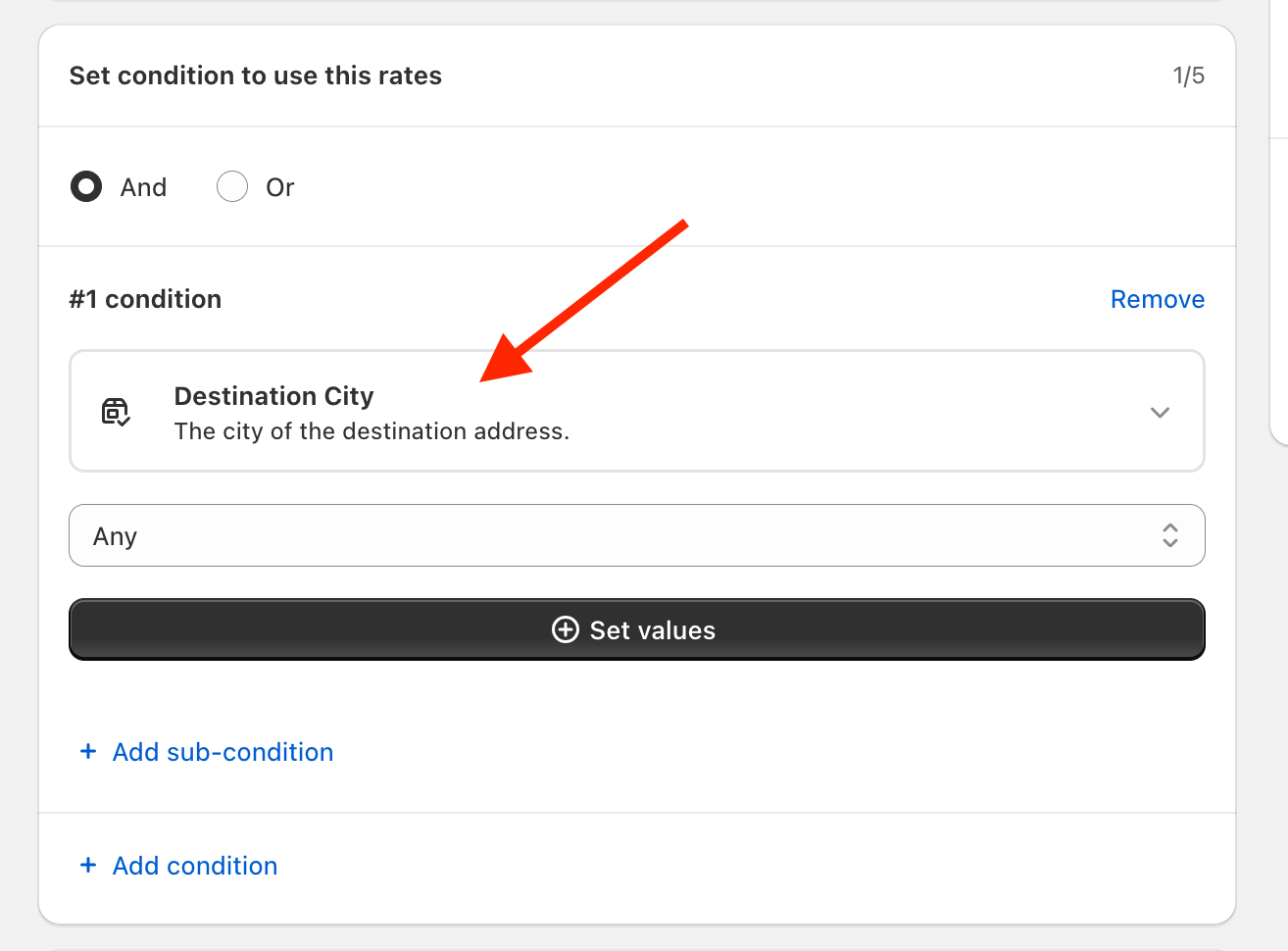
You can choose the condition you prefer from the list and select it.
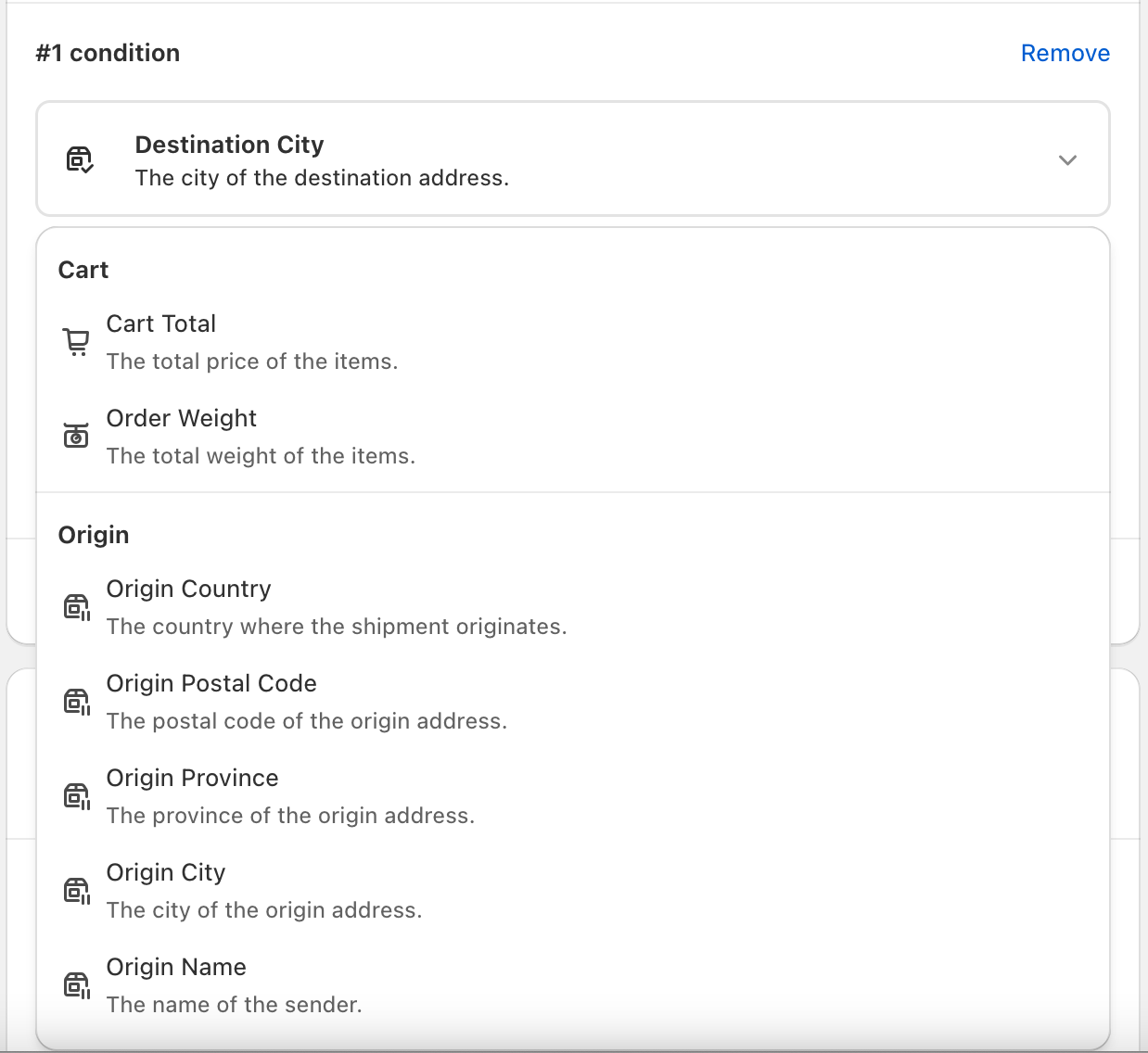
STEP 6
Now keep setting the condition with the necessary parameters down below.
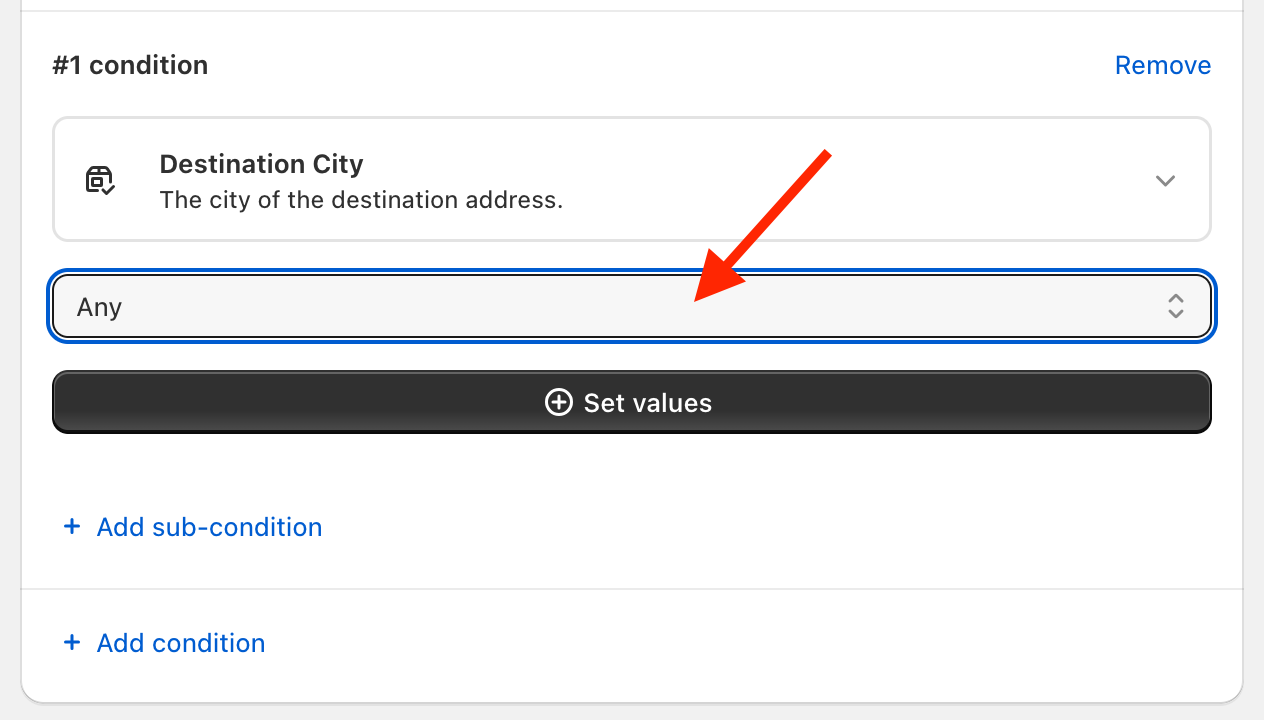
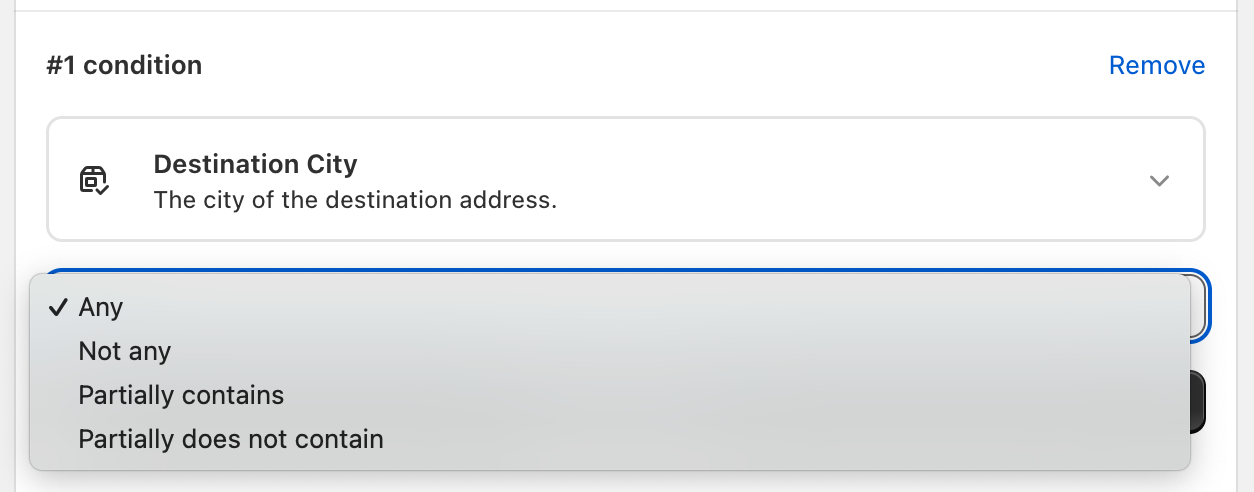
STEP 7
Click on "set values".
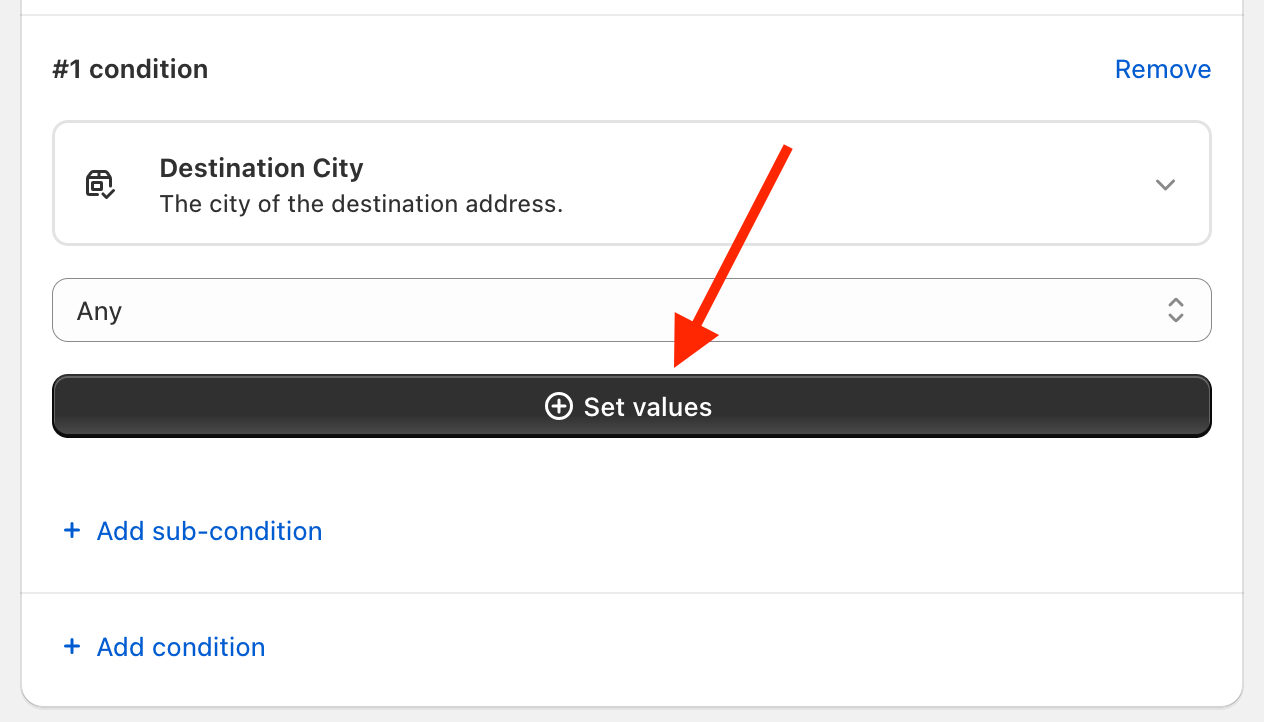
In this case we chose "destination city" so we are going to add the cities we want to apply the rule to, and so for which city we want show our dynamic shipping rates.
Fill in the box and then click SAVE.
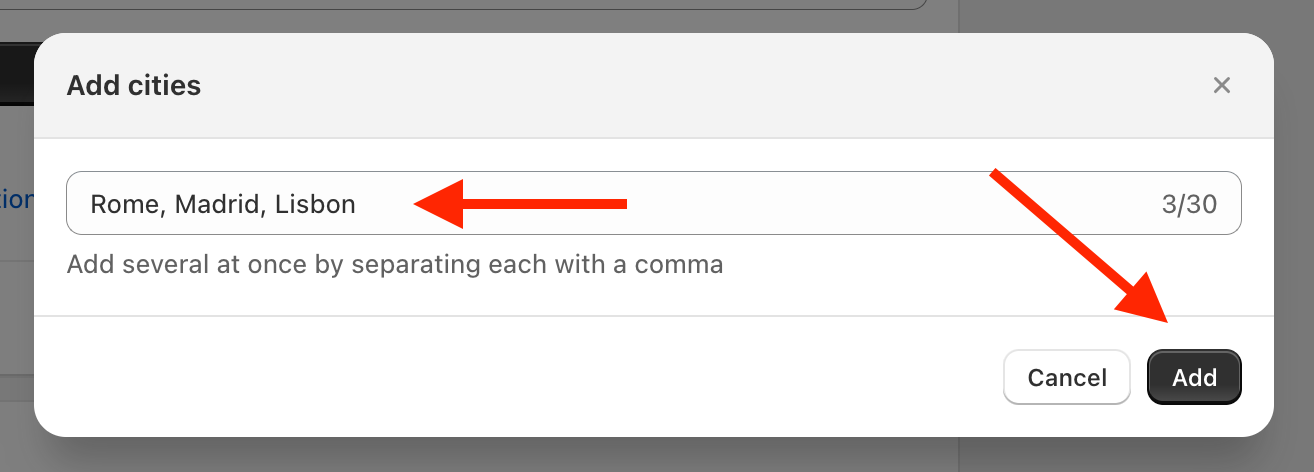
The cities will then be added to the condition.
Rome,Madrid,Lisbon
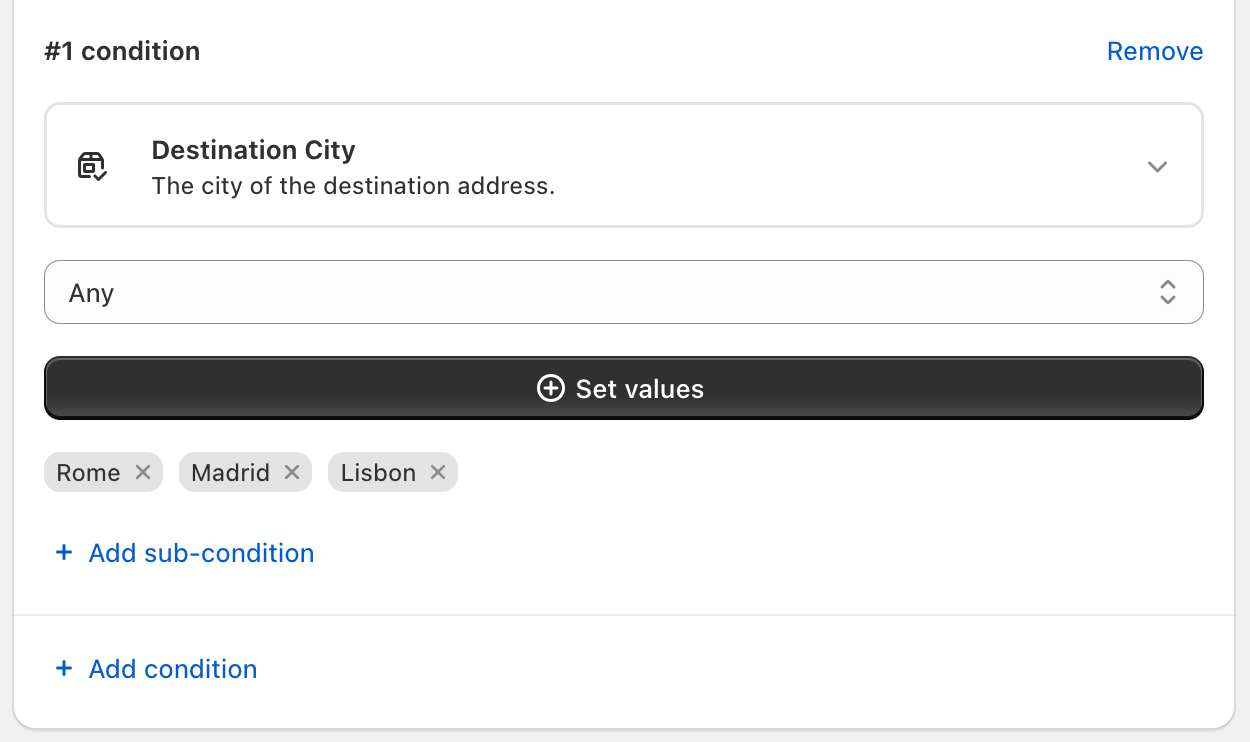
STEP 8
Now fill in the box with the rate you want to add and then click "add rate".
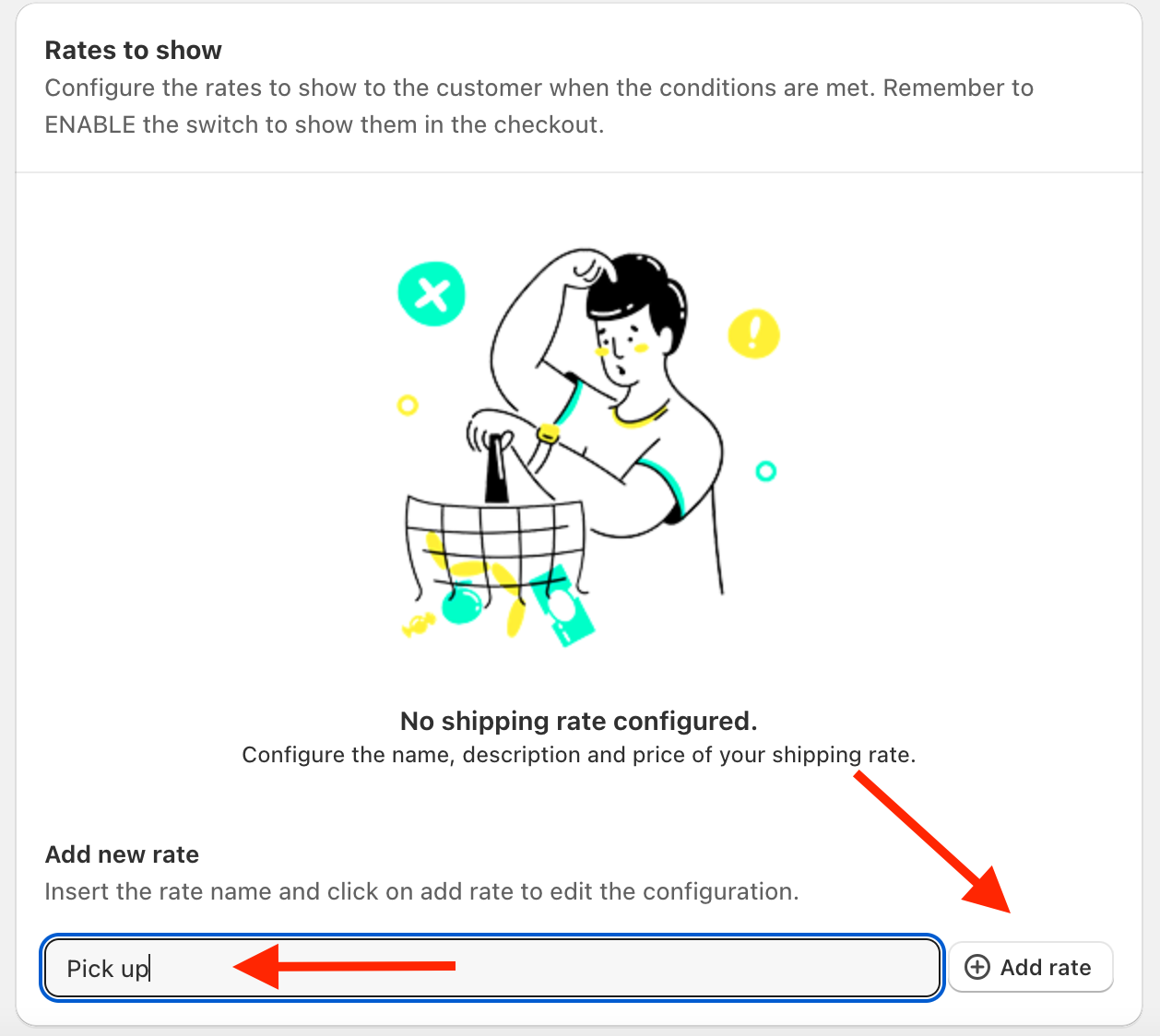
STEP 9
Add your rate info by filling in the boxes. When you're done click SAVE.
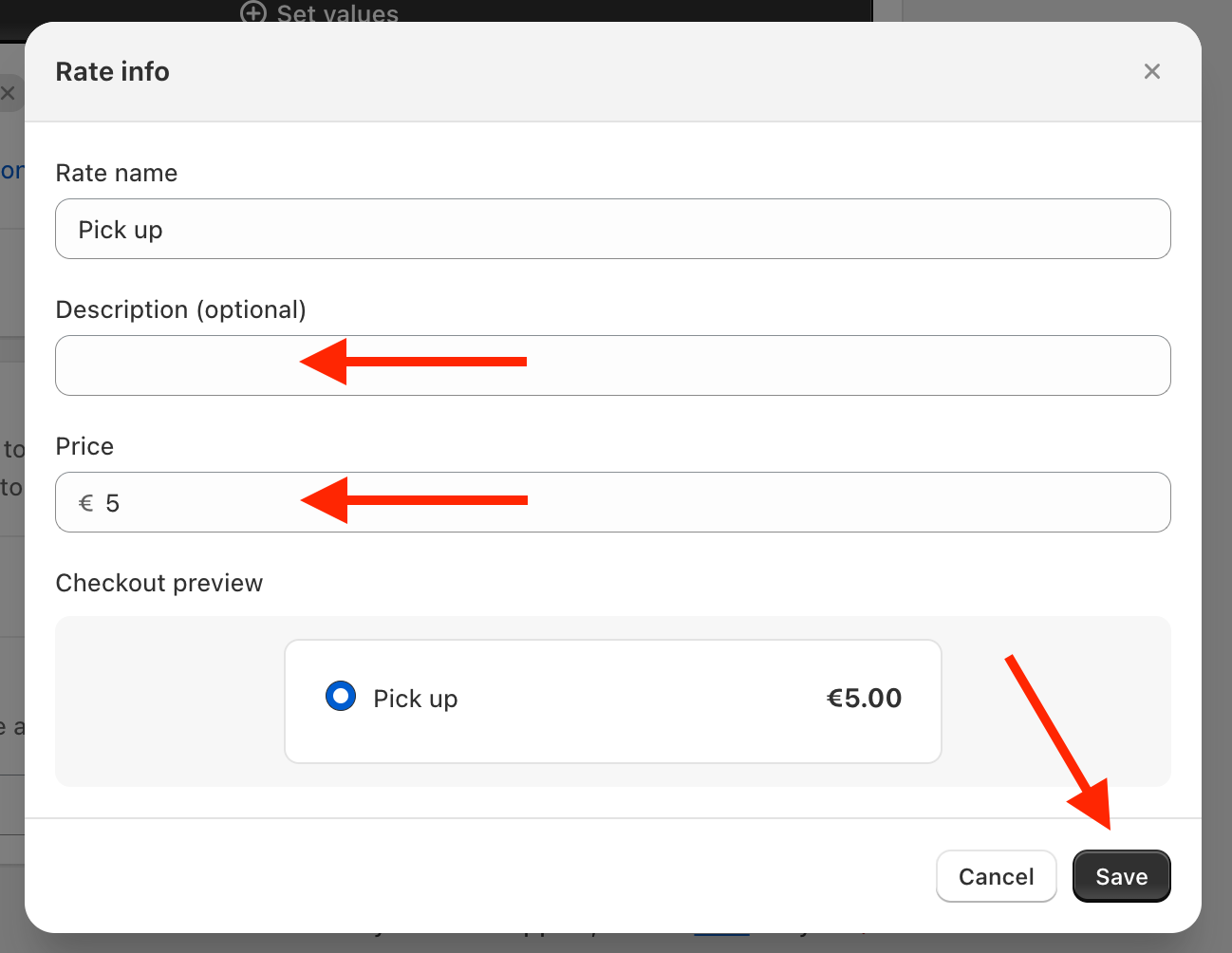 STEP 10
STEP 10
The rate will be shown on the list, to enable it remember to toggle it to ACTIVE.
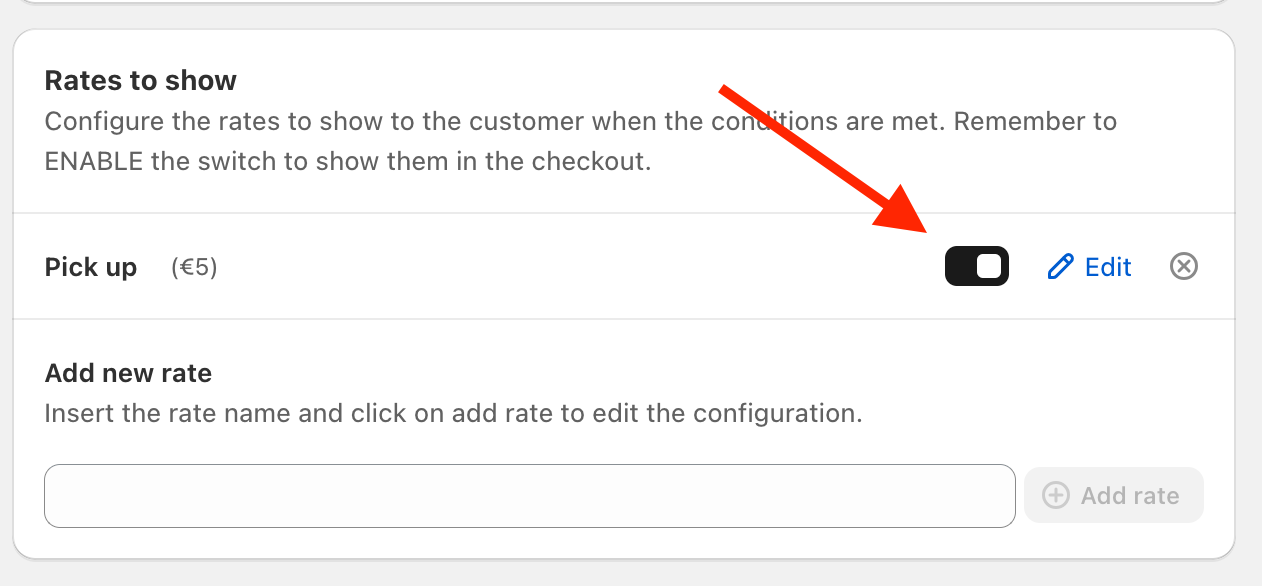
STEP 11
Click SAVE.
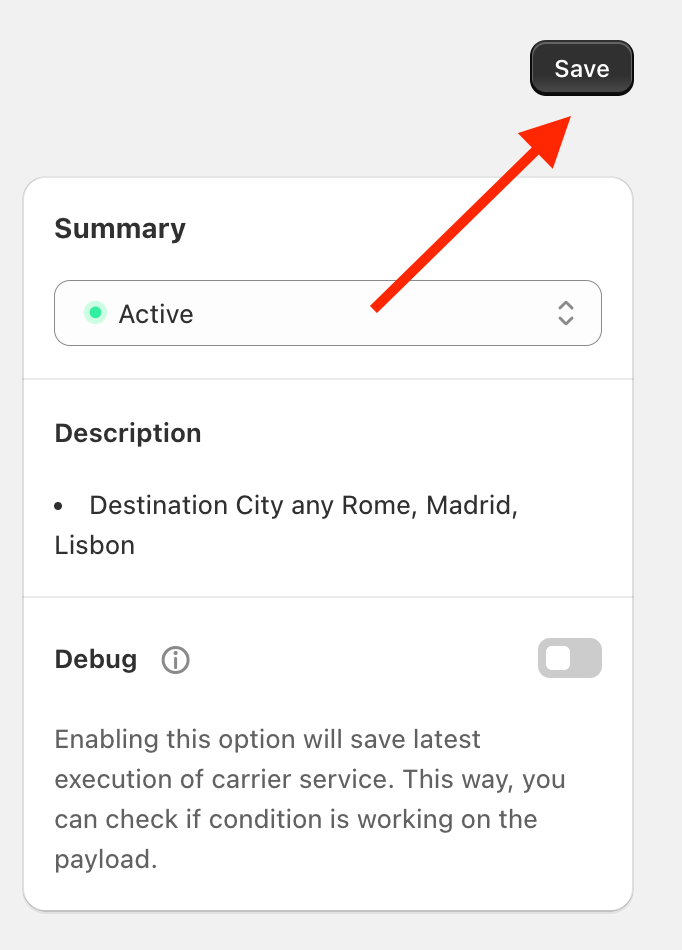
And now, you're done! If the condition will be satisfied by one of the checkouts, the rate/s you created will be shown.