In this tutorial, we'll see how to offer specific shipping rates in Shopify Checkout for those clients who are from a specific area using the Zip Codes in Hideship.
Let's get started with this simple and quick process:
Begin by accessing the Hideship Dashboard and clicking on "Create Customization". In the popup window, select "Simple Customization".
In the condition field under the shipping group, choose "ZIP CODES".
Now is time to choose if you want to apply the rule for all customers that have this Zip Code or if they don’t have this zip code and you can choose simply selecting “Contain” or “not Contain” and then select what Zip Code you want to select by the button “Add Zip code”.
In our example we use “63100”
In the "Hide, Sort, or Rename Shipping Methods" you'll find a list of popular methods. Here, you can hide any methods you don't want to offer and keep only the ones you prefer.
To hide a method, simply toggle the button on its right. Each method with the button on will be hidden.
To Sort is enough to drag and drop the method where you want.
To rename click on the Rename option and fill in the name you want.
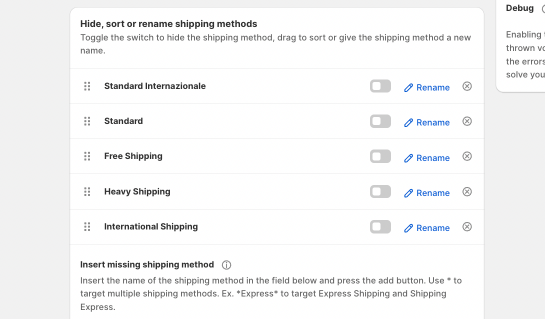 Once satisfied with your setting click "Save".
Once satisfied with your setting click "Save".The rule is now active.
With Hideship, managing and sorting shipping rates based on the Zip Codes in Shopify Checkout is effortless and efficient, ensuring a seamless experience for both you and your customers.🛒✨