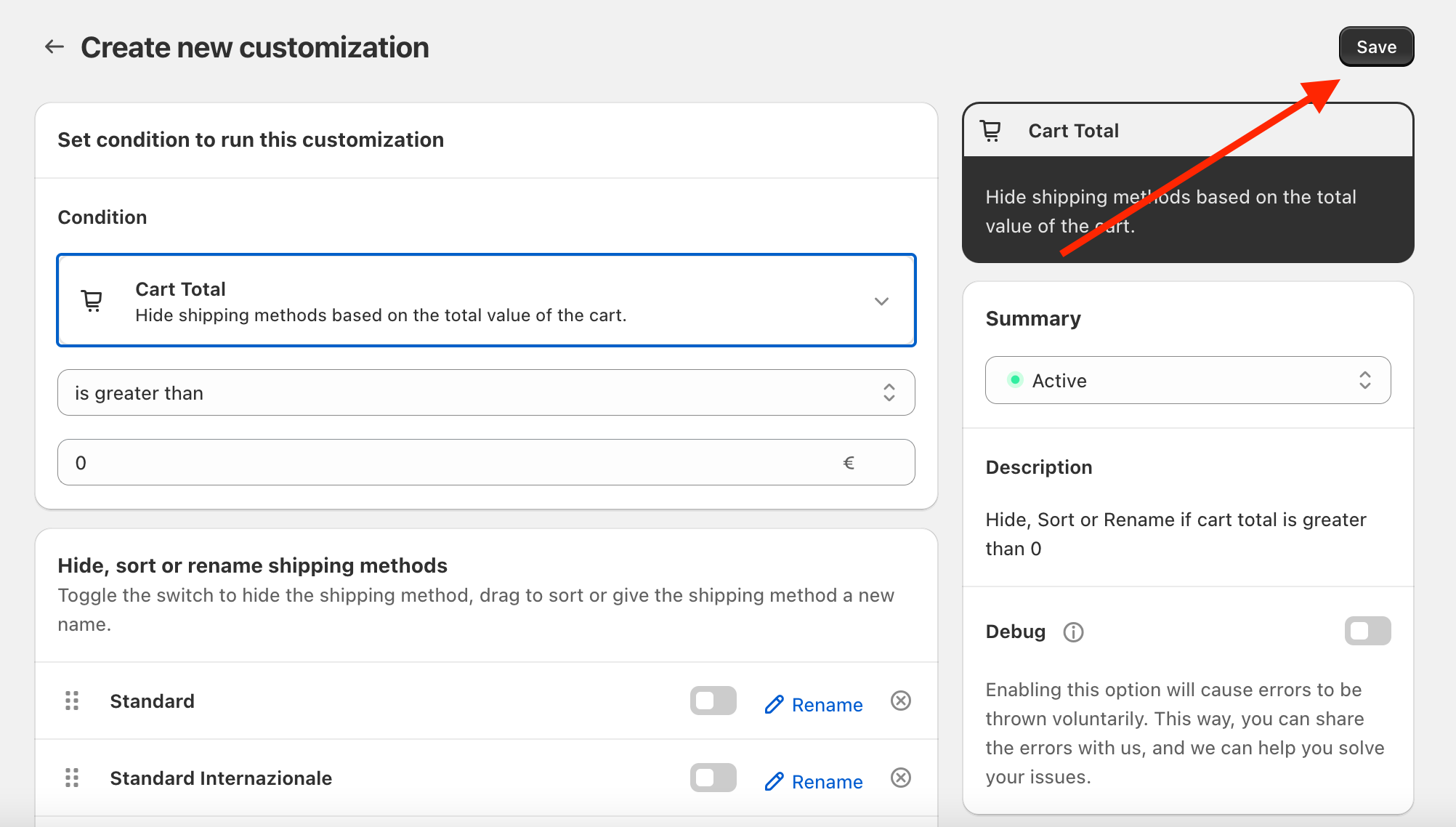We will walk you through the steps of creating a rule that will sort and pre-select shipping methods based on your preferences. Here are the steps:
STEP 1
From the HideShip dashboard, click on Create Customization located on the top right corner.
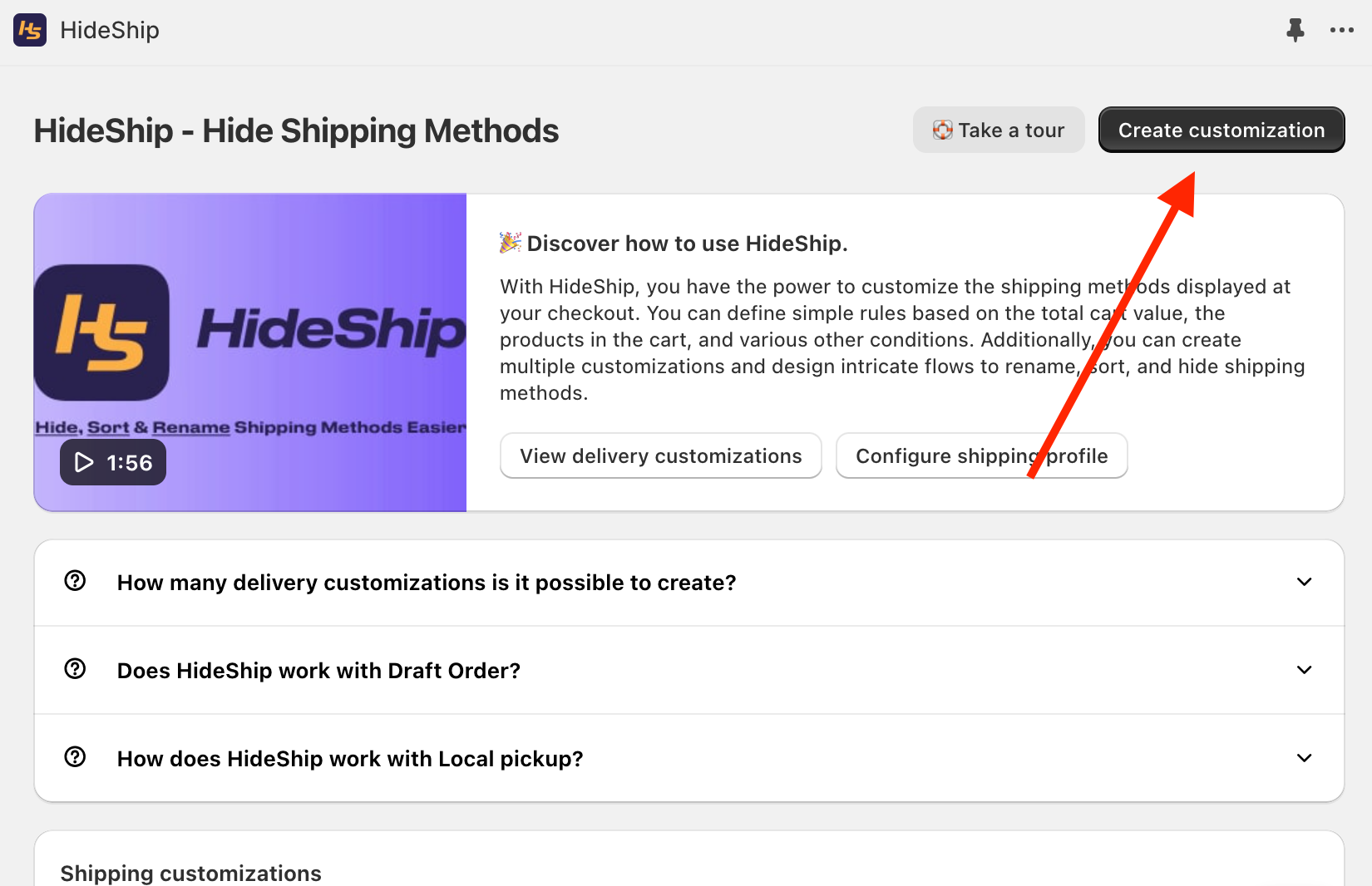
STEP 2
In the popup window, select Simple Customization.
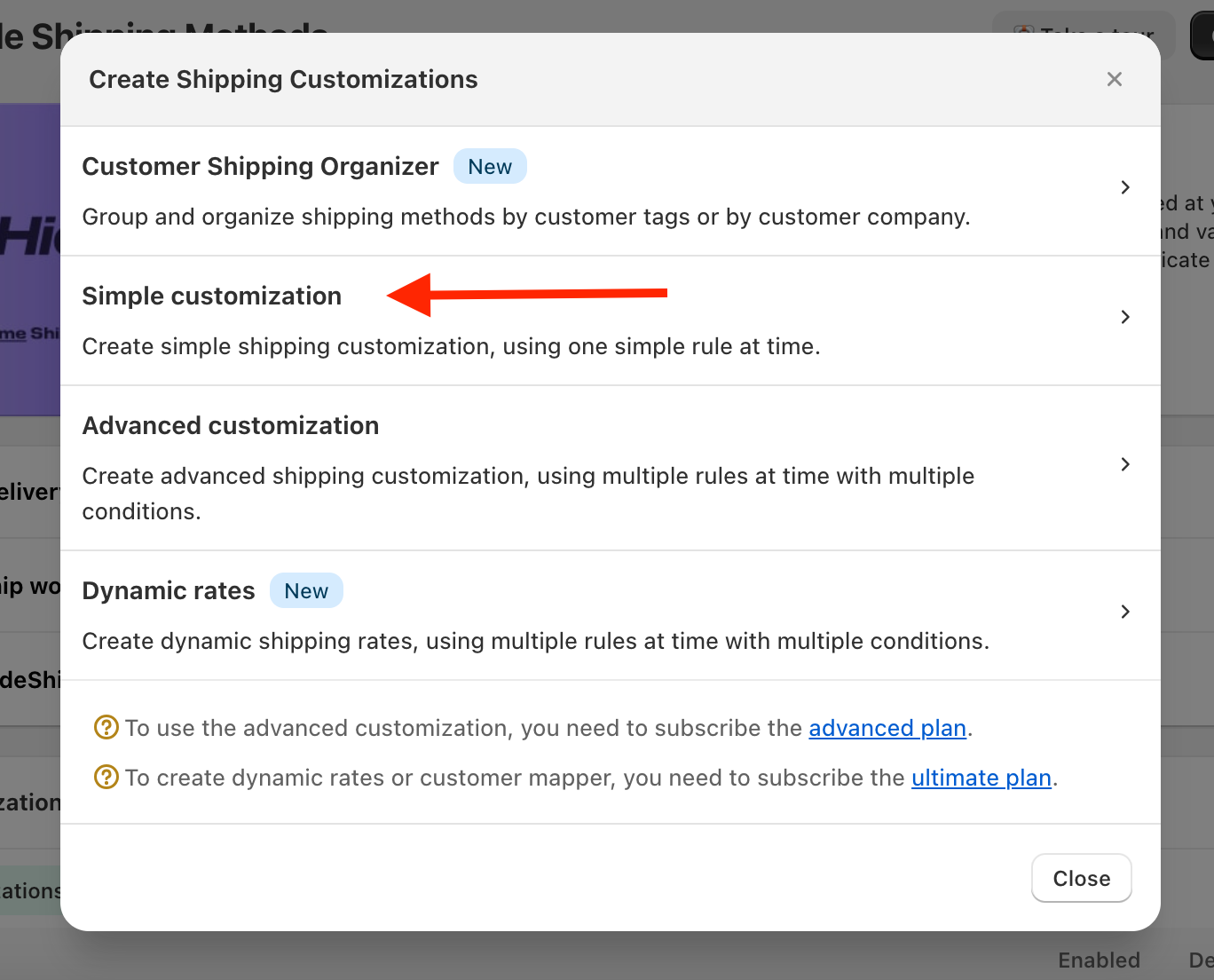
STEP 3
Now we are going to create a generic rule that will work with any checkout so that we can order the shipping rate as we wish.
In the Condition field, select Cart Total
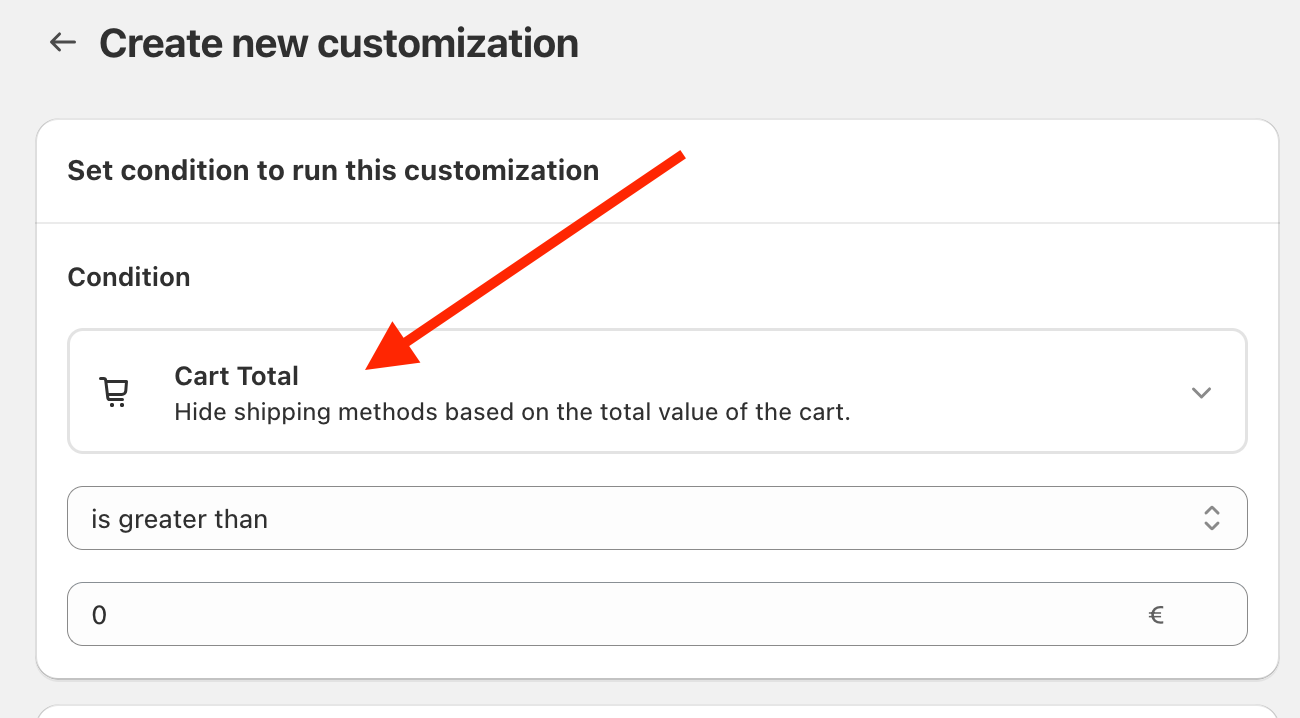
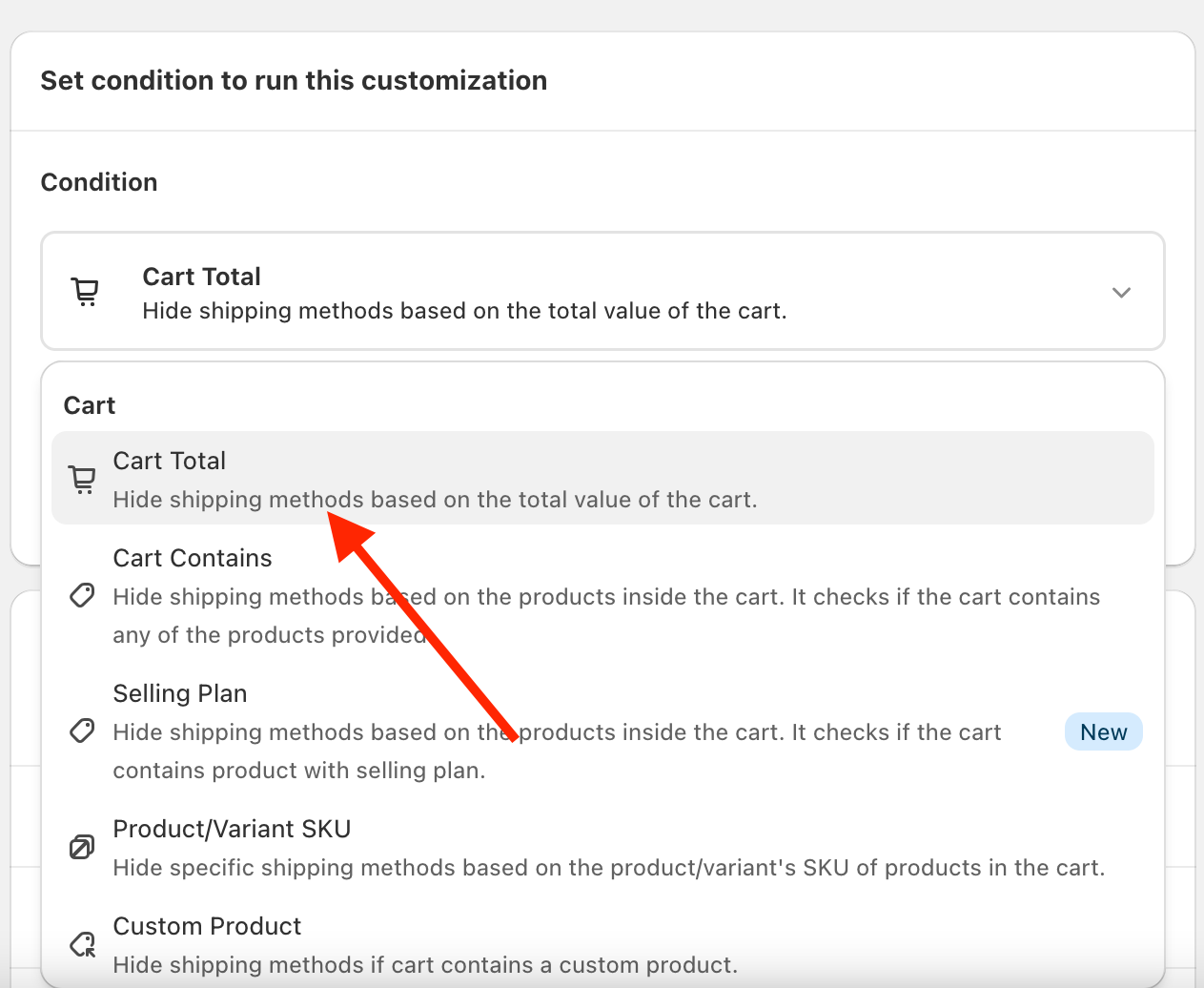
in the next window choose “is greater than” and set the value to 0 or more.
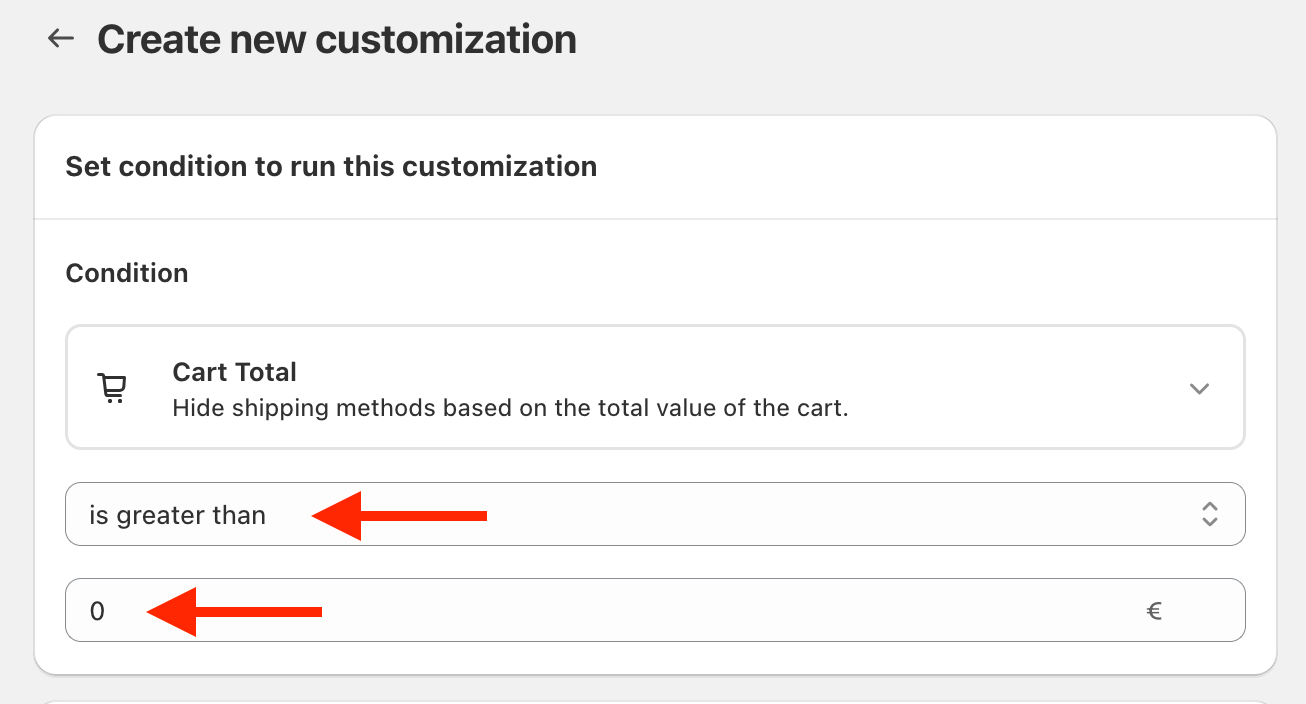
STEP 4
In the Hide, Sort or Rename Shipping Method section, you can drag and drop the shipping methods to sort them as you wish. The method on the top will be the pre-selected method at checkout.
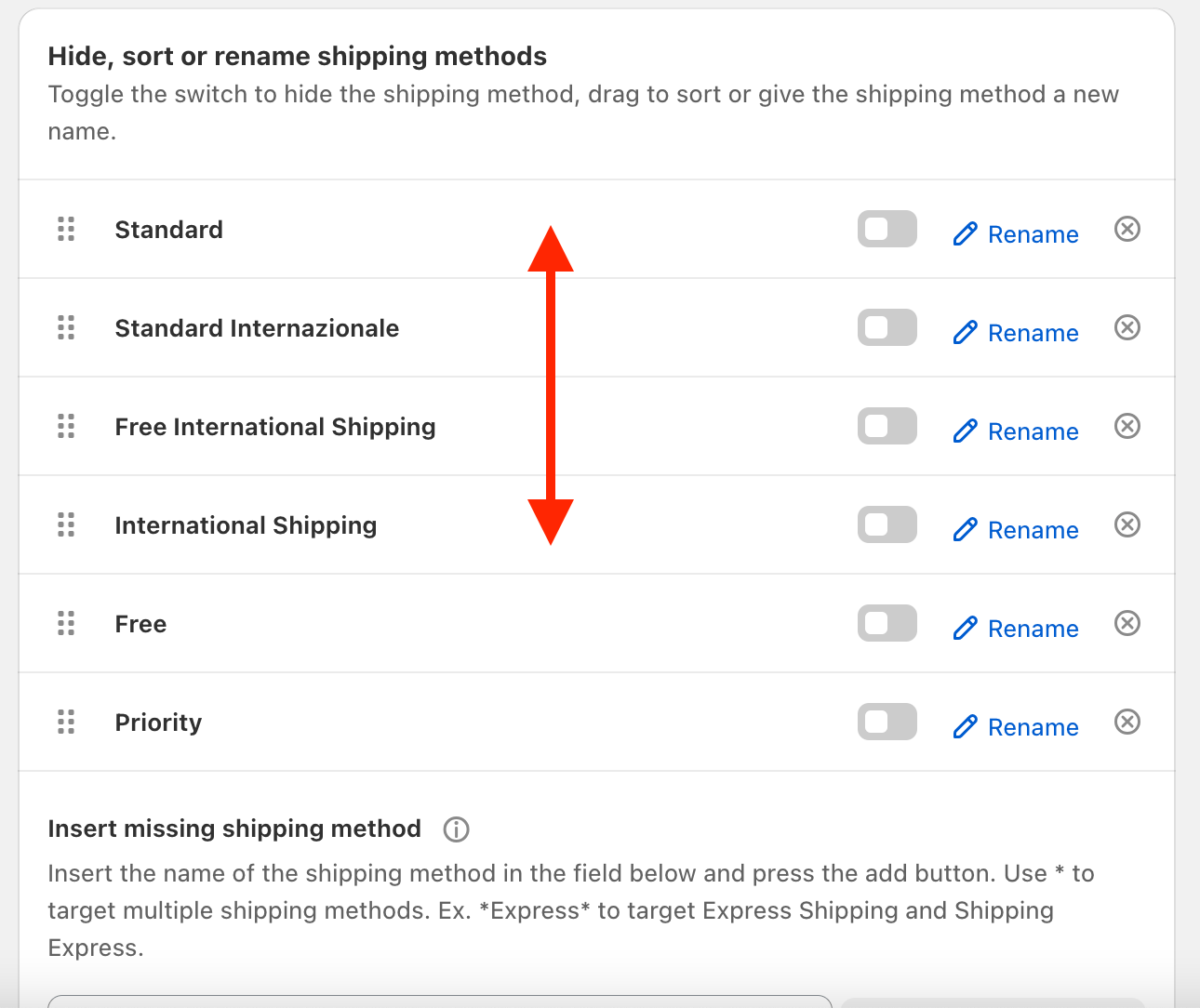
STEP 5
Save the rule!