Welcome to HideShip newest tutorial!
In this article we will show you how to manage shipping methods by using province code.
STEP 1
Select Create Customization and choose Advanced Customization.
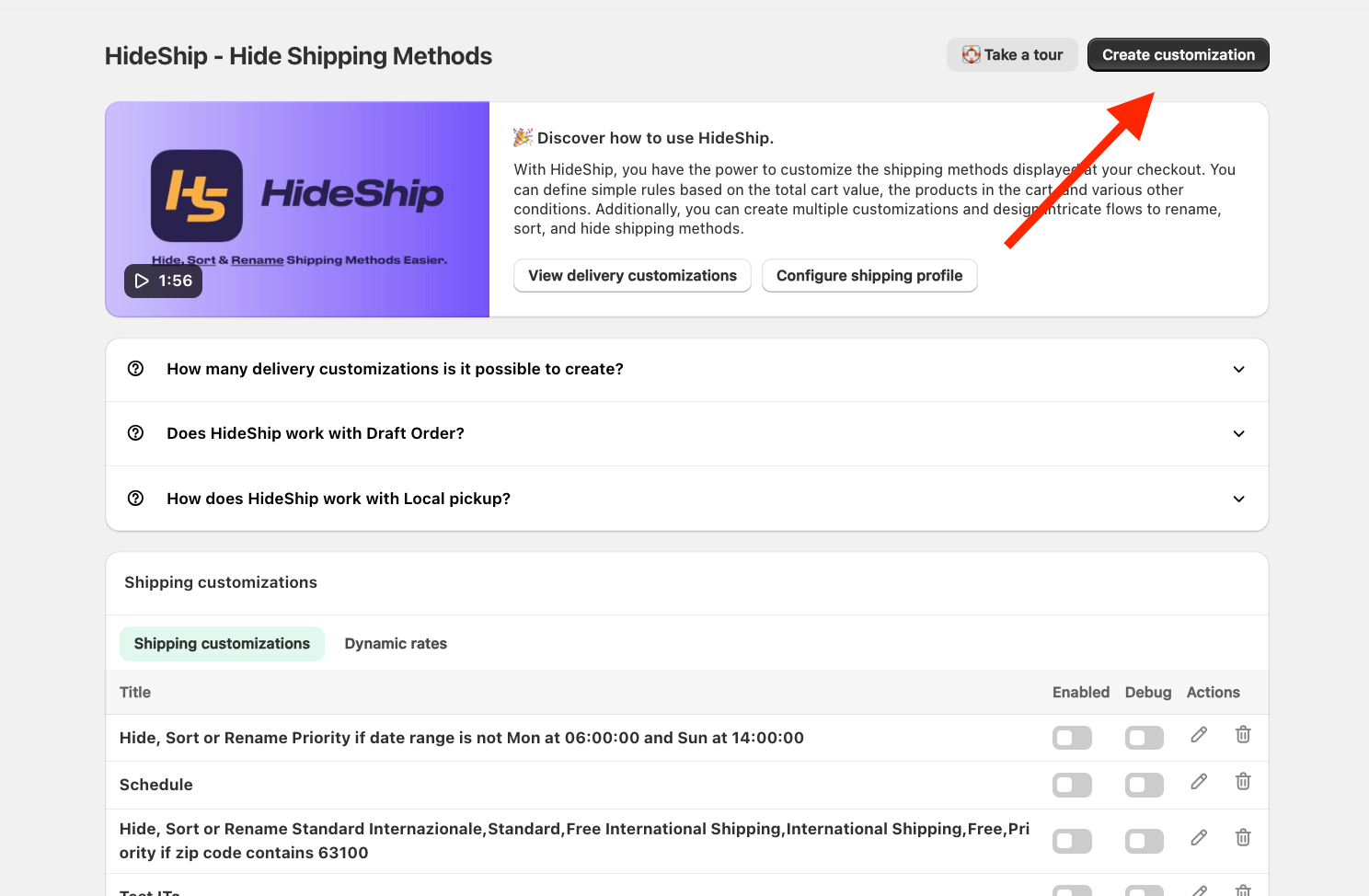
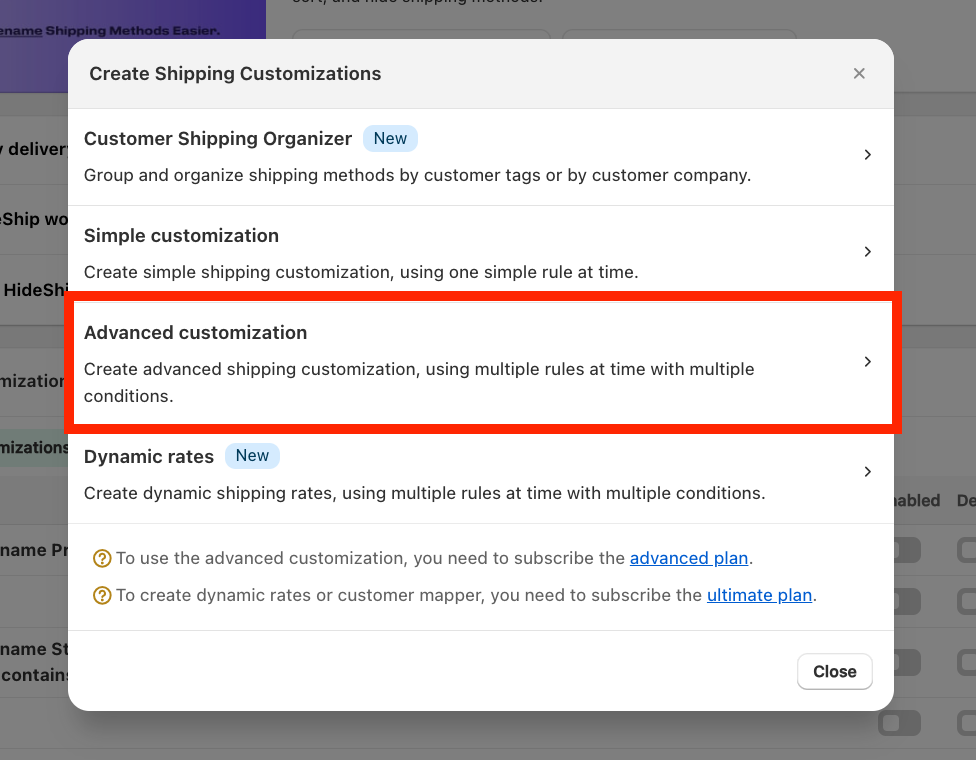
STEP 2
It's mandatory to select in the "Choose function input" the option Market input.
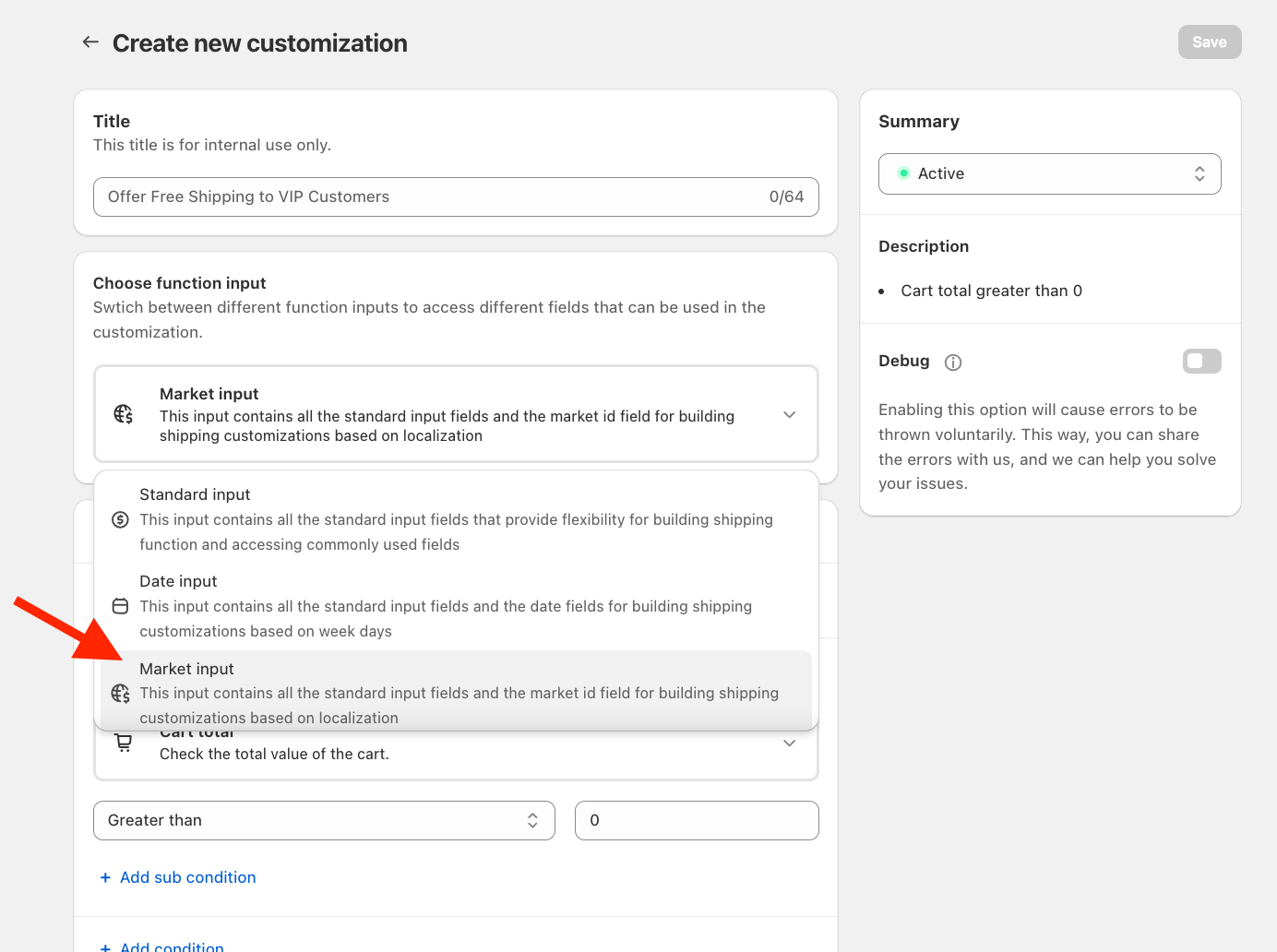
STEP 3
Start setting the condition by selecting "Province code" under the section "Shipping" on the list.
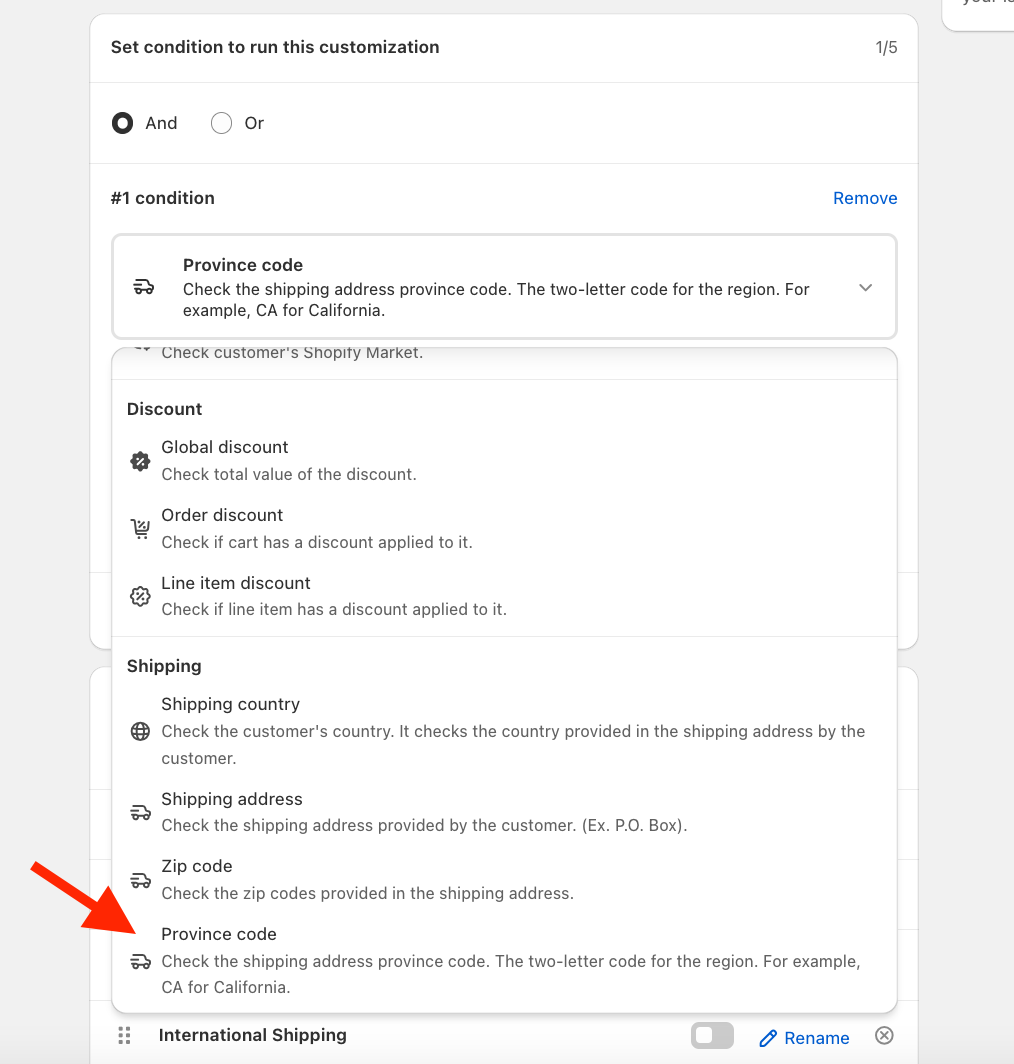
STEP 4
The first selection is "Any" in case you want to apply the restrictions to all the Province codes in the list or "Not Any" if you want to apply the restrictions to all the other Province codes that are NOT in the list.
Then click on Set values to add the codes.
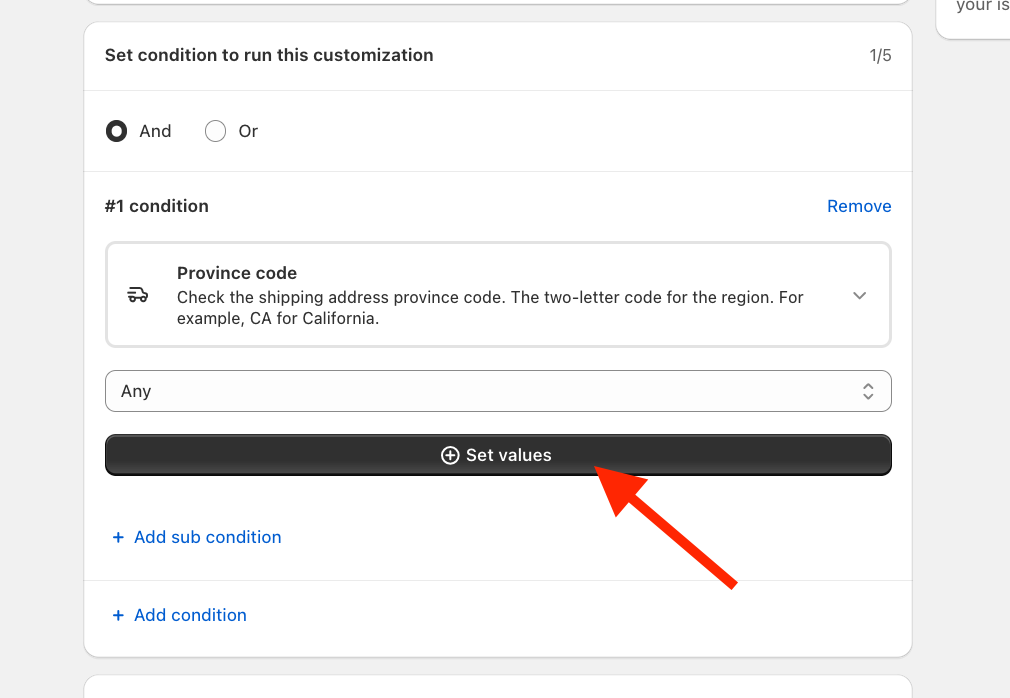
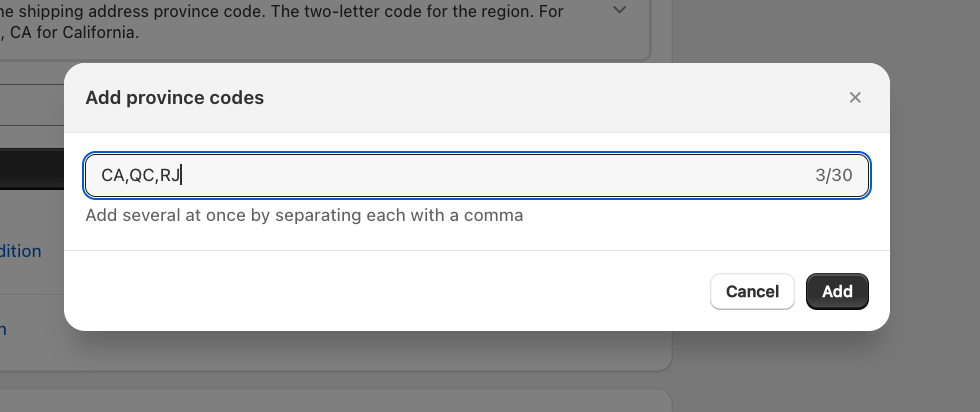
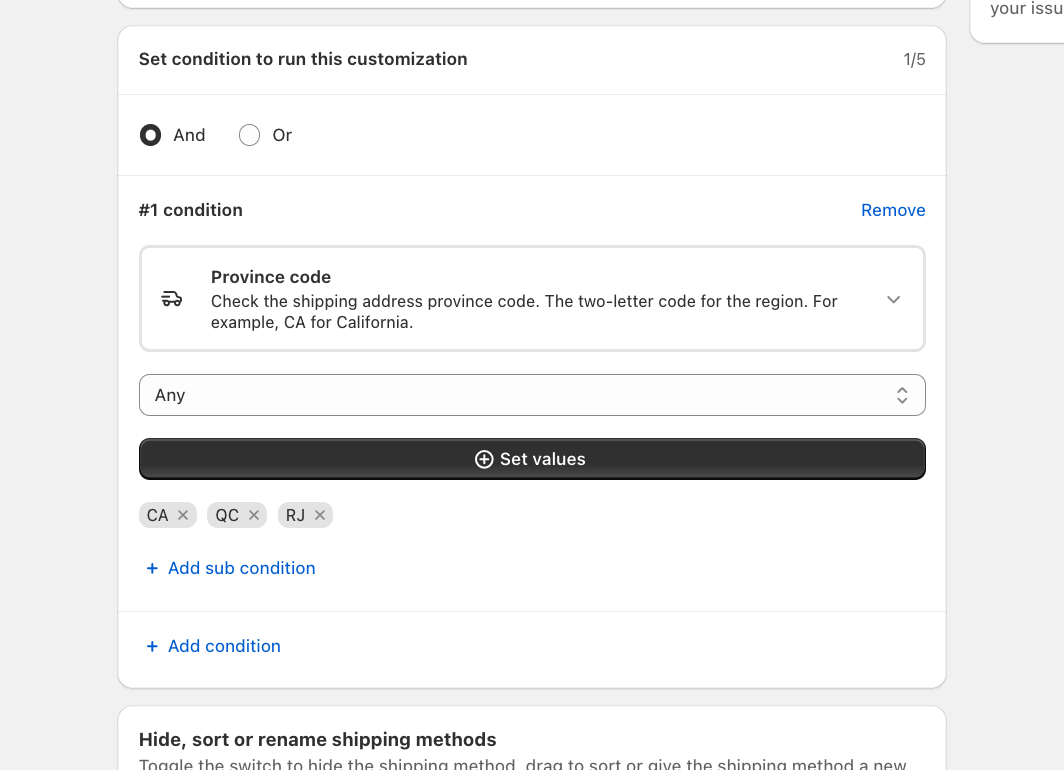
STEP 5
Here now you can choose if Hide, sort or rename the shipping methods you prefer.
to HIDE you need to toggle the bottom next to the payment method
to Sort you just need to drag and drop the method in the position you desire
to Rename just click on the "Rename" and add the name you want to show
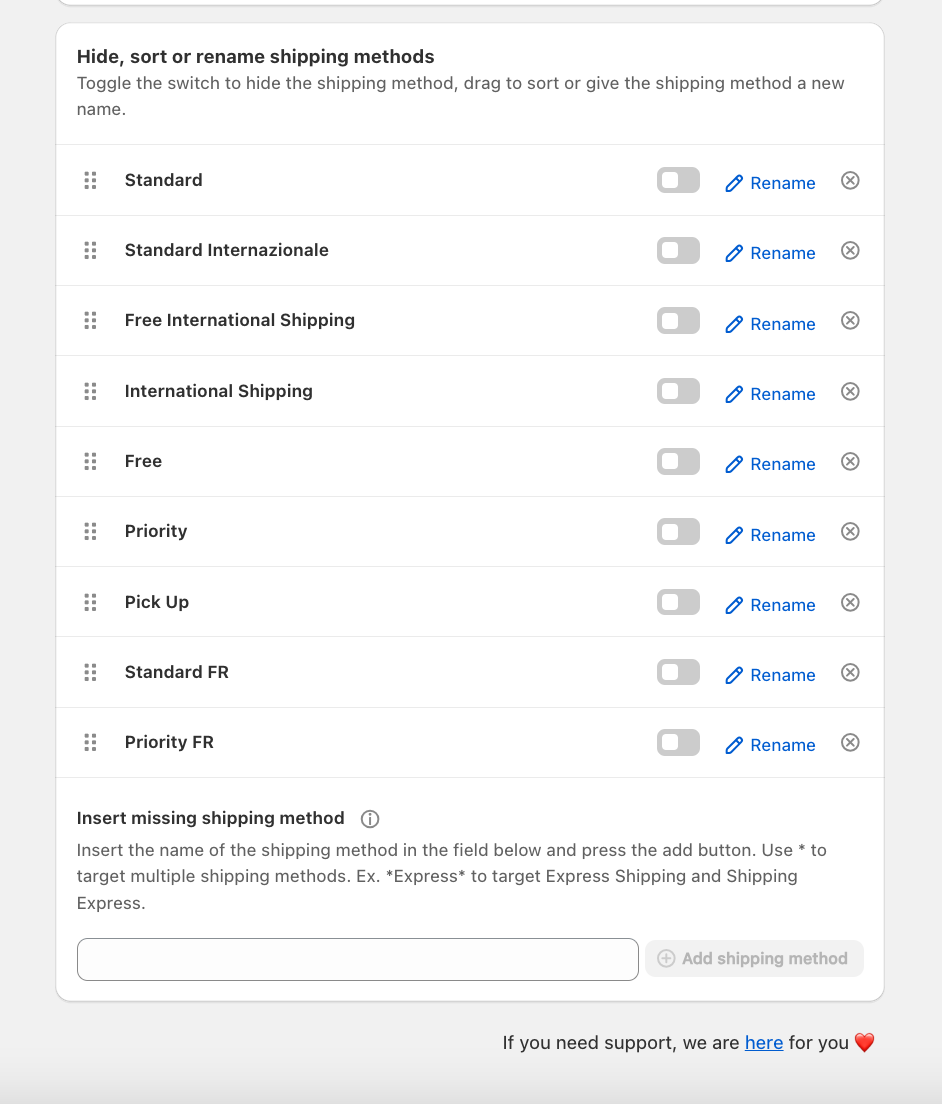
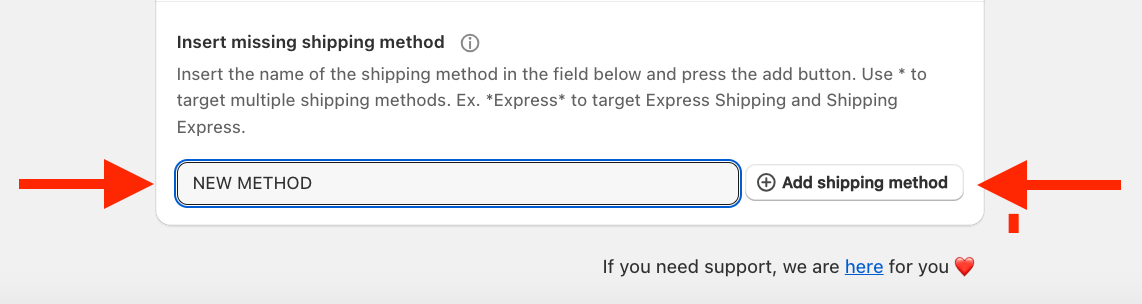
STEP 6
Save the customization and you're done!