Subscribing to HideSuite is simple and can be done directly from your Shopify admin. Whether you start from HideShip or HidePay, the process is the same: you’ll find the HideSuite Plan option inside the billing section of the app.
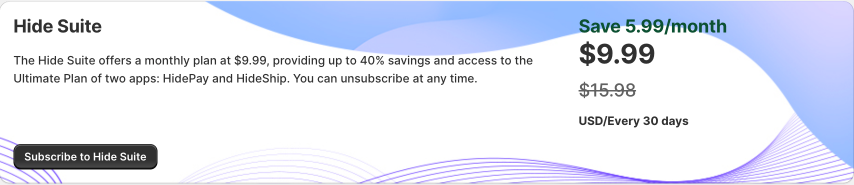
Step 1 - Open One of the Apps
Begin by opening either HideShip or HidePay in your Shopify admin. You don’t need to worry about which one, you’ll see the HideSuite option from both.
Step 2 - Go to Billing
Inside the app either HideShip or HidePay, navigate to the Billing section. This is where all subscription and plan options are managed.
Find the Suite Plans Section on the top right side.
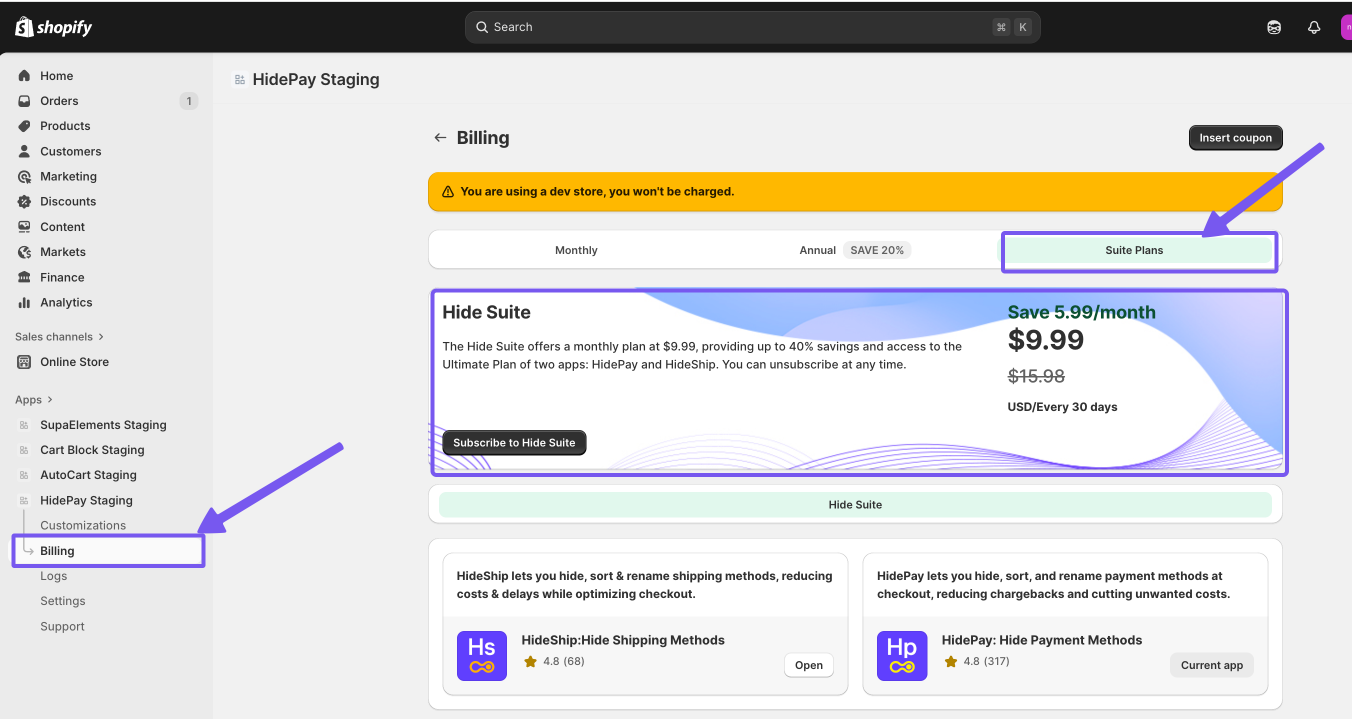
Step 3 - Subscribe with One Click
Once you’ve reviewed the details, simply click the “Subscribe to HideSuite” button.
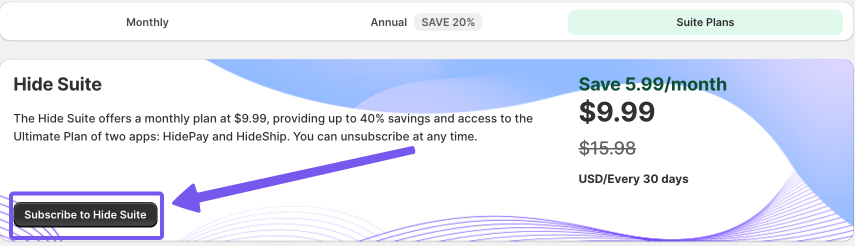
Step 4 - Confirmation
Accept terms and conditions and click the Subscribe button.
You don’t need to configure anything extra: your rules, settings, and automations will remain active exactly as they were before.
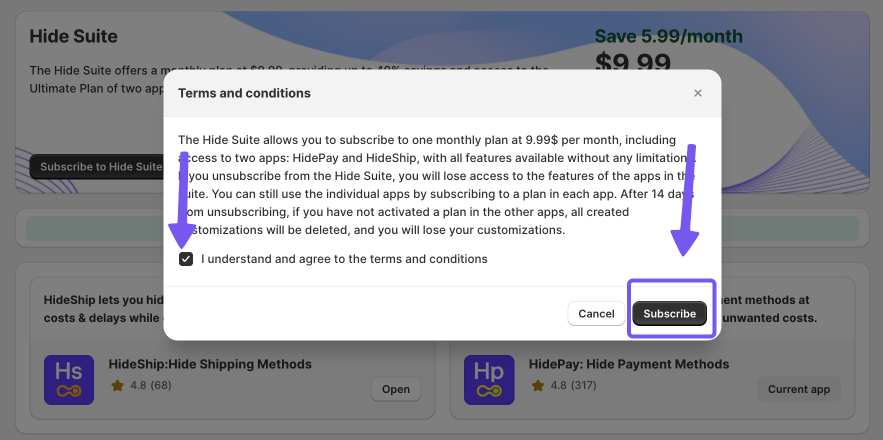
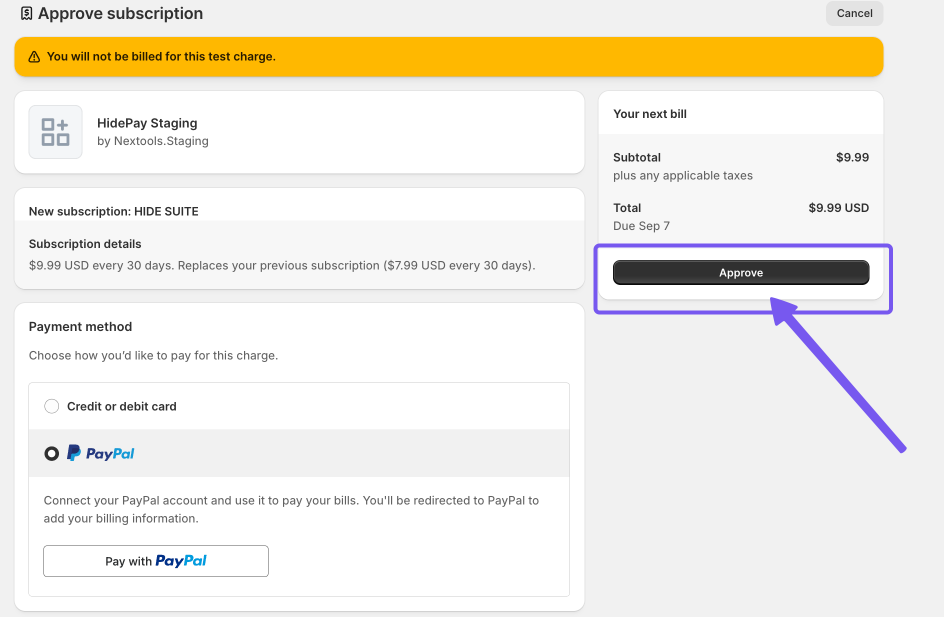
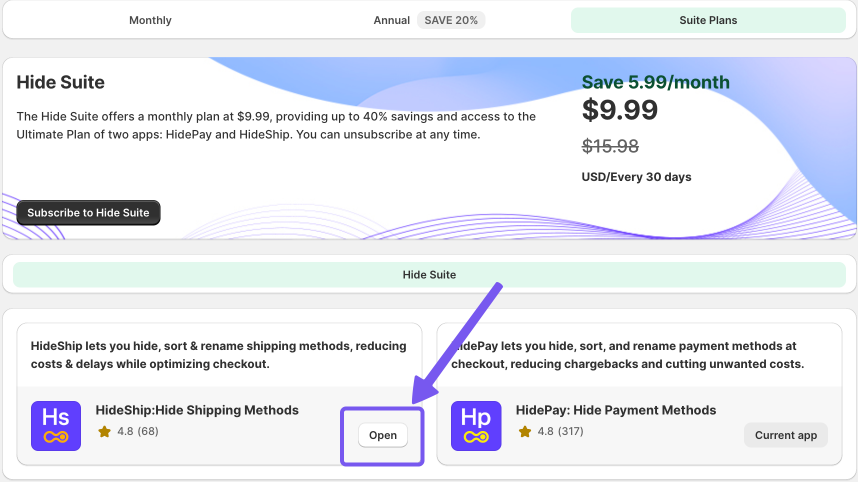
If both apps already have an active subscription, only the app used to activate HideSuite should remain subscribed. For the other app, simply deactivate its existing plan to avoid duplicate billing.
Follow the steps in this article to avoid the double billing.
Subscribing to the HideSuite Plan from any of the two apps, will grant you full features access to both HideShip and HidePay at the discounted price of $9.99/month, a 40% saving compared to purchasing separately the highest plans of each app that would cost $15.98/month.