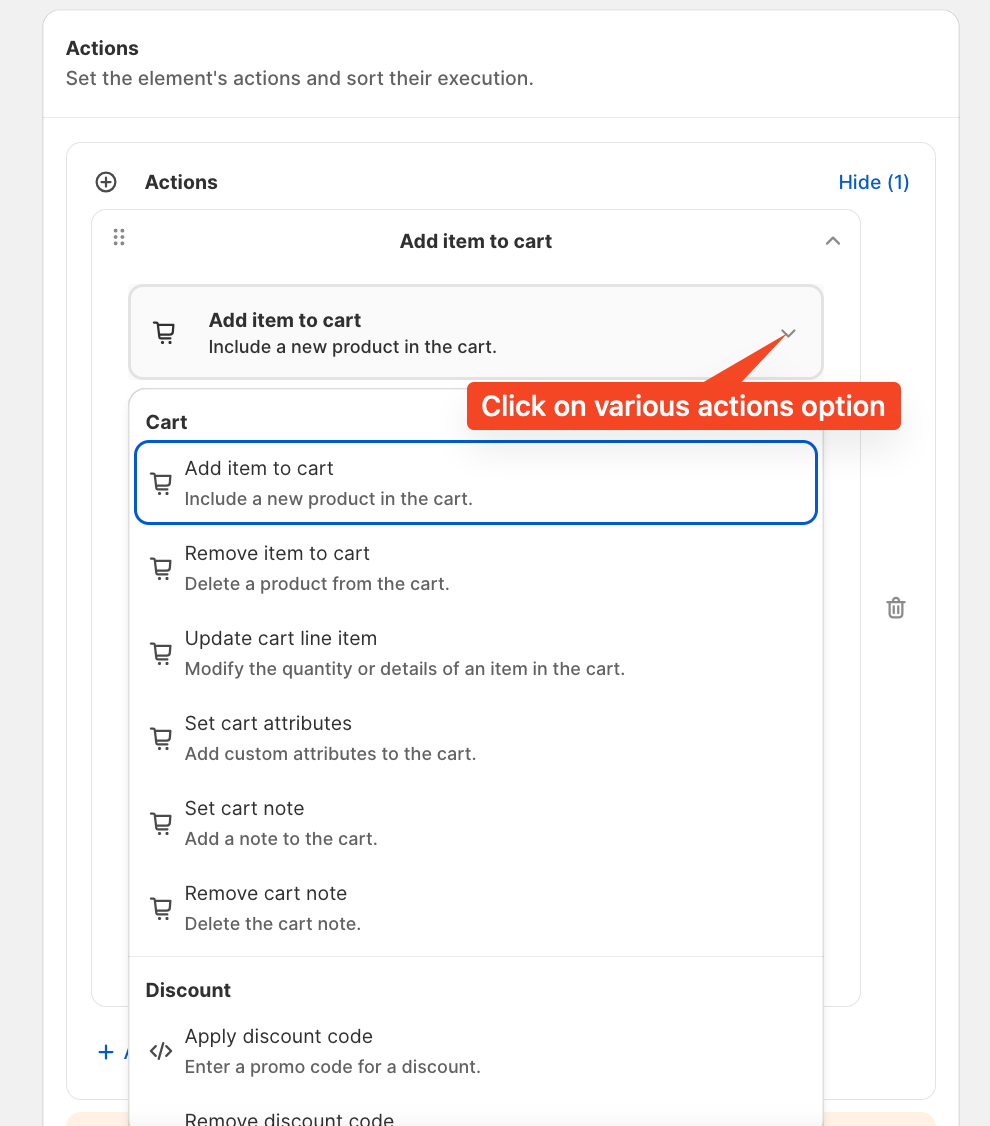In this tutorial, we'll walk you through the step-by-step process of displaying an Image Simple on the checkout page using the SupaElements application by Nextools.
Let's see how to configure it!
Click the “Create Element” button in the top right corner, or the "create" button in the highlighted part.
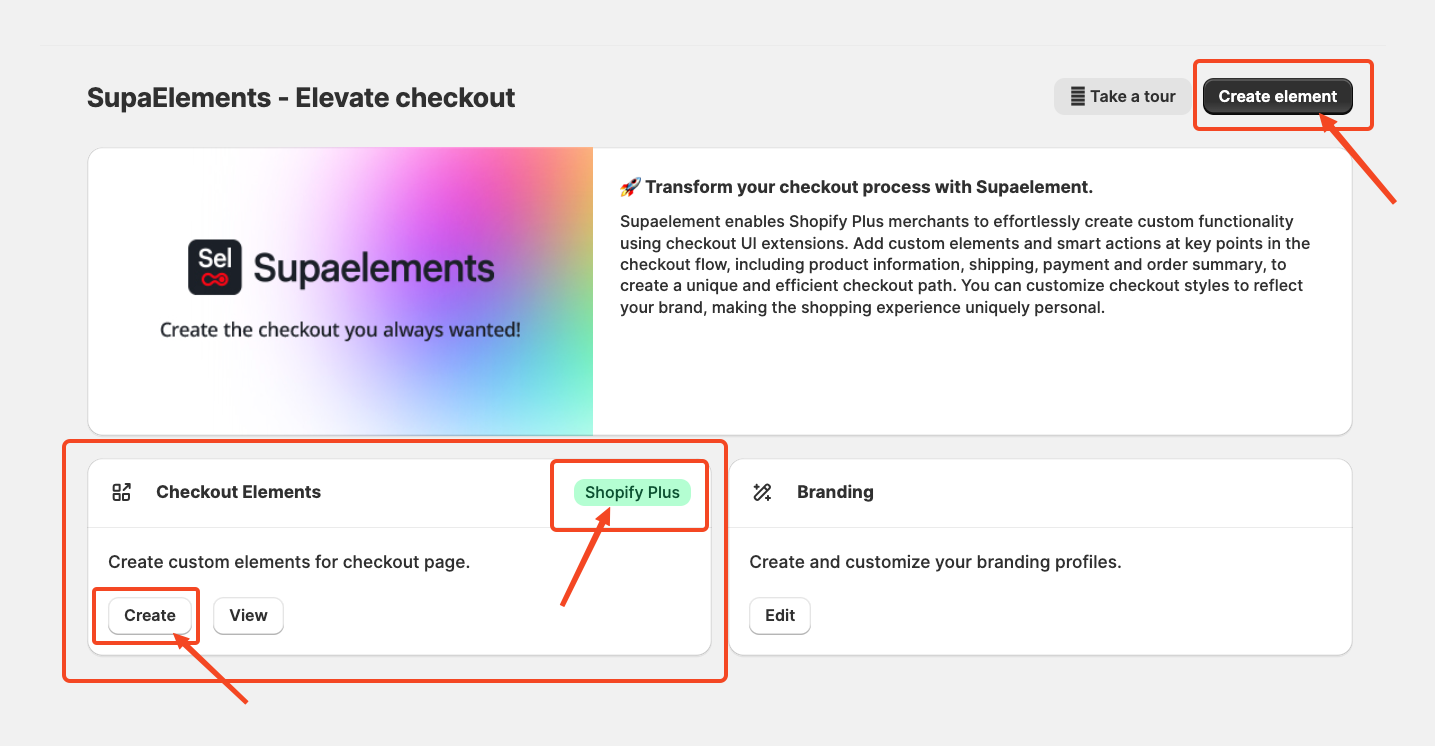
A pop-up window will appear. From there, select “Dynamic Element” and choose “Image Simple”. Next, click on “Use Resources” within the Image Simple option to proceed.
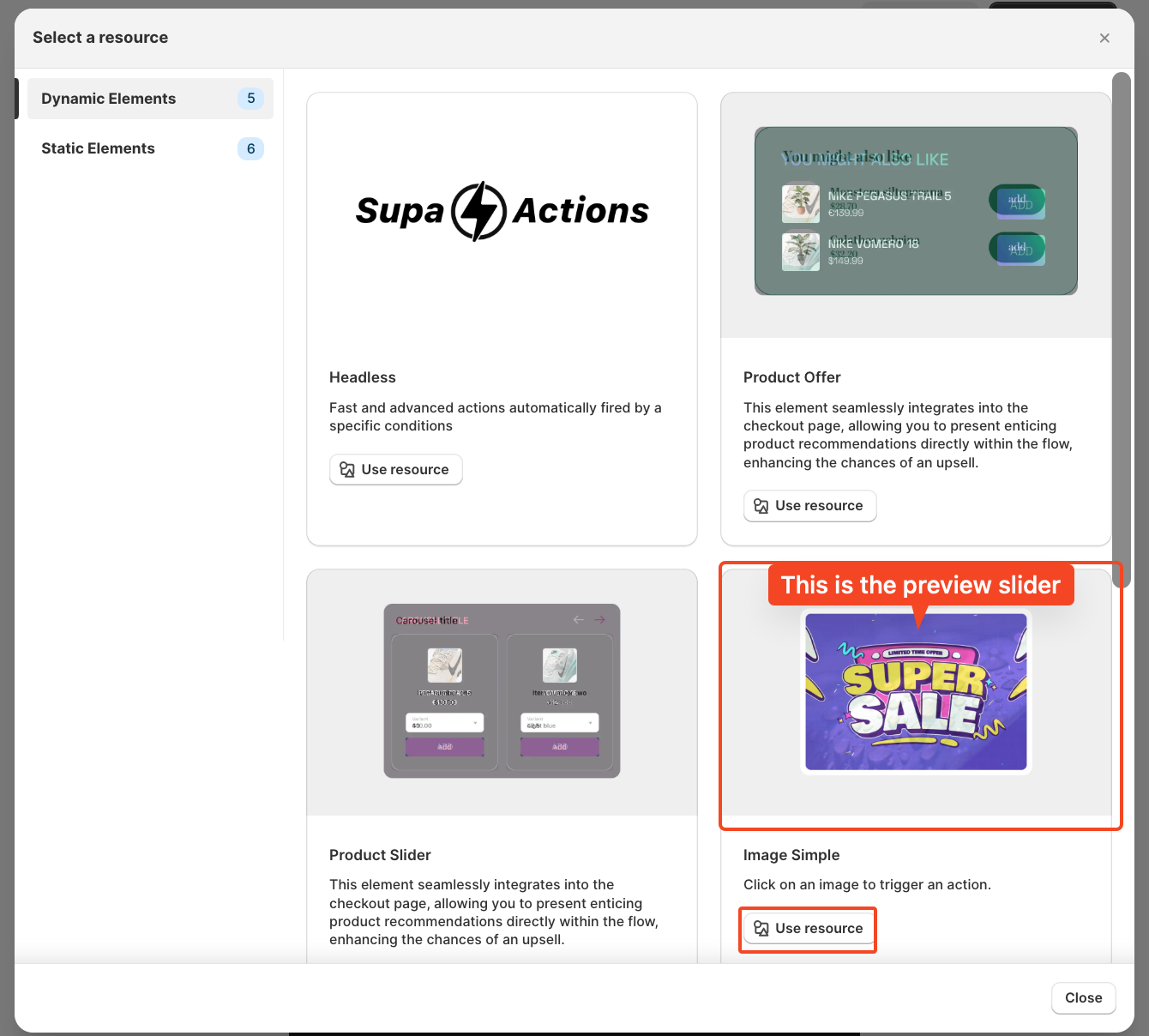
Start Creating the Element Configuration
Now we'll begin setting up the element configuration for the image simple. Once you enter the configuration page, it looks like this.
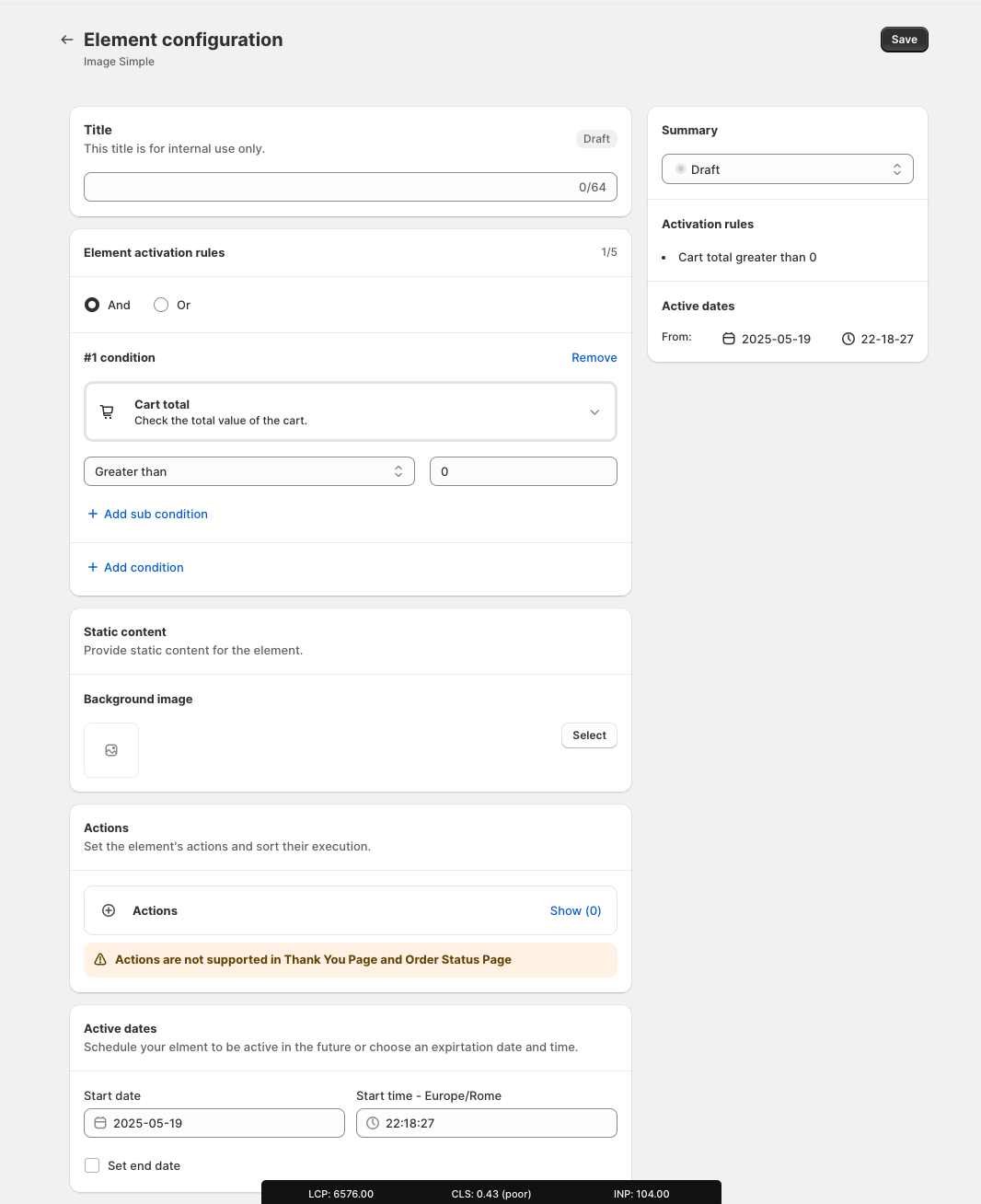
Add a Title: The first step is to enter a title for the rule. This title is for internal reference only and does not impact your live store directly. However, choosing an appropriate title is important, as it will also be used later in the App Block. I will explain again later in the article where and how to use the title.
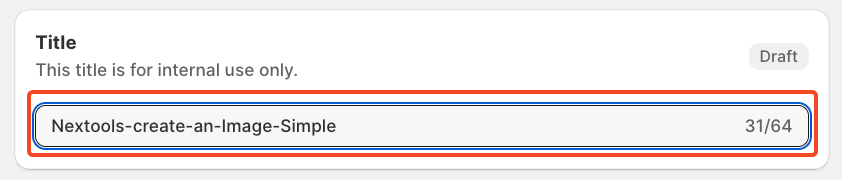
Set Element Activation Rules
After naming your SupaElements rule, you'll configure the Element Activation Rules. You can choose between AND and OR logic based on your requirements.
Each rule can contain up to five conditions, and you can also create sub-conditions for more detailed targeting.
We've included multiple options to give merchants greater flexibility in how they present the add-on banner at checkout.
Use AND logic when you want multiple conditions to be true at the same time.
For example, if the cart total is greater than 0 and the total cart quantity is greater than 5.
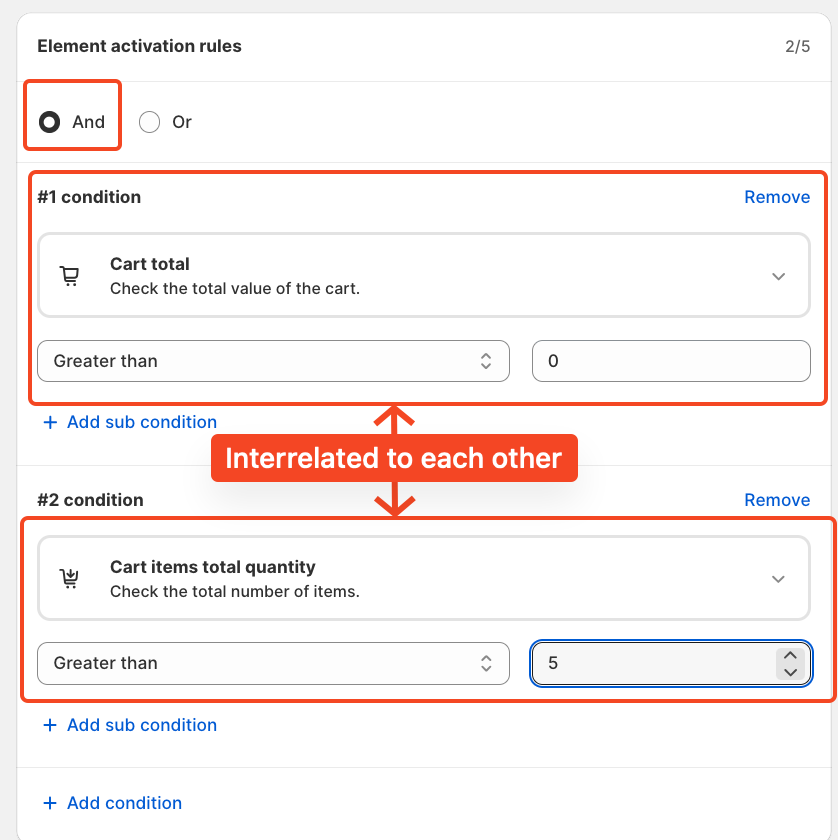
Use OR logic when you want any one of the conditions to be true.
In this case, the same conditions apply to cart total greater than 0, or cart quantity greater than 5, but they are evaluated independently. The rule will fire if either of the conditions is met.
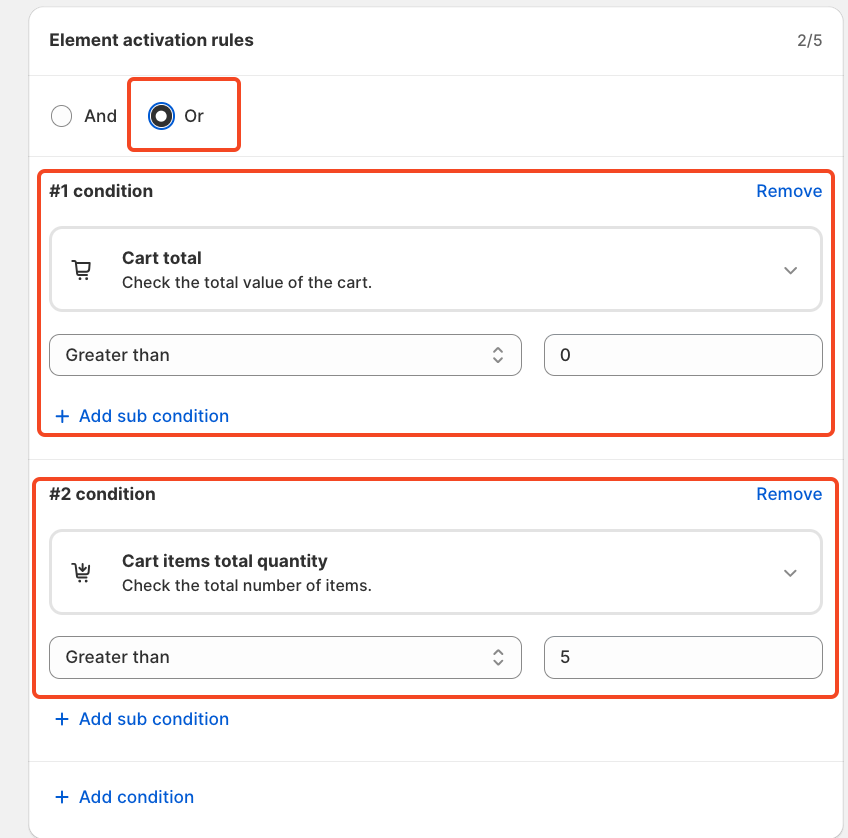
Each rule can contain up to five conditions, and you can also create sub-conditions for more detailed targeting.
We've included multiple options to give merchants greater flexibility in how they present an image simply at checkout and to choose the condition. Simply click on the drop-down and choose as per your need.
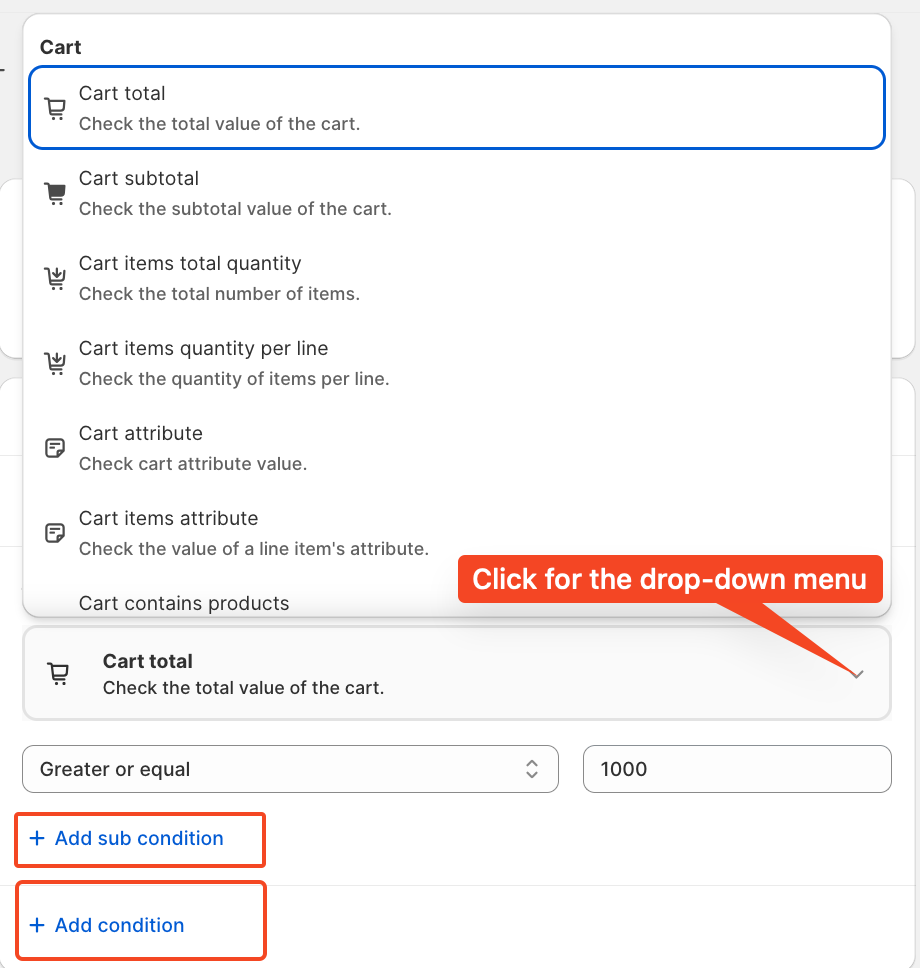
For this tutorial, we'll use the condition: Cart total greater than 1000. And a single condition and not a double condition.
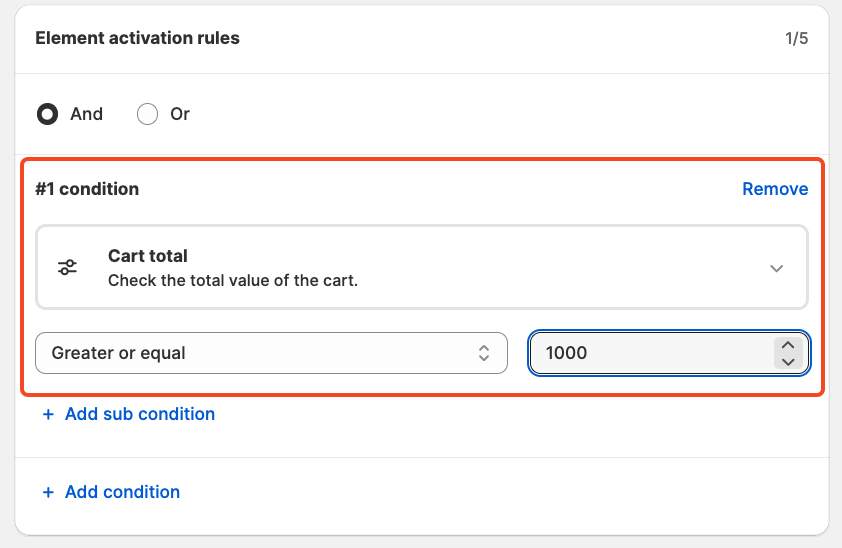
Now let's set up static content:
Click on the Select button. A pop-up window will appear where you can choose the image you want to display at checkout. Images are pulled directly from your Shopify store's media library.

If you want to add more images to your Shopify library, simply follow these steps:
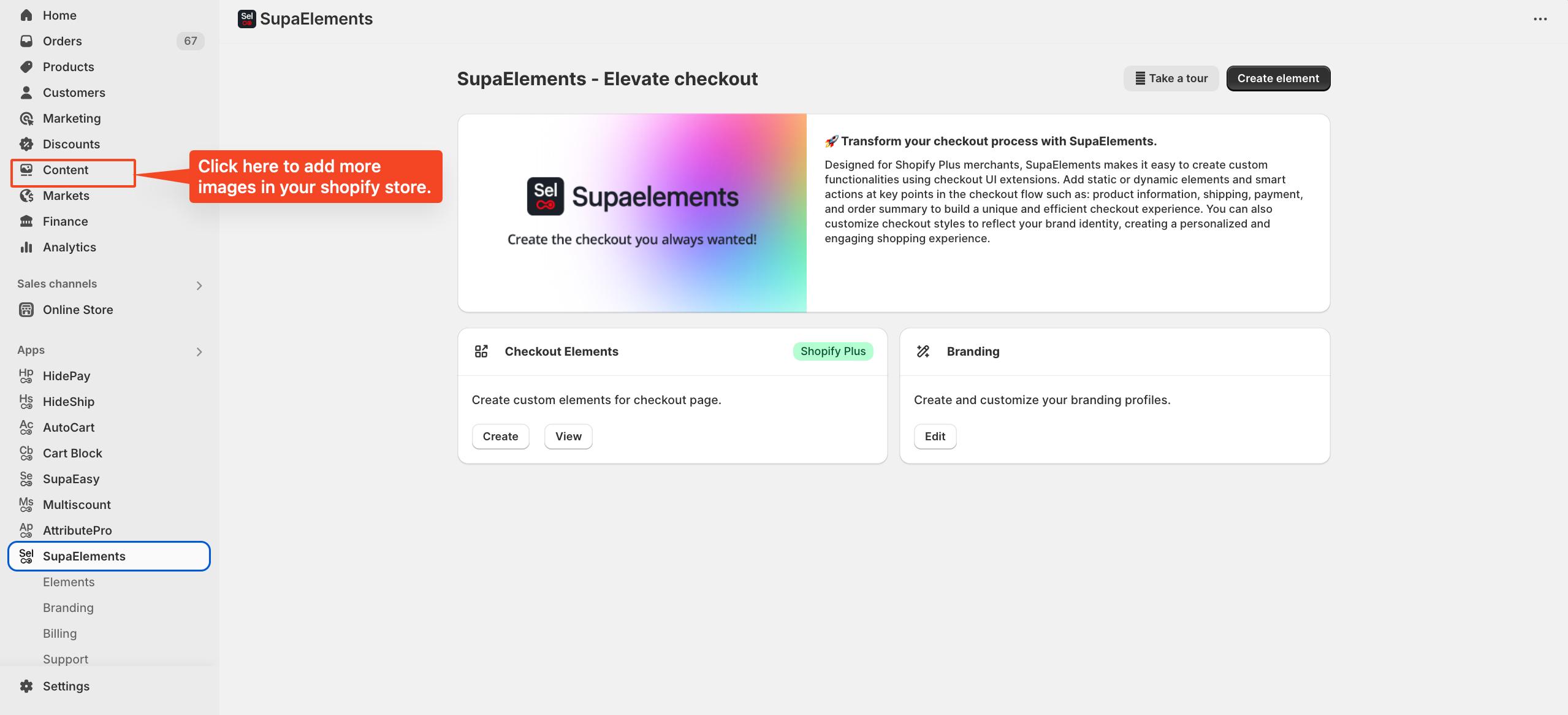
Then, click on the Files option under Content. In the top-right corner, you'll see the Upload Files button—click on it to add as many pictures as you like.
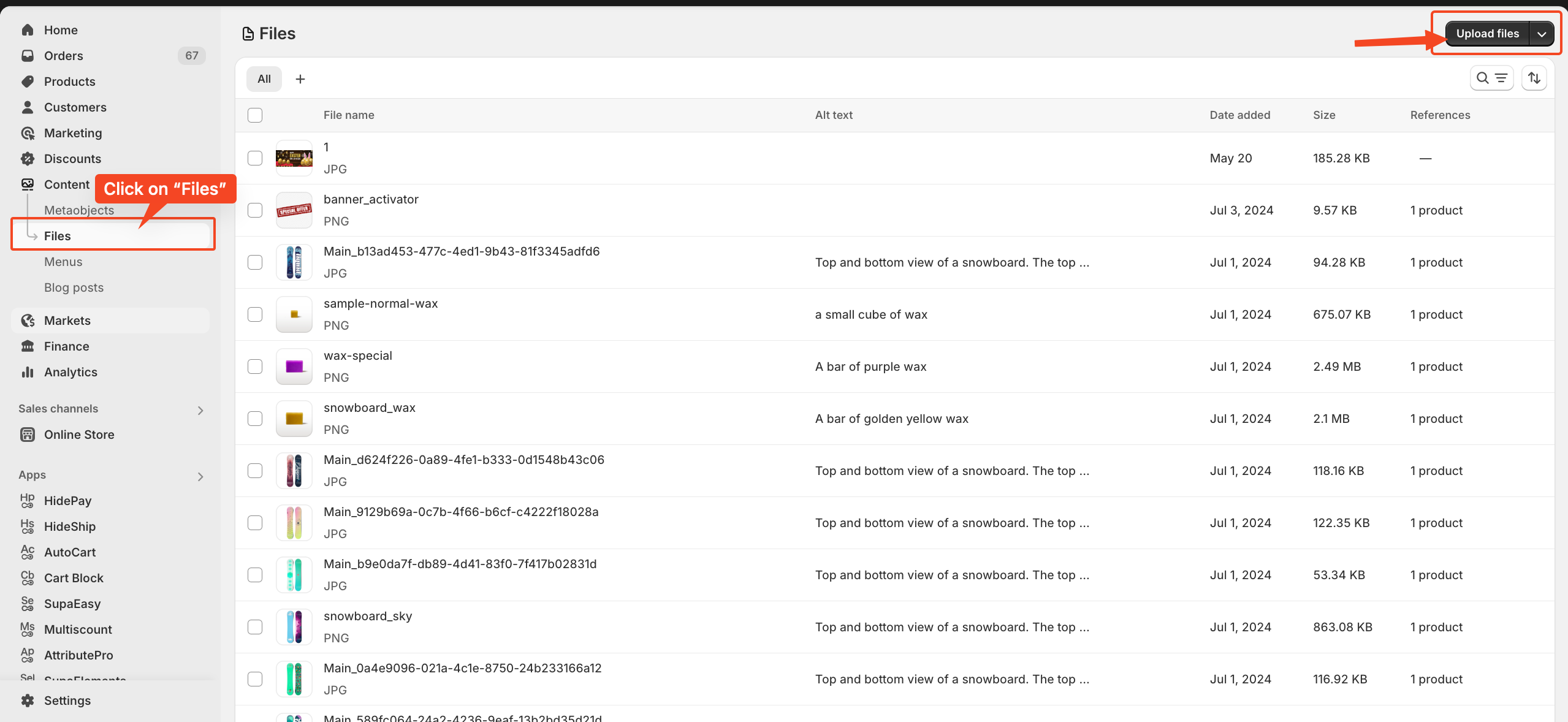
Click on the Select button. A pop-up window will open, allowing you to choose an image from those already available in your Shopify store. Simply follow the highlighted step to complete the selection.
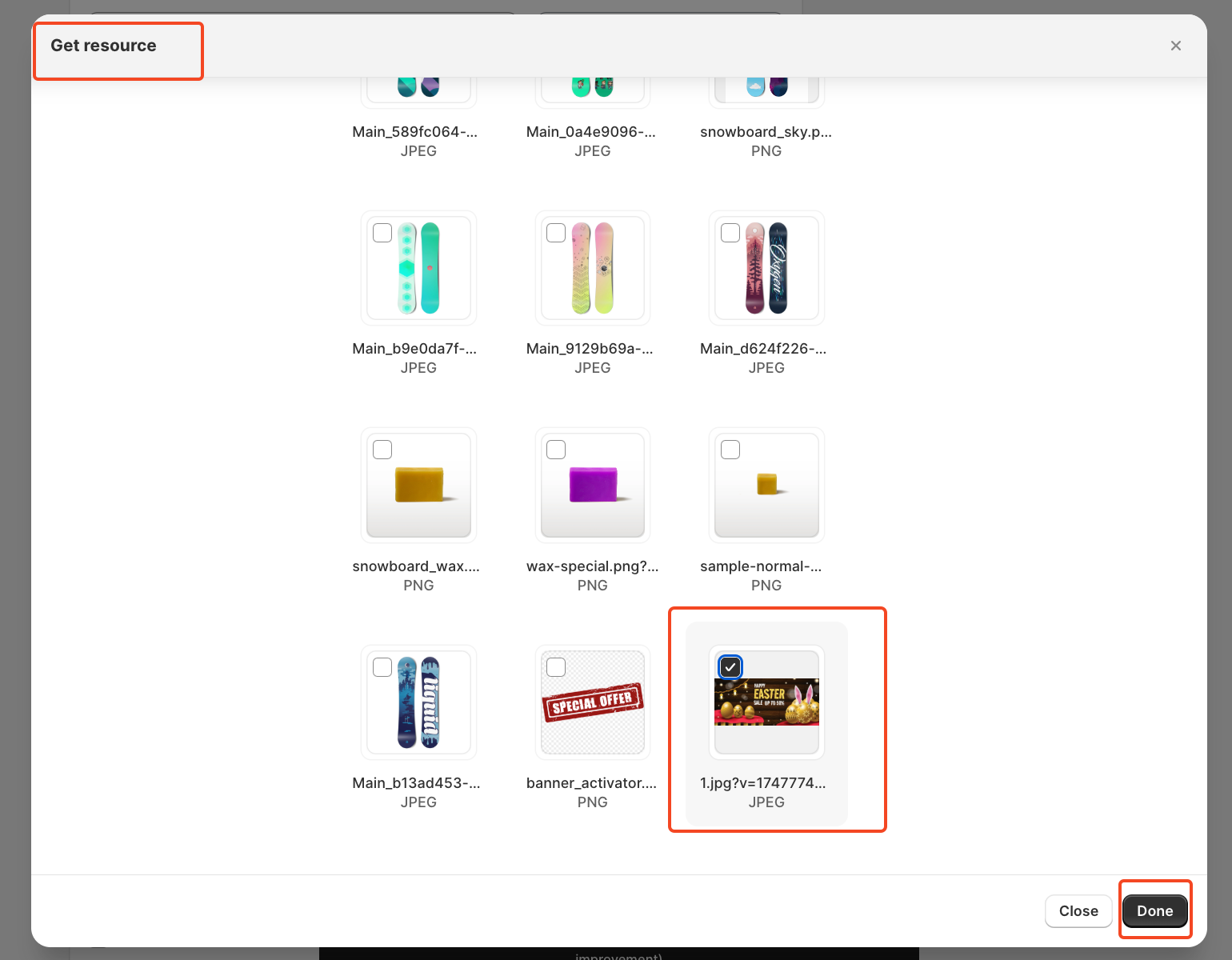
So your static content looks like this
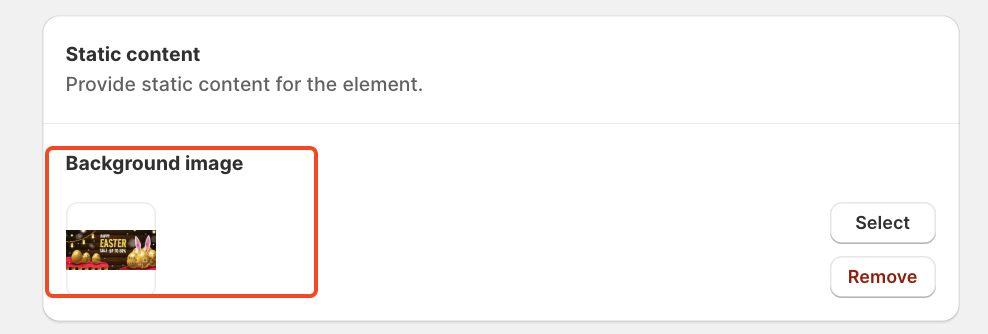
An action allows you to modify the cart based on the selected condition.
We chose the actions and conditions that will trigger the display of the created element —in other words, when the element should appear. You can add multiple actions to a single
For this example, we are selecting the action "Add item to cart," where the merchandise is a $25 gift card with a quantity of 1. However, you can choose different actions and specify more than one quantity if needed.
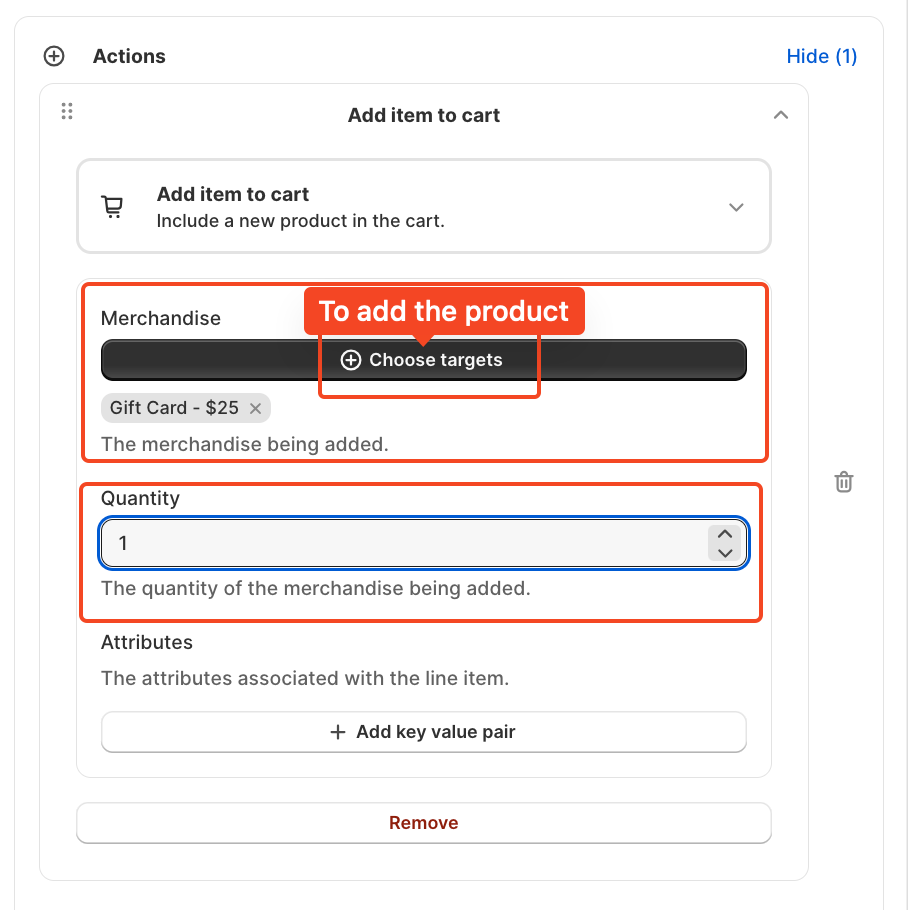
Set the start and end dates, along with the time, to control when the offer appears. This is perfect for managing seasonal promotions, holiday campaigns, or limited-time flash sales.
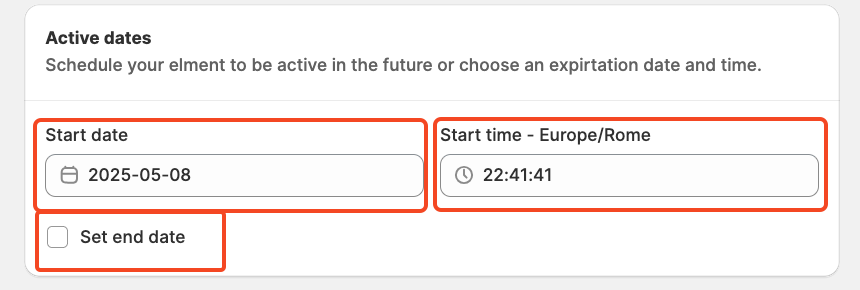
Finally, review the summary, activate the rule, and save it.

After saving and activating the rule, the final step is to choose where to display your offer. To do this, go to your store's checkout page customisation section and add the SupaElements app block (if it's not already added).
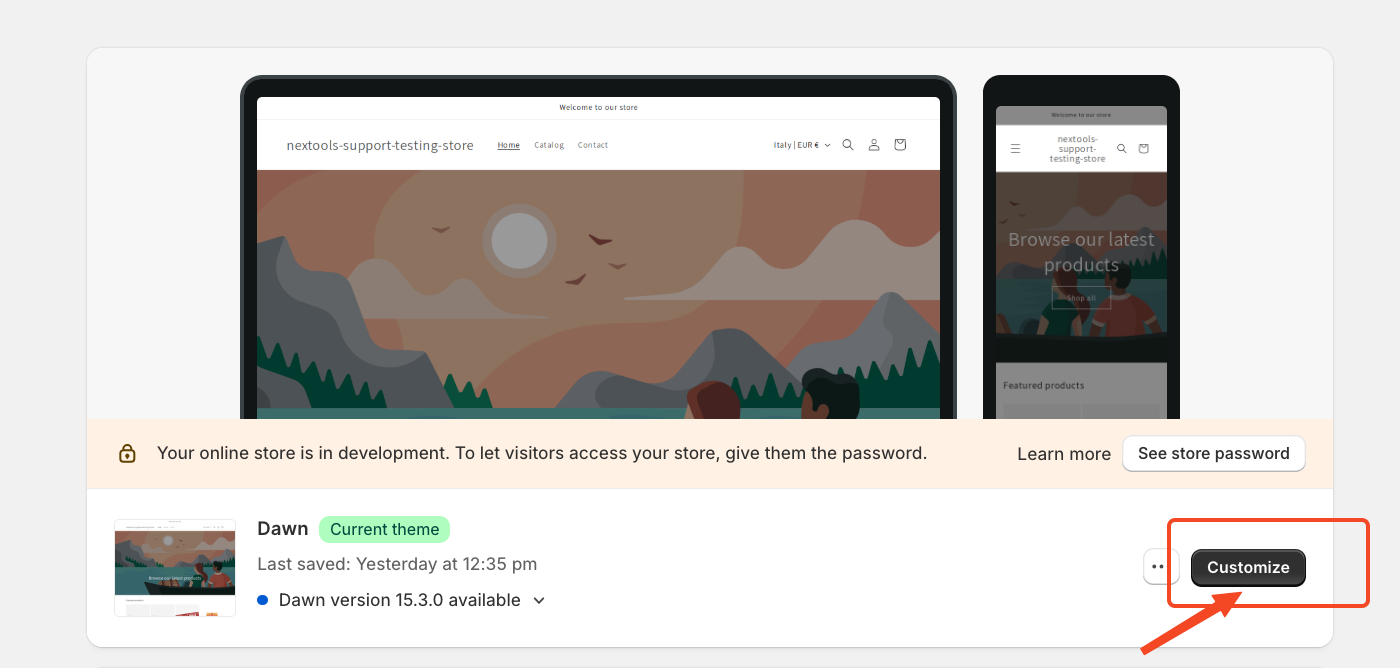
Then,
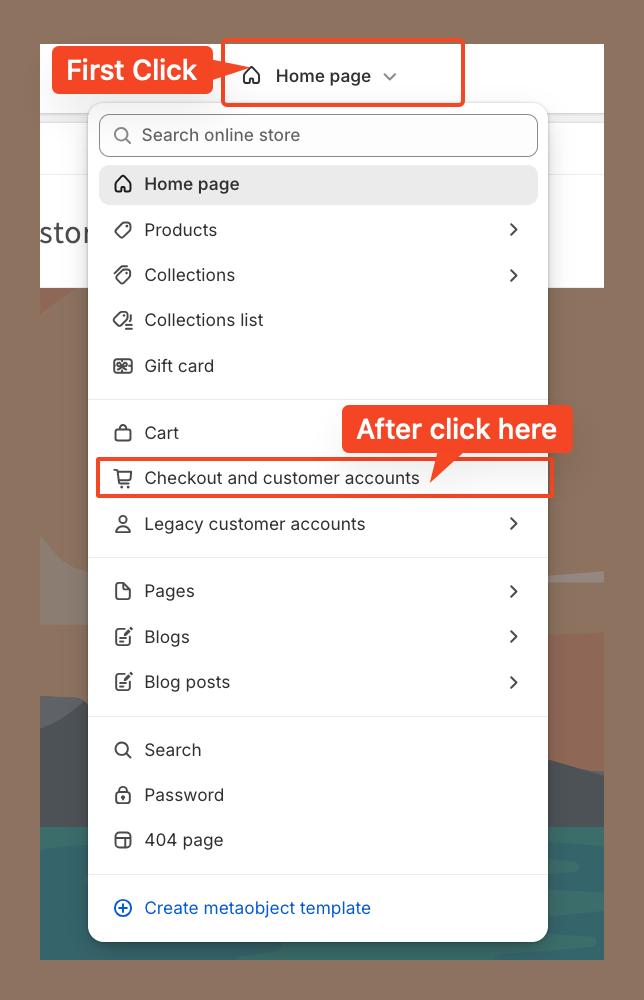
Then we placed the element at the top of the checkout page. However, you can drag and drop the element to position it anywhere you'd like the image slider to appear.
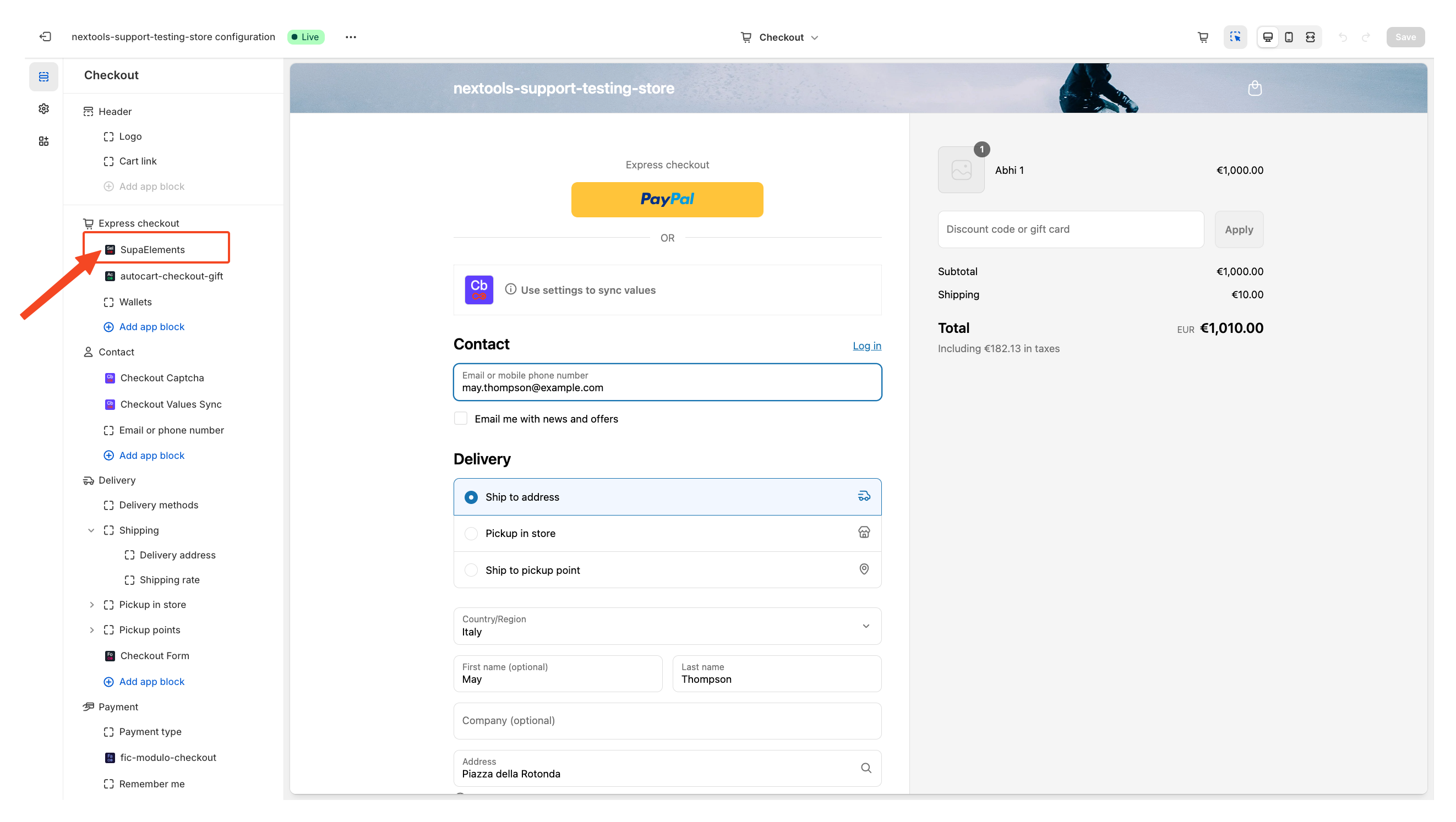
Next, open the element, and add the name of the elements you have created in the “Element Name” field.
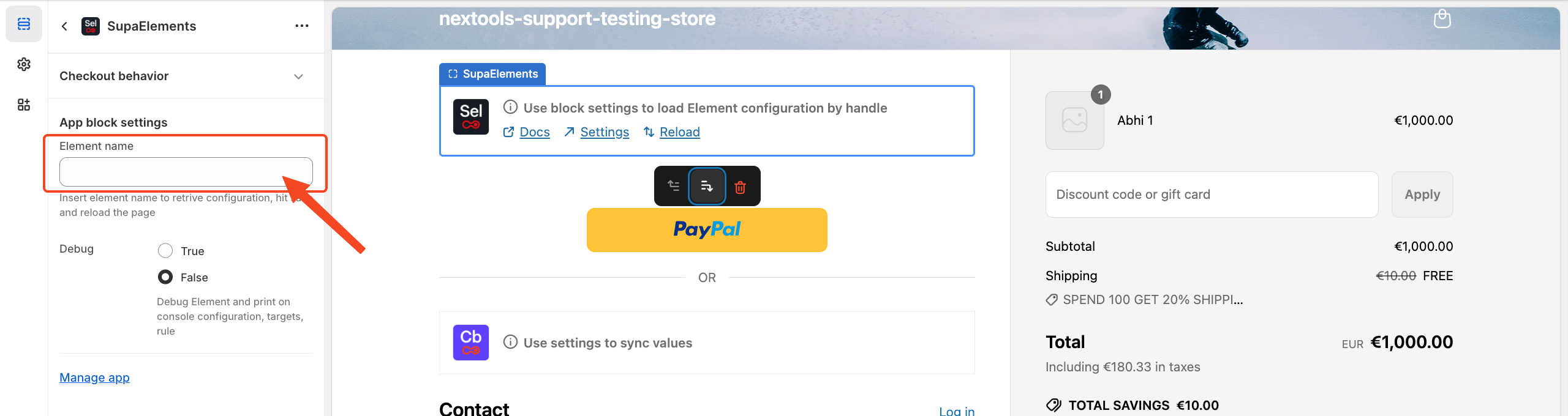
You have three options on how you can get the correct name:
- Copy it from the configuration page,
- Copy it from the dashboard
- Manually type the name.
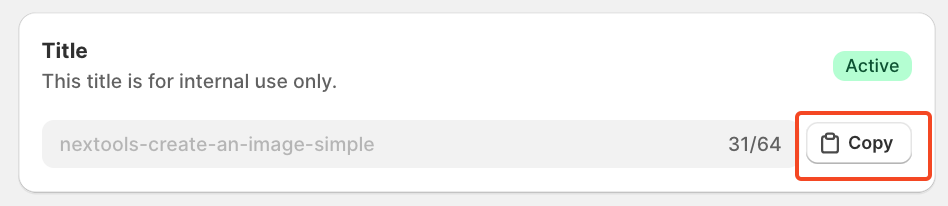
Or from Dashboard
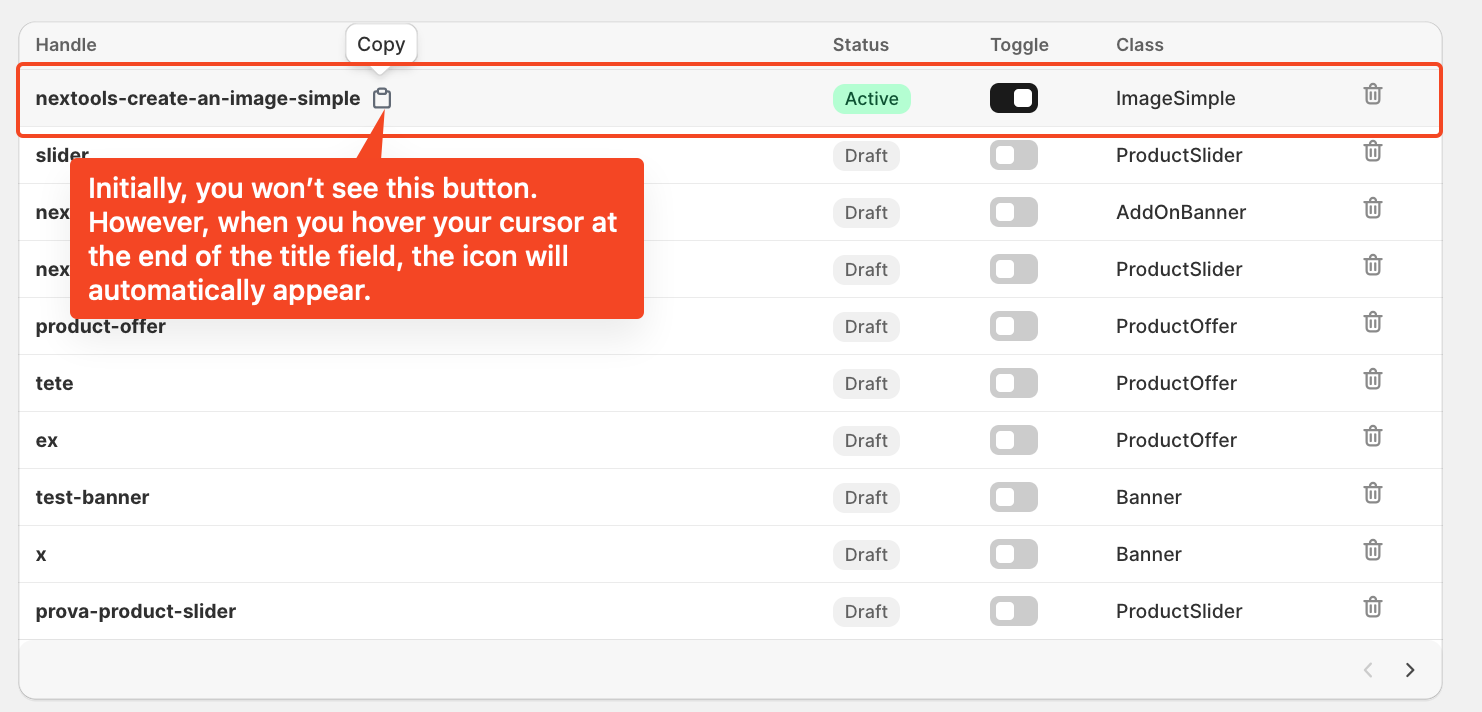
Enter the title of the newly created element, which exactly matches the name used in the configuration, then save the page.
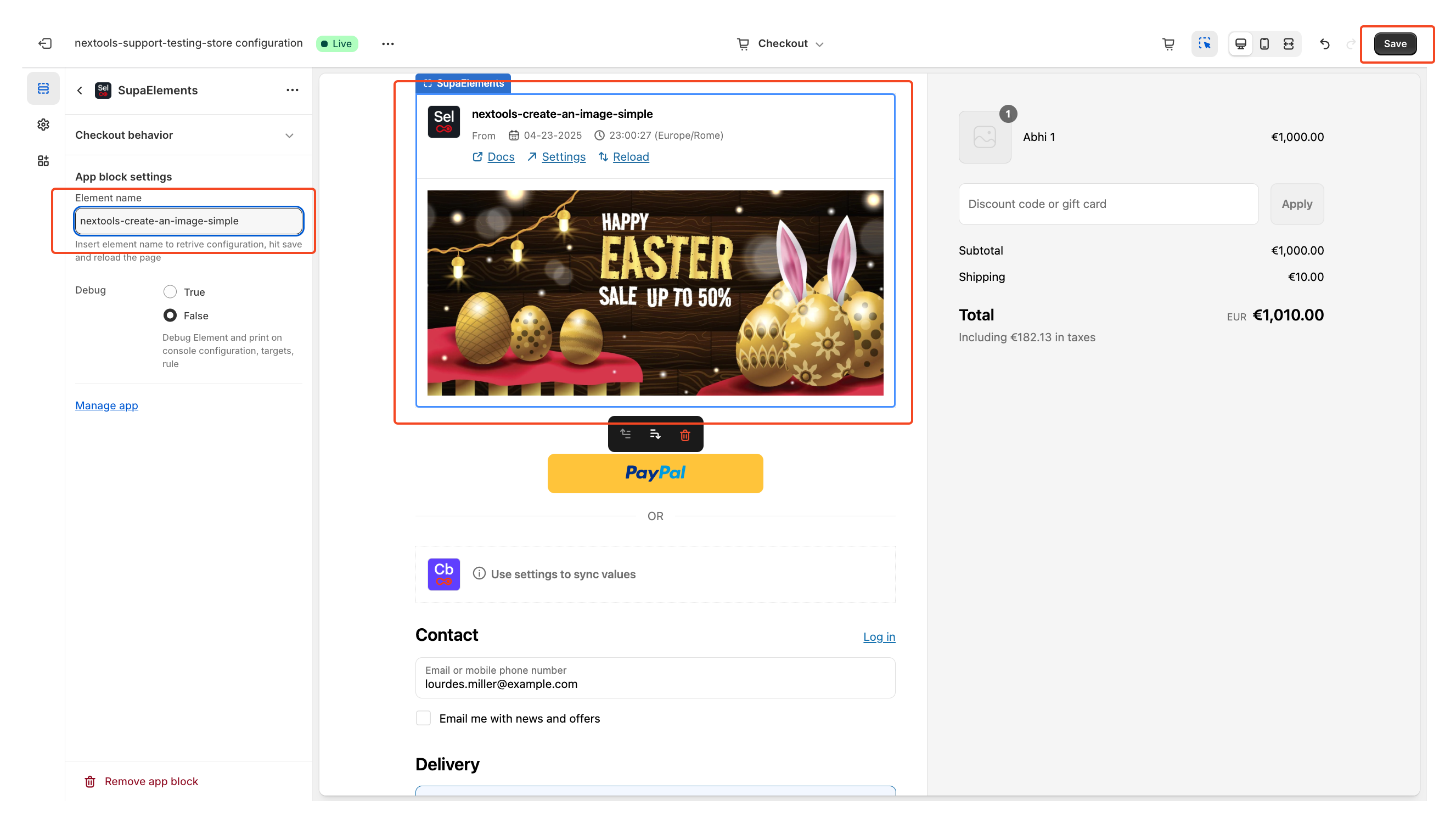
After entering all the information in the above step, you will see the final result displayed on your checkout page, like this.
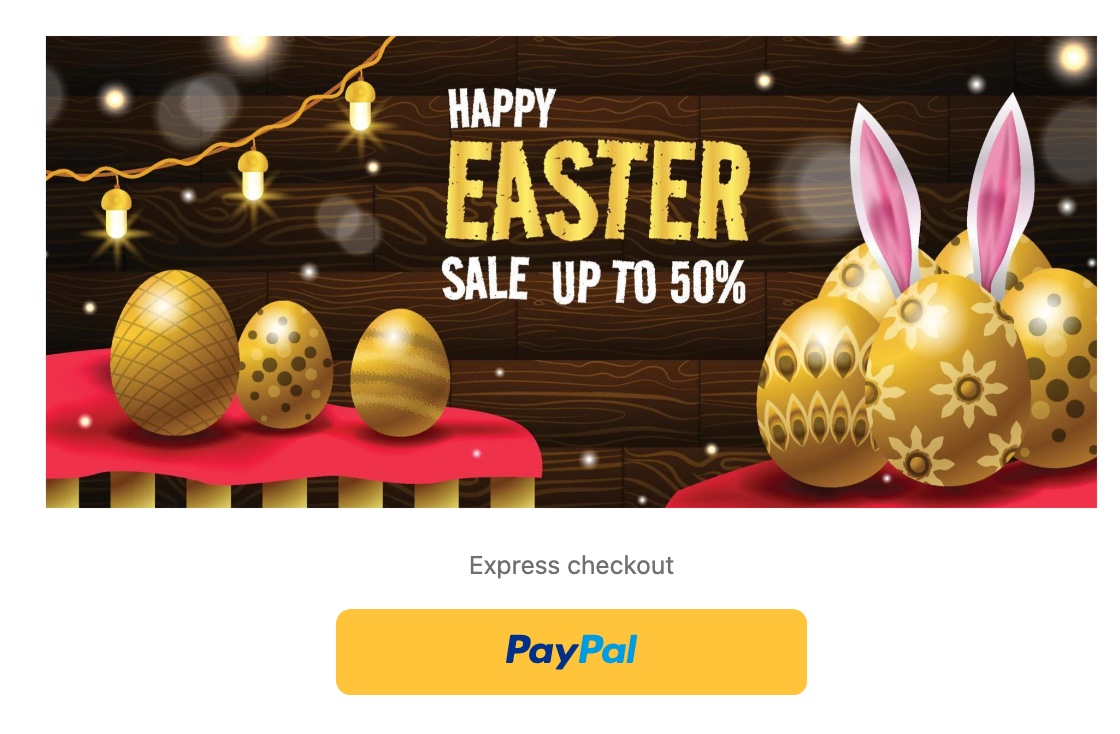
With SupaElements, you can create a custom image slider in just a few clicks, boosting upsells and making the shopping experience smoother for your customers.
Activate any plan today and enjoy a 7-day free trial to explore all the features risk-free.
Want to know how to get SupaElements for free or at a discount? Take a look
at our FAQ for all the details!
If you need further assistance, feel free to contact us via support email or connect with us directly through HelpCrunch.