In this tutorial, we'll walk you through the step-by-step process of displaying an Add-on-the Banners on the checkout page using the SupaElements application by Netools.
Let's see how to configure it!
Click on "create element" or the "create" button in the highlighted part
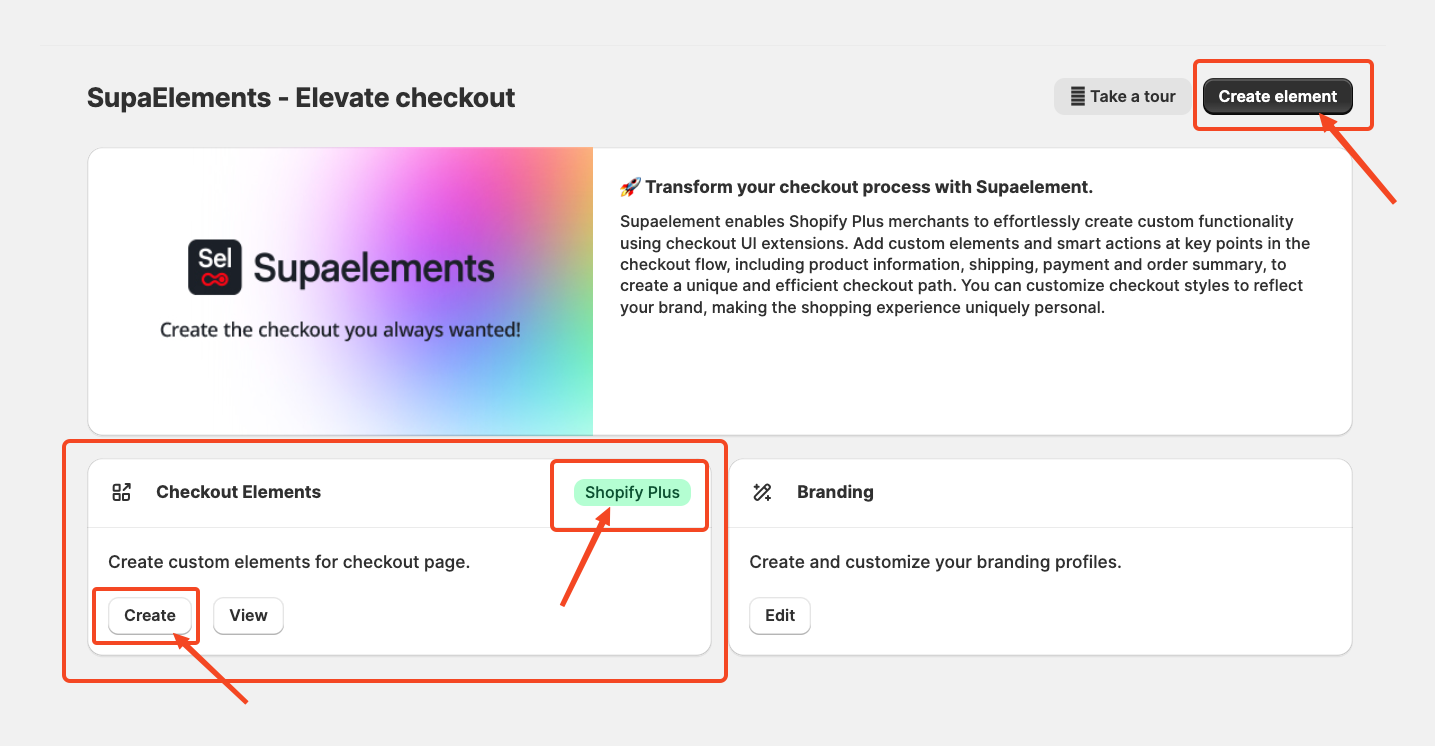
A pop-up window will appear. From there, select “Dynamic Element” and choose “Add-on banner”. Next, click on “Use Resources” within the Add-on banner option to proceed.
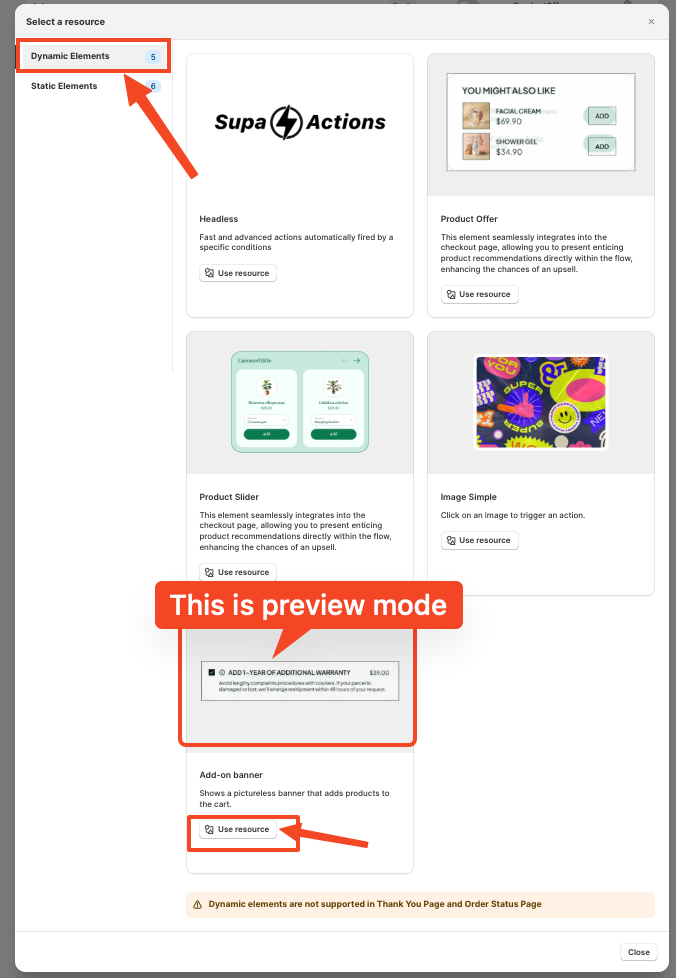 Start Creating the Element Configuration
Start Creating the Element Configuration
Now we'll begin setting up the element configuration for the Add-on banner. Once you enter the configuration page, it looks like this.
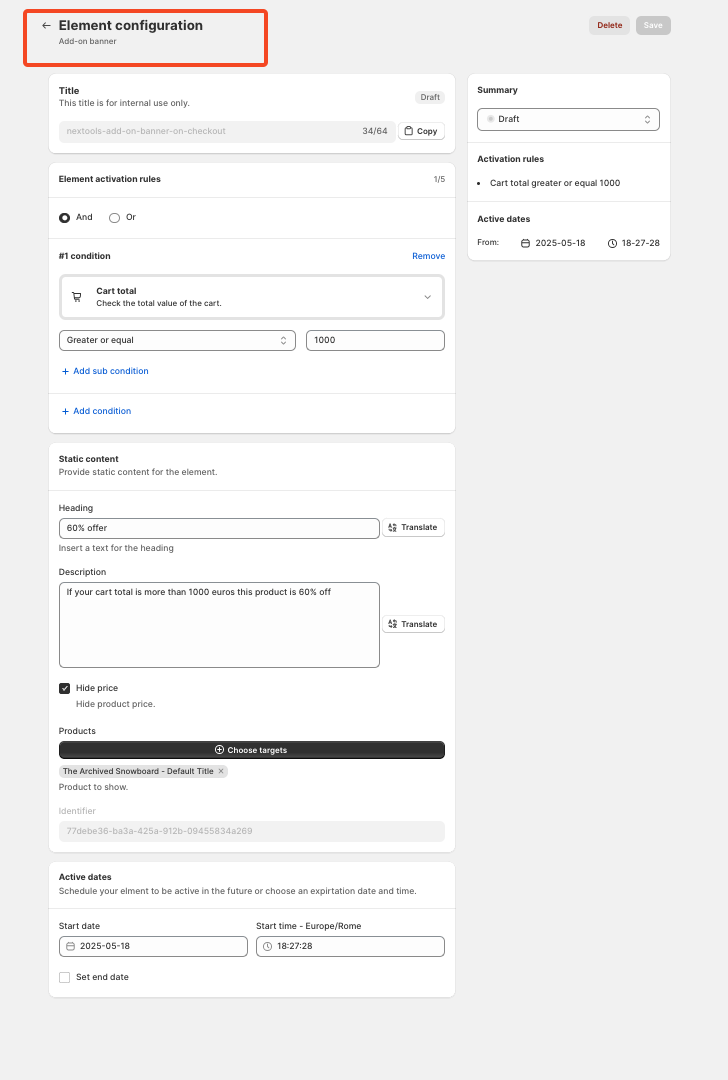
Add a Title: The first step is to enter a title for the rule. This title is for internal reference only and does not impact your live store directly. However, choosing an appropriate title is important, as it will also be used later in the App Block. I will explain again later in the article where and how to use the title.
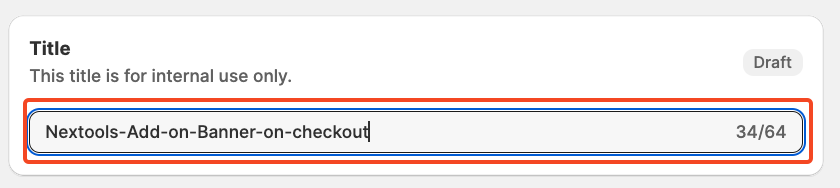 Set Element Activation Rules
Set Element Activation Rules
After naming your SupaElements rule, you'll configure the Element Activation Rules. You can choose between AND and OR logic based on your specific requirements. How to use this feature?
Use AND logic when you want multiple conditions to be true at the same time.
For example, if the cart total is greater than 0 and the total cart quantity is greater than 5.
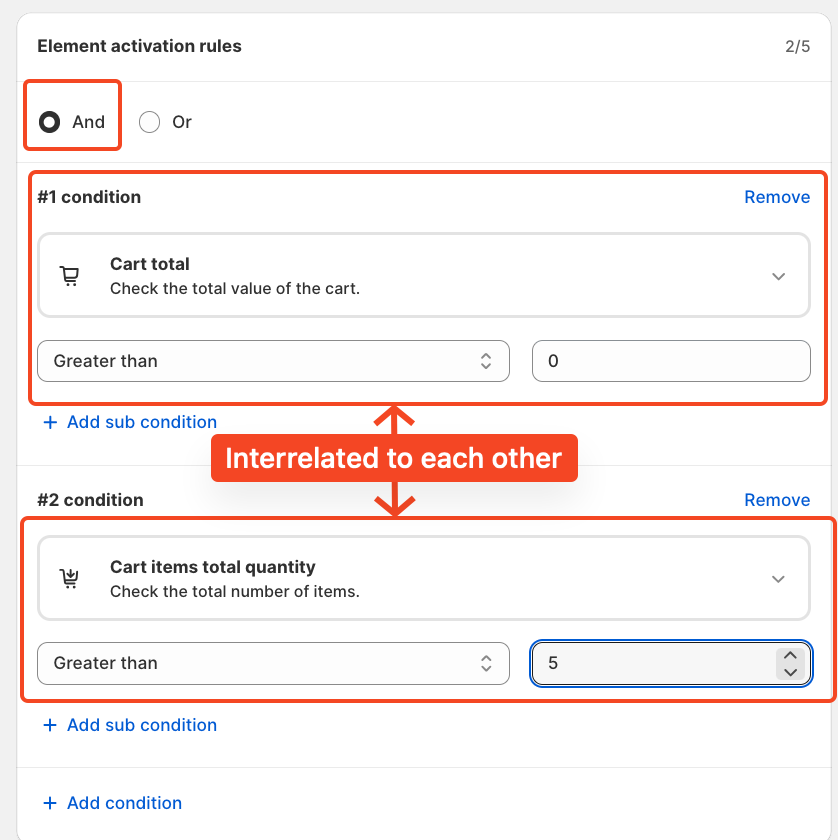 Use OR logic when you want any one of the conditions to be true.
Use OR logic when you want any one of the conditions to be true.
In this case, the same conditions apply to cart total greater than 0, or cart quantity greater than 5, but they are evaluated independently. The rule will fire if either of the conditions is met.
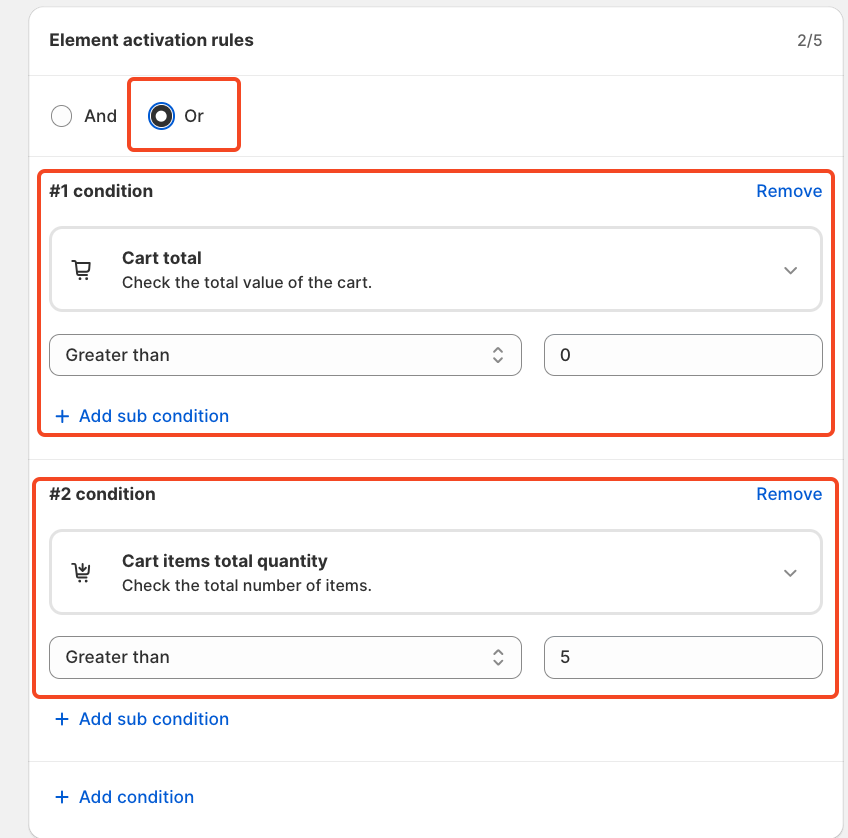
Each rule contains up to five conditions, and you can also create sub-conditions for more detailed targeting.
We've included multiple options to give merchants greater flexibility in how they present add on banner at checkout and to choose the condition. Simply click on the drop-down and choose as per your need.
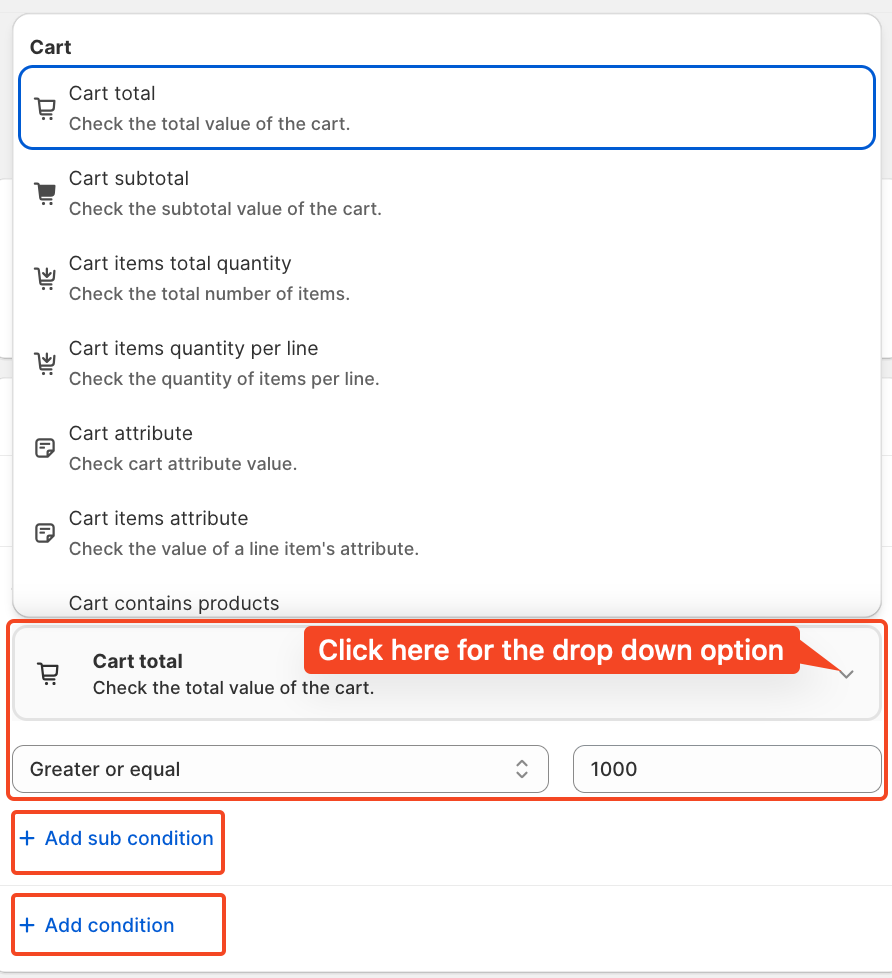
For this tutorial, we'll use the condition: Cart total greater than 1000. And a single condition and not double, either and/or you can use.
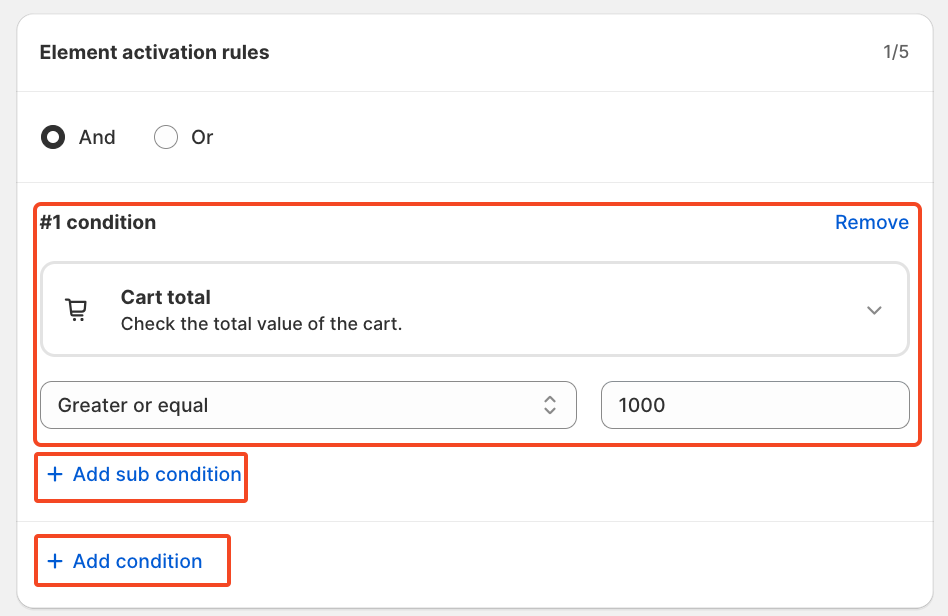
Set Up Static Content for the Element.
First, define the heading for the banner, followed by a description that supports your offer for the banner. For this tutorial, we'll use “60% Off” as the heading, and for the description: “If your cart total exceeds €1000, this product is 60% off for you.”
Moreover, you can translate the heading and description into any language, depending on which language you want to display to your customers.
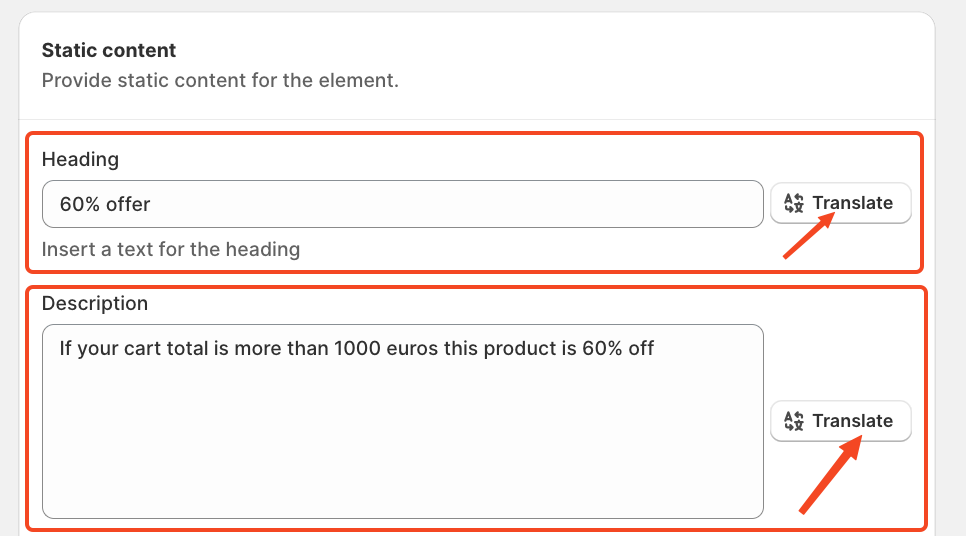
You can hide or display the product price —this is entirely up to you. Finally, select the product you want to associate with this add-on banner. For this example, we are selecting " The Archived Snowboard - Default Title".
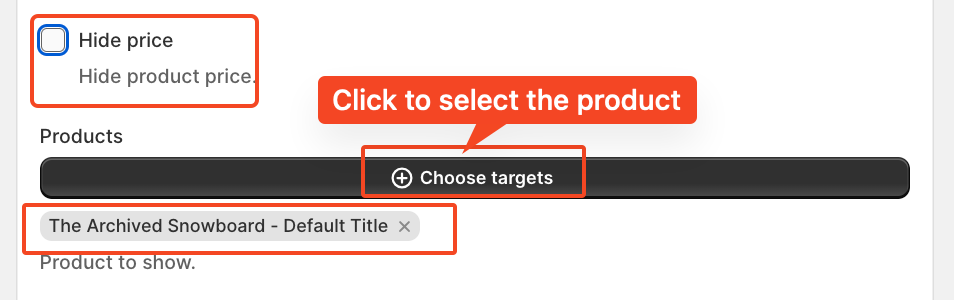
If you want, set the start and end dates, along with the time, to control when the offer appears. This is perfect for managing seasonal promotions, holiday campaigns, or limited-time flash sales.
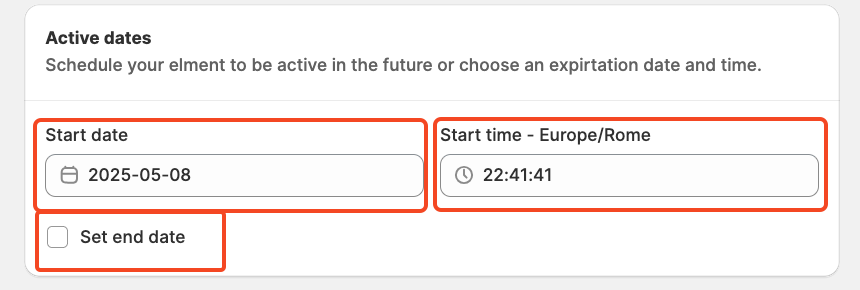
Finally, review the summary, activate the rule, and save it.
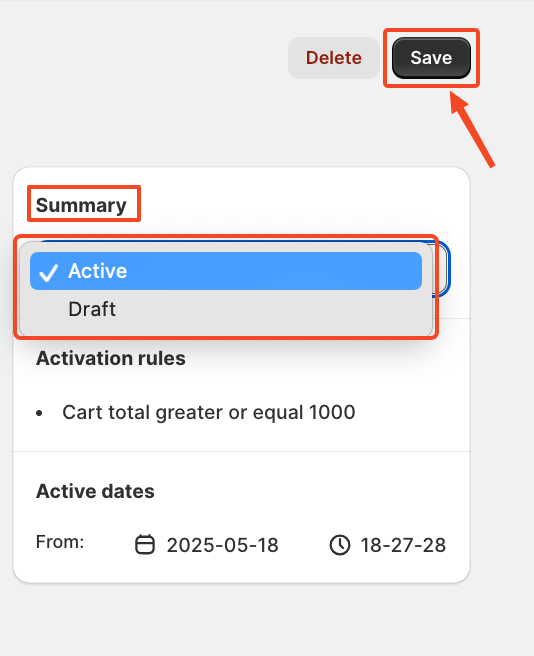
After saving and activating the rule, the final step is to choose where to display your add-on banner. To do this, go to your store's checkout page customisation section and add the SupaElements app block (if it's not already added).
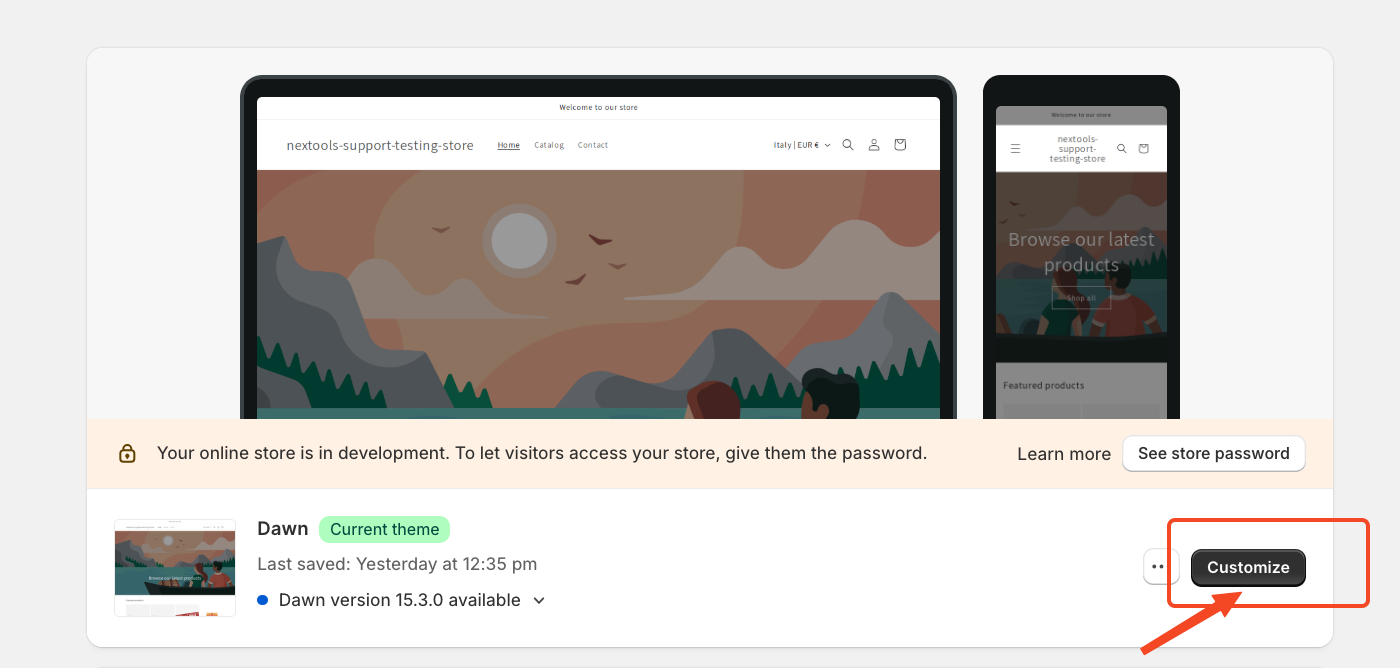
Then,
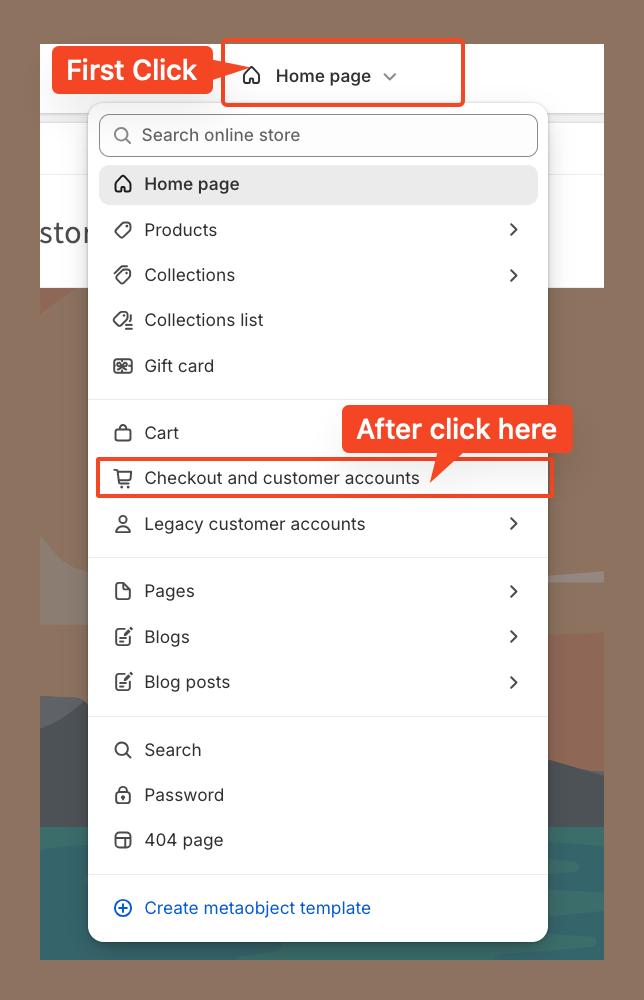
Then, go to the corresponding page to continue the setup. In our case, we placed the element at the top of the checkout page. However, you can drag and drop the element to position it anywhere you'd like the add-on banner to appear.
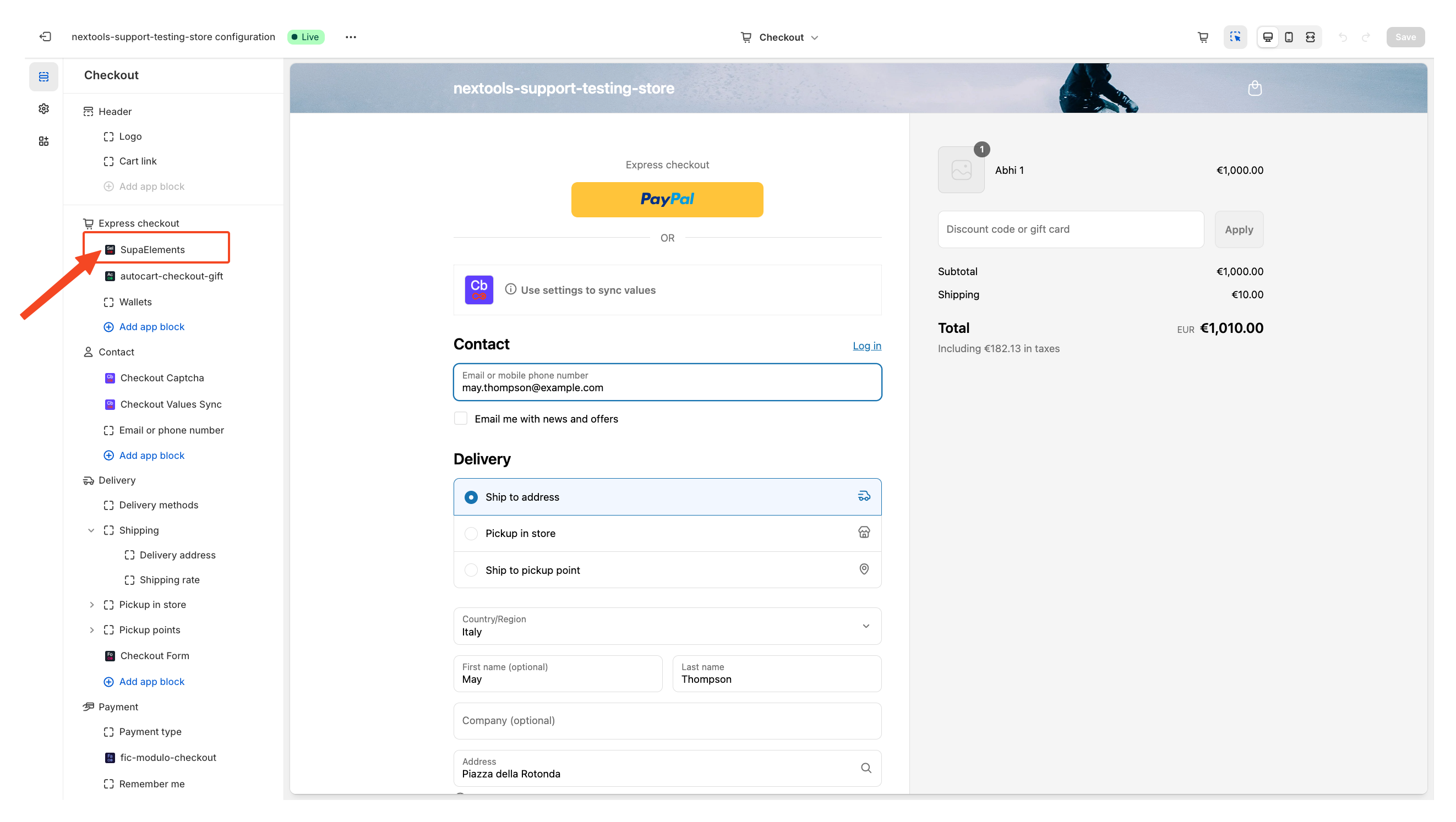
Next, open the element, and add the name of the elements you have created in the “Element Name” field.
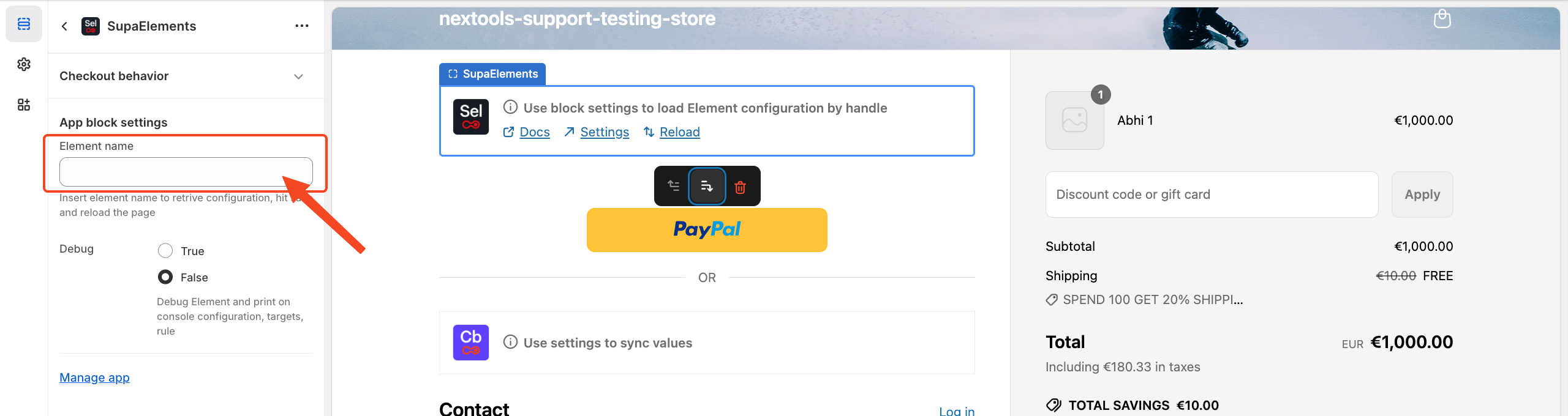
You have three options on how you can get the correct name:
- Copy it from the configuration page,
- Copy it from the dashboard
- Manually type the name.
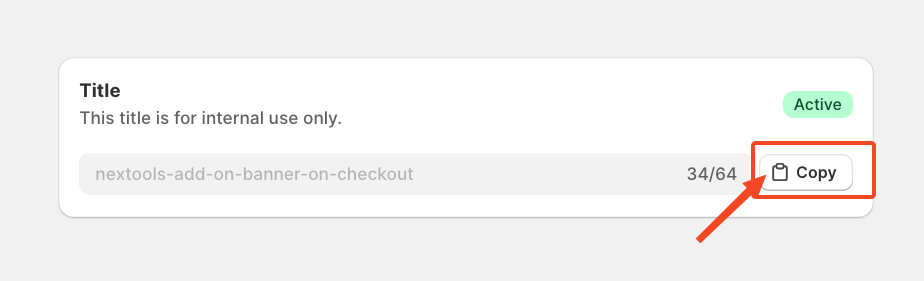
OR from Dashboard
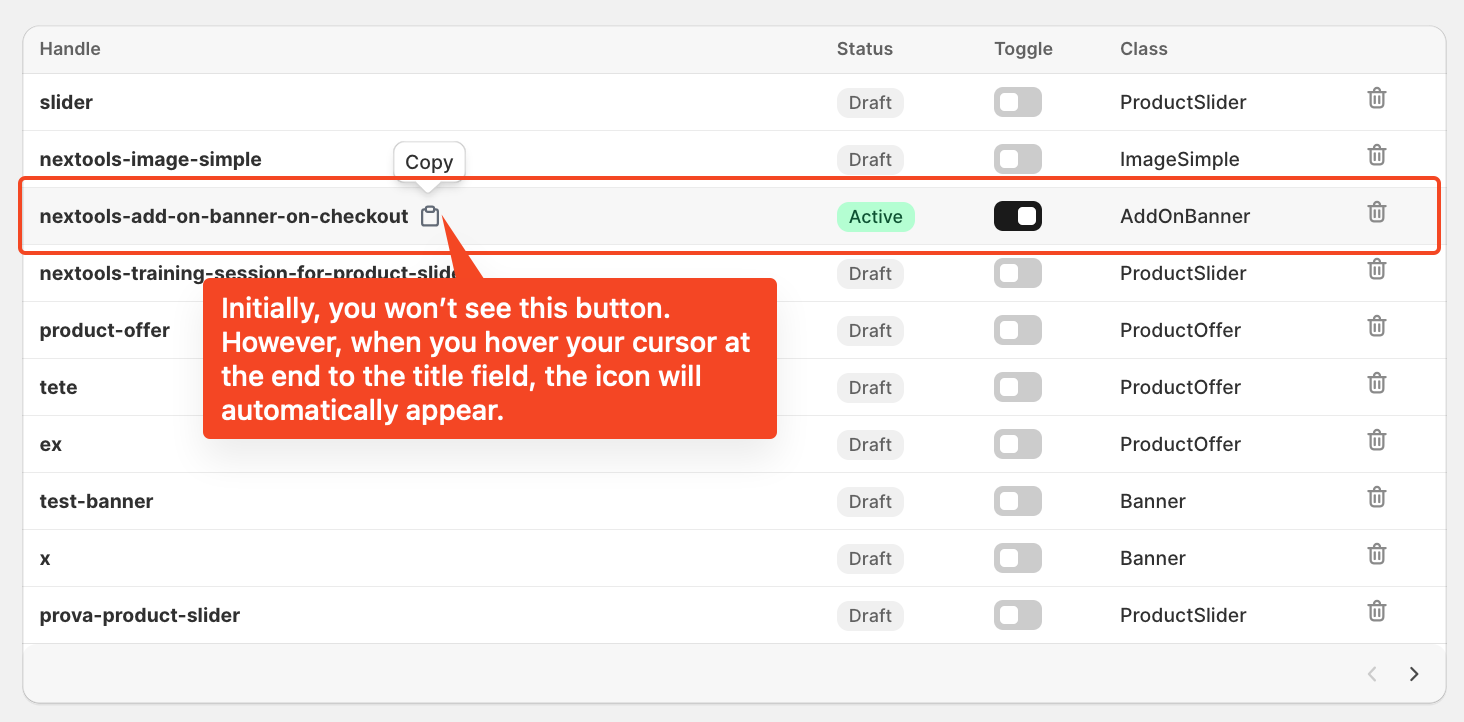
Enter the title of the newly created element, which exactly matches the name used in the configuration, then save the page.
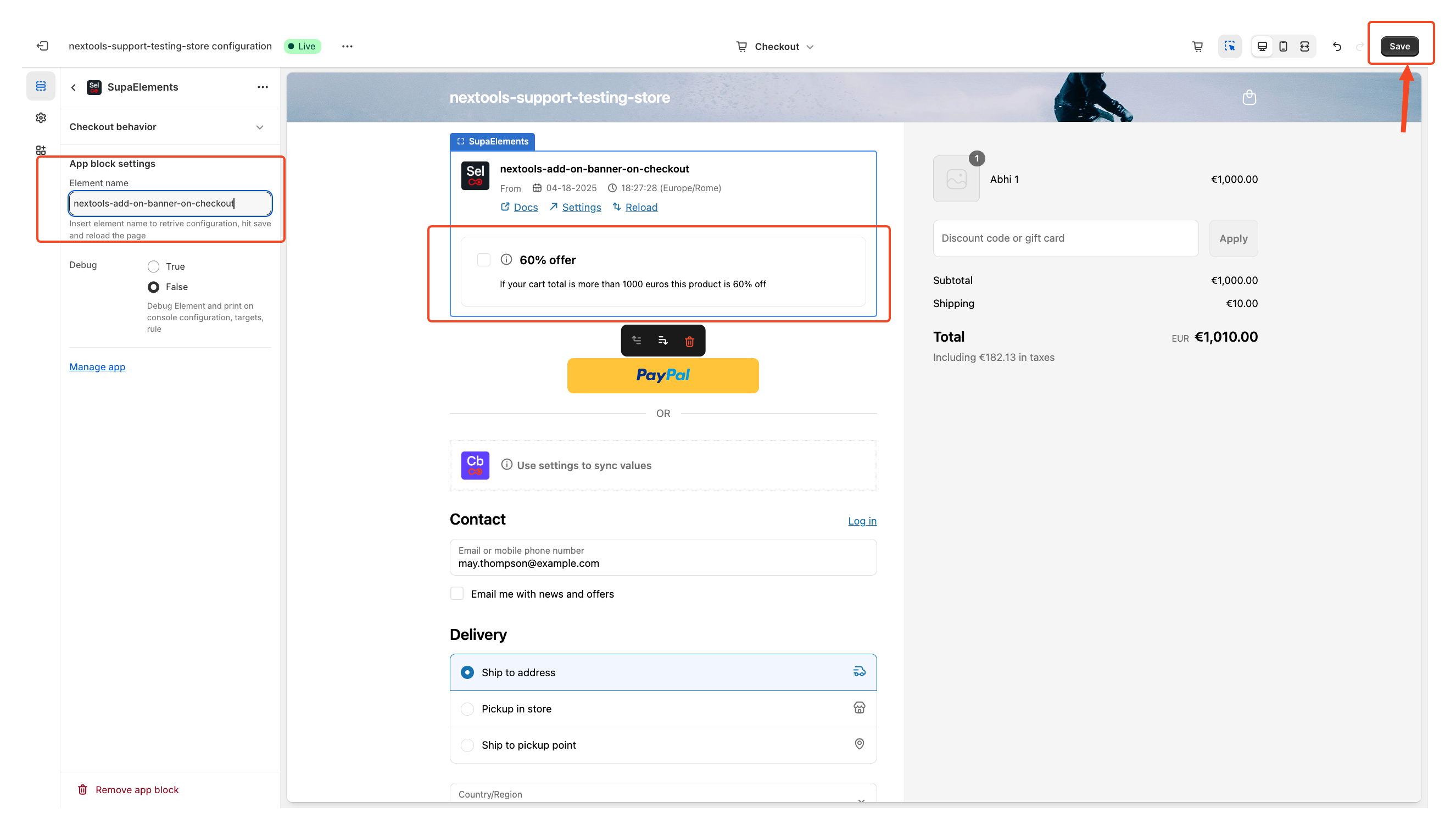
After entering all the information in the above step, you will see the final result displayed on your checkout page, like this.

With SupaElements, you can create a custom add-on banner in just a few clicks, boosting your products and making the shopping experience smoother for your customers.
Activate any plan today and enjoy a 7-day free trial to explore all the features risk-free.
Want to know how to get SupaElements for free or at a discount? Take a look
at our FAQ for all the details!
If you need further assistance, feel free to contact us via support email or connect with us directly through HelpCrunch.