In this tutorial, we'll walk you through the step-by-step process of creating a special offer with the "Textfield Simple" feature using the SupaElements application by Nextools.
Let's see how to set up the rule!
Click on "create element" or the "create" button in the highlighted part.
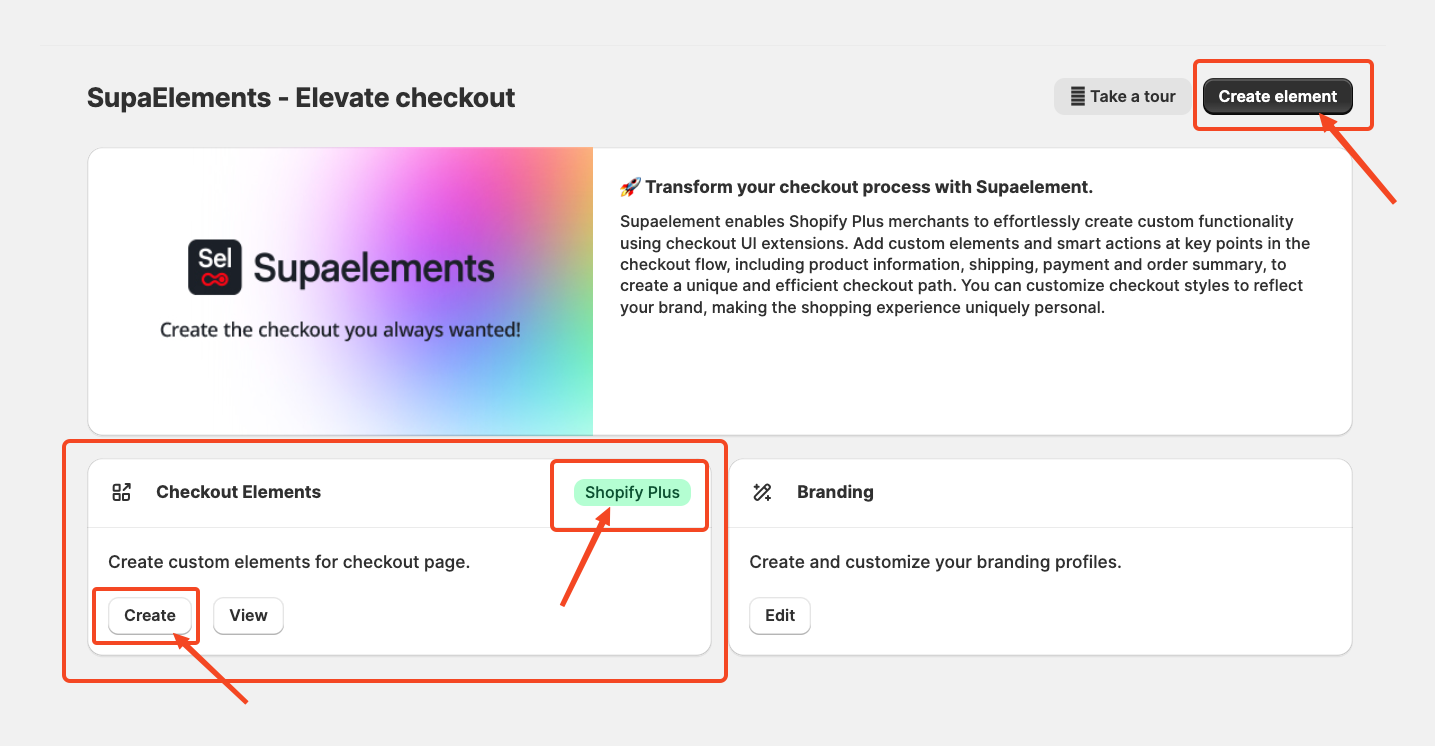
A pop-up window will appear. From there, select “Static Elements”
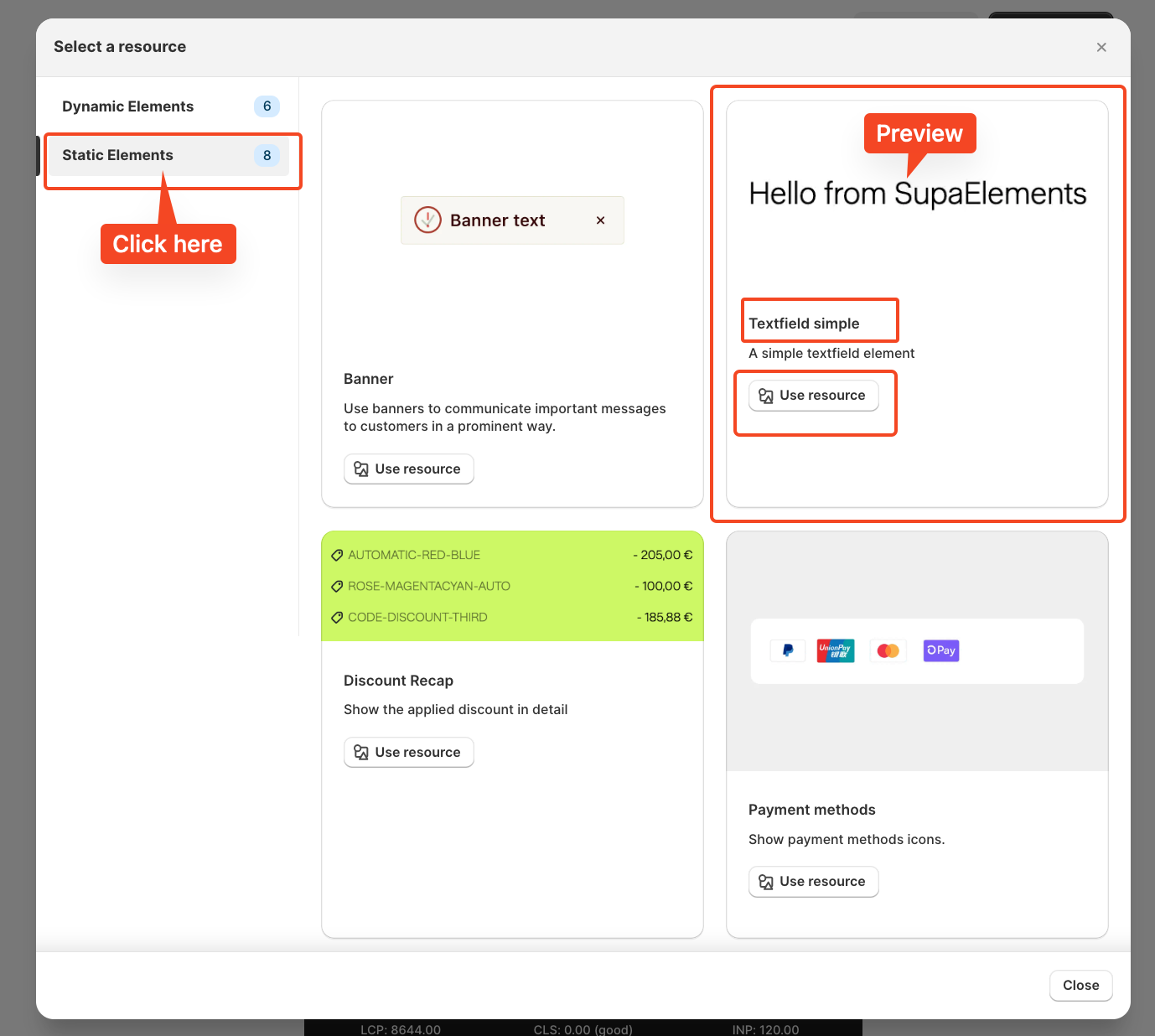
Select "Textfield simple", and you can even see the preview of how the banner text will look on your checkout, and click on Use Resources to start creating the configuration.
Start Creating the Element Configuration
Once you click on 'use resources', you will see the configuration page, which looks like this for banner text.
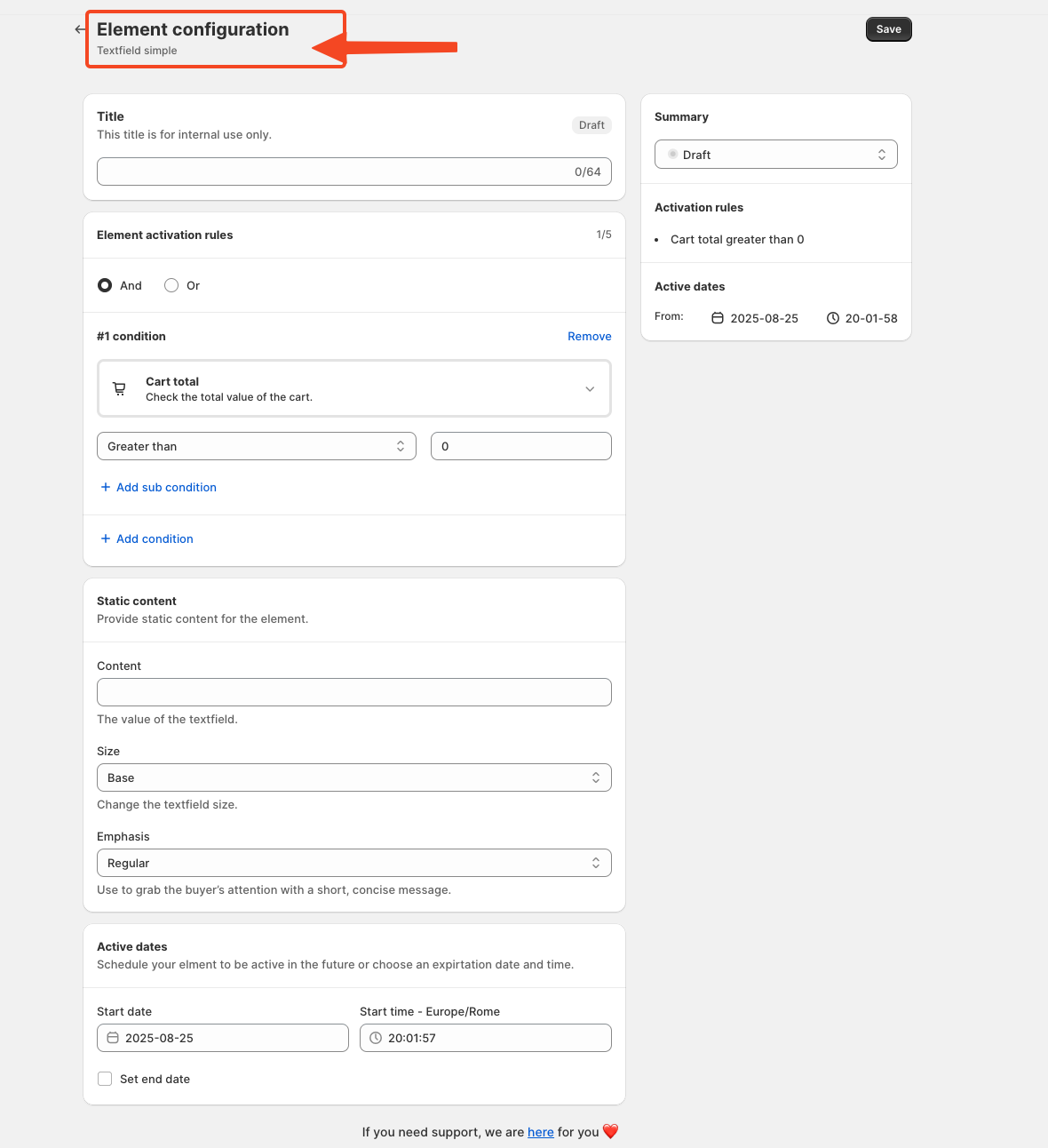
Add a Title:
Write a title for the rule that helps to know what the rule does and to connect the element in the Checkout page.
However, choosing an appropriate title is important, as it will also be used later in the App Block. I will explain again later in the article where and how to use the title.
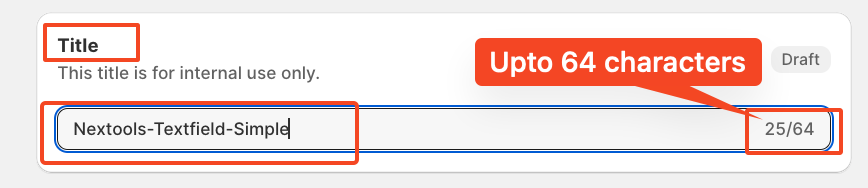
Set Element Activation Rules
After naming your SupaElements rule, you'll configure the Element Activation Rules. You can choose between AND and OR logic based on your specific requirements. How to use this feature?
Use AND logic when you want multiple conditions to be true at the same time.
For example, if the cart total is greater than 0 and the total cart quantity is greater than 5.
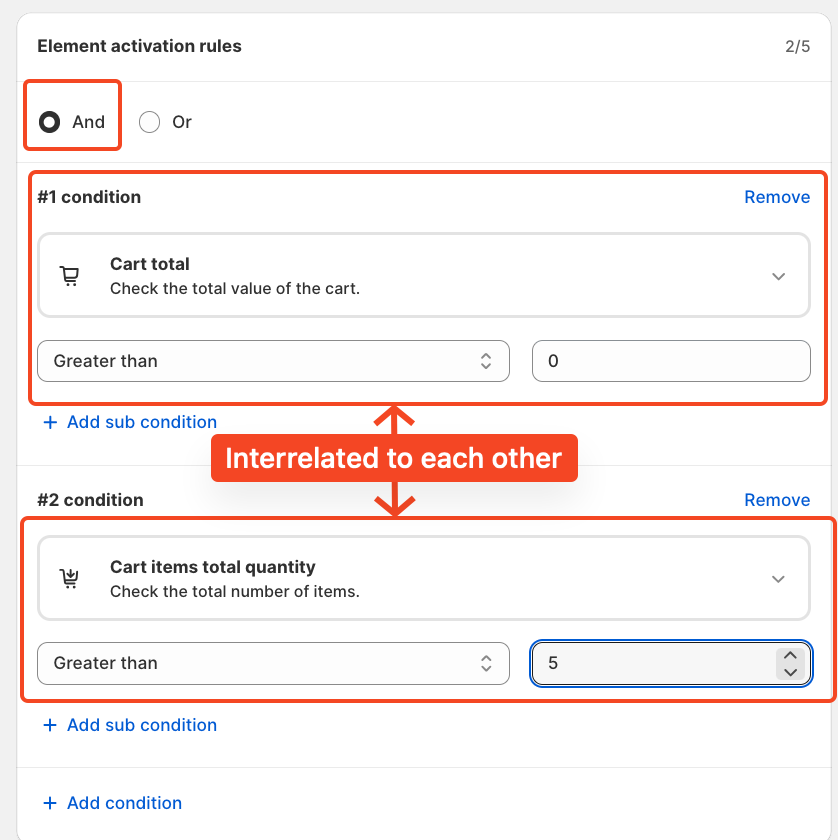
Use OR logic when you want any one of the conditions to be true.
In this case, the same conditions apply to cart total greater than 0, or cart quantity greater than 5, but they are evaluated independently.
The rule will fire if either of the conditions is met.
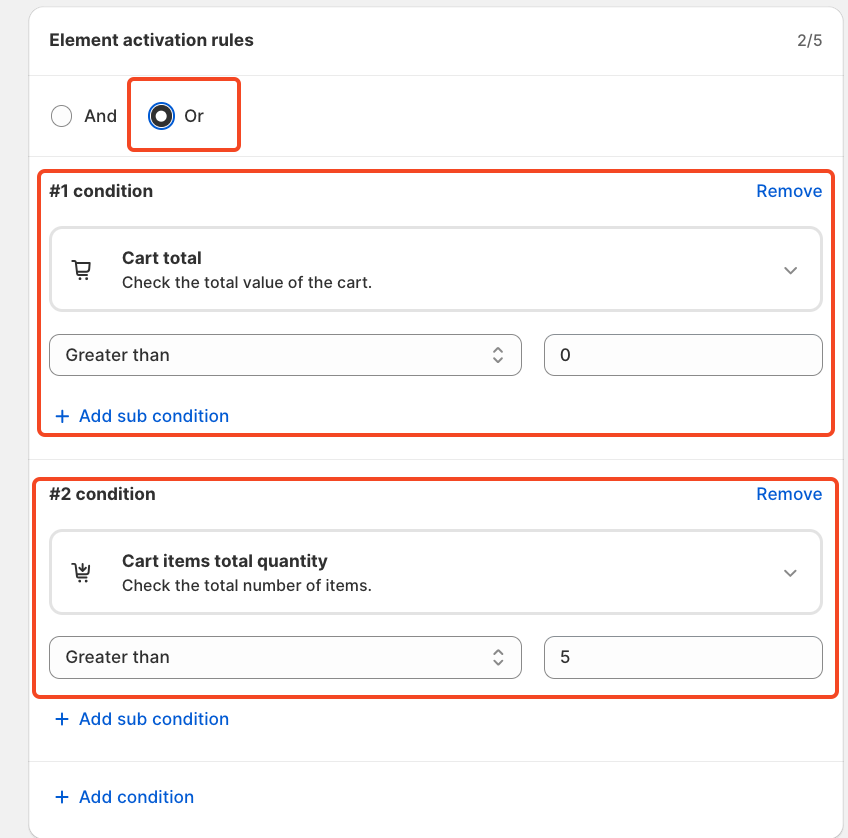
Each rule contains up to five conditions, and you can also create sub-conditions for more detailed targeting.
We've included multiple options to give merchants greater flexibility in how they present Textfield simple at checkout and to choose the condition. Click on the drop-down and choose as per your need.
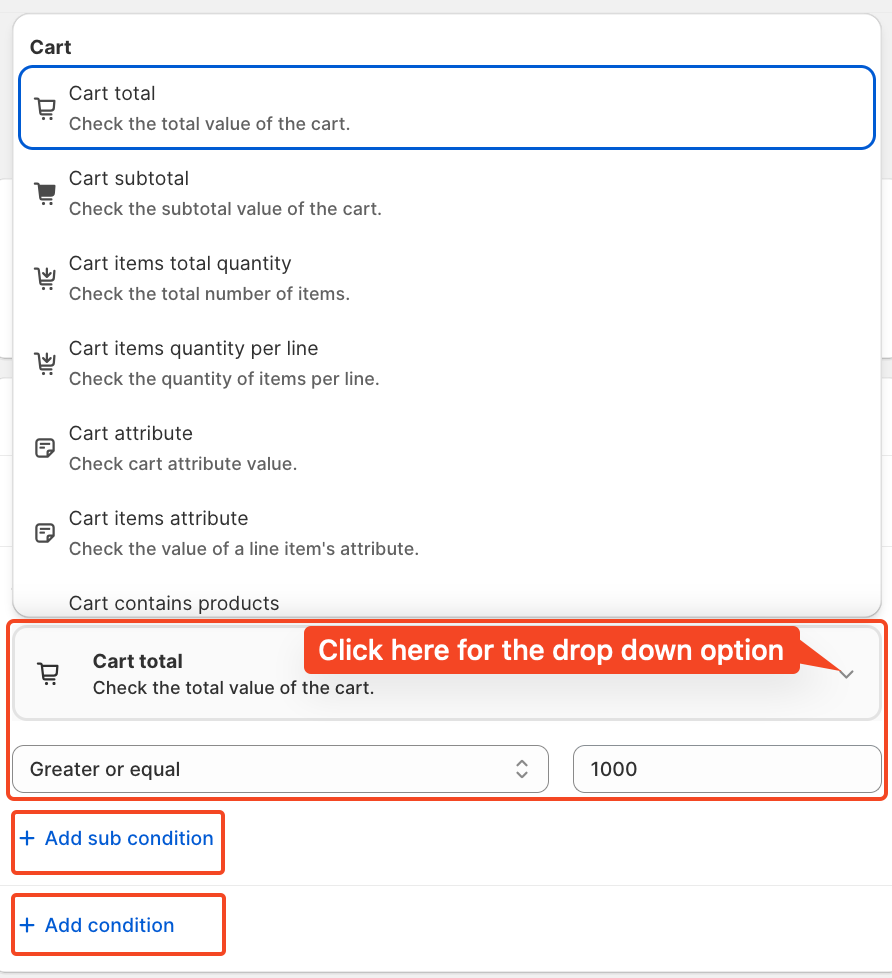
For this tutorial, we'll use the condition: Cart total greater than or equal to 1000. And a single condition.
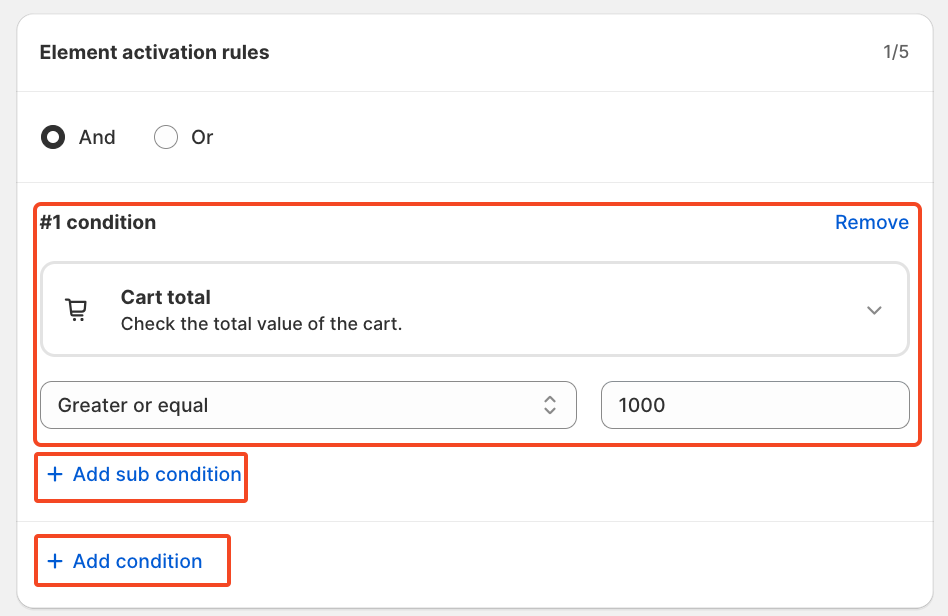
Static content
Here, you can create static content that will be shown as a text field on the checkout page.
First, we’ll work on the title of the text, which you can customise as needed, for example, “SALE up to 70%,” “Monday to Friday – standard shipping closed for European customers,” and so on.
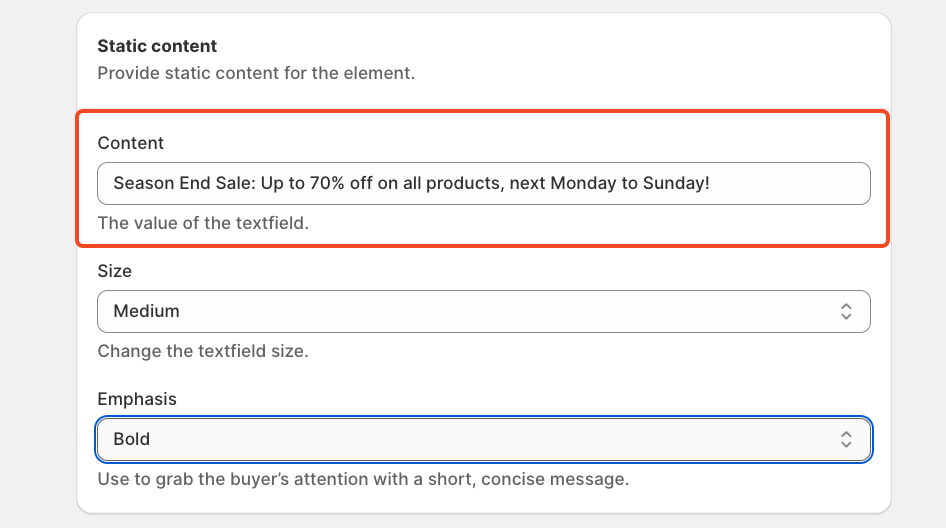
For the second part, we will select the size of the text field and decide how you want it to appear on the checkout page. There are several options available depending on your needs.
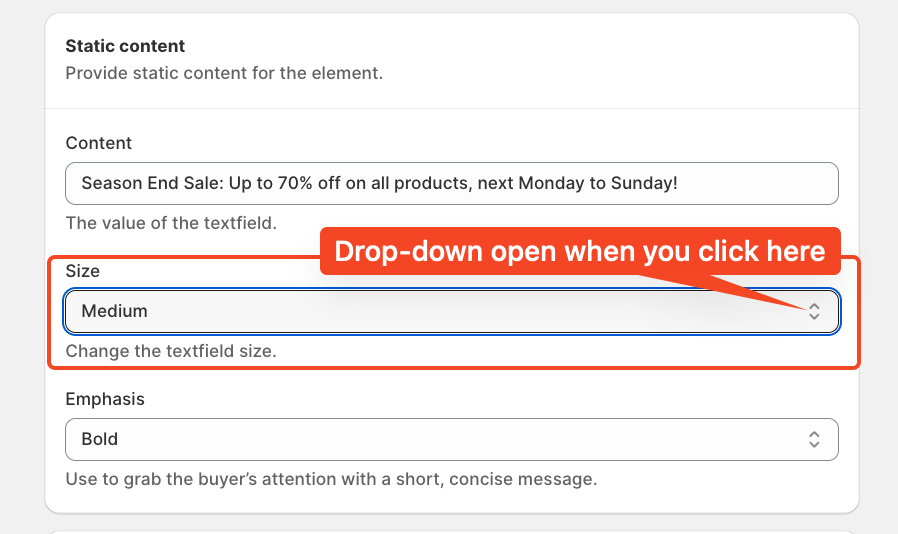
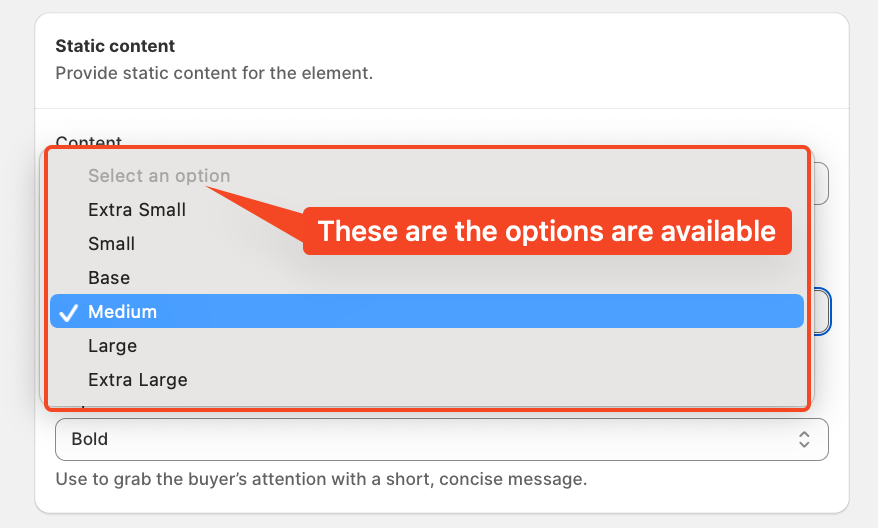
In the final step, we will decide how you want the text field to be displayed—whether in BOLD, REGULAR, or ITALIC style.
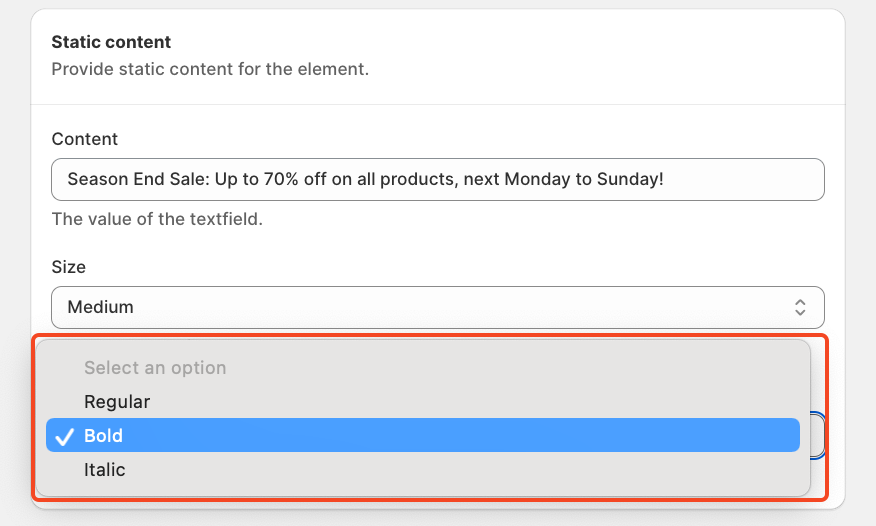
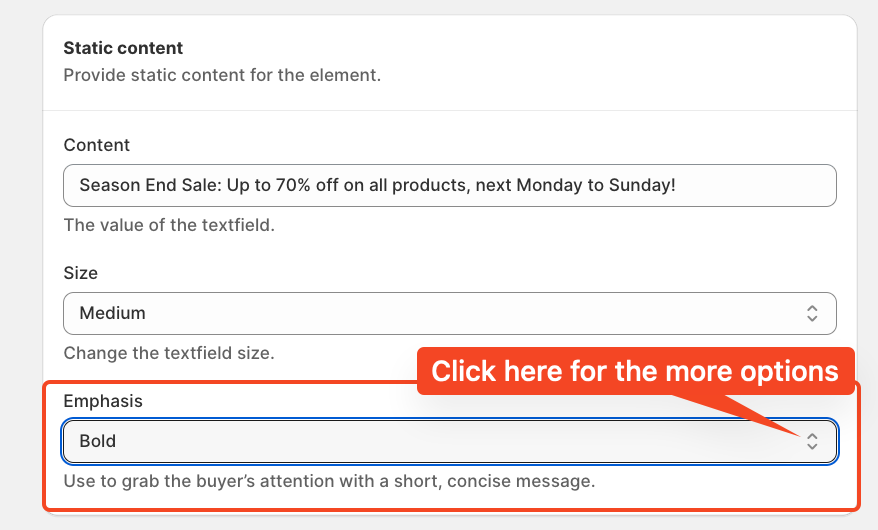
In this tutorial, the static content for the text field will be as follows:
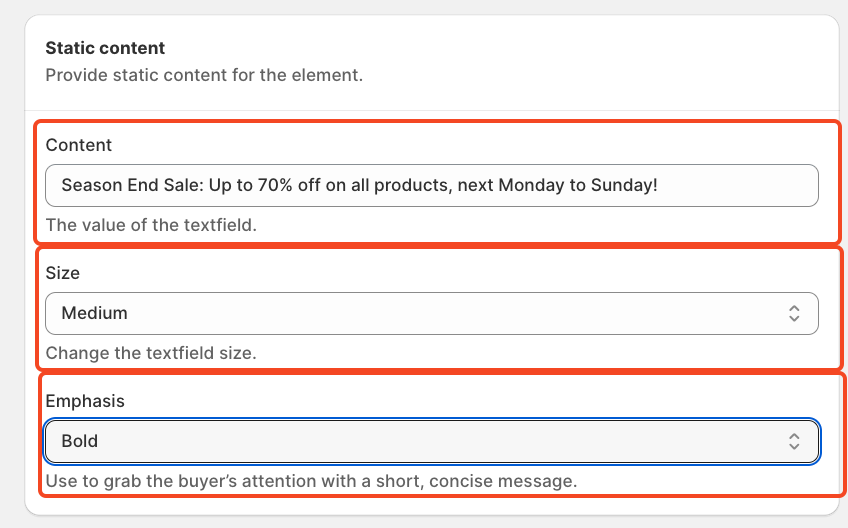
You can also set specific start and end dates, including the time, to control exactly when the offer is displayed.
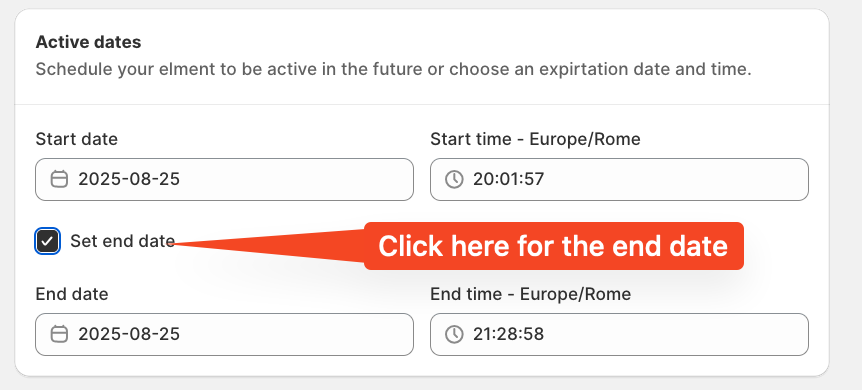
Finally, review the summary, activate the rule, and save it.
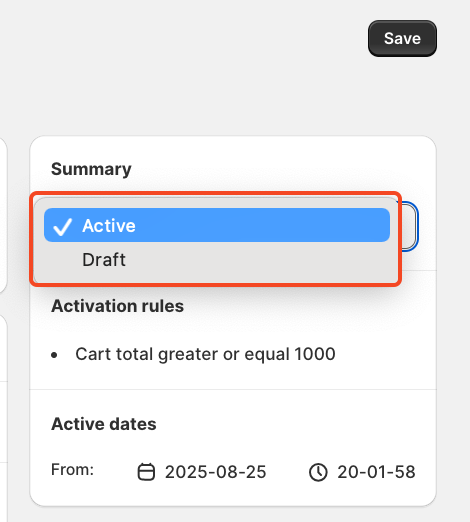
After saving and activating the rule, the final step is to choose where to display your Textfield Simple. To do this, go to your store's checkout page customisation section and add the SupaElements app block (if it's not already added).
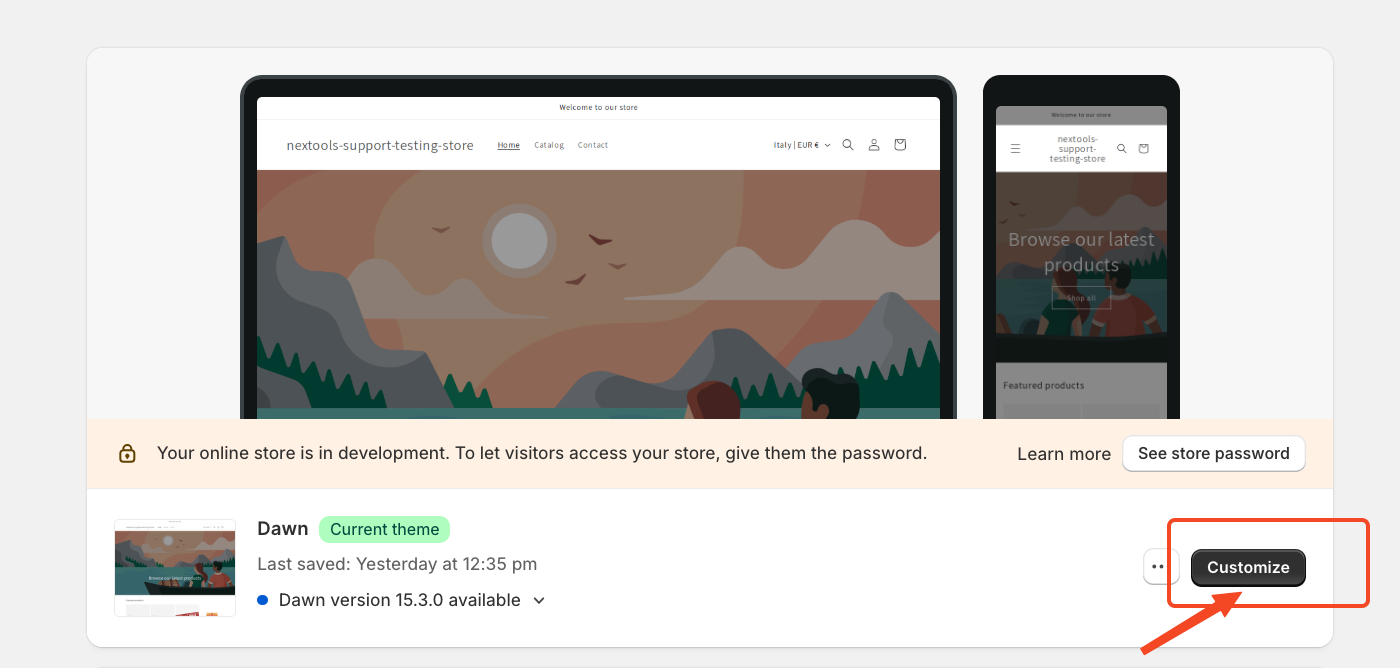
Then,
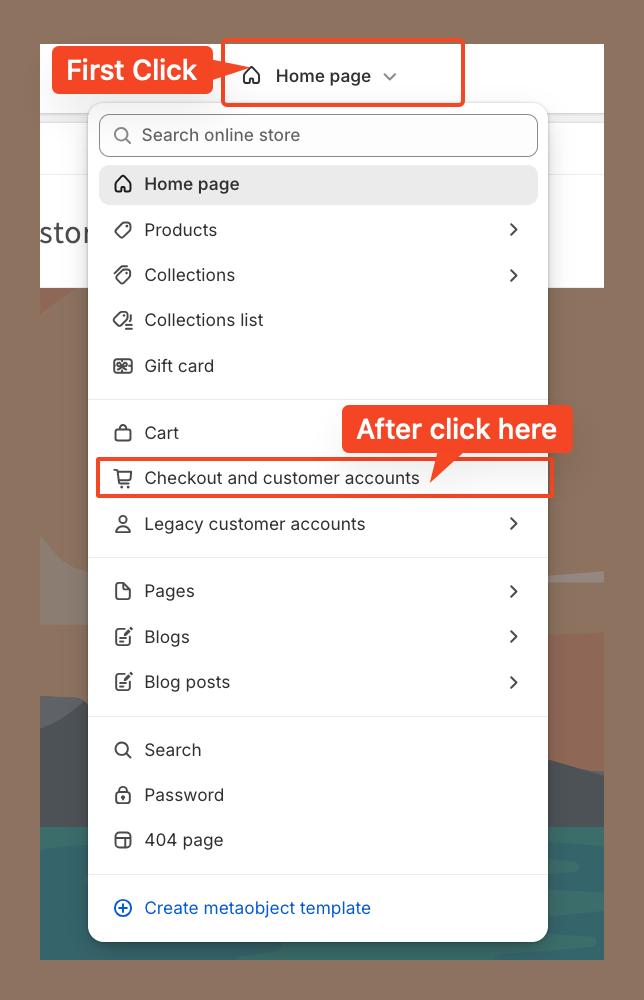
Then, go to the corresponding page to continue the setup. In our case, we placed the element at the top of the checkout page.
However, you can drag and drop the element to position it anywhere you'd like the banner text to appear.
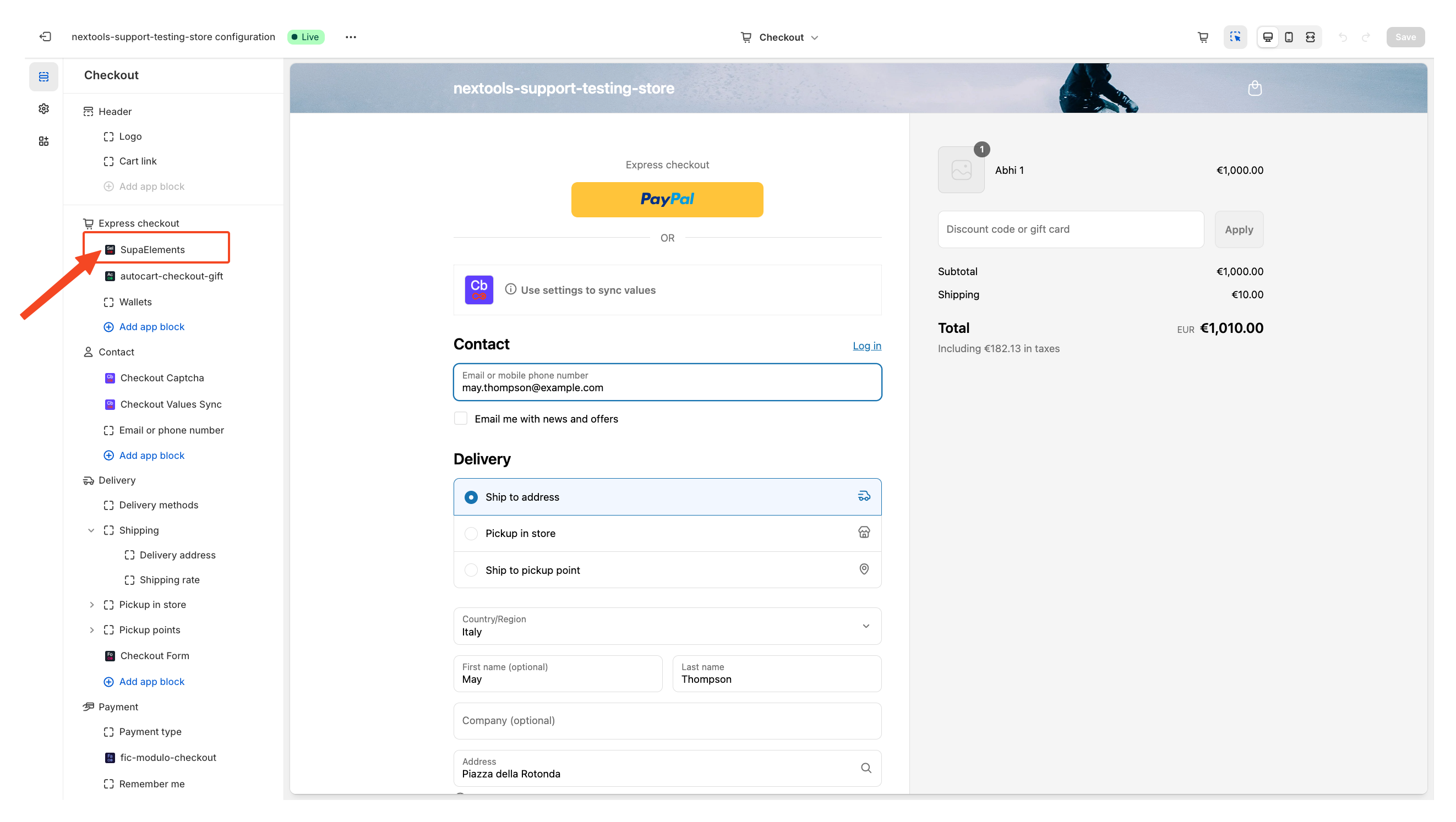
Next, open the element, and add the name of the elements you have created in the “Element Name” field.
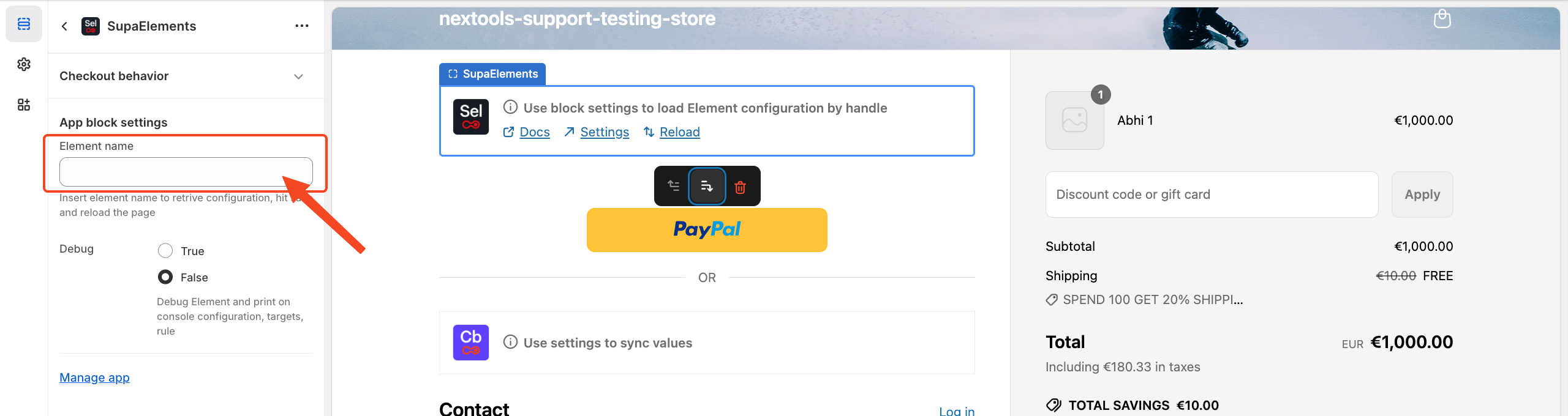
You have three options on how you can get the correct name:
- Copy it from the configuration page,
- Copy it from the dashboard
- Manually type the name.
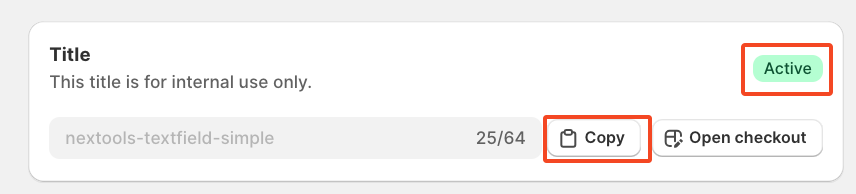
OR from Dashboard
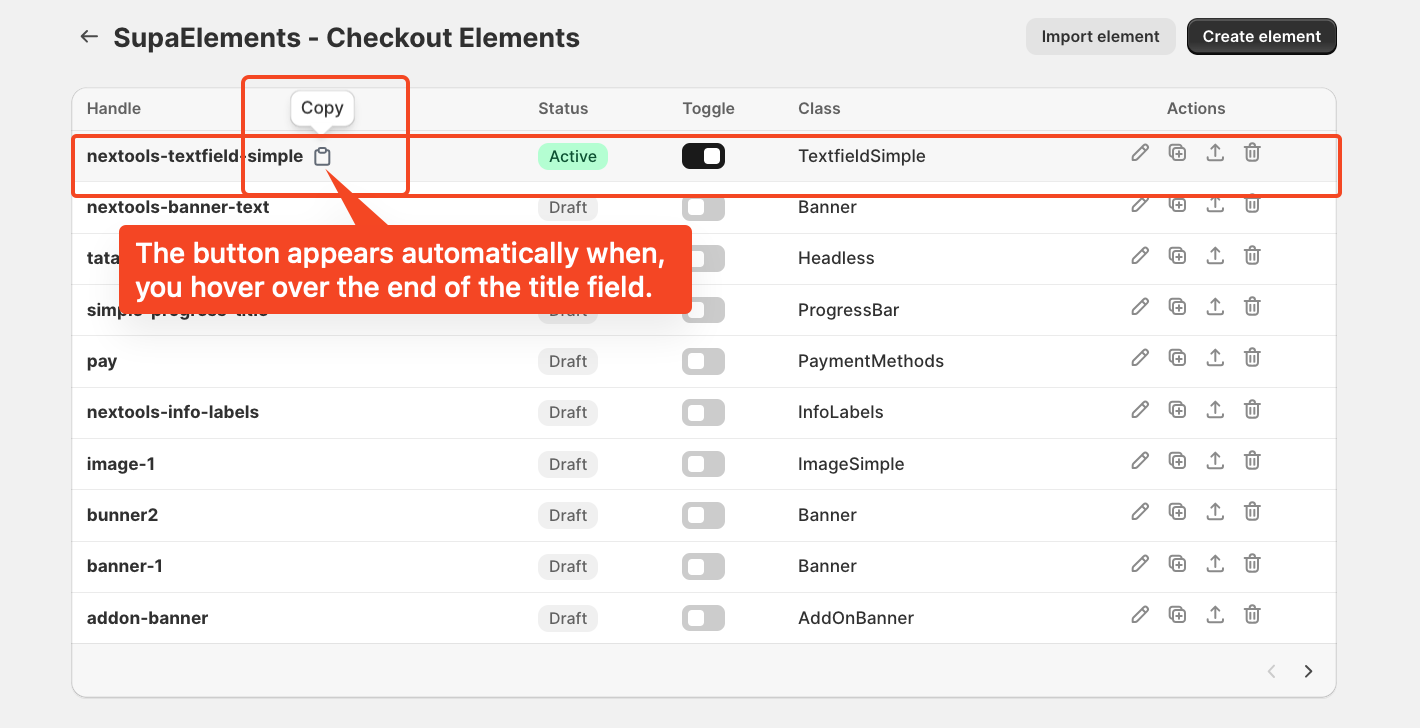
Enter the title of the newly created element, which exactly matches the name used in the configuration, then save the page.
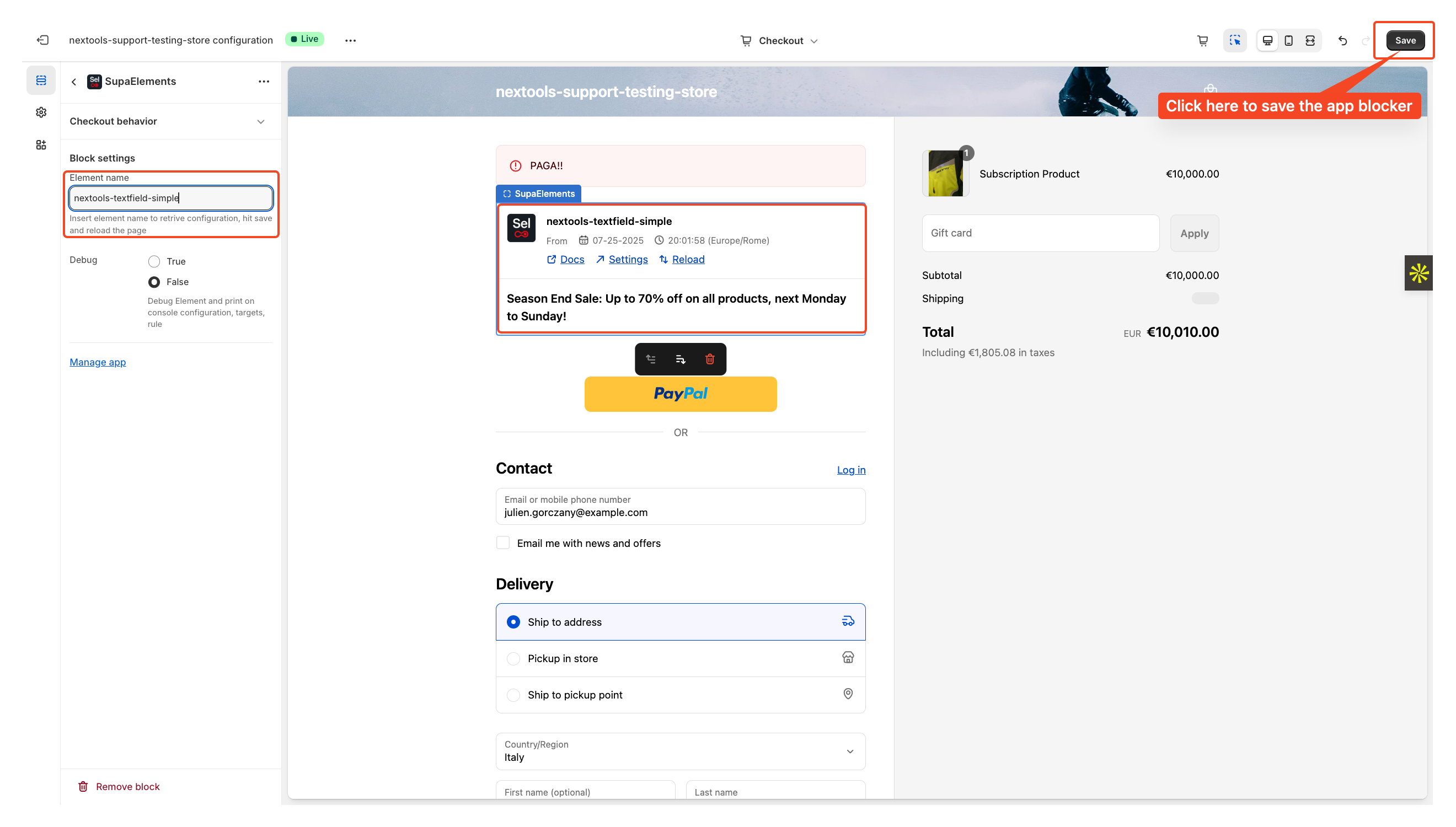
After entering all the information in the above step, you will see the final result displayed on your checkout page, like this.
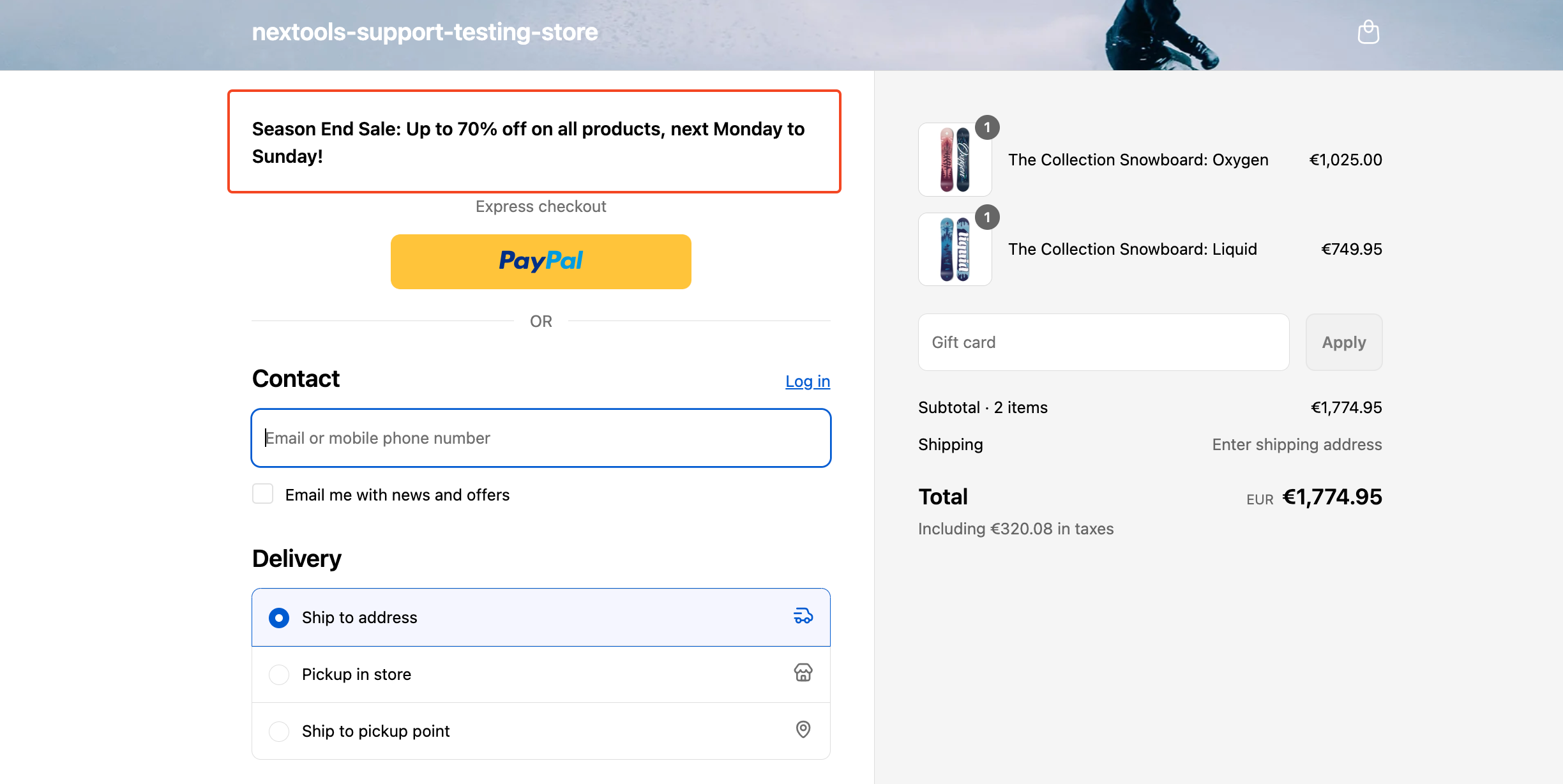
Activate any plan today and enjoy a 7-day free trial to explore all the features risk-free.
Want to know how to get SupaElements for free or at a discount? Please take a look at our FAQ for all the details!
If you need further assistance, feel free to contact us via support email or connect with us directly through HelpCrunch.