The new import and export function is a game-changer for agencies and users with multiple stores to manage! This powerful feature allows you to effortlessly save, share, and reuse your custom functions.
Also, for agencies managing multiple stores, this feature is a must-have. By exporting a rule once, you can easily share it with other stores, saving time and reducing the risk of errors.
EXPORT - HOW IT WORKS
STEP 1
After you created your function go to FUNCTIONS
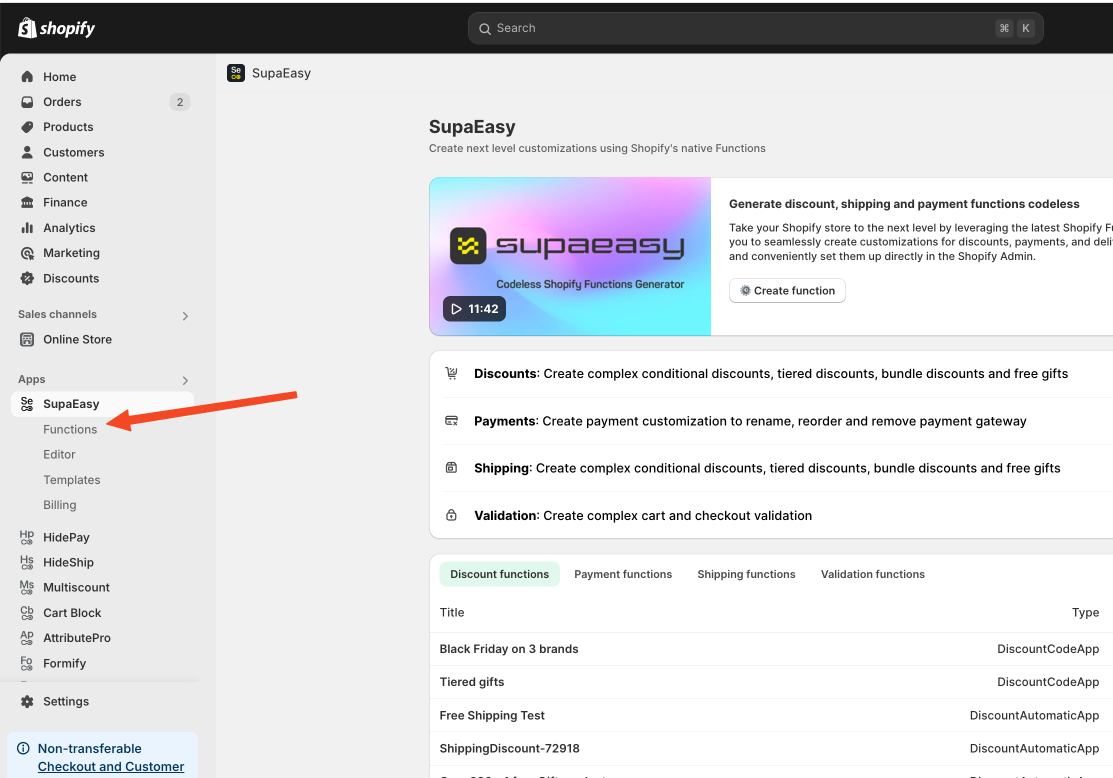
STEP 2
Scroll down to your rule and click on the EXPORT icon and EXPORT RULE
STEP 3
After downloading the rule, you can either send the file directly to us to help resolve any issues, or you can use the file to add it to any other store.
Now you need to import and to do this just follow these simple steps:
IMPORT - HOW IT WORKS
STEP 4
Go back to FUNCTIONS
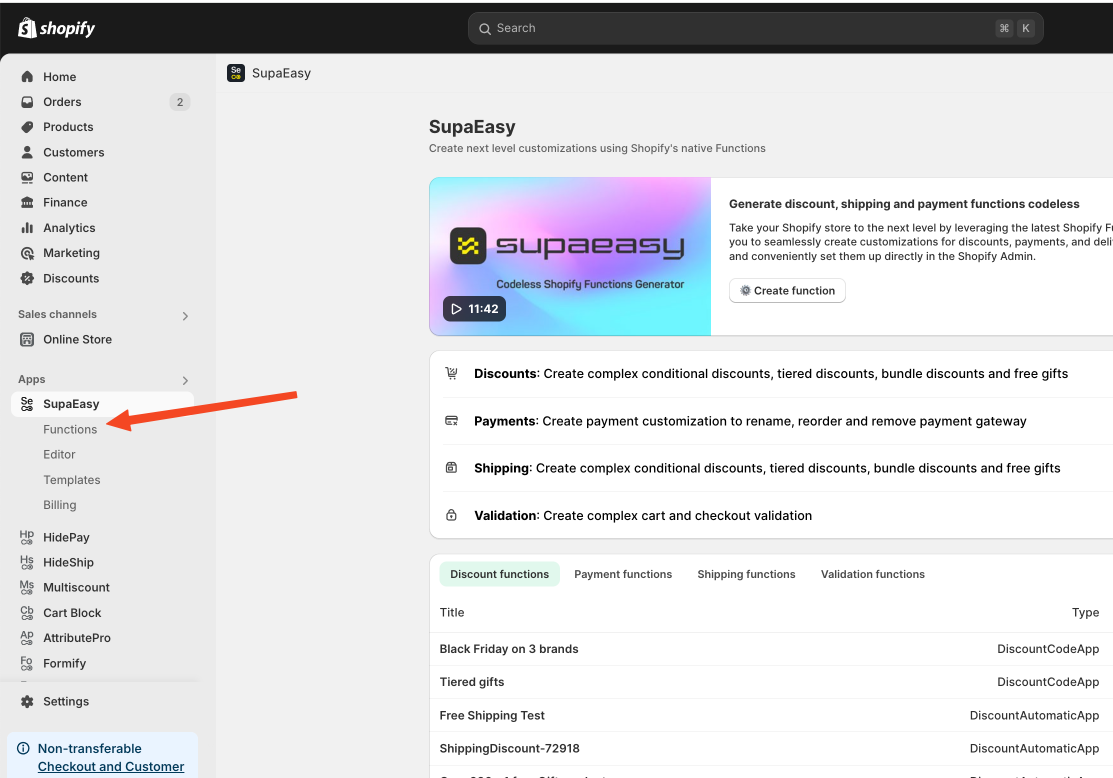
STEP 5
Click on IMPORT FUNCTION
STEP 6
Click on ADD FILE and choose the file of the rule you want to import and IMPORT
STEP 7
Your function is now imported!
If you need to edit it open the function and change any relevant information, such as values.
If you need any help don’t hesitate to ask us!