This customization will allow you to block gift card payment methods on your Shopify store using HidePay.
Go to the HidePay dashboard and click on "Create button" in the Payment Customizations section."
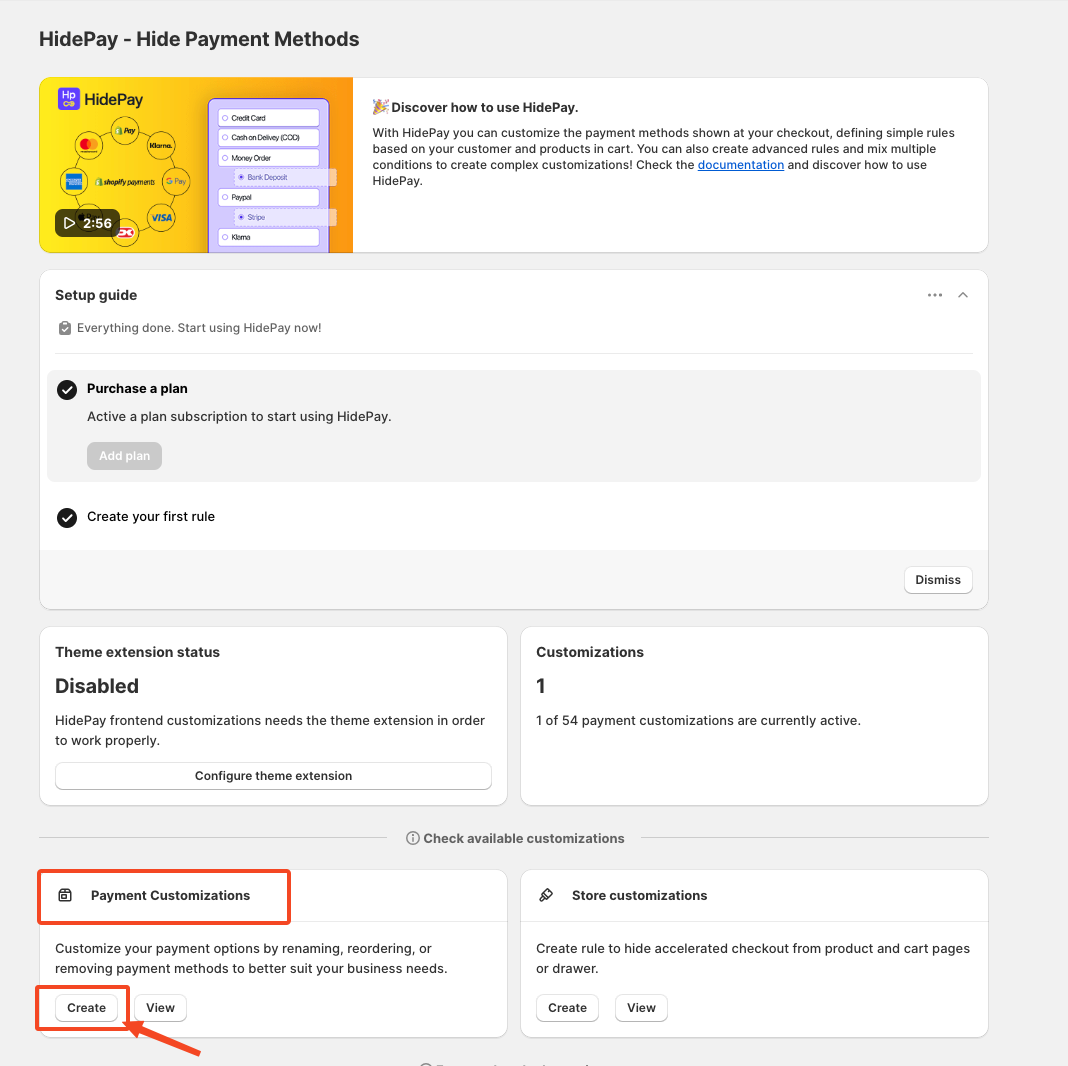
When you click the Create Button, a pop-up window will appear. In this window, select the Simple Customization option to proceed using one condition at a time.
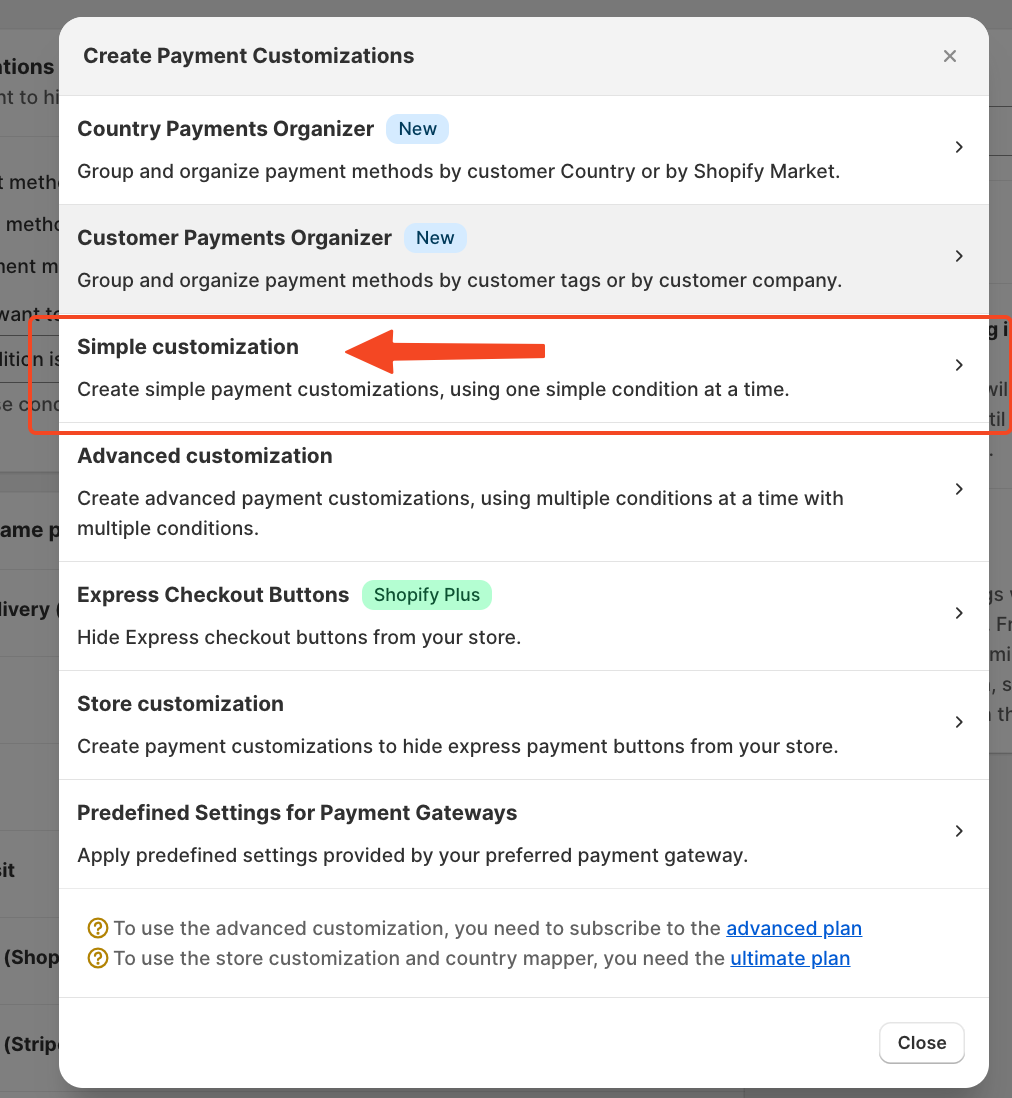 In the Condition section, you have various condition options; choose the one that best suits your store.
In the Condition section, you have various condition options; choose the one that best suits your store.
For example, we'll use “Cart Total,” but you can adjust it to your needs.
In the first field, you will select Cart Total
In the second field, you will see how this condition works: “greater” or “less” than.
Finally, enter the value as per your requirement to run this condition on your store.
Next, select the operation you want to perform with this condition, for this example, we choose "Hide Payments methods into the checkout".
Now, we’ll select the payment method to hide. If the cart total is greater than €0, we'll hide the gift card.
Simply toggle the button to disable the Gift Card option, ensuring it is hidden for all carts with a total greater than €0.
Finally, click "Save," and the rule will be set to either draft or active. You can easily enable or disable the rule anytime from the main dashboard with a simple click.
Direct Support button to talk to our customer support.
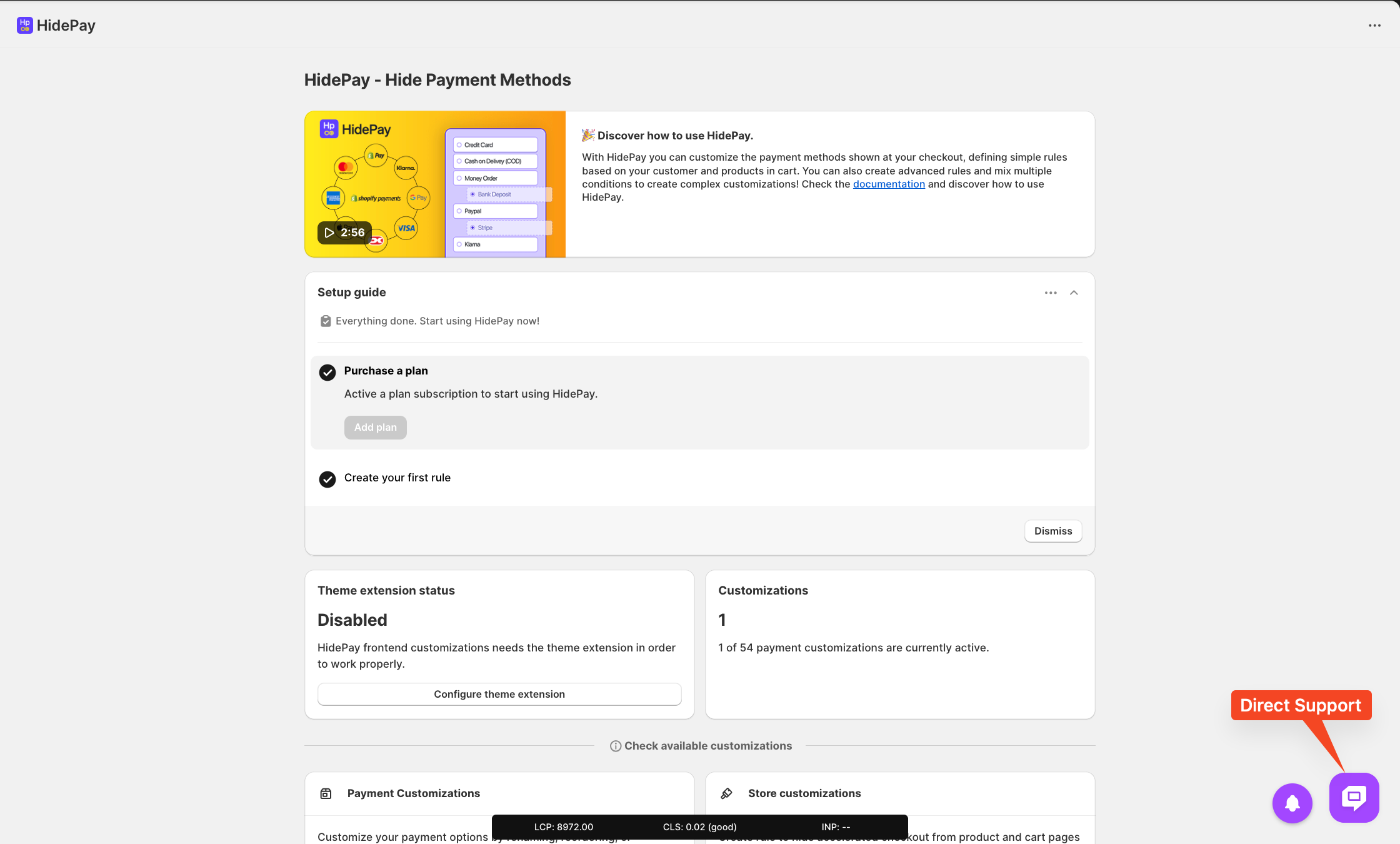
We are happy to help you with the HidePay application! 🚀