In this tutorial, we'll walk you through the step-by-step process of creating a special offer with the "Progress Bars" feature using the SupaElements application by Nextools.
Let's see how to set up the rule!
Click on "create element" or the "create" button in the highlighted part.
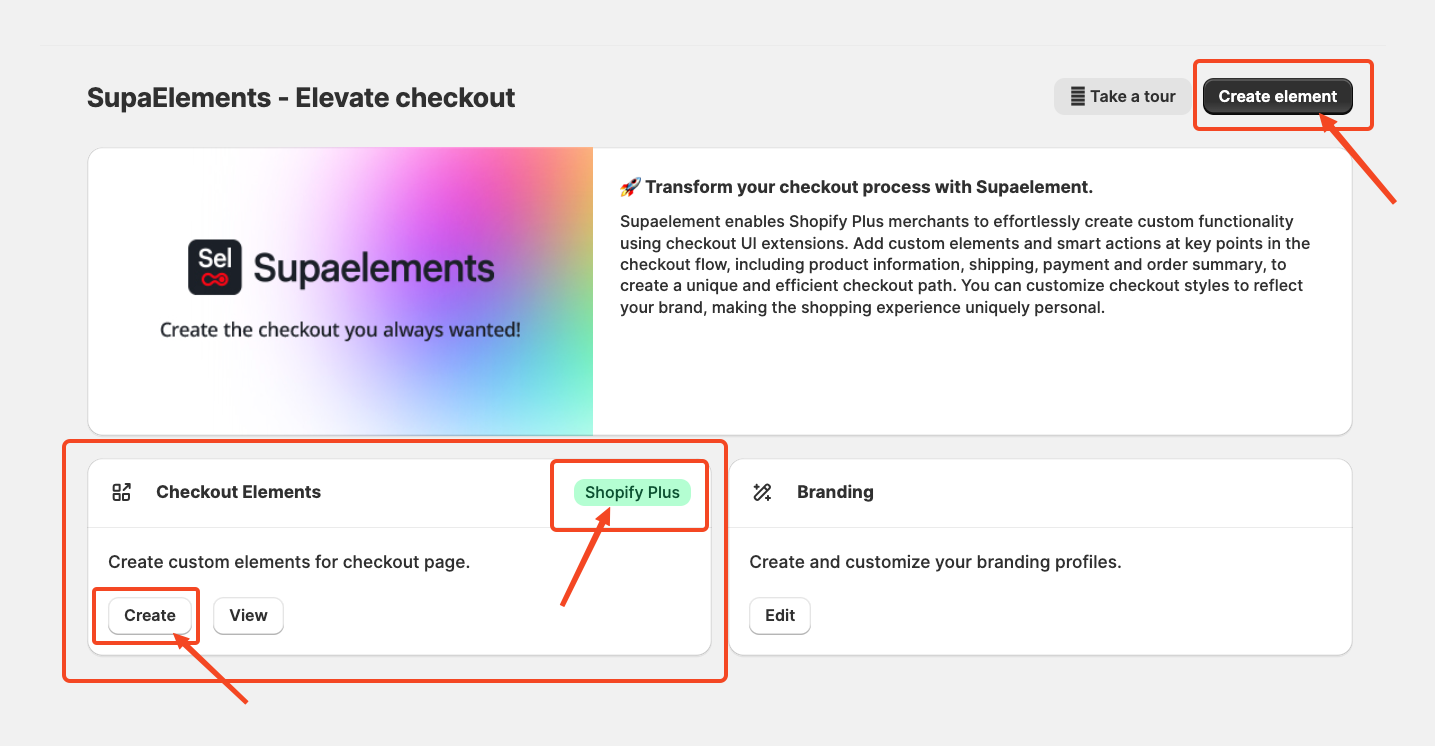
A pop-up window will appear. From there, select “Static Elements”
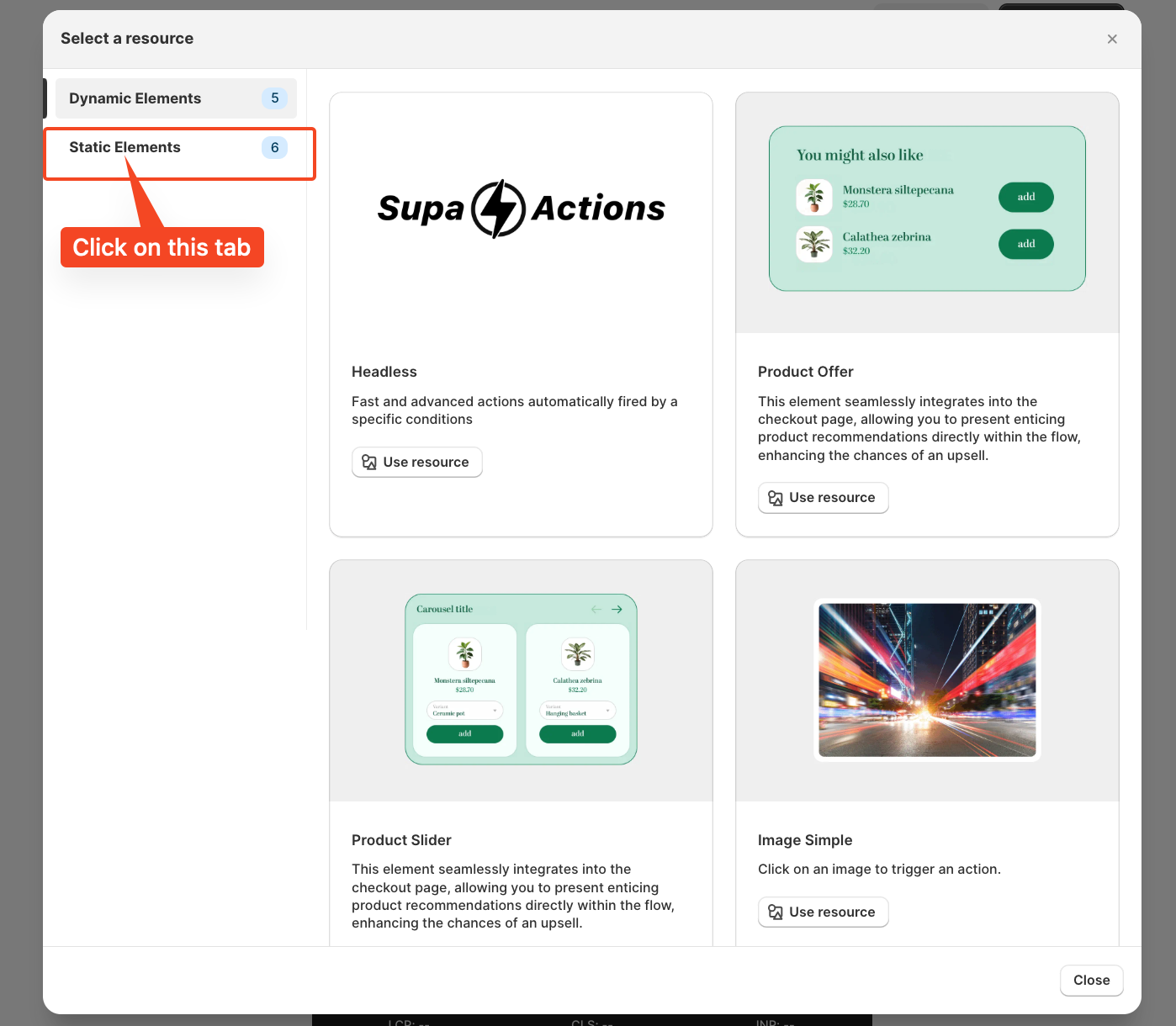
Scroll down and select the Progress Bar, and you can even see the preview of how the rating review will look on your checkout, and click on Use Resources to start creating the configuration.
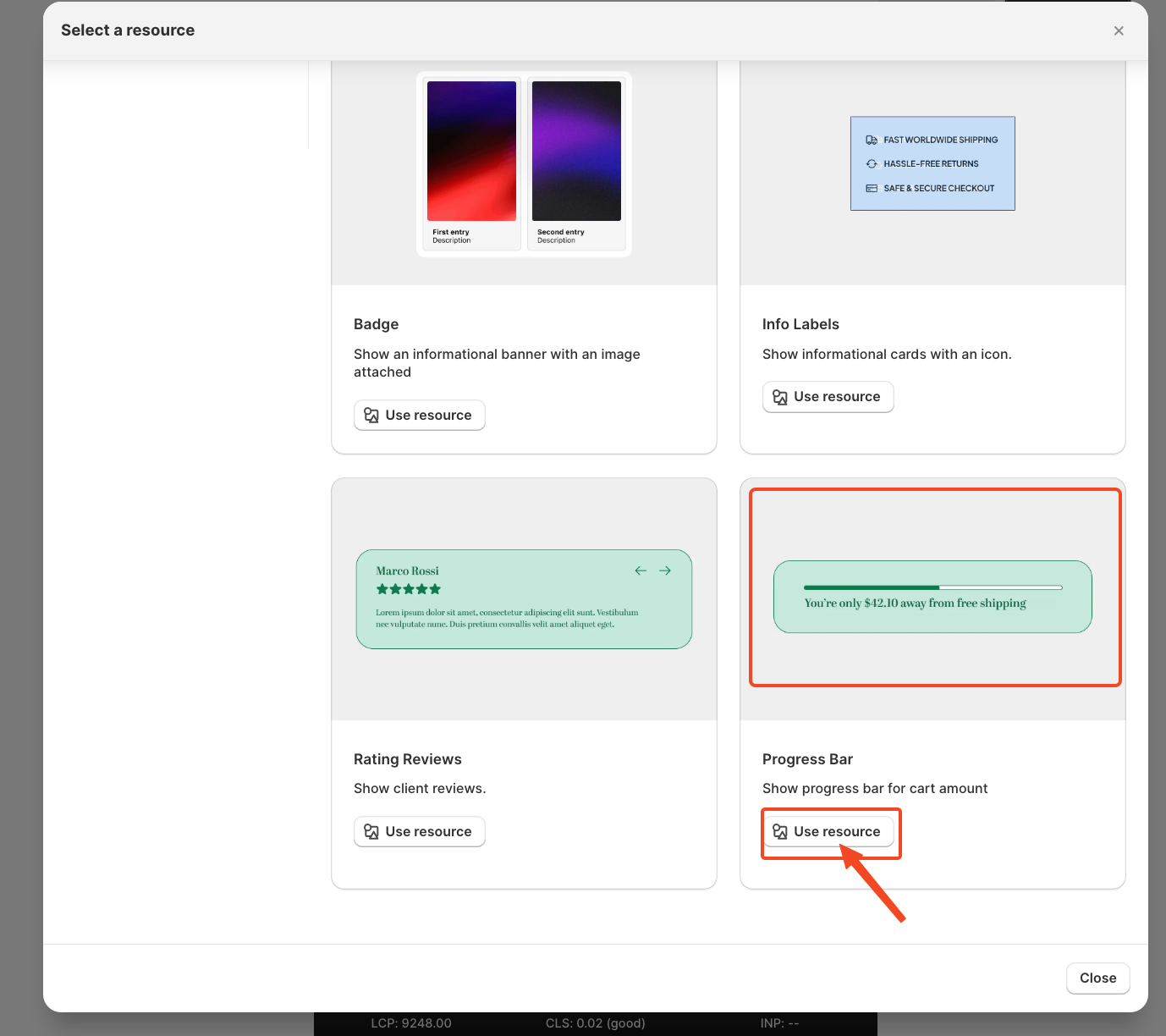
Start Creating the Element Configuration
Once you click on "Use Resources," you will see the configuration page, which looks like this for the progress bar.
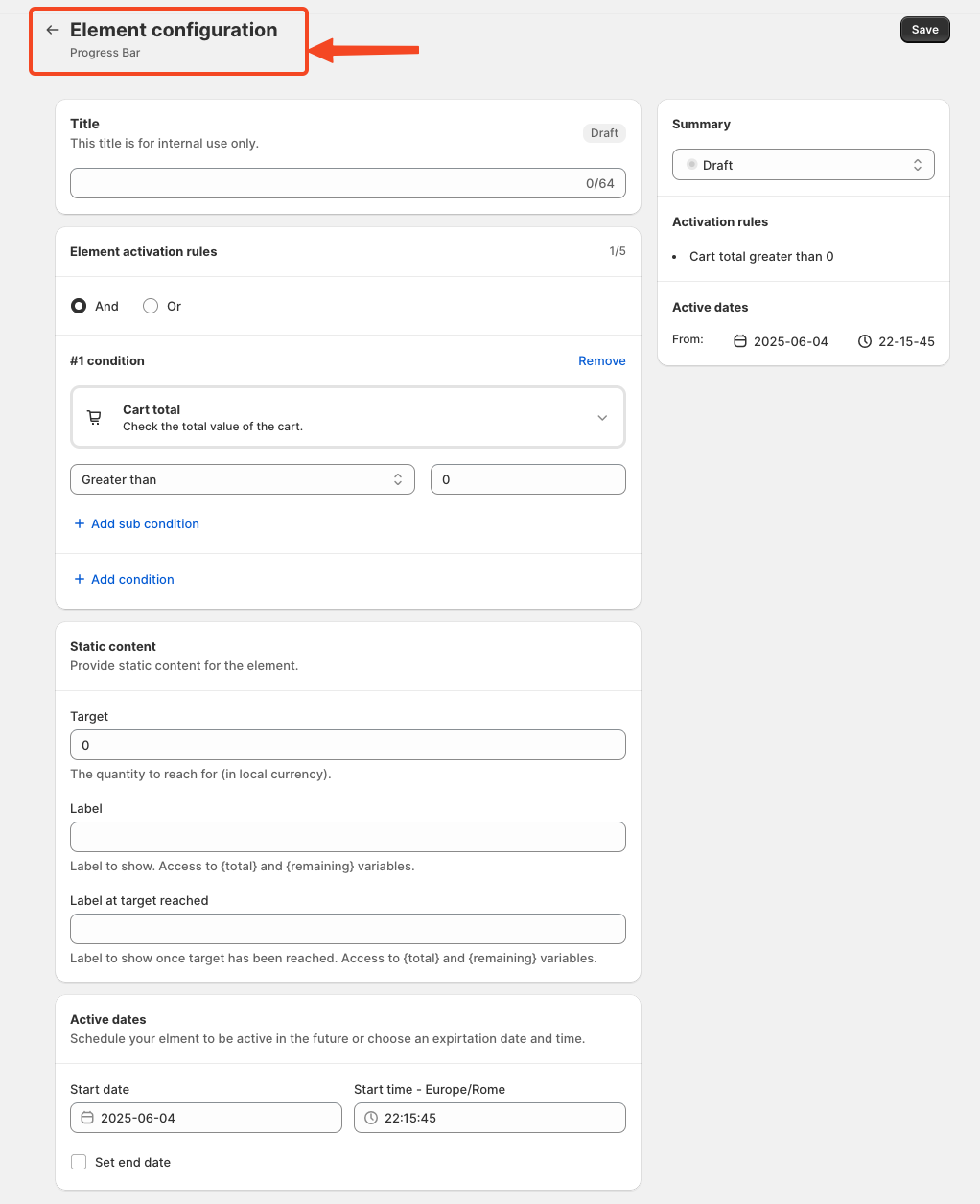
Add a Title:
Write a title for the rule that helps to know what the rule does and to connect the element in the Checkout page.
However, choosing an appropriate title is important, as it will also be used later in the App Block. I will explain again later in the article where and how to use the title.
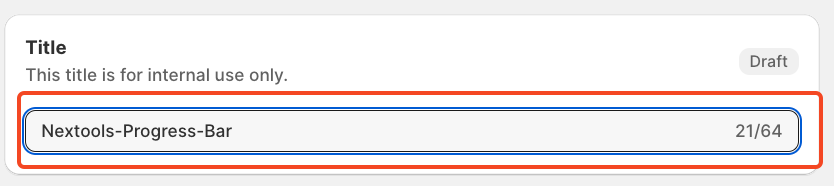
Set Element Activation Rules
After naming your SupaElements rule, you'll configure the Element Activation Rules. You can choose between AND and OR logic based on your specific requirements. How to use this feature?
Use AND logic when you want multiple conditions to be true at the same time.
For example, if the cart total is greater than 0 and the total cart quantity is greater than 5.
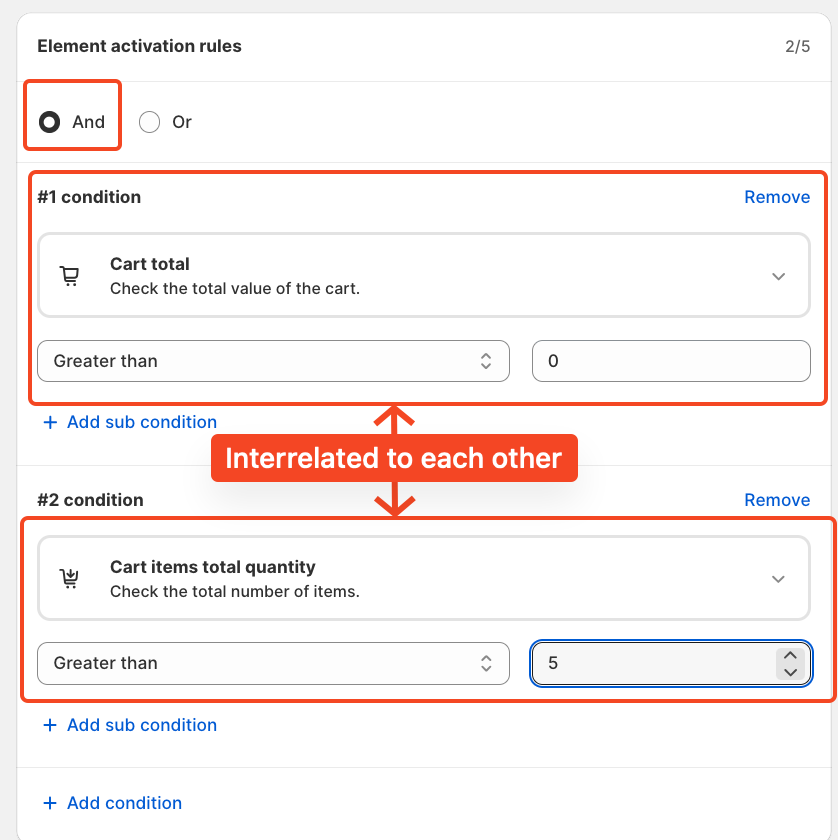 Use OR logic when you want any one of the conditions to be true.
Use OR logic when you want any one of the conditions to be true.
In this case, the same conditions apply to cart total greater than 0, or cart quantity greater than 5, but they are evaluated independently. The rule will fire if either of the conditions is met.
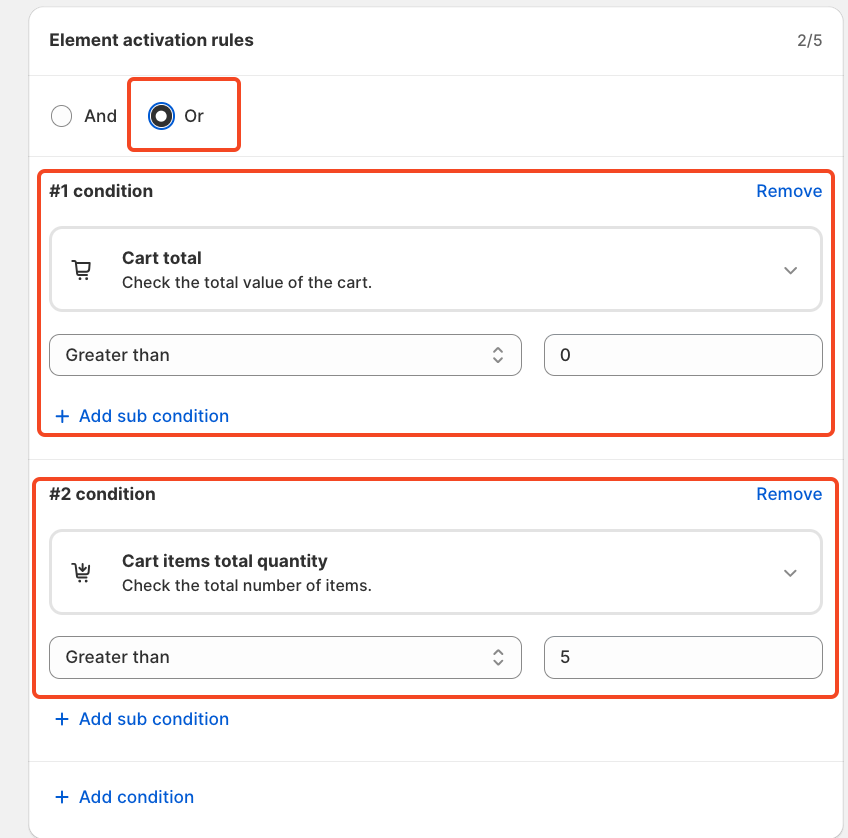
With OR logic, meeting any one condition is sufficient for the rule to trigger.
Each rule contains up to five conditions, and you can also create sub-conditions for more detailed targeting.
We've included multiple options to give merchants greater flexibility in how they present the progress bar at checkout and to choose the condition. Click on the drop-down and choose as per your need.
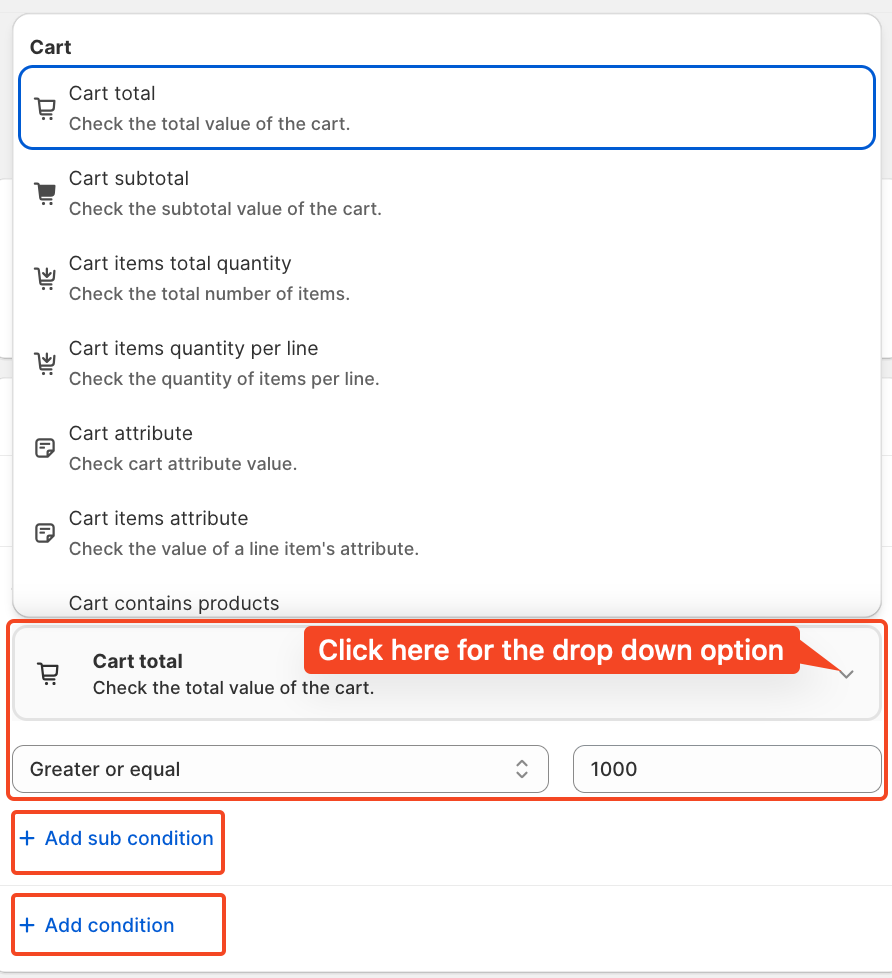
For this tutorial, we'll use the condition: Cart total greater than 1000. And a single condition, not double, either/or, or you can use.
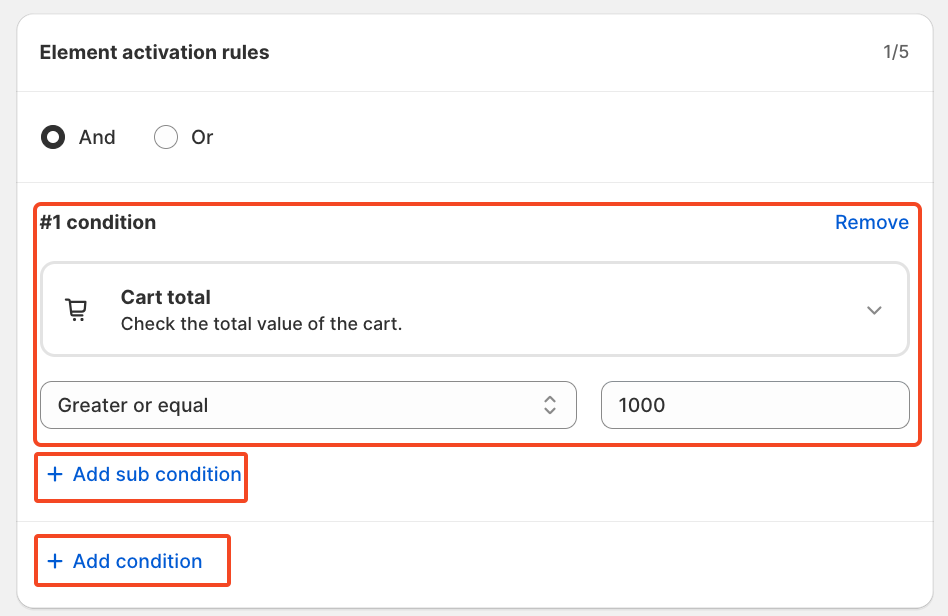
In this section of static content, we'll define the target amount in the local currency - it could be 100 or 1000. For this tutorial, we are using 1000 as the target.
In Label 1, we will display an important message if the customer's current cart total is below the target amount. For example, you are just one step away from free shipping to your doorstep!
In Label 2, if the customer's cart total is equal to or above the target amount, we will show a message highlighting the benefits they have earned. For example: "Congrats! You've unlocked free shipping to your doorstep!"

If you wish, you can set the start and end dates, along with the time, to control when the offer appears. This is perfect for managing seasonal promotions, holiday campaigns, or limited-time flash sales.
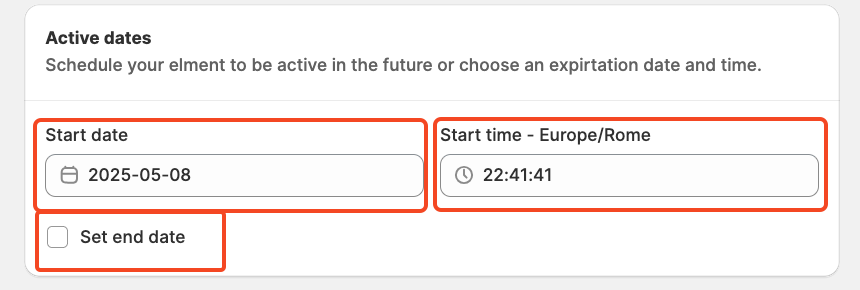
Finally, review the summary, activate the rule, and save it.
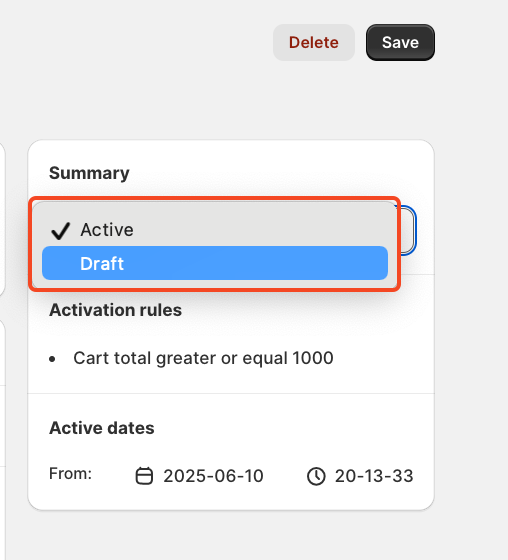
After saving and activating the rule, the final step is to choose where to display your progress bar. To do this, go to your store's checkout page customisation section and add the SupaElements app block (if it's not already added).
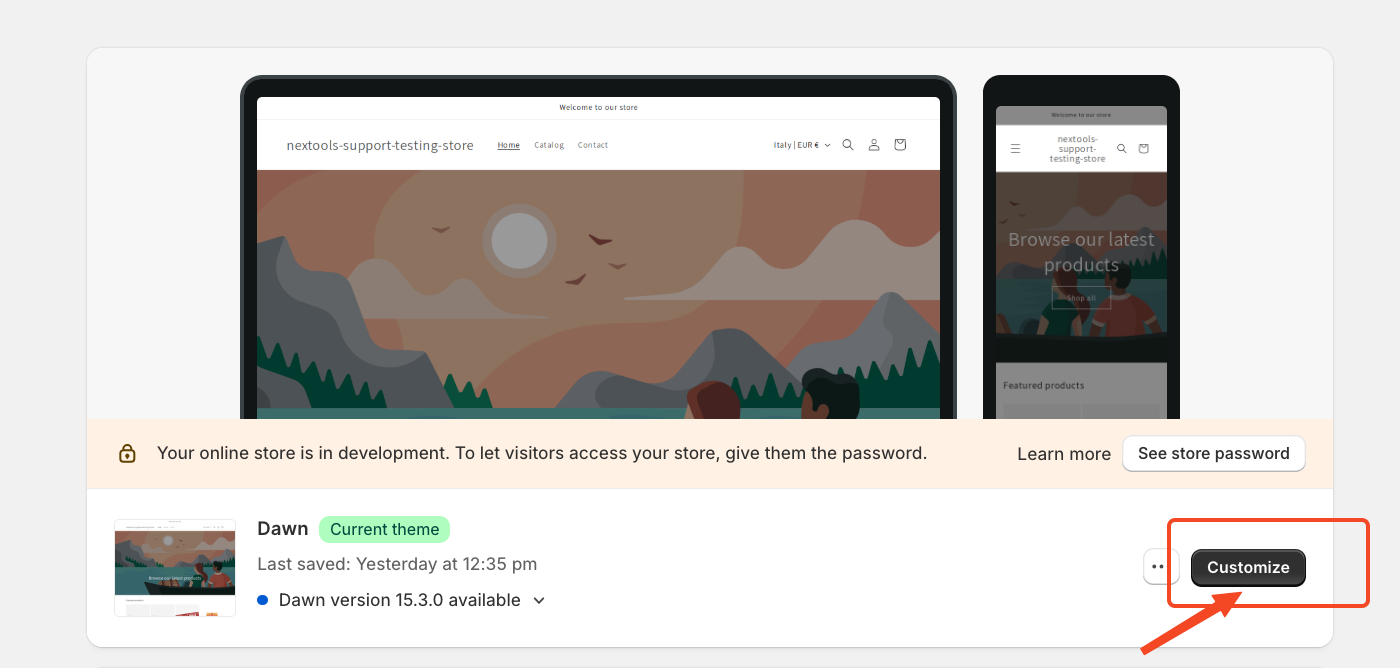
Then,
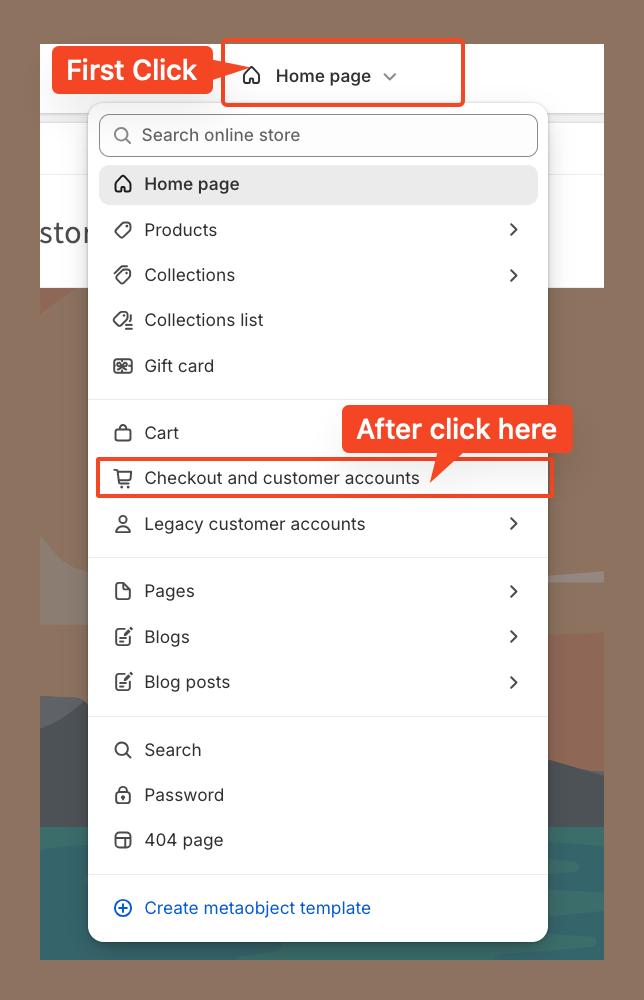
Then, go to the corresponding page to continue the setup. In our case, we placed the element at the top of the checkout page.
However, you can drag and drop the element to position it anywhere you'd like the progress bar to appear.
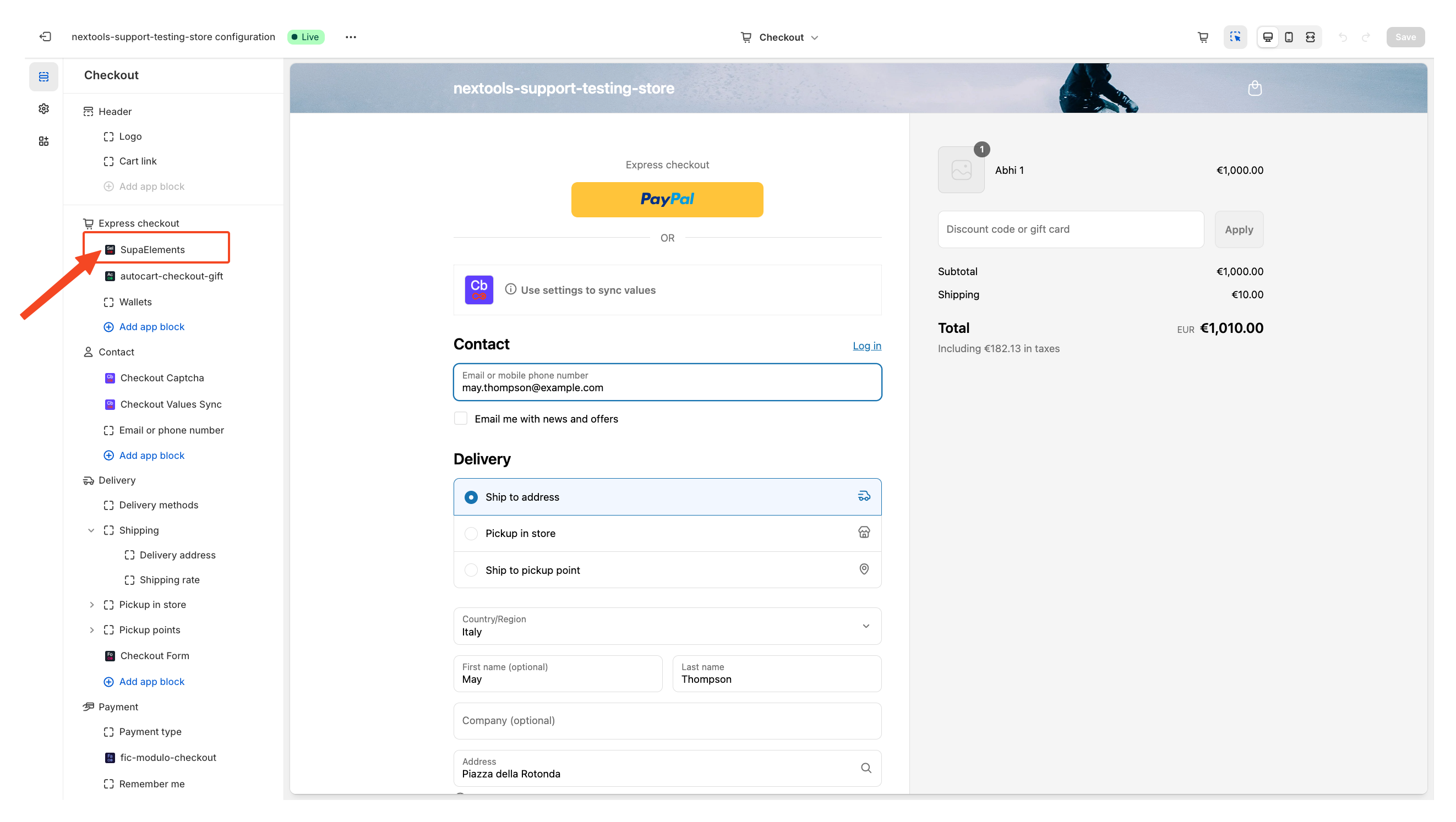
Next, open the element, and add the name of the elements you have created in the “Element Name” field.
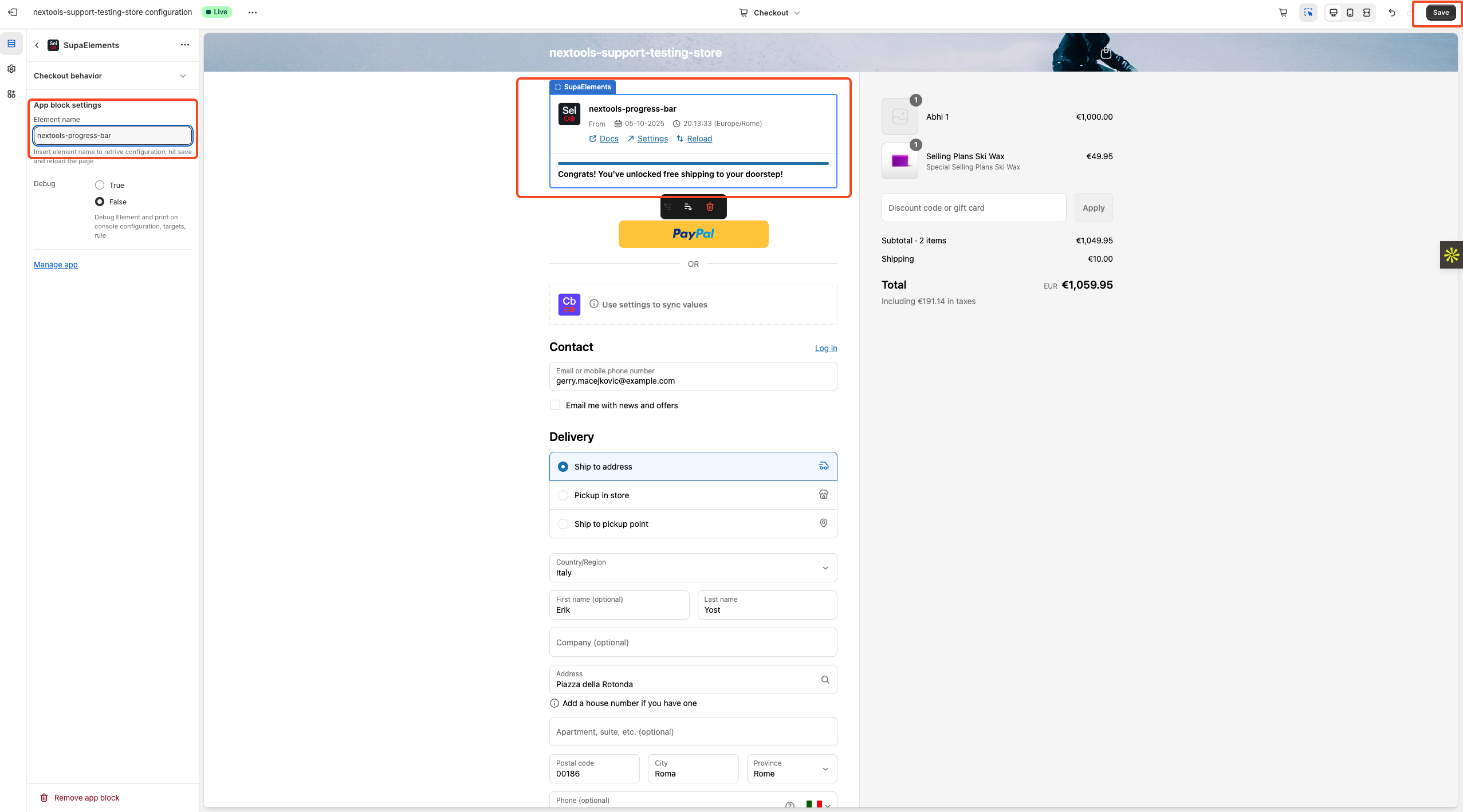
After entering all the information in the above step, you will see the final result displayed on your checkout page, like this.
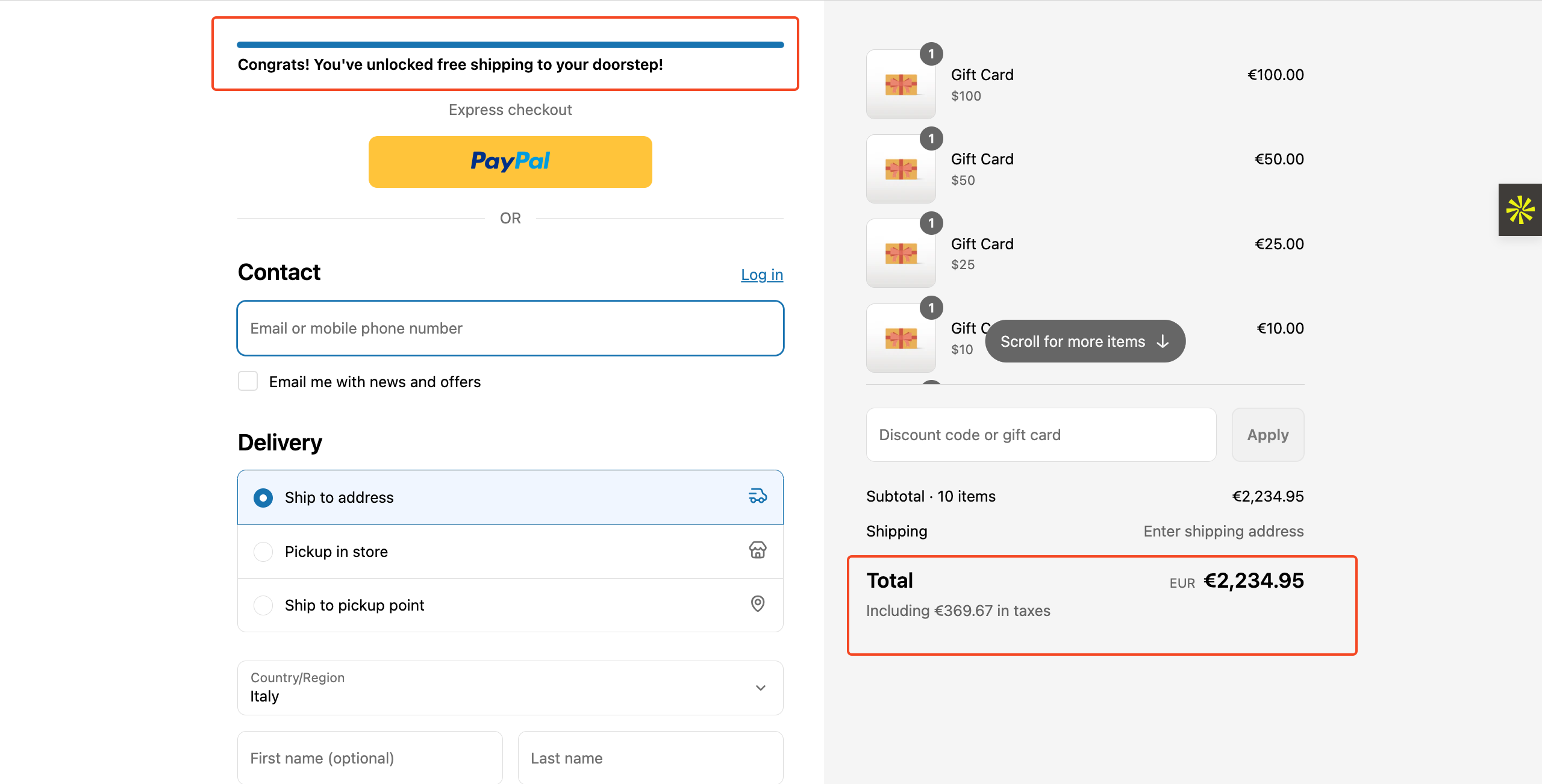
Ready to enhance your customers' shopping experience?
Want to know how to get SupaElements for free or at a discount? Please take a look at our FAQ for all the details!
If you need further assistance, feel free to contact us via support email or connect with us directly through HelpCrunch.